
- Work orders
- Checklists
The Work orders tab shows the work orders imported from a work management application, such as SAP. Here, you can:
- View work order details with a list of tasks (operations) to perform. Expand the task to see if it applies to several assets.
- Select Create & Assign to create a checklist from work order tasks. Once you create the checklist, you can check its progress by selecting the number of tasks in the Checklist Progress column.
- Create checklists from several work order tasks relevant to a field worker. If there are tasks left, you can also create another checklist. The work order will remain in progress until field workers complete all tasks in the work order.
Create filters
On the Overview tab, you can adjust the filters to view the most relevant data and save the selection as a filter.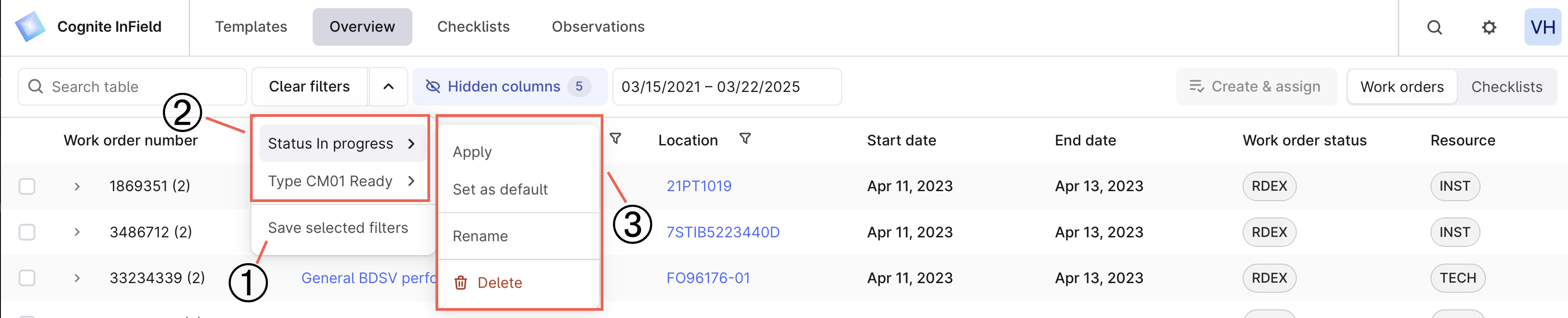
1
Configure columns
Select Hidden columns, select the columns to display, reorder them if needed, and select Apply.
2
Filter and sort
For example, select a certain checklist status.
3
Save the filter
Next to Clear filters, select the dropdown arrow and save the filter.
4
Name the filter
Name and save the filter.
You must create separate filters for work orders and checklists. Search results and a date range don’t apply to the filter preset.
Create checklists from work orders
A checklist is a task or a list of tasks created from a template or created from a work order. You can create a checklist from a work order or its tasks (operations) only manually.1
Navigate to Work orders
Go to Overview > Work orders.
2
Select work order or tasks
Create a checklist from a work order or several work order tasks:
- Select the work order to create a checklist from all tasks within it.
- Expand the work order and select the operations you want on your checklist.
Track and complete tasks
As the field workers complete the tasks on a checklist, they update the status and add relevant images, measurements, and observations. You’ll find the status of all activities along with their progress on the Overview tab, where you can sort the columns and select relevant dates. To set the status for a checklist or work order, select the item > More options (…) > Set checklist to > Done. You can’t update checklists or work orders with the status Done. However, extended access lets you change the status to In progress and update the checklist. The meaning of the checklist status colors.| Color | Meaning |
|---|---|
| Grey | The operator hasn’t completed any tasks. |
| Green | The operator completed the checklist and all tasks have the OK or Not applicable state. |
| Blue | The operator has started, but not completed, the checklist. |
| Red | The operator set the state of at least one of the tasks to Not OK or Blocked. |
View scheduled work
On the Schedules tab, you’ll see all planned activities created from templates manually or automatically. As a template and checklist admin, you can view the checklists planned for the current and upcoming weeks and what has already been worked on, and move planned work to Ready.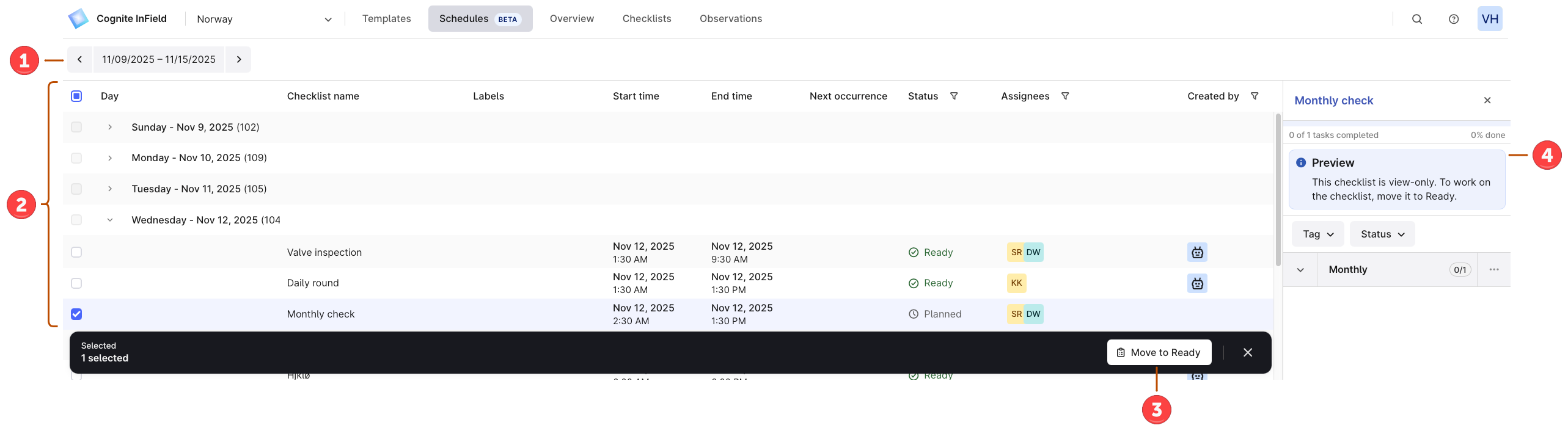
You can move checklists only in the Planned status.