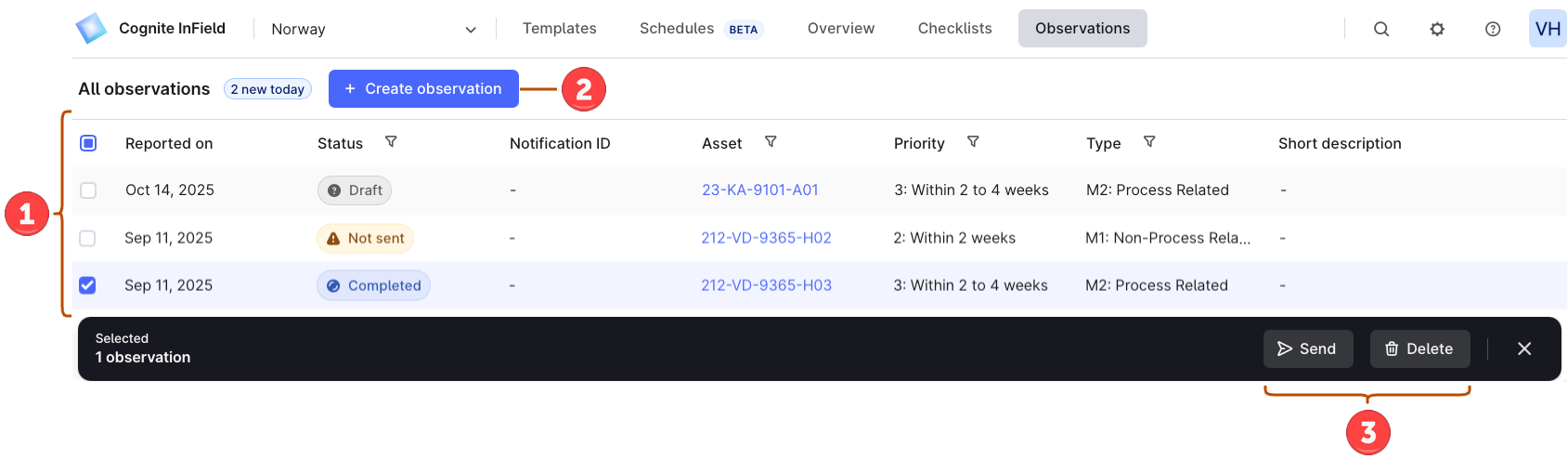Observations are information collected from field workers on malfunctioning equipment that needs further evaluation. Depending on whether you’re on a desktop or mobile version, you can create and view or only create observations.
The observations functionality may differ depending on your project configuration.
The SAP integration is only available for projects that are not using CDM (Core Data Model).
| Status | Meaning |
|---|
| Draft | The observation is in progress. |
| Completed | The user filled out all information and selected Completed. |
| Status | Meaning |
|---|
| Sent | The user completed the observation and sent it to SAP. |
| File not sent | The observation was sent to SAP but not the attached media files. |
| Not sent | The observation wasn’t sent to SAP. |
Create observations on mobile
If you think an asset requires attention, you can create an observation for it:
- When working on a checklist, select (+) > Create observation.
- In the top left, select the menu tab > Create observation.