Before you start
To complete the configuration, you need to be a network administrator or use infrastructure-as-code automation, with permission to create AWS VPC endpoints.Step 1: Request a PrivateLink service name from Cognite
1
Contact Cognite support
Contact Cognite customer support and request a PrivateLink service name for your CDF projects.
2
Note the alias
Make a note of the alias you receive from Cognite. It’ll look similar to this:
com.amazonaws.vpce.eu-west-1.vpce-svc-06c768f583a9af42aStep 2: Create a VPC endpoint in AWS
1
Create a VPC endpoint
Follow the AWS documentation to create a VPC endpoint.
2
Select an endpoint type
When prompted to select a Type under Endpoint settings, select Endpoint services that use NLBs and GWLBs.
3
Enter the service name
In the Service name field under Service settings enter the PrivateLink service name you received from Cognite.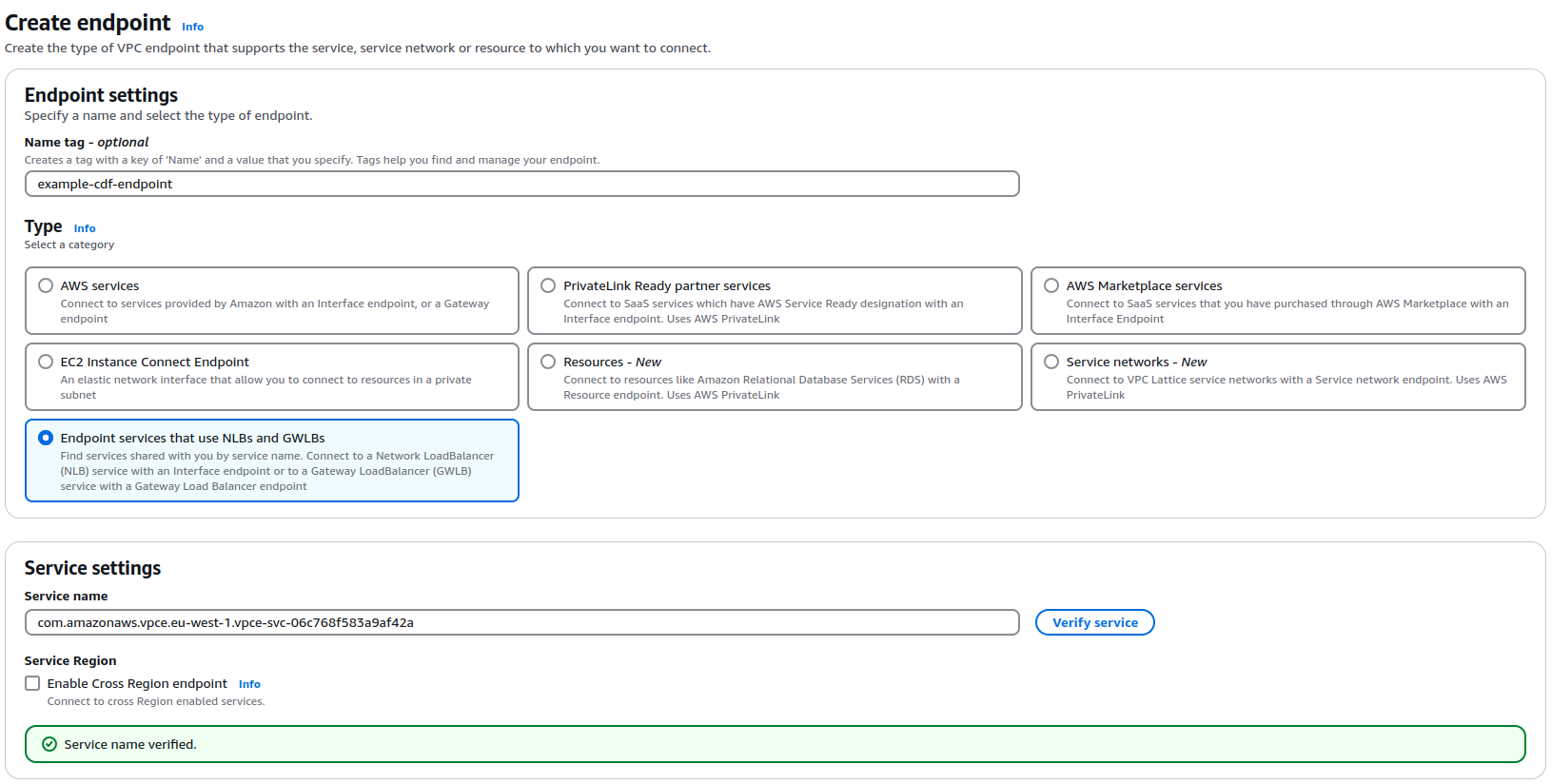
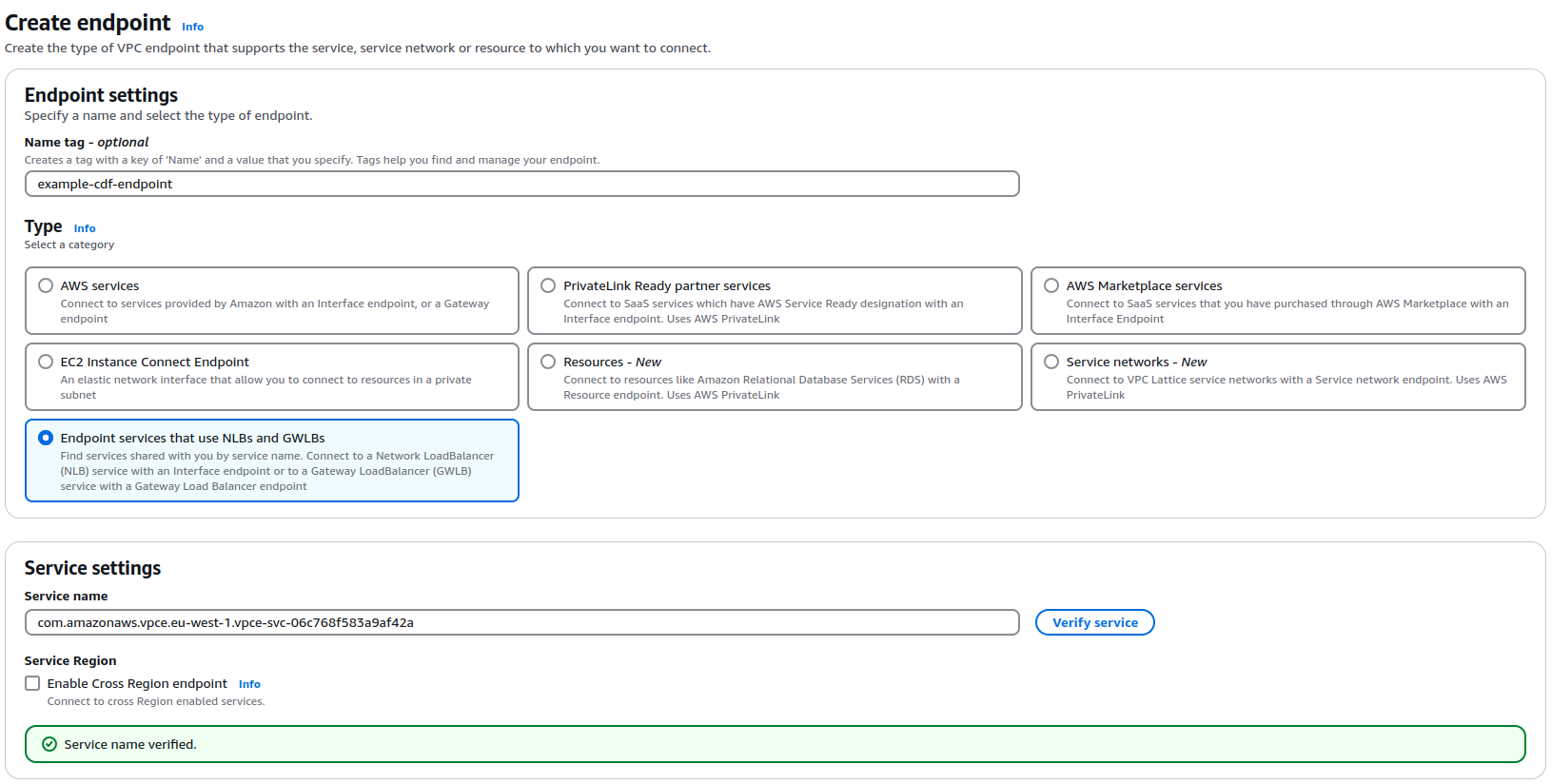
4
Complete configuration
Configure the Network settings, Subnets, and Security groups, according to your organization’s preferences and create the VPC endpoint.
Step 3: Provide the VPC endpoint details to Cognite
Contact Cognite customer support and provide the VPC endpoint details to configure your CDF projects:- The VPC Endpoint ID of the endpoint:

- The Private IPv4 addresses of the VPC endpoint network interface controllers (NIC):
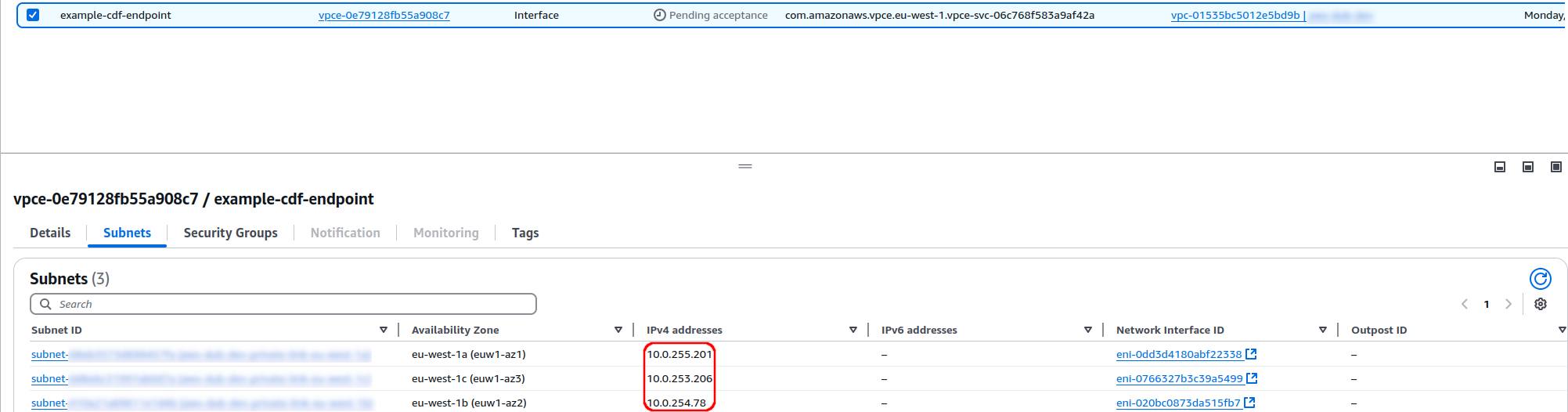
Step 4: Receive the base URL from Cognite
1
Copy the base URL
Make a note of the base URL you receive from Cognite. It’ll be in this format:
pNNN.plink.<cluster>.cognitedata.com2
Registe the Cognite API and applications
Use the base URL to register the Cognite API and applications and to register and configure other applications and components.