Register CDF and Cognite apps in Microsoft Entra ID
To perform the steps below, you must be a Microsoft Entra ID administrator.
To register the Cognite API, the Microsoft Entra ID administrator should set up Postman and follow the authorization process.
Step 1: Permit the Cognite API to access user profiles in Microsoft Entra ID
1
Navigate to the admin consent URL
In your browser, make sure that you’ve signed in to Microsoft Entra ID as the tenant administrator, and then navigate to:Where:
YOUR_ME-ID_TENANT_IDis the ID of your Microsoft Entra ID tenant. To find your tenant ID, see this article.YOUR_CDF_CLUSTER_URLis usually equal to the fully-qualified URL:https://<clustername>.cognitedata.com. If you don’t know the cluster name, contact Cognite support.
Example
Example
If you have the following:
YOUR_ME-ID_TENANT_ID=12345678-1234-1234-1234-123456789012; andYOUR_CDF_CLUSTER=mycluster,
2
Confirm the account
If prompted, confirm the account you want to use to consent to the request.
3
Review and accept
Review and accept the permission request information, and select Accept.For more information, see Understanding Microsoft Entra ID application consent experiences.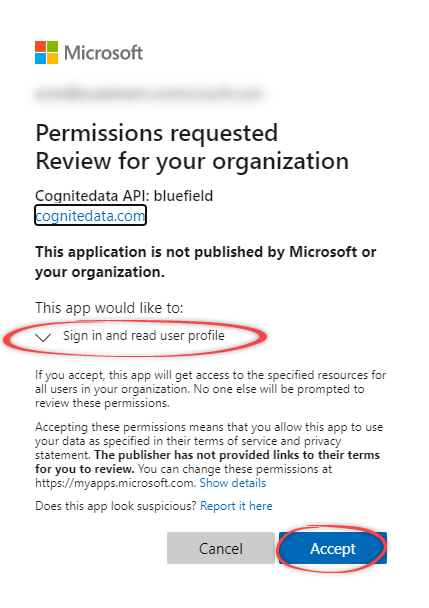
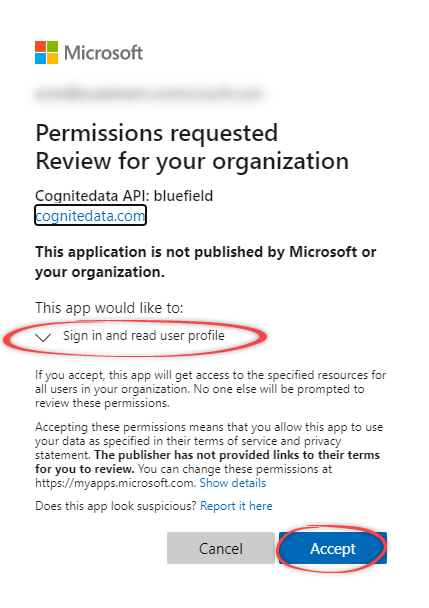
You can safely ignore any HTTP 400 errors you receive.
Step 2: Register a Cognite application in Microsoft Entra ID
1
Navigate to the application URL
In your browser, make sure that you’ve signed in to Microsoft Entra ID as the tenant administrator, and then navigate to the URL of the application you want to register:
- Cognite Data Fusion: https://fusion.cognite.com. (used in the steps below)
- Cognite InField: https://cognite-infield.cogniteapp.com.
[.cluster]. If you don’t know the cluster name, contact Cognite support.2
Confirm the account
If prompted, confirm the account you want to use to consent to the request.
3
Sign in with Entra ID
Specify your Organization (cluster) and then select Sign in with Entra ID.
4
Review and accept
Review and accept the permission request on behalf of your organization, and then select Accept.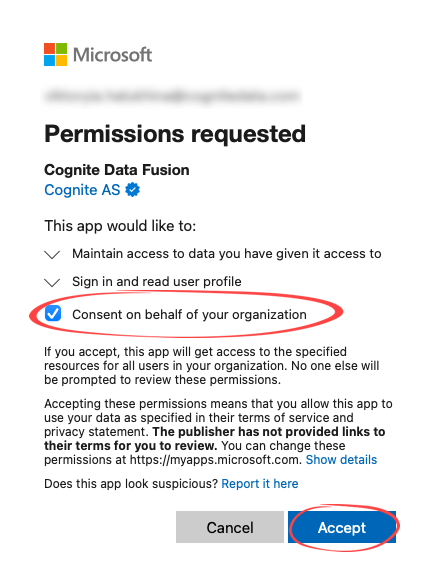 If the registration is successful, you are signed in to the Cognite application.
If the registration is successful, you are signed in to the Cognite application.
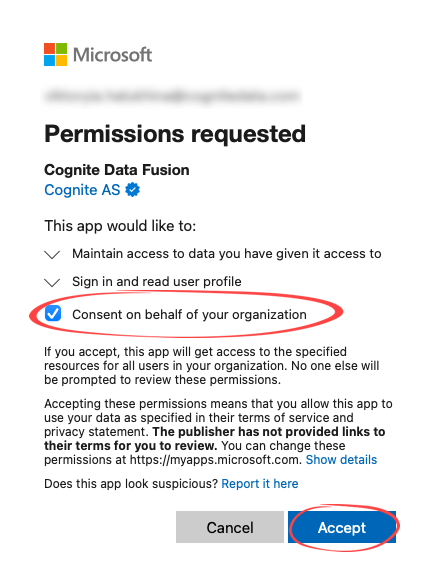
5
Verify the configuration
Sign in with a non-admin identity to confirm that regular users in your Microsoft Entra ID can access the application.