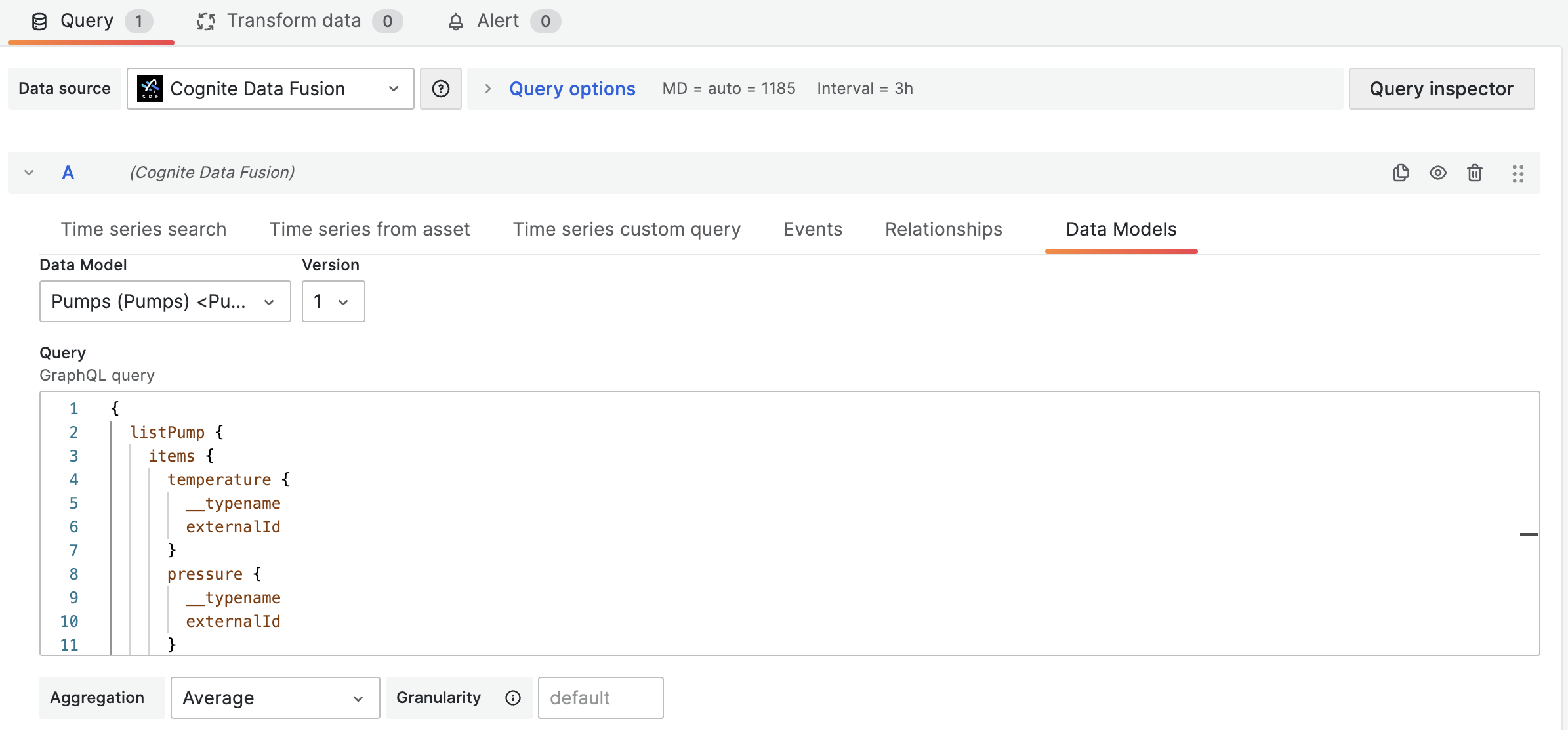Create a dashboard
To create a dashboard with time series data from Cognite Data Fusion (CDF):1
Sign in and create a dashboard
Sign in to your Grafana instance and create a dashboard.
2
Select time series for your dashboard
Use the query tabs below the main chart area to select time series for your dashboard:
- Time series search - fetch data from a specific time series. Start typing the name or description of the time series and select it from the dropdown list. Specify aggregation and granularity directly in the query. By default, the aggregation is set to average, and the granularity is determined by the chart’s selected time interval.
- Time series from asset - fetch data from time series related to a specific asset. Start typing the name or description of the asset and select it from the dropdown list. Optionally, decide whether you want to include time series from sub-assets.
- Time series custom query - fetch time series that matches a query.
3
Review and adjust the timeframe
The time series matching your selection will be rendered in the chart area. Adjust the timeframe as necessary to display relevant data.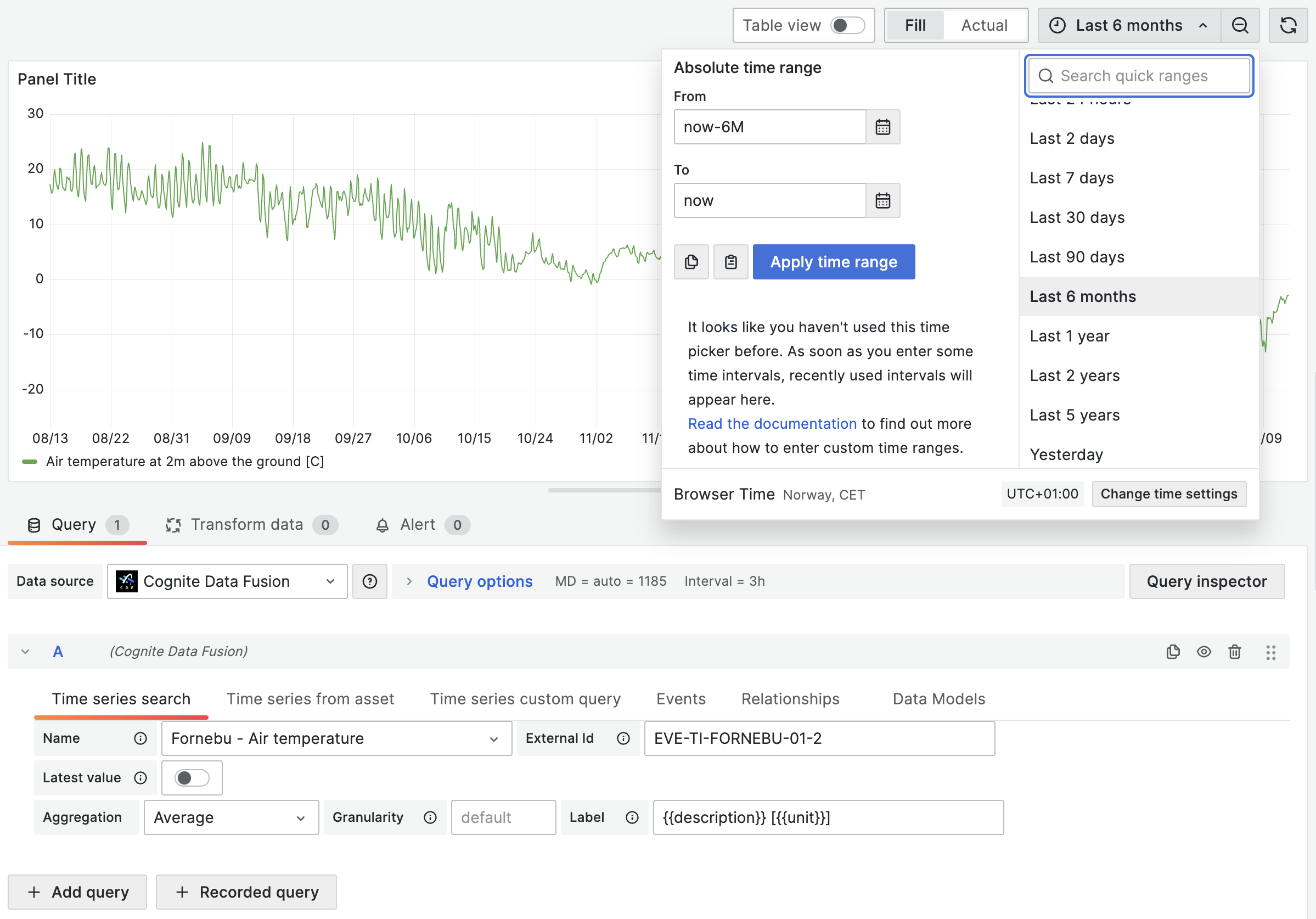
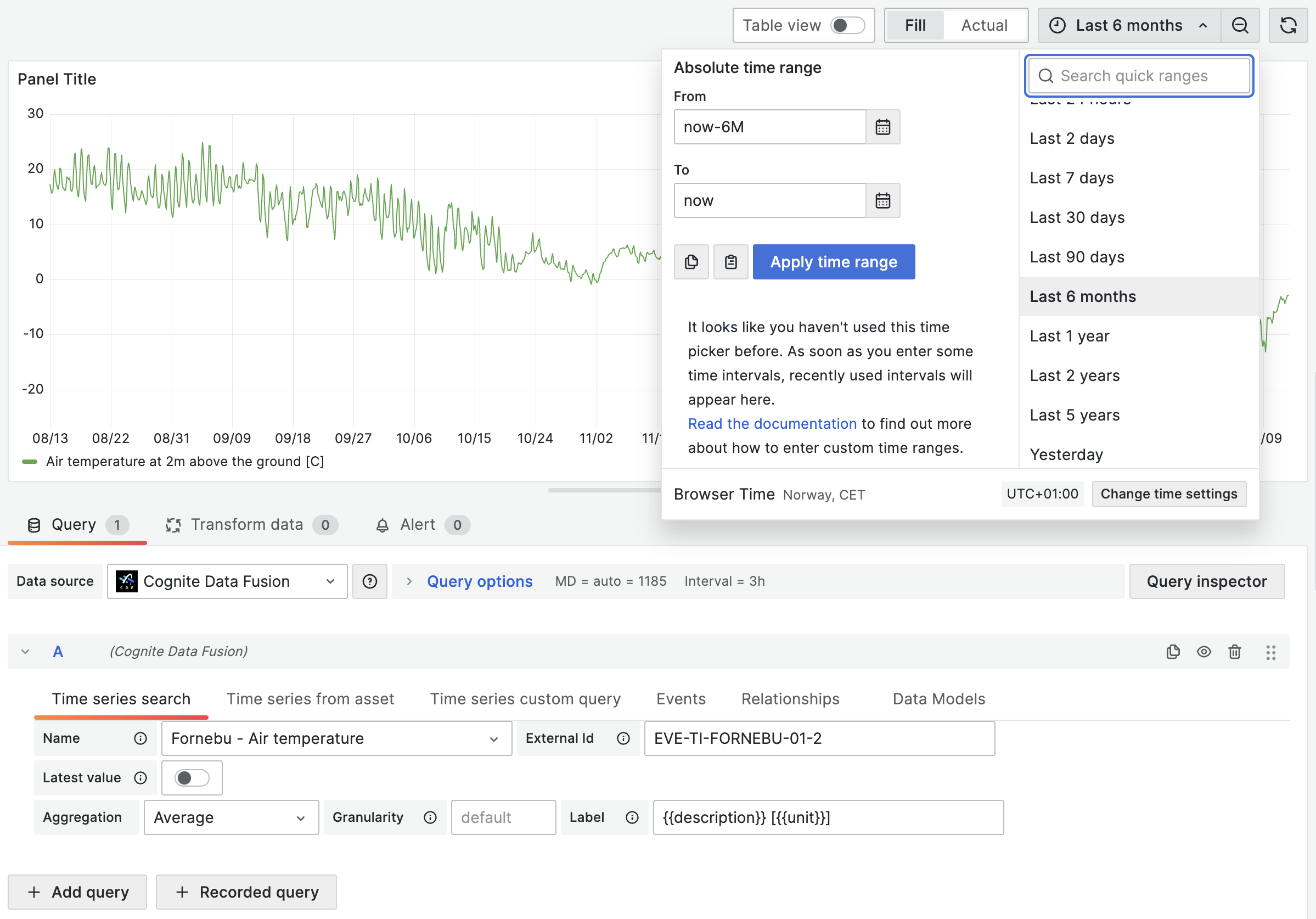
Use custom queries
Custom queries offer fine-grained control over the selection of time series data. You can use arithmetic operations, functions, and a special syntax for fetching synthetic time series. This section also outlines the limitations related to data filtering and how to effectively use regex and server-side filters.Define a query
To request time series, specify a query with the parameters inside. For example, to query for a time series where theid equals 123, specify ts{id=123}.
You can request time series using id, externalId, or time series filters.
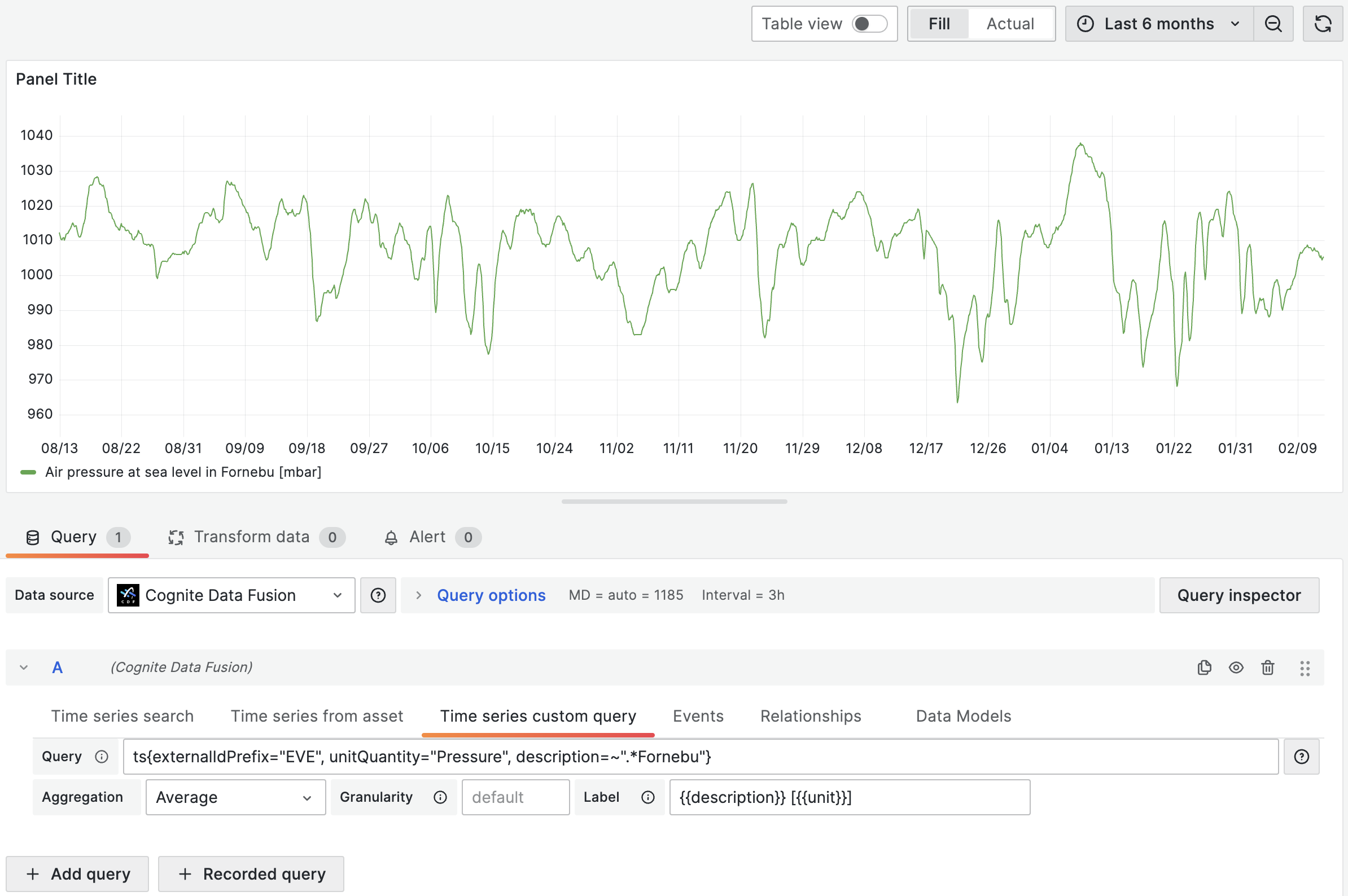
bool:ts{isString=true}orts{isStep=false}stringornumber:ts{id=123}orts{externalId='external_123'}array:ts{assetIds=[123, 456]}object:ts{metadata={key1="value1", key2="value2"}}
Filtering
Queries also support filtering based on time series properties which apply as logicalAND. For instance, the query below finds time series:
- that belong to an asset with an
idthat equals123 - where
namestarts with"Begin" - where
namedoesn’t end with"end" - where
namedoesn’t equal"Begin query"
=- strict equality. Specifies parameters for the time series request to CDF. Use with filtering attributes.=!- strict inequality. Filters fetched time series by properties that aren’t equal to the string. Supports string, numeric, and boolean values.=~– regex equality. Filters the fetched time series by properties that match the regular expression. Supports string values.!~- regex inequality. Filters the fetched time series by properties that don’t match the regular expression. Supports string values.
externalIdPrefixequals"test"metadata.key1equals"value1"metadata.key2starts with"value2"
Query limitations
When performing custom queries, it’s important to understand the underlying limitations for fetching timeseries:-
Client-side Filtering: The connector applies regex queries (
=~for matches and!~for exclusions) and inexact inequality filters (=!) on the client-side. This process occurs after the initial retrieval of up to 1000 time series items from Cognite Data Fusion (CDF). Due to this approach, there’s a possibility that not all relevant time series will be included in the fetched subset if the total number exceeds 1000. -
Server-side Filtering: To mitigate this limitation, it’s recommended to use server-side filtering whenever possible. This can be achieved by applying strict equality filters (
=) on specific time series filter properties. By doing so, you effectively narrow down the set of time series retrieved from CDF, ensuring that the subsequent client-side filters are applied to a more targeted dataset. This is particularly useful for ensuring that all relevant time series, especially those of interest, are included within the initial dataset fetched from CDF.
Aggregation, granularity, and alignment
You can specify aggregation and granularity for each time series using the dropdowns in the user interface. If, for example, the aggregation is set toaverage and the granularity equals 1h, all queries request datapoints with the selected aggregation and granularity. By default, aggregation with synthetic time series is aligned to Thursday 00:00:00 UTC, 1 January 1970.
With the synthetic time series query syntax, you can define aggregation, granularity, and alignment for each time series separately:
Arithmetic operations
You can apply arithmetic operations to combine time series. For example:ts{name~="test1.*"} can return more than one time series, but let’s assume that it returns three time series with IDs 111, 222, and 333:
ts{id=111} + ts{id=123}ts{id=222} + ts{id=123}ts{id=333} + ts{id=123}
ts{} expression returns two time series) in the image below (notice the labels below the chart).
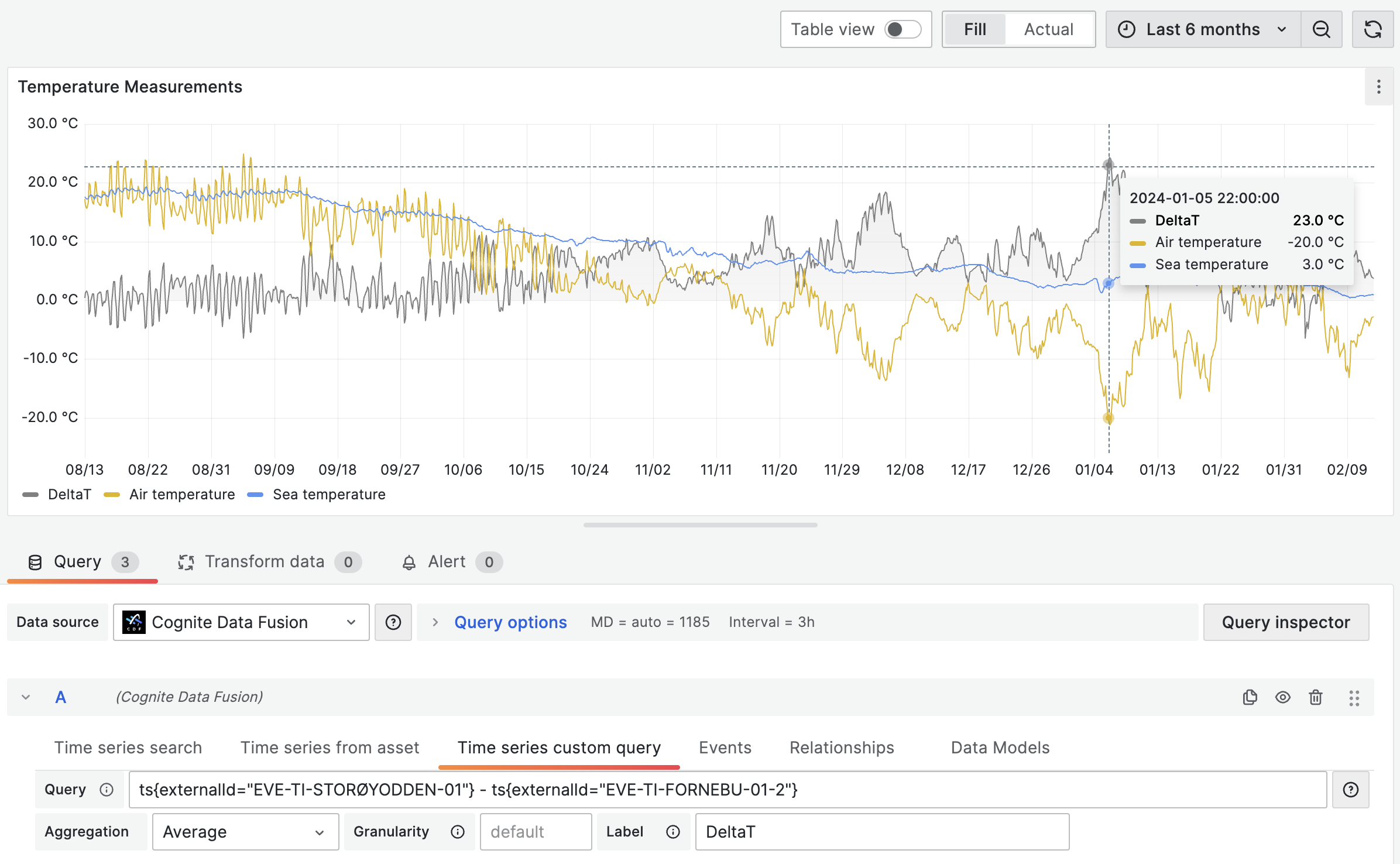
Functions
We support a wide range of functions that you can apply to synthetic time series:- Trigonometric:
sin(ts{}),cos(ts{}),pi(). - Variable-length functions:
max(ts{}, ...),min(ts{}, ...),avg(ts{}, ...). - Algebraic:
ln(ts{}),pow(ts{}, exponent),sqrt(ts{}),exp(ts{}),abs(ts{}). - Error handling:
on_error(ts{}, default_value). See Error handling for calculations. - String time series:
map(expression, [list of strings to map from], [list of values to map to], default_value). See String time series.
Error handling for calculations
Theon_error(ts{...}) function allows chart rendering even if some exception appears. It handles errors like:
BAD_DOMAIN- If bad input ranges are provided. For example, division by zero, or the square root of a negative number.OVERFLOW- If the result is more than 10^100 in absolute value.
on_error() function:
String time series
Themap() function can handle time series with string values to convert strings to doubles. If, for example, a time series for a valve can have the values "OPEN" or "CLOSED", you can convert it to a number with:
"OPEN" is mapped to 1, "CLOSED" to 0, and everything else to -1.
Aggregates on string time series are currently not supported. All string time series are considered to be stepped time series.
Unit conversion
If a time series has a definedunitExternalId, you can convert its values to a different unit within the same quantity when querying data using custom queries.
Example:
targetUnit or targetUnitSystem for each time series or aggregate. The target unit you choose must be compatible with the original unit.
When querying data points using synthetic time series, the units for the values will not be kept. This means it’s possible to add values from a temperature time series to a distance time series, even though it’s not physically accurate.
Note that if you try to access the unit or unitExternalId properties of each time series on the label field, Grafana will return the original unit of the time series, not the unit of the data points.
Display time series data from data model instances
You can display time series data from instances of CDF data models:1
Select the data model and version
On the Data models tab, select the data model and version.
2
Specify the query