$variable or [[variable]] syntax to create templates.
1
Open variables settings
Navigate to your dashboard’s settings, and select Variables from the left-hand side.
2
Configure the data source
Set Type to Query, and select your Cognite Data Source as the Data source.
3
Enter the query
In the Query field, enter the query to fetch and filter assets from CDF.For example, this query requests assets with the parameter
parentIds=[123] and filters the results by name that matches the test-.* regular expression:4
Save the variable
Select Update.
Nested (chained) variables
With nested variables, you can create a template to visualize time series related to a branch of the asset subtree and let users navigate the subtree.1
Create nested variables
Create the necessary nested variables.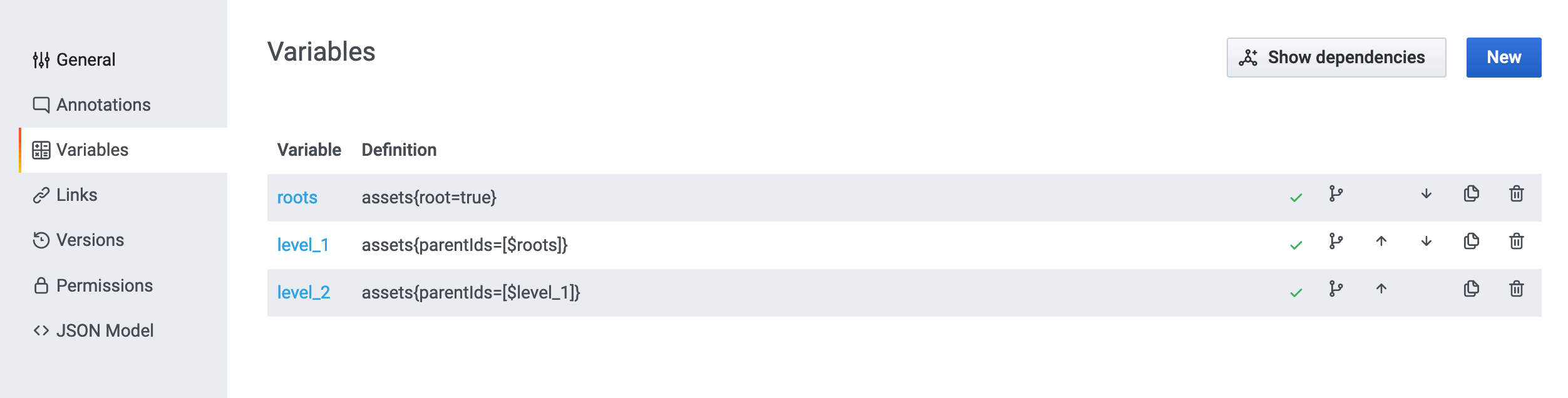
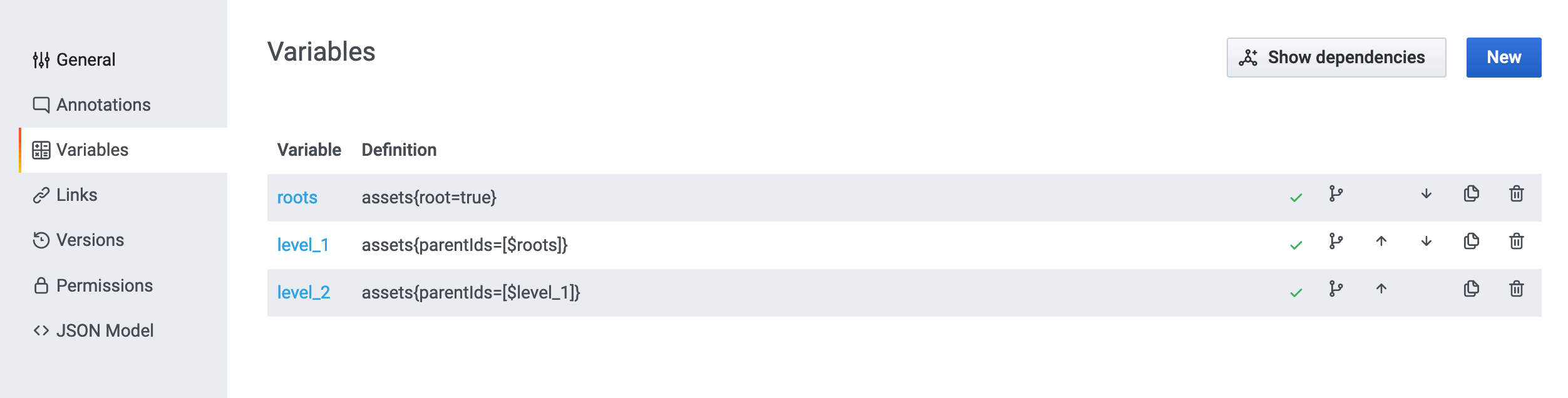
2
Use the variable as a filter
Use the variable as the asset filter on the dashboard.

Users can choose assets on each level of the hierarchy.
