Connect to Cognite Data Fusion from Power Query Desktop
Follow these steps to connect a Cognite Data Fusion (CDF) project as a data source in Power BI.1
Sign in to Power BI Desktop
In Power BI Desktop, sign in with your organization account.
2
Select the Cognite Data Fusion OData connector
On the Home tab, select Get Data and then More. In the Get Data dialog, search for Cognite and select the Cognite Data Fusion (Odata) connector.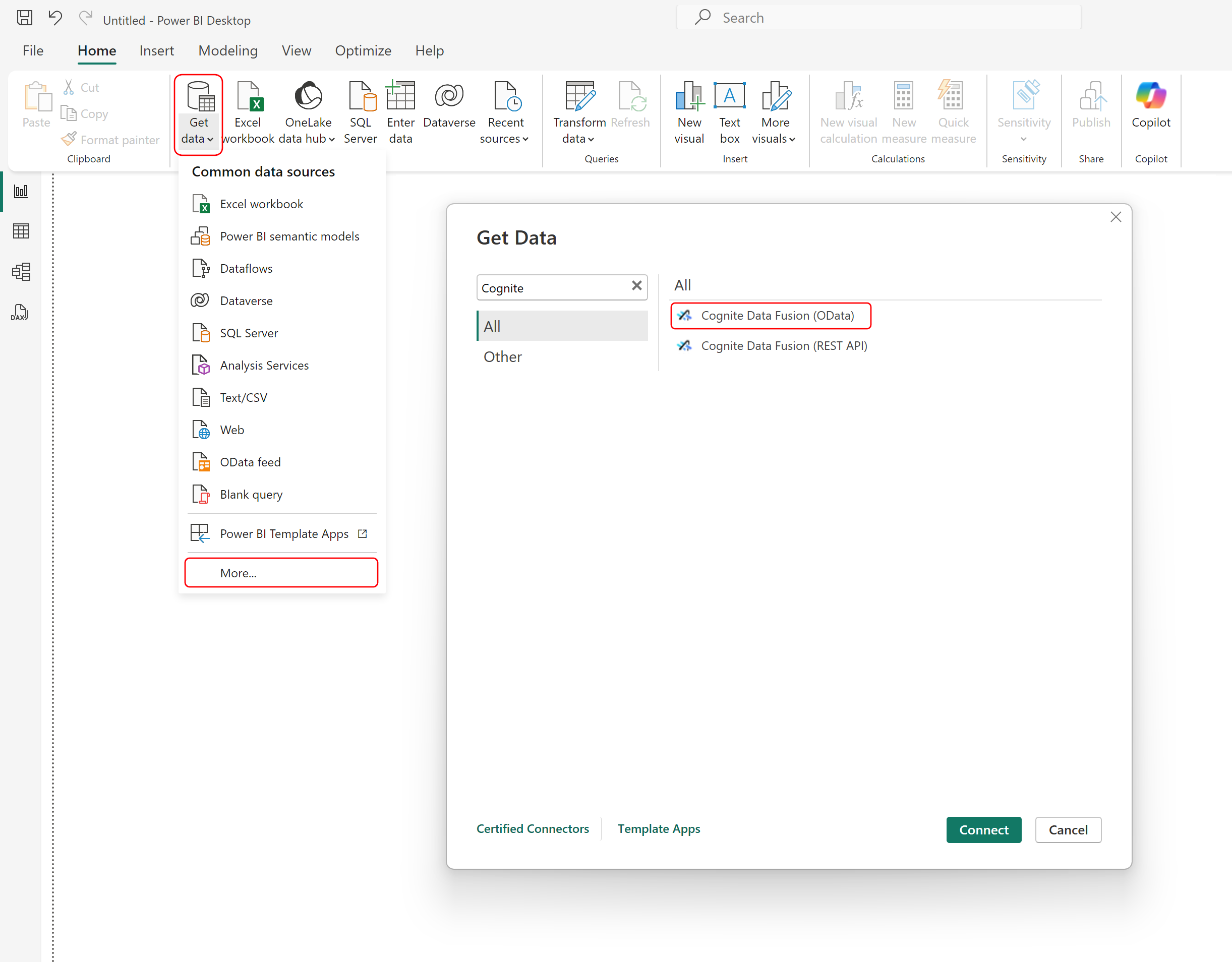
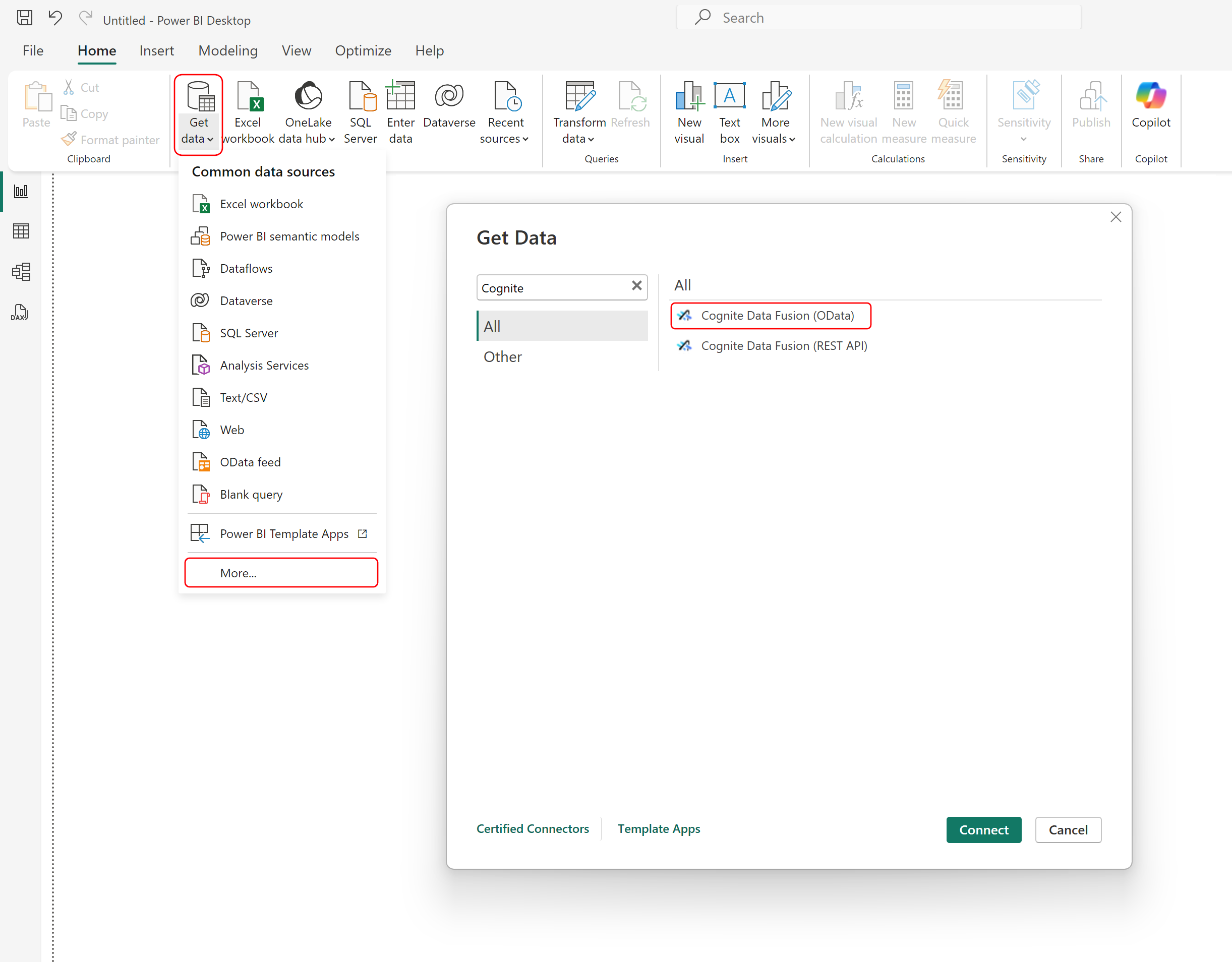
3
Configure the connection details
In the dialog box, enter details to configure the connection to CDF: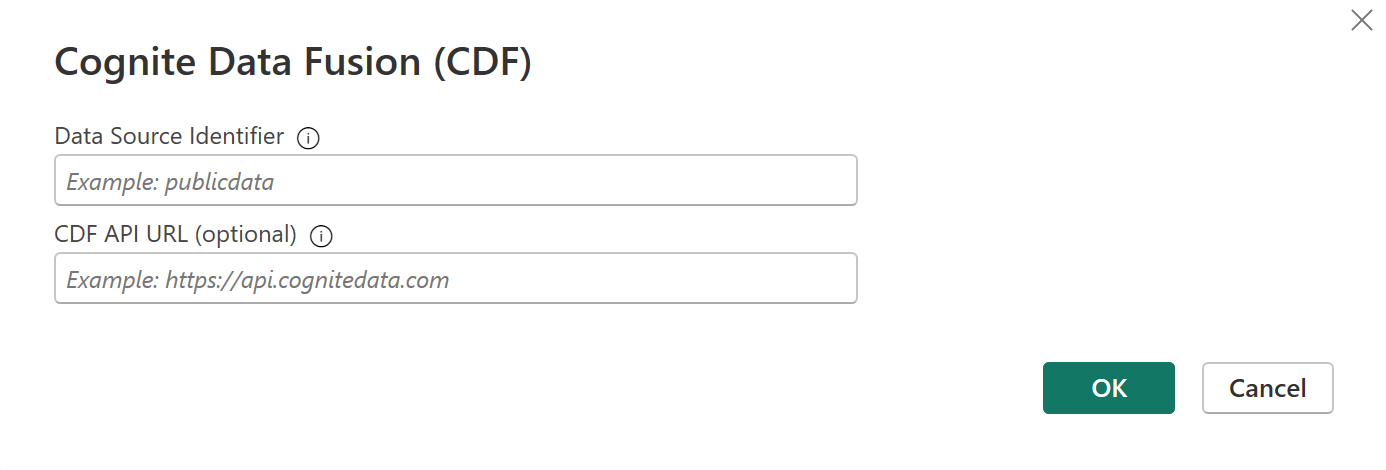
-
Data Source Identifier: Enter the CDF project name, a data model URL, or a custom OData query to retrieve data from CDF. This is a required field.
To authenticate as a guest user in Entra ID, add the Entra ID tenant ID, for example,
dataSource?tenantId=MyEntraIDTenant.onmicrosoft.com. If you’re passing a custom OData URL that already contains query parameters, then you can add thetenantIdat the end with this syntax:dataSource?$filter={Filter}&tenantId=MyEntraIDTenant.onmicrosoft.com. -
CDF API URL: Enter the URL to the Cognite API, for example,
https://api.cognitedata.comorhttps://az-eastus-1.cognitedata.com. To access some OData services, you might also need to add the API version, for example,https://bluefield.cognitedata.com/20230821.
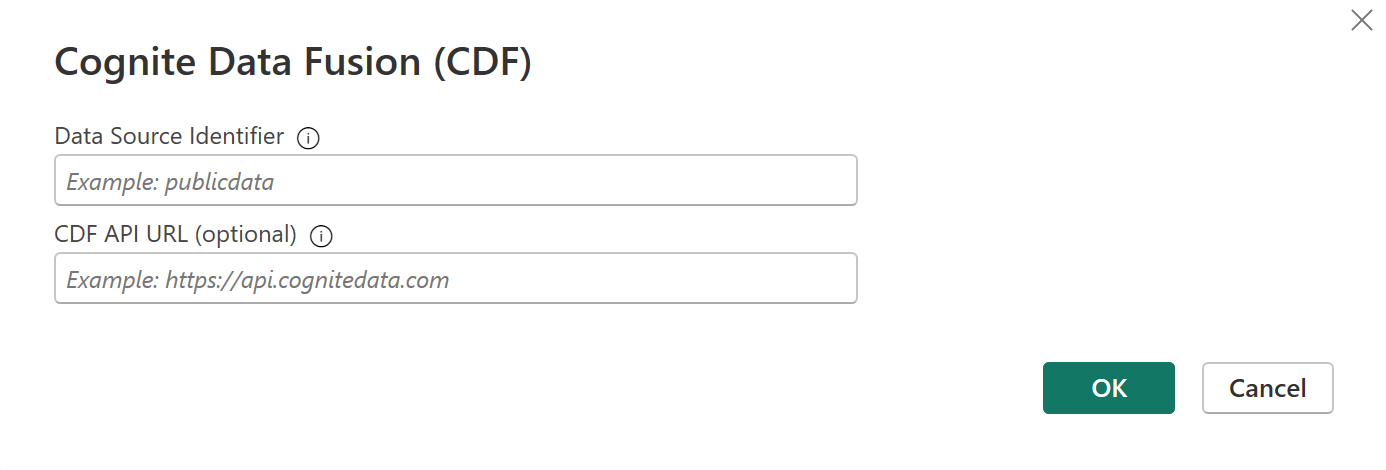
4
Authenticate with your account
When prompted, sign in with your Entra ID account credentials.
5
Connect to the data source
Select Connect to open the Navigator window.
6
Select the data to load
Select the data you want to load or transform. For example, select the Assets table.
7
Load or transform data
Select Load to import the data directly or Transform Data to open the Power Query editor for data filtering and transformation.
Connect to Cognite Data Fusion from Power Query Online
Follow these steps to connect to CDF from Power Query Online.1
Select Cognite Data Fusion OData
Select Cognite Data Fusion (OData) under Get data. See Where to get data for finding Get data in Power Query Online.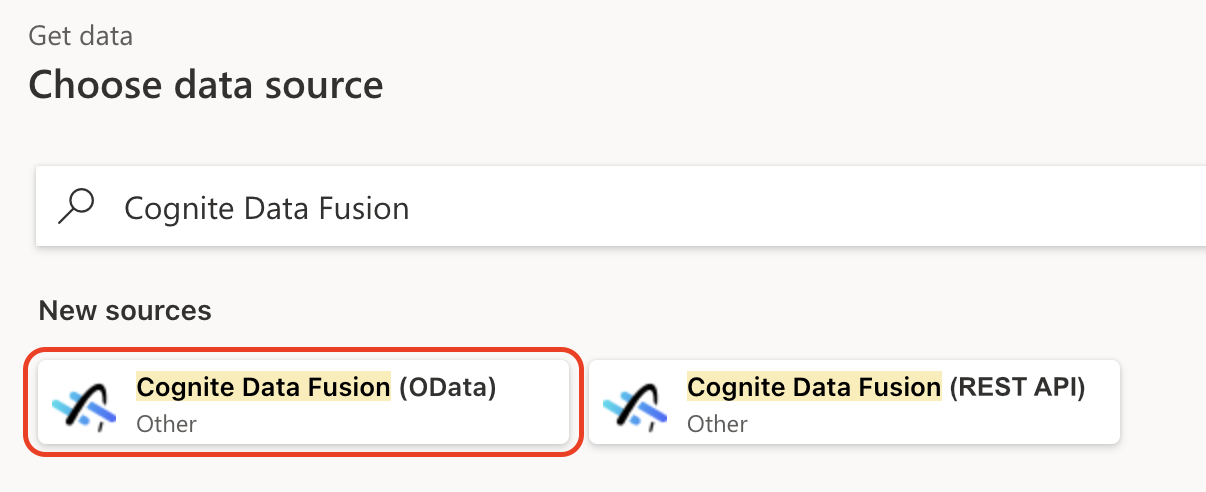
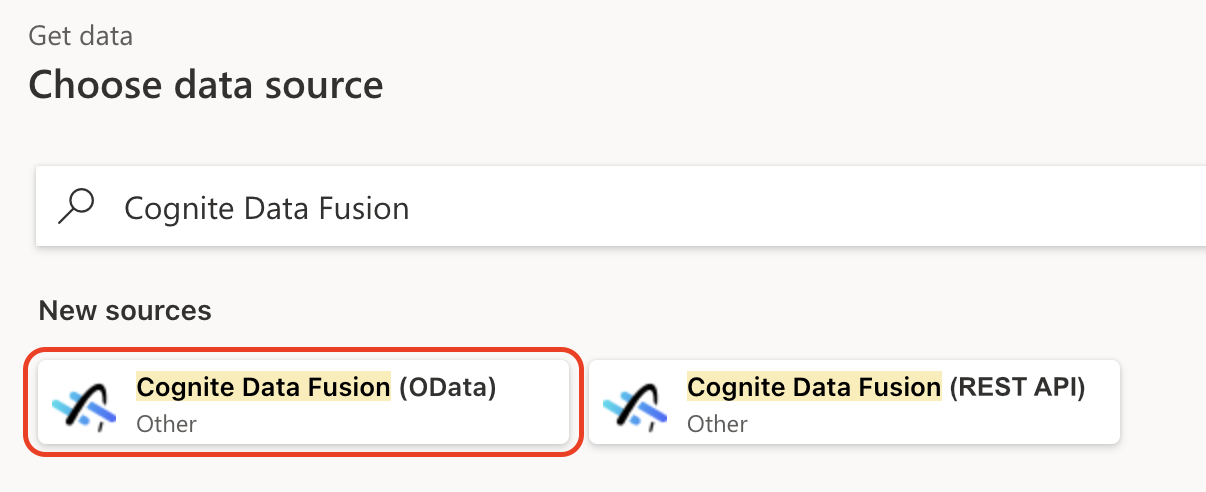
2
Configure connection settings
In Connection settings, enter the following information: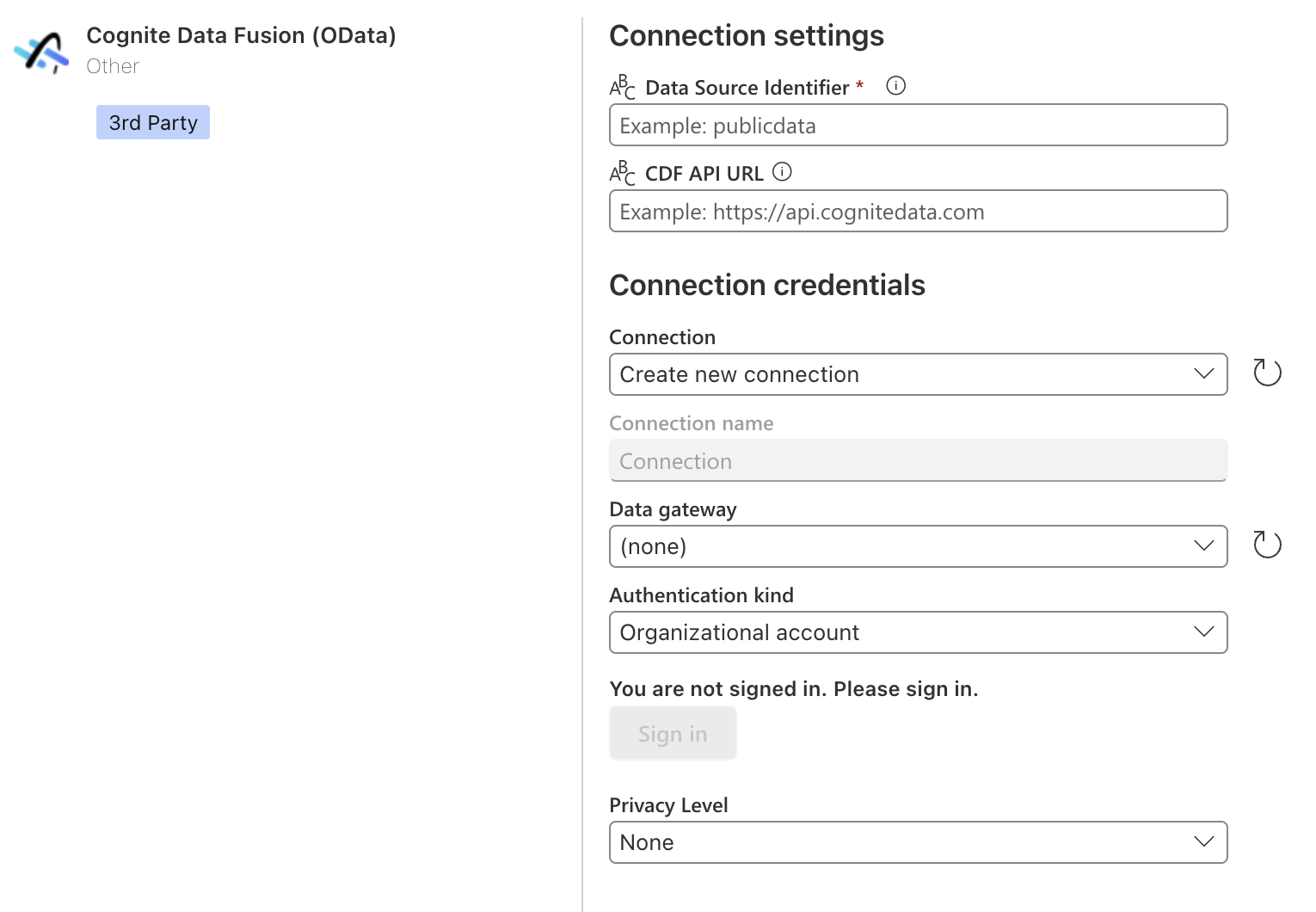
- Data Source Identifier: Enter the CDF project name, a data model URL, or a custom OData query to retrieve data from CDF.
- To authenticate as a guest user in Entra ID, add the Entra ID tenant ID, for example,
dataSource?tenantId=MyEntraIDTenant.onmicrosoft.com. - If you’re passing a custom OData URL that already contains query parameters, then you can add the
tenantIdat the end with this syntax:dataSource?$filter={Filter}&tenantId=MyEntraIDTenant.onmicrosoft.com.
- To authenticate as a guest user in Entra ID, add the Entra ID tenant ID, for example,
- CDF API URL: Enter the URL to the Cognite API, for example,
https://api.cognitedata.comorhttps://az-eastus-1.cognitedata.com. To access some OData services, you might also need to add the API version, for example,https://bluefield.cognitedata.com/20230821.
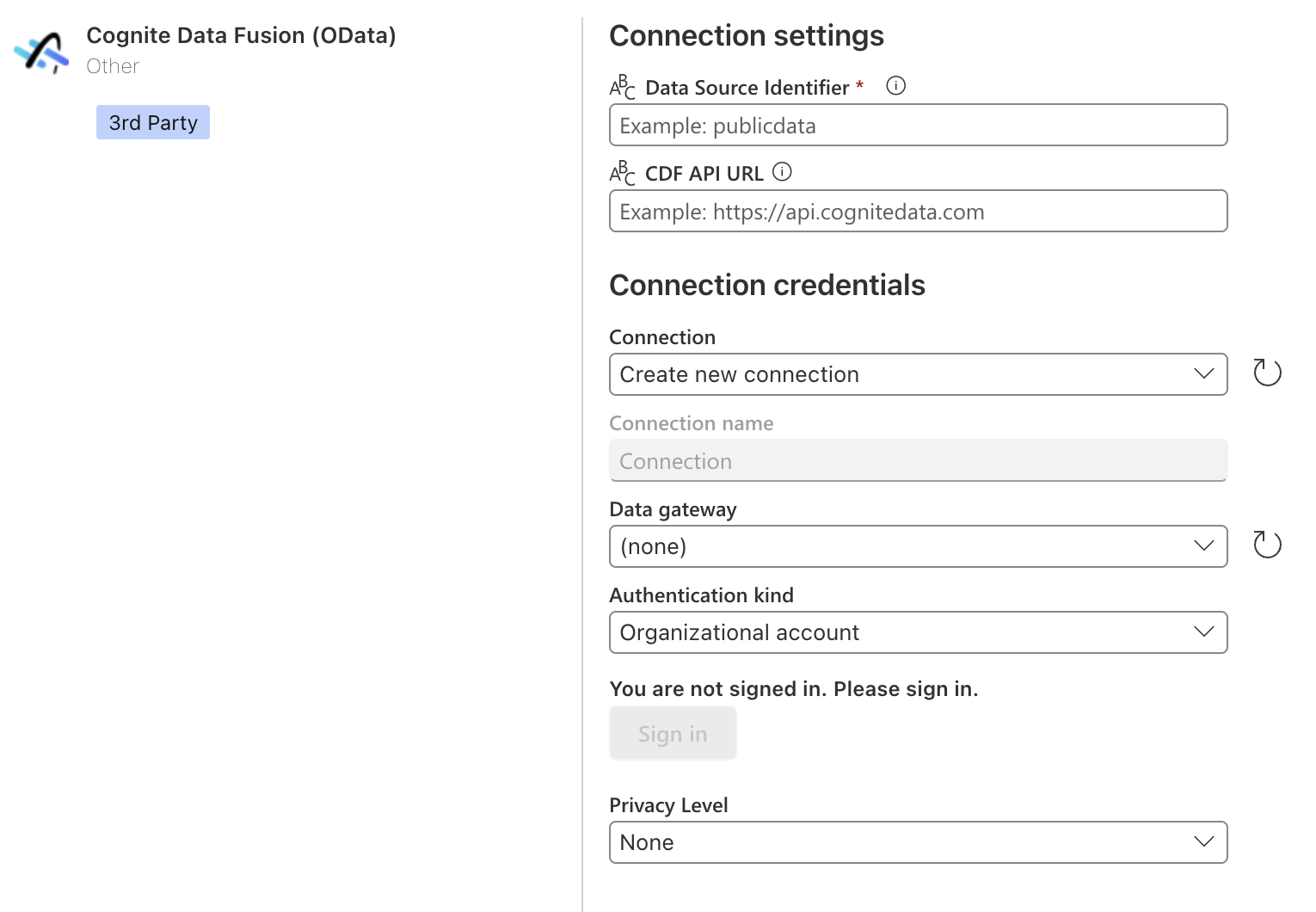
3
Enter connection credentials
In Connection credentials, enter the following information: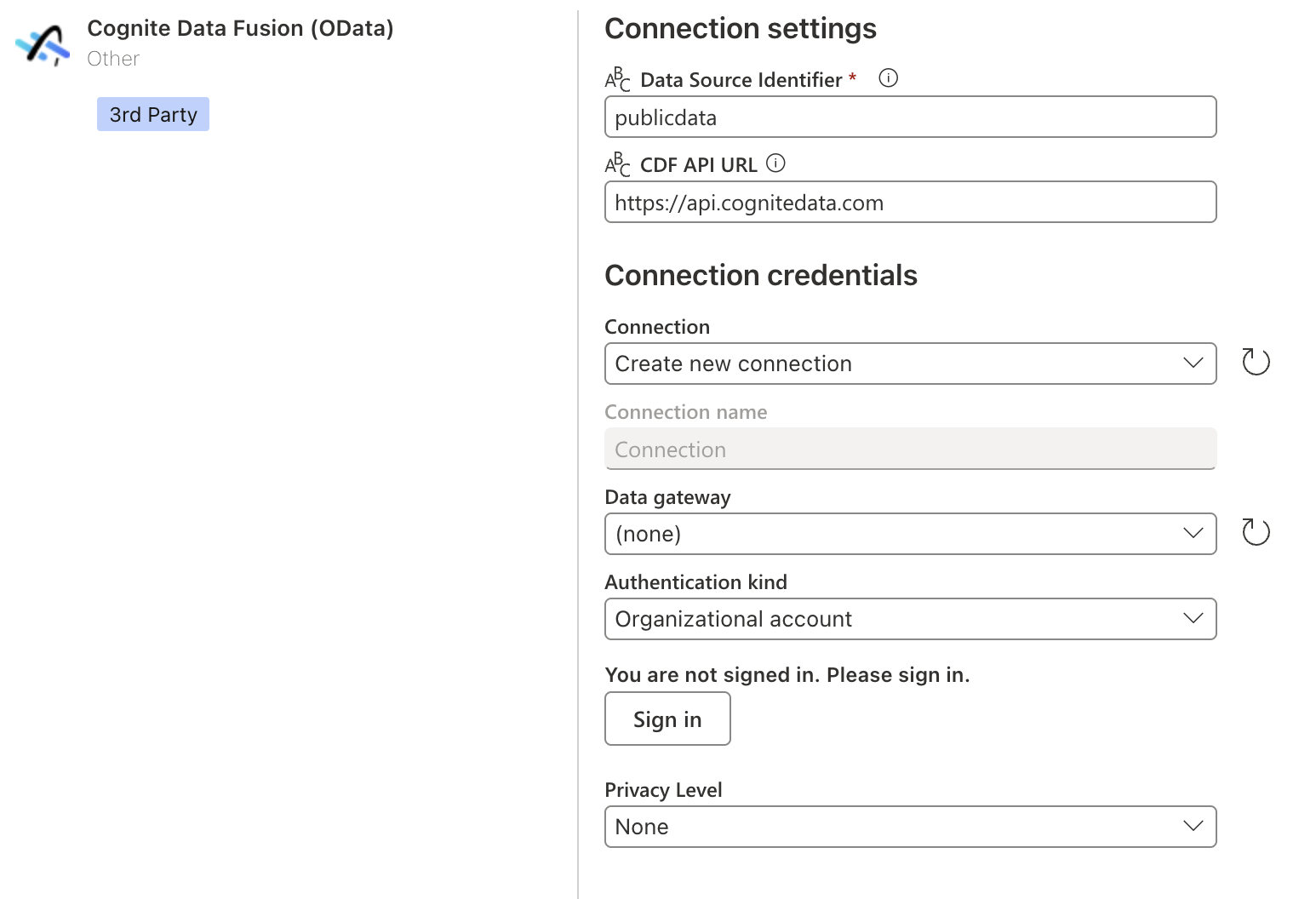
- If you’re connecting to CDF for the first time, select Create new connection under Connection.
- If you’ve connected previously, select an existing connection under Connection.
- For Data gateway: If your organization uses a gateway to access CDF, select the appropriate gateway from the menu. If Data gateway is set to (none), the connector uses the Power BI service to connect to CDF directly.
- You can also select Privacy Level for the data connection.
- For new connections, select Sign in and follow the authentication process.
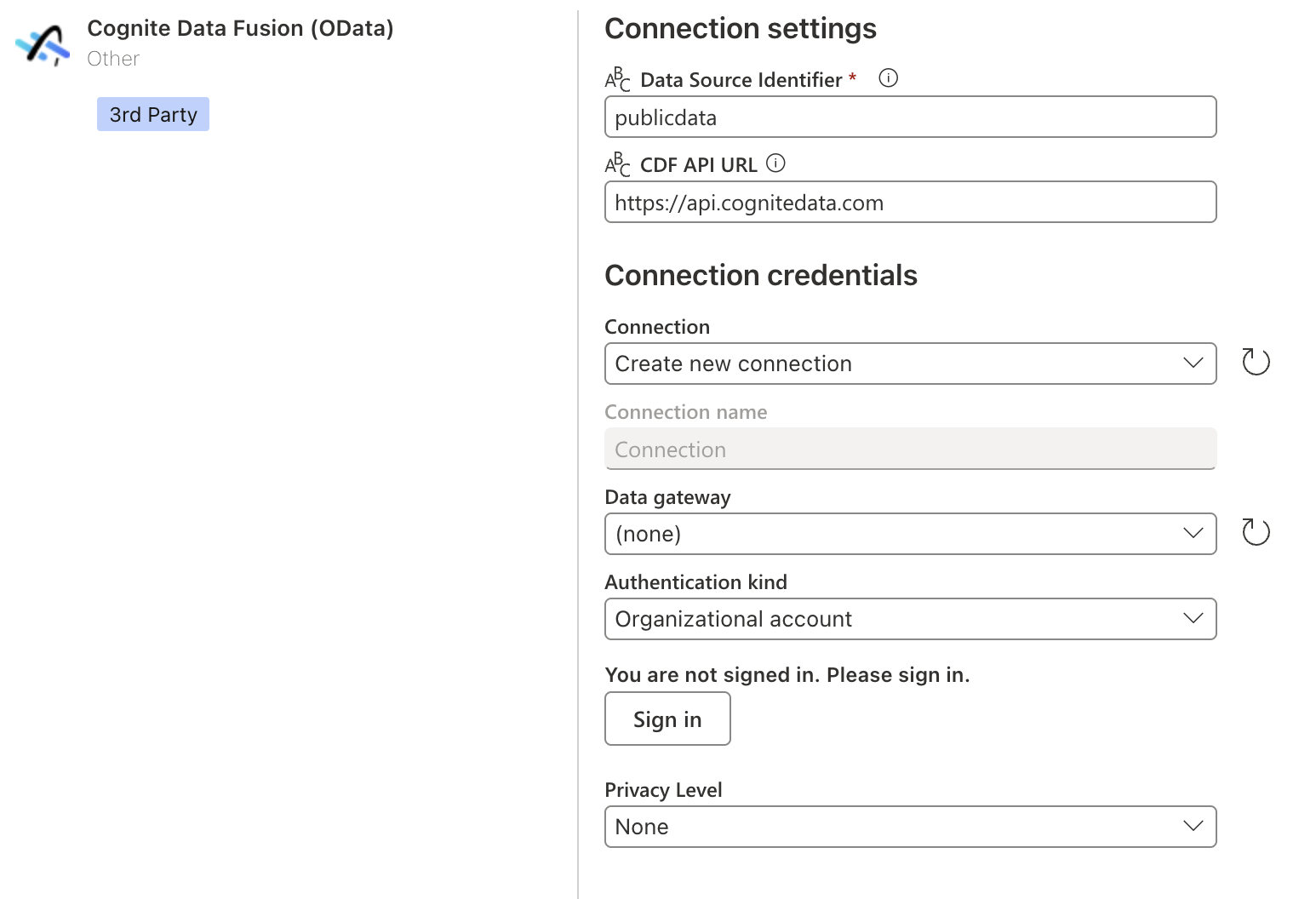
4
Proceed after authentication
Select Next when you’ve signed in.
5
Choose and create data connection
In Choose data, select the data you require, then select Create to open the Power Query editor and retrieve data from CDF.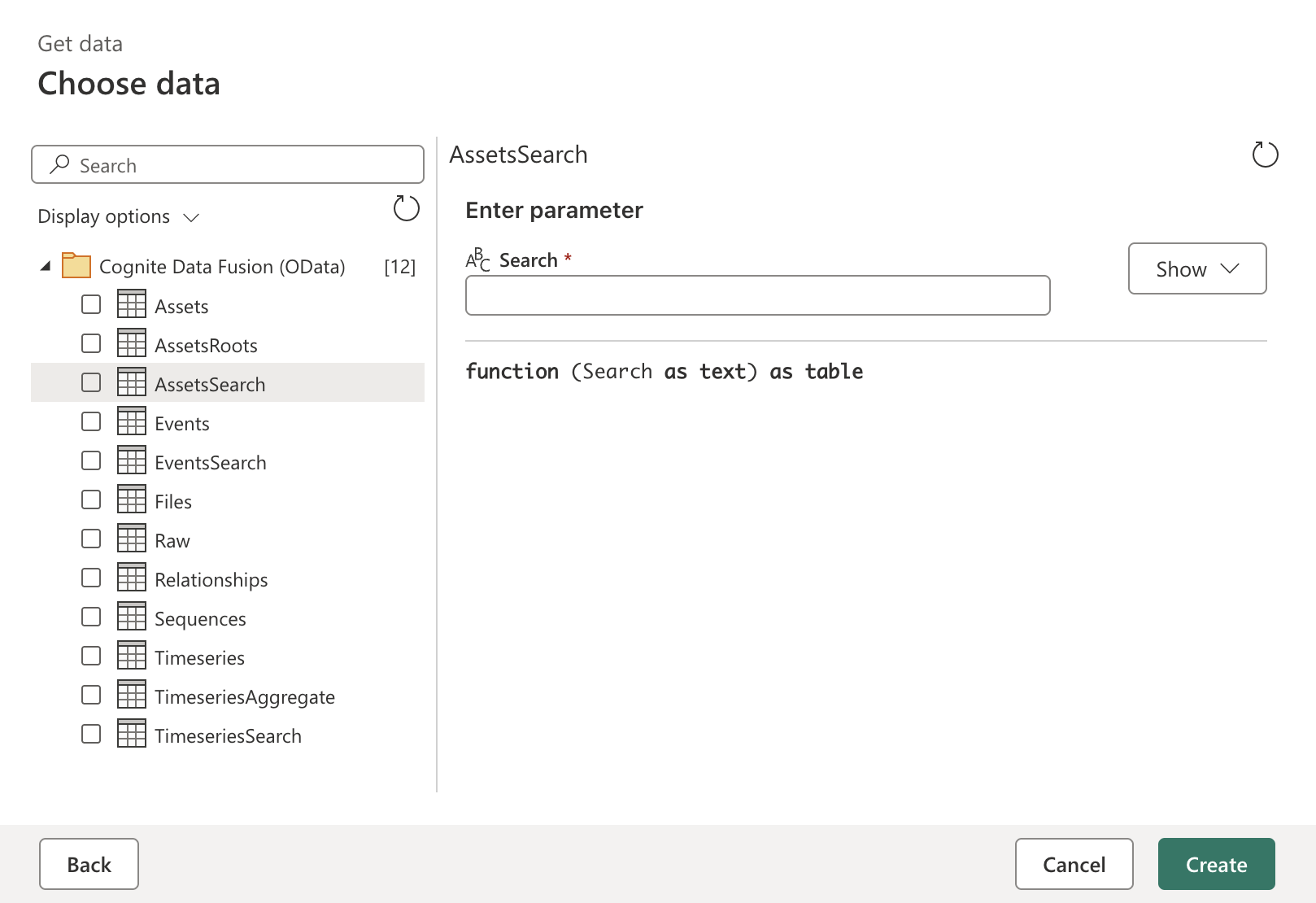
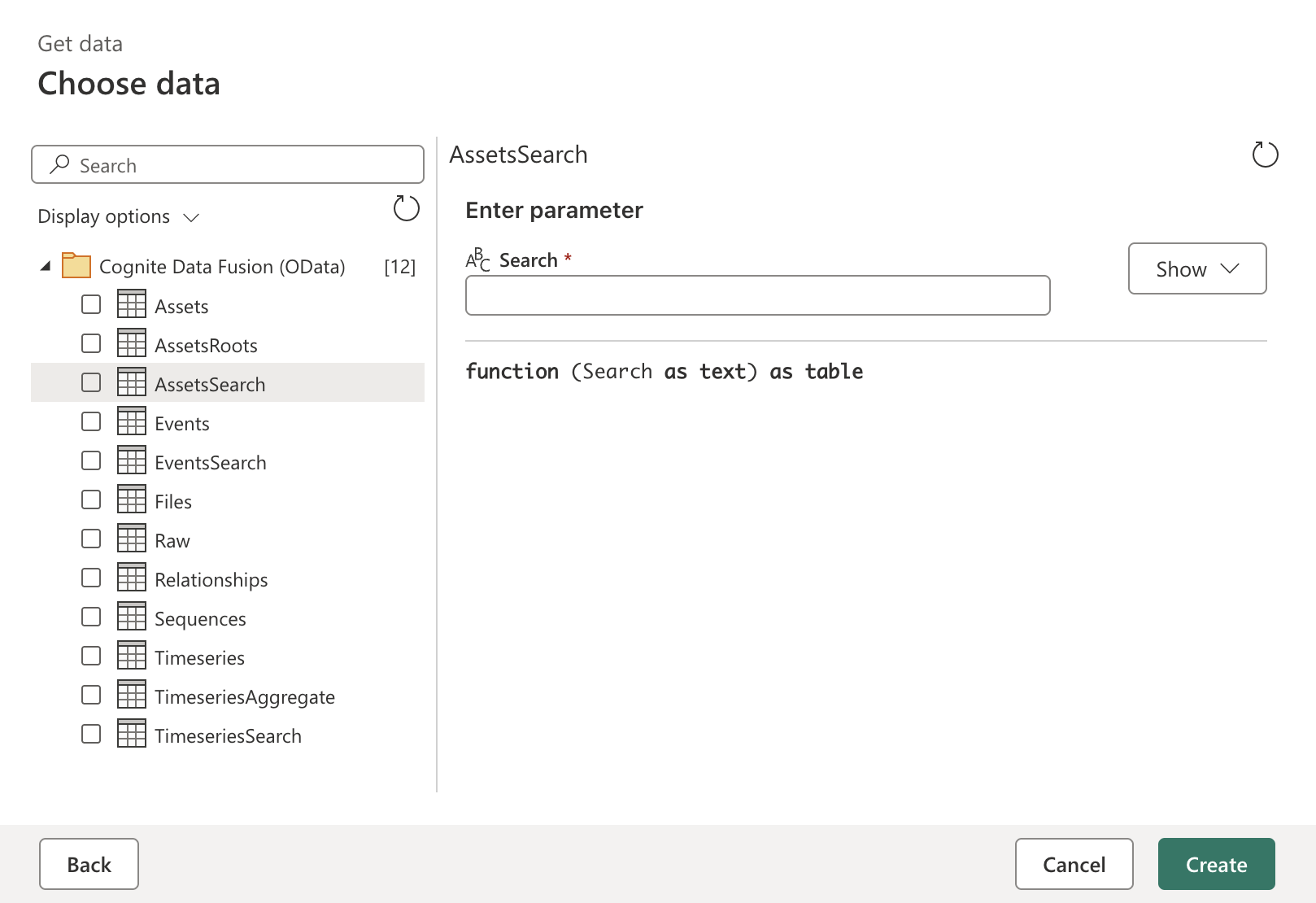
Filter data
Use Transform Data to apply filters and reduce the amount of data loaded into Power BI.Scheduled refresh
After publishing your report to the Power BI service, you can schedule data refreshes to keep your data current.Data model URLs
If you’re using data models, make sure Data Source Identifier includes the correct data model URL. See Data modeling OData service.Custom queries
Enter custom OData queries in Data Source Identifier to retrieve specific data sets. See Custom OData queries.Migrate to the REST API connector
Migrate existing Power BI reports from the OData connector to the REST API connector. This involves updating the Power Query code at the beginning of each data query.Understand the differences
The OData connector uses the function signatureCognite.Contents and directly accesses tables through URL manipulation:
CogniteDataSource.Contents and separates authentication from data fetching, exposing a table of functions you can choose from.
Migration approach
Choose a migration approach based on the effort you want to invest and the performance improvements you need: Option 1: Minimal changes using ODataCDF For the fastest migration with minimal code changes, use theODataCDF function which maintains compatibility with your existing OData URLs:
-
Replace
Cognite.Contents(in the original query with the code to access theODataCDFfunction as shown above. -
Update the function call to
ODataCDF(with the URL from the original query and the API version. -
Remove
?tenantId=xxxfrom your URLs if present. This was only needed for guest authentication in Azure ENtra ID. -
Keep other OData query parameters, such as
$filterand$select, unchanged.
ODataDataModel function. This option gives cleaner syntax, no URL construction, direct parameters for space, model, and version, and the same OData protocol with improved usability.
Migration steps
1
Open the report
Open the Report in Power BI Desktop.
2
Update each query
- Open the Power Query editor.
- Select a query using the OData connector.
- Replace the connector code following one of the options above.
-
Remove
tenantIdparameter if present in URLs.
3
Sign in
Sign in using your CDF organization credentials.
4
Update all queries
Update all queries in your report.
5
Test the changes
Test thoroughly before publishing.
6
Publish and update scheduled refreshes
Publish and update scheduled refreshes in the Power BI service.