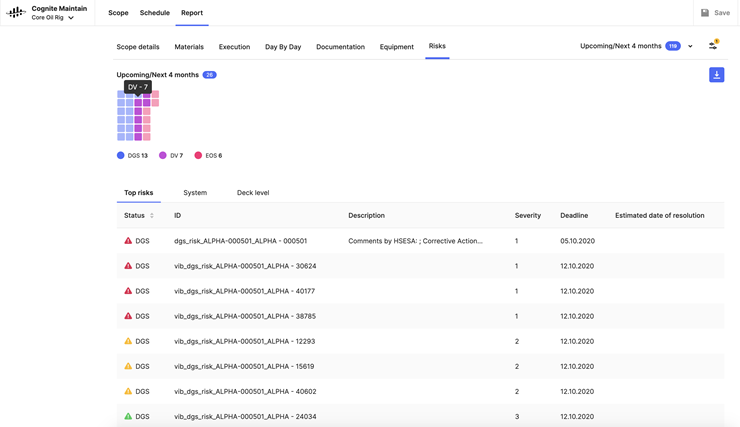Reports
This section shows all reports that can be used in Cognite Maintain. However, not all reports are available to all customers. Contact your Cognite representative if there are reports that you are missing and would like to have enabled for your company.
You can use reports to improve the readiness, planning, and execution of a given scope. Each tab provides specific report data that can also be exported.
- The Scope details provides more information and progress status, such as S-curve
- The Materials visualizes the status of materials readiness
- The Execution displays the order types in your scope
- The Day by day shows activities daily with a table displaying the POB per deck level
- The Documentation lets you download scope-related documents such as line walk sheets and P&IDs
- The Equipment shows the status of equipment included in the scope, when the equipment will be used, and on what days most work will take place
- The Risks shows the risks per type. You can make a selection and get a resolution date.
Scope details
-
Presents the 5 top systems. Hover over a system to see the number of work hours and orders for each system.
-
An S-curve visualization of the remaining work for any given scope gives you analytics of the data.
First, define a scope before you can access the curve. Under Report - Scope details. You can edit the filters later.
You can toggle between hours and operations and visualize the S curve accordingly.
Click Setting to enter team composition to estimate the time needed to complete the scope.
-
See All work orders for the progress for individual work orders.
-
See WO by priority for the progress per work order type.
-
See Backlog reduction for work orders in your scope that can contribute to reduce the backlog.
-
All documents can be downloaded
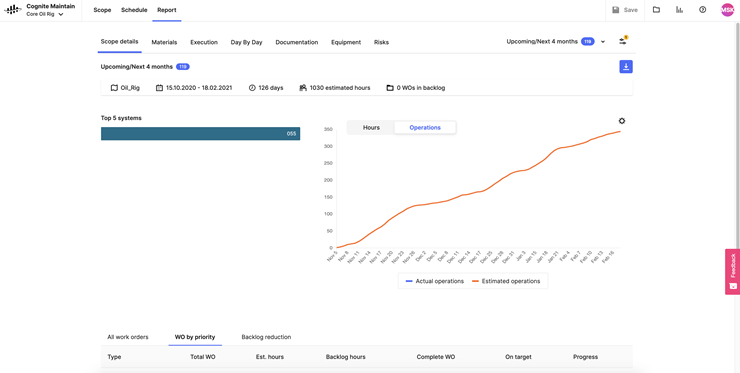
Materials
This report presents an overall material status report across your scope. You can identify potential issues regarding material readiness, and you may apply sub-filters on your current scope. You can download the report as an excel file, including the status table.
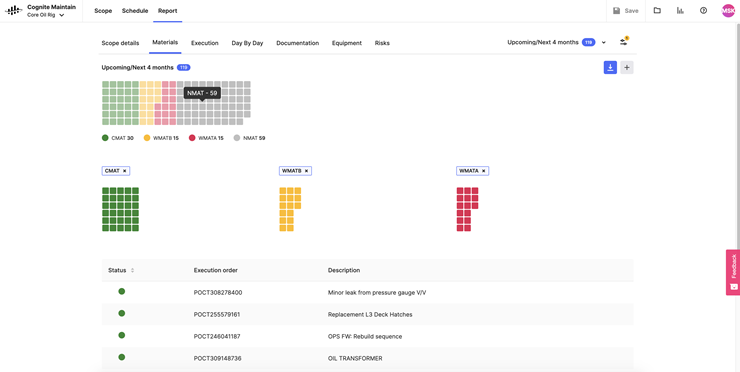
Click on a work order in the list to see details of the material and status.
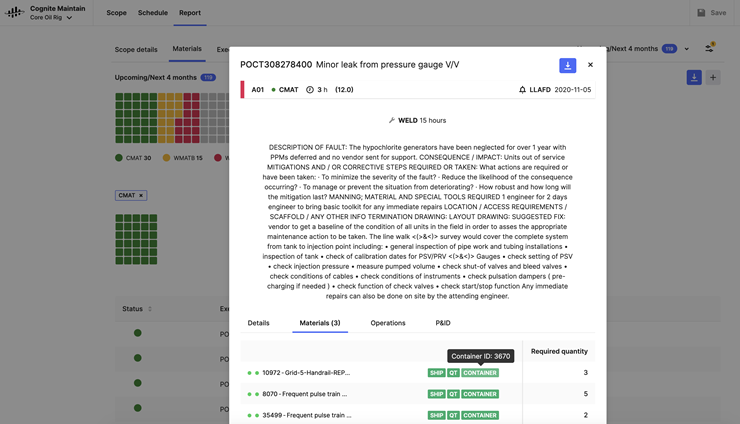
Execution
This section shows the order type of the work orders in your scope, both in the overview chart, and the list. Click + to add more filters and update your scope.
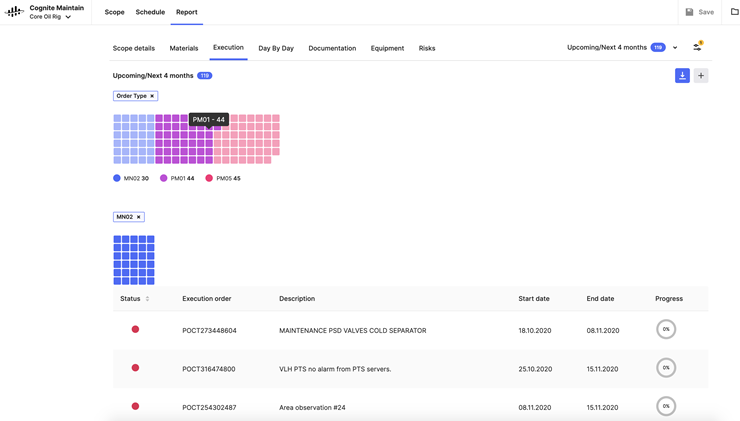
Day-by-day
Under Report, you can see your activities on a day-by-day basis, based on the scope you have chosen. First, you are presented with the work orders that are either due to start or be in progress on that day and a table displaying the POB per deck level.
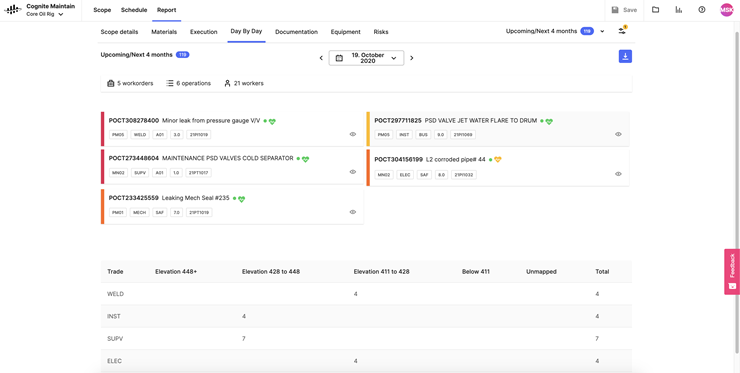
Documentation
You can download ZIP-files of P&IDs and other document types available for your scope. Click the document title to download the PDF file bundled into one ZIP-file. You can also select multiple downloads by using the Select multiple button at the top of the section.
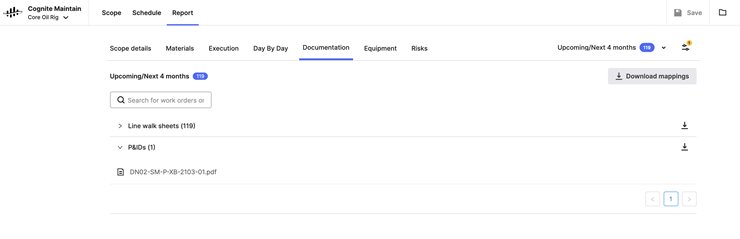
You can also search for work orders or documents. Start typing the name of the document or work order, and the result will be displayed as you type.
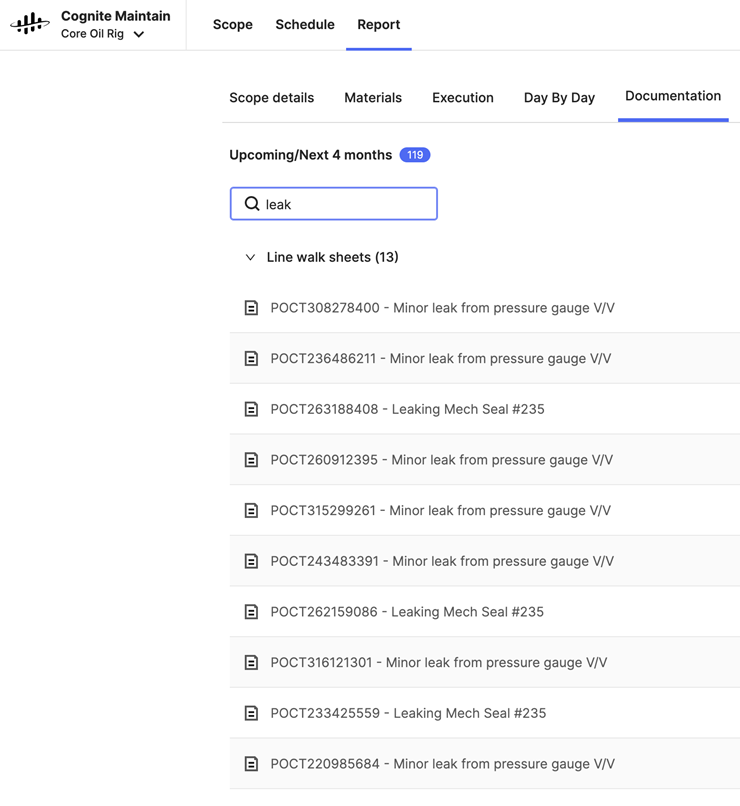
Equipment
You can see the status of the equipment included in your scope, when it will be used, and on what days most work will take place. See:
- To do / In progress work orders on that asset
- Work-hours
- Operations
- Risks that will be resolved
In addition to the list of all work orders and their progress, a chart displaying work done on the asset over time is also included.
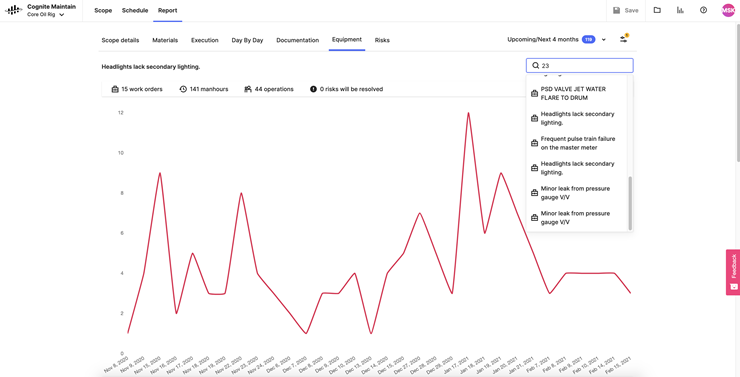
Risks
Risks presents all your risks across the platform according to risk type. The risks are sorted by level under Top risks, System, and Deck level. The report is available as an Excel file.