1
Navigate to app registrations
Sign in to the Azure portal as an admin.If you have access to multiple tenants, select the tenant in which you want to register an application.Search for and select Entra ID, then under Manage, select App registrations > New registrations.
2
Configure the application registration
In the Register an application window, configure the following settings: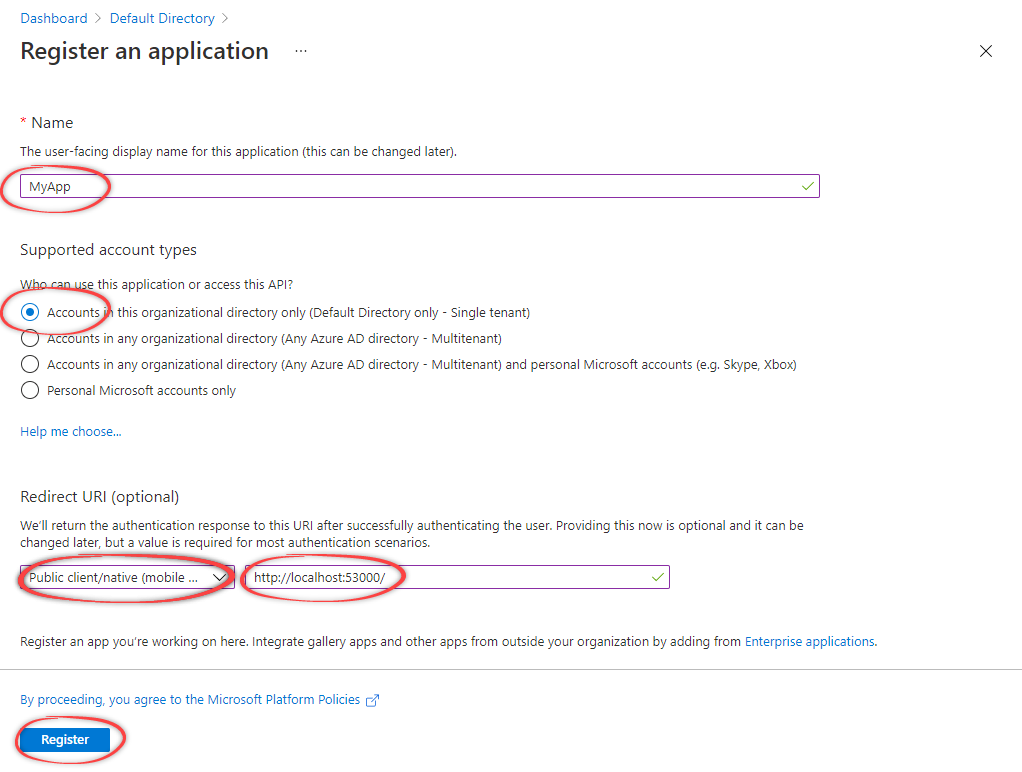 Select Register to create the application.
Select Register to create the application.
- Enter a name for your application.
- Select the supported account types.
- Under Redirect URI (optional), select Public client/native (mobile & desktop) and specify the redirect URI:
- Jupyter/Python SDK:
http://localhost:53000 - Postman:
https://oauth.pstmn.io/v1/callback
- Jupyter/Python SDK:
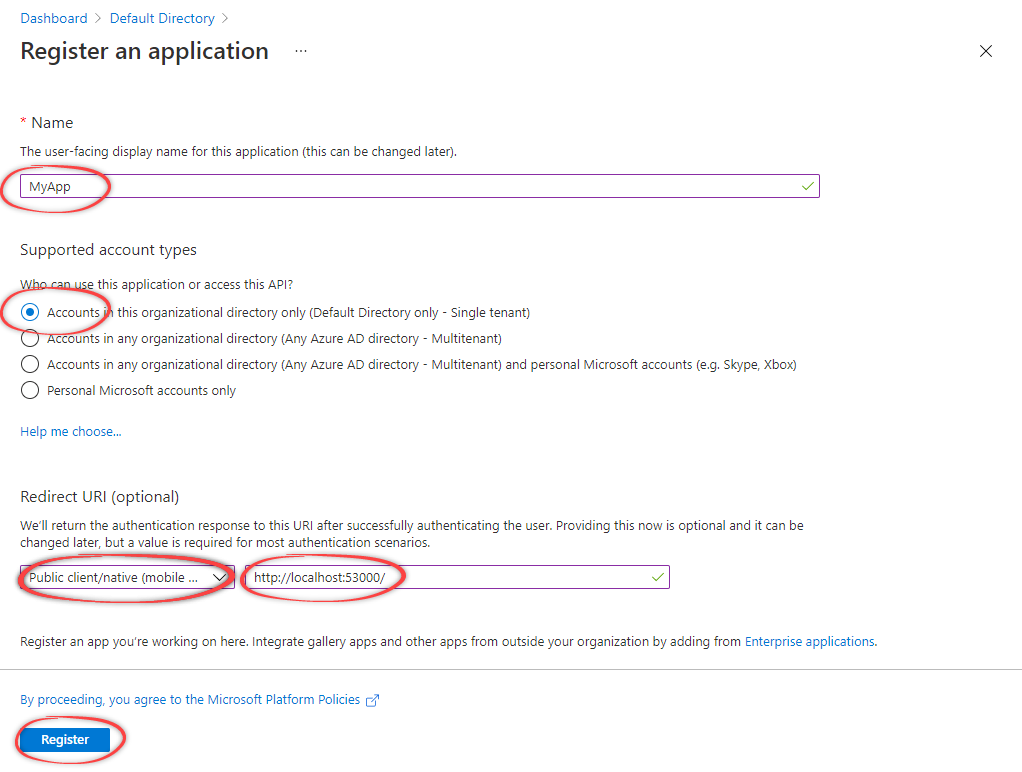
3
Configure authentication settings
Select Authentication to add more redirect URIs and optionally enable device code flow.Configure additional authentication options as needed for your use case, then select Save.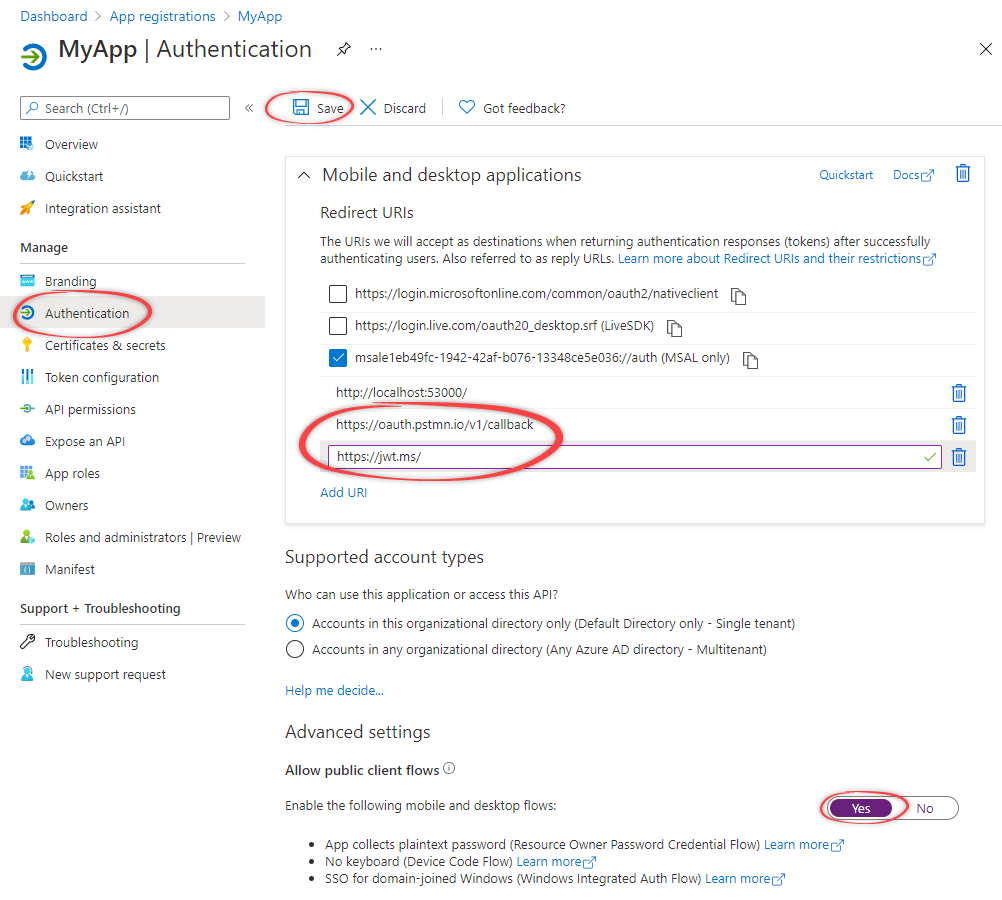
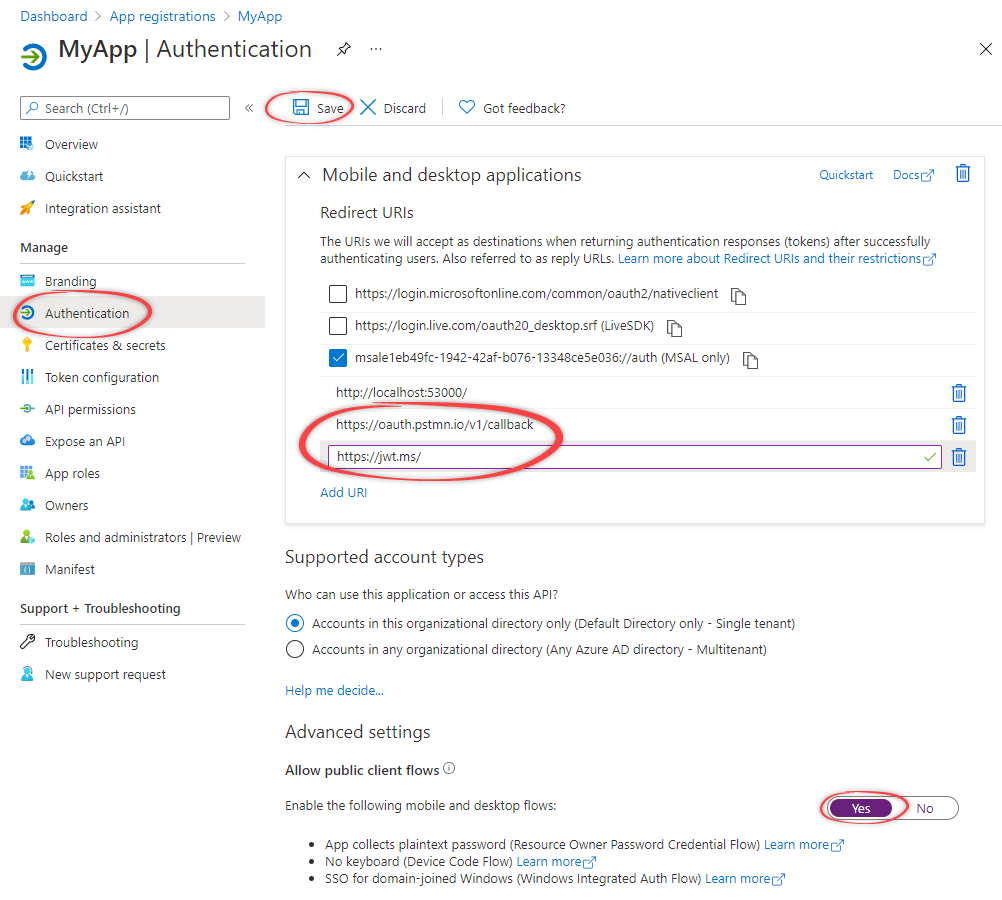
4
Configure API permissions
Configure the required permissions for your application to access CDF.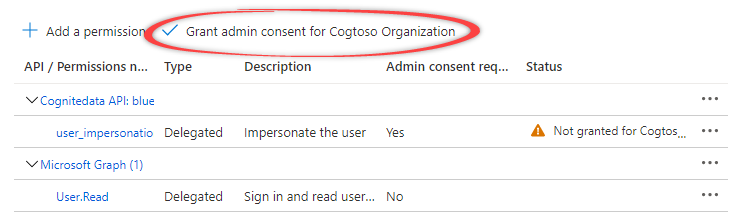
-
Select API permissions. The Microsoft Graph
User.Readpermission is already selected by default. - Select Add a permission.
-
Under APIs my organization uses, select the CDF API for your cluster (for example,
westeurope-1). -
For Delegated permissions, select the required permissions:
- Select
user_impersonationfor standard API access - Select
IDENTITYto use the token inspection endpoint
Delegated permissions filter the permissions a user has based on group memberships but don’t add any permissions. Learn more about access token scopes. - Select
- Select Add permissions.
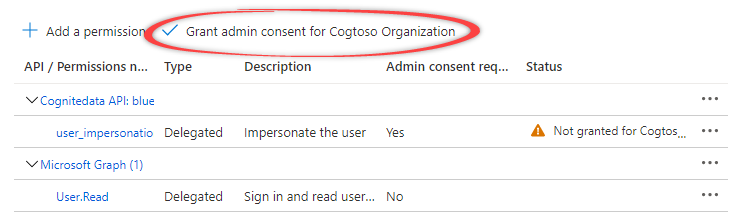
5
Grant admin consent
Select Grant admin consent for… and confirm that you want to activate the new permissions.
Your application is now registered and configured for use with the Python SDK, Jupyter notebooks, or Postman.