Set up assets and configure general settings
When you've set up the Cognite Data Fusion (CDF) project that will provide data for InField, you can configure how to visualize the data in the InField application.
First, set up one or more assets and define settings that apply to all. The assets are digital representations of, for instance, a plant, platform, or installation and point to asset nodes in the CDF asset hierarchy.
You can override some general settings for all assets with general settings for individual assets.
Set up an asset
Follow these steps for each asset you want to make available in InField:
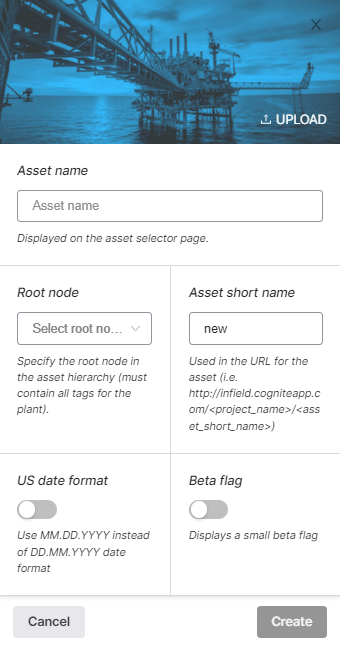
-
In the top menu, select Manage and Configure > Configure InField.
-
Navigate to Manage and Configure > Configure InField and select the Assets tab.
-
Select Set up new asset and give the asset a unique name. This name is displayed in InField.
-
Under Root node, select the root node from the CDF asset hierarchy. This asset will use all children of the selected node.
-
Under Asset short name, enter a short code to be used in the unique URL of the asset. The URL uses this pattern:
infield.{cluster_name}.cogniteapp.com/{project_name}/{**asset_short_name**}. -
Select the US (MM.DD.YYYY) or the EU date format (DD.MM.YYYY).
-
Optional: Select a Beta flag to display in the InField top bar while you are testing your configuration.
Configure general settings
- Navigate to Manage and Configure > Configure InField and select the General tab.
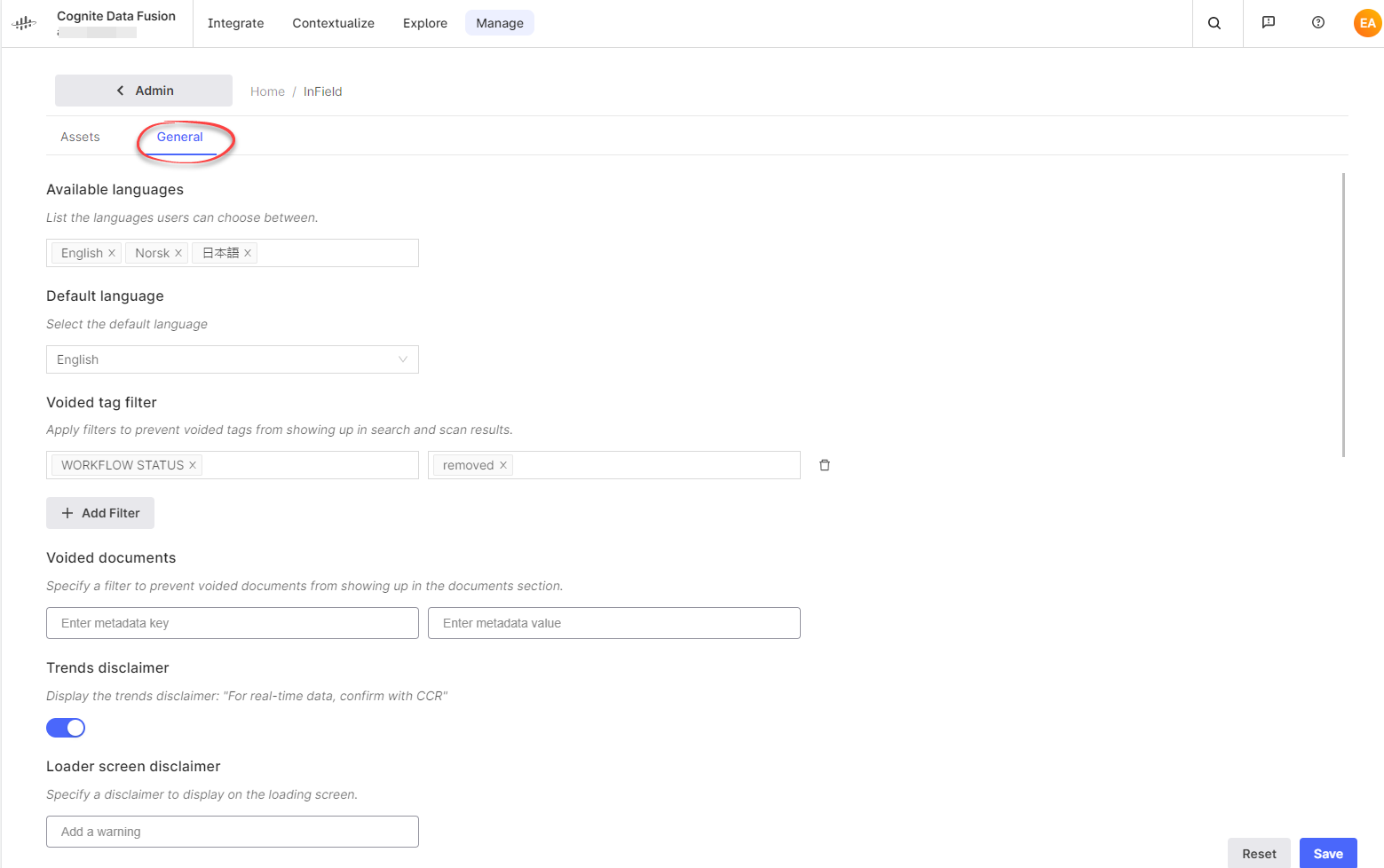
-
Fill in the fields as necessary:
Field Description Default value Available languages List the languages users can select in InField. English, Norwegian, Japanese Default language Set the default language. English Voided tag filter Specify a string or a valid regular expression to hide voided tags in search and scan results. - Voided documents Specify file metadata to hide voided documents on the Documents page. - Trends disclaimer Turn on to display the disclaimer For real-time data, confirm with CCR for trends/time series. Off Loader screen disclaimer Enter a disclaimer to display once a day as the application loads. - File upload data set ID1 Enter the data set ID for image files added by users. Overrides any general data set ID that you have configured. - Measure point readings data set ID2 Enter the data set ID for time series measurement readings added by users. Enter a value to allow measurement readings to be used in checklist templates. This overrides any general data set ID that you have configured. - Data set display name mapping Enter a descriptive name for the data sets. - Governed data sets List the data sets that will be used in the application. All production data sets Global notifications Enter a text to communicate critical information in a pop-up dialog. - 1 required to visualize the data in the user interface.
2 required if the specific feature is enabled.