Setup and administration for Excel
You can use OpenID Connect and your existing identity provider (IdP) framework to manage access to Cognite Data Fusion (CDF) data securely. We currently support Microsoft Entra ID (formerly Azure Active Directory), Microsoft's cloud-based identity and access management service.
This article explains how an Microsoft Entra ID (ME-ID) administrator can register and consent for an organization to use the Microsoft Power Query for Excel application and allow Excel to impersonate and act on behalf of a user to retrieve data from a CDF project.
When you have registered the Microsoft Power Query for Excel application, users can sign in with their organizational ID to retrieve data from a CDF project.
The Cognite Power BI Connector and Excel both use the Microsoft Power Query for Excel enterprise application to retrieve data from CDF. If your organization is using both the Cognite Power BI Connector app and Excel to retrieve data from CDF, you only need to register Microsoft Power Query for Excel for one of them.
Register the Microsoft Power Query for Excel application
Follow the steps below to register the Microsoft Power Query for Excel application and allow Excel to use it to impersonate and act on behalf of a user to retrieve data from a CDF project:
-
First, make sure that you have:
- Registered the Cognite API and the CDF portal application in Microsoft Entra ID.
- Set up Microsoft Entra ID and CDF groups to control access to CDF data.
-
Open Excel.
-
Select Data > Get data > From Other Sources > From OData Feed.
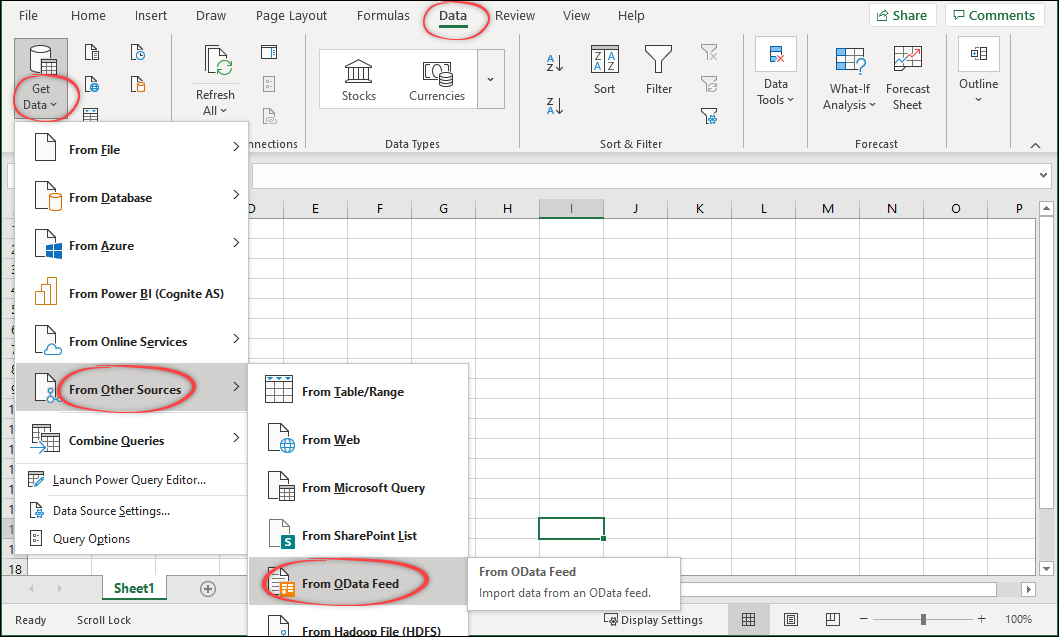
- Enter the URL for the CDF project you want to connect to:
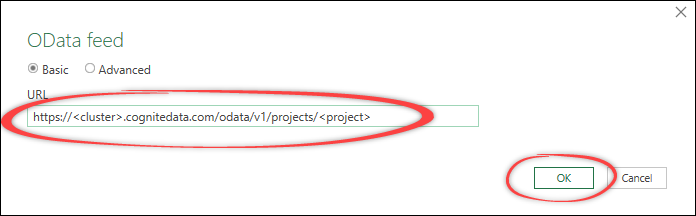
- Where <cluster> is the name of the CDF cluster, for example
westeurope-1. - Where <project> is the name of the CDF project, for example
cogtosoorg.
If you need to sign in to Microsoft Entra ID as a guest user, select Advanced and specify your Microsoft Entra ID tenant:
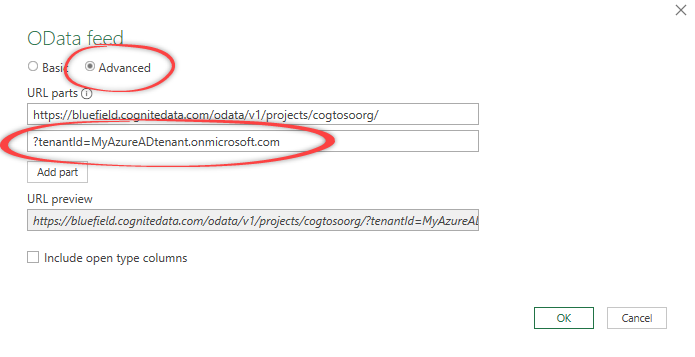
:::
-
In the Authentication dialog, select Organizational account, and Sign in.
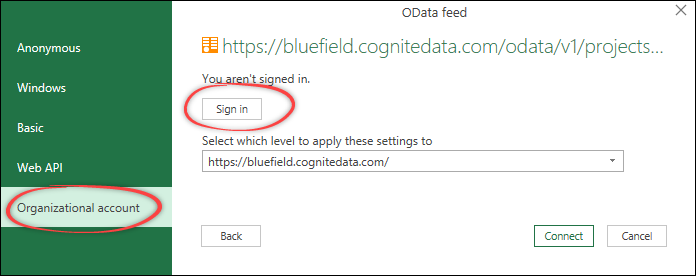
-
Sign in with an Microsoft Entra ID admin account, review and consent to the permission request on behalf of your organization, and select Accept.
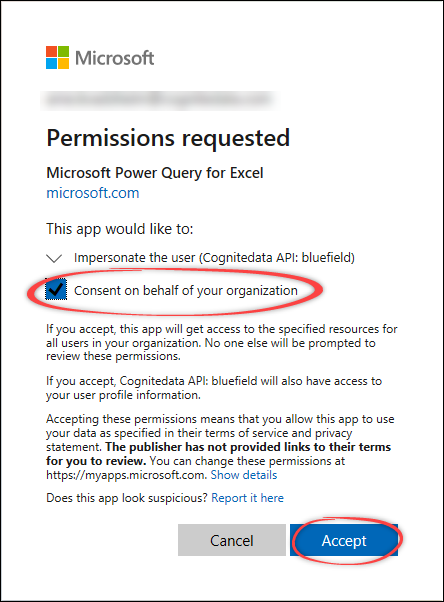
-
The Microsoft Power Query for Excel application has now been registered in Microsoft Entra ID. To test that the connection is working, select Connect.
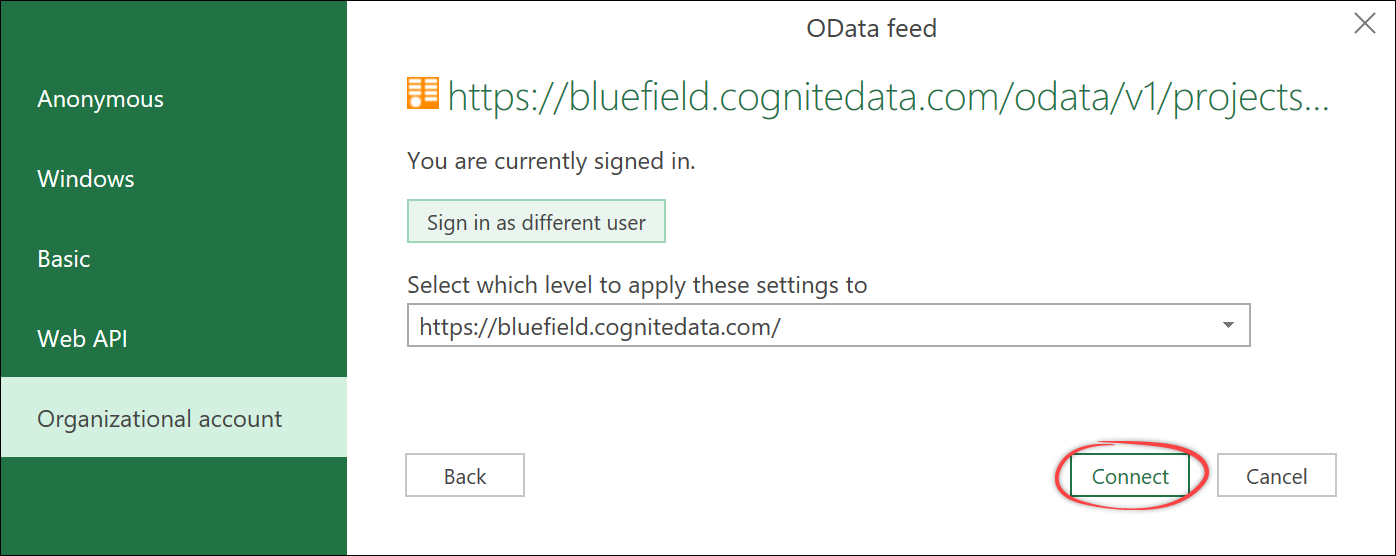
-
In the Navigator, you should see the tables and data you have access to in CDF.
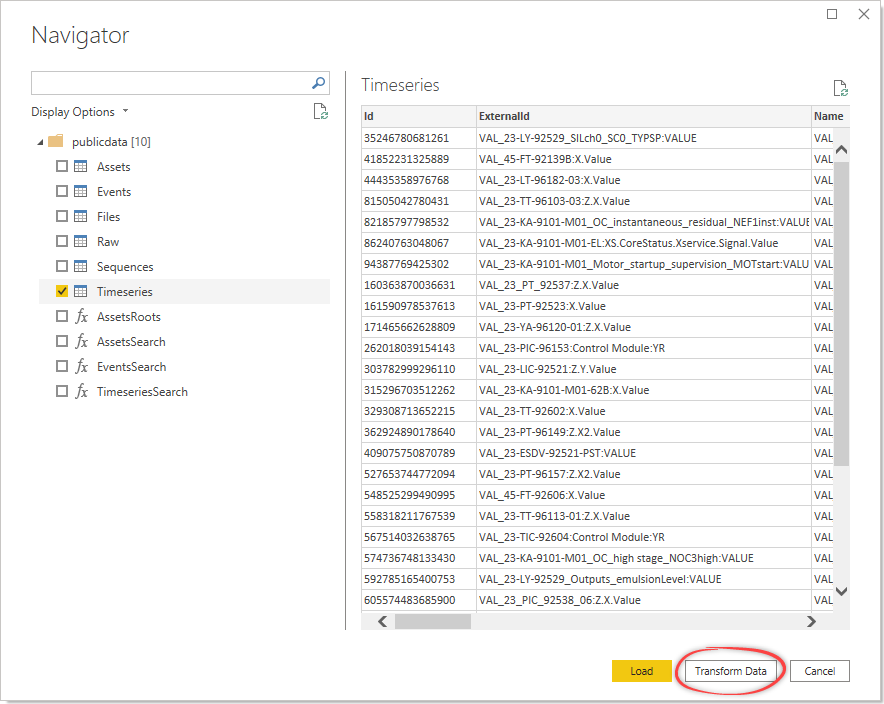
- Verify that the configuration is successful: Sign in to Excel with a non-admin identity to confirm that regular users in your Microsoft Entra ID can sign in and retrieve data from the CDF project.