Upload 3D models with file extractor
From Upload 3D models in Cognite Data Fusion (CDF), you can upload 3D models and revisions to CDF without writing any code. CDF supports CAD files from common systems and standard formats such as RVM, OBJ, and FBX.
For more information on supported formats, see Supported 3D file formats.
Get started
To upload 3D models, use the file extractor in the CDF. The file extractor is a tool that extracts 3D models from CAD files and uploads them to CDF. The file extractor is available in the CDF under Integrate > Connect to source systems.
-
To set up the file extractor, see the Cognite File Extractor.
-
Once you set up the file extractor, you can upload 3D models to CDF by following the extractor's instructions.
-
Once the upload is complete, find the file-id of the uploaded 3D model and use it to create a 3D model or revision for an existing 3D model in CDF.
- Identify the file-id of the uploaded 3D model by enabling console logs in the file extractor and examining the logs for the file-id. Adjust the log level to DEBUG in the file extractor configuration file and subsequently run the file extractor.
For example:
logger:
# Logging to console/terminal. Remove or comment out to turn off the terminal
# logging
console:
level: DEBUG
-
Locate the file-id of the uploaded 3D model. Navigate to the CDF homepage and select Data Explorer from the top right corner. Next, select Files, and find the file-id of the uploaded 3D model by searching for the file name.
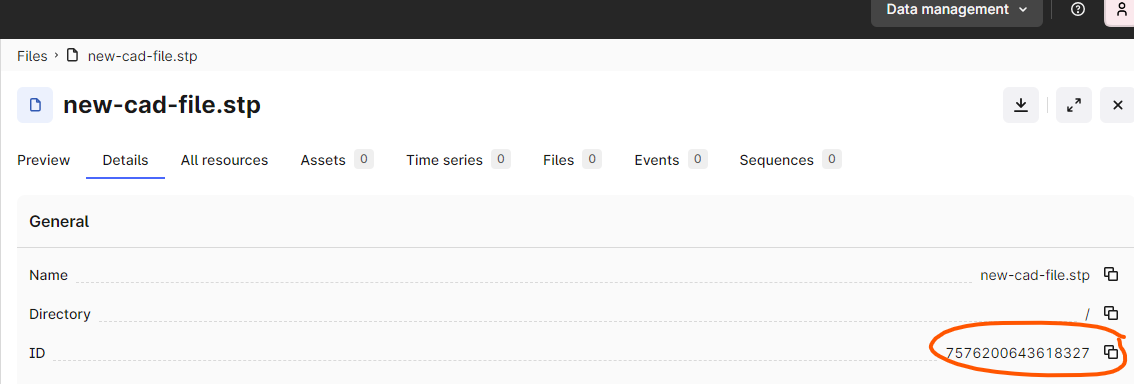
Process a 3D model
-
Navigate to Data management > Configure > 3D.
-
Select New > Model and follow the wizard to create the model and upload the initial revision of the model.
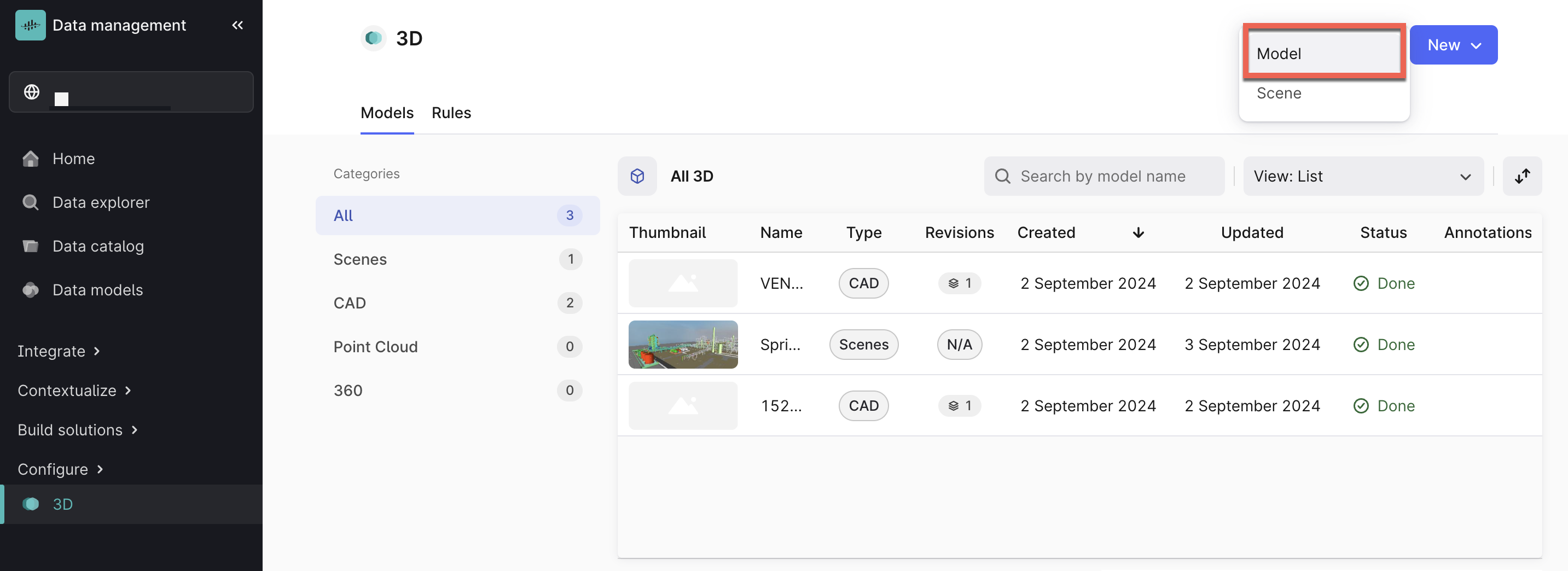
-
Select an existing file to create a new revision.
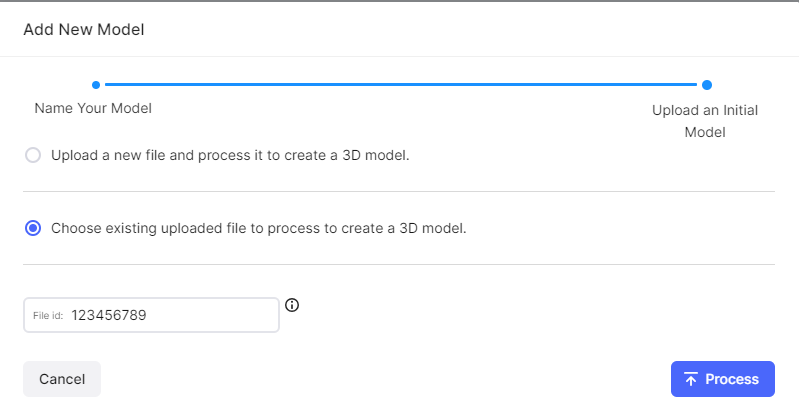
More information
To upload a revision to an existing 3D model, see Upload a revision.