Set up access and admin users
Follow the steps below to grant users access to the Solutions Portal and designate Solutions Portal admin user(s).
You need CDF administrator rights to set up access to the Solutions Portal.
Grant user access and designate Solutions Portal admins
The Solutions Portal uses the Cognite Data Fusion (CDF) access management system to grant access to suites and boards.
Before you start
Make sure you have registered the Cognite API and the CDF portal application in Azure AD and set up Azure AD and CDF groups to control access to CDF data.
Grant standard user access
All Solutions Portal users must have these capabilities via any of their group memberships:
groups:list(current-user)files:read
Make sure that users belong to an existing group and have the required capabilities. See Set up Azure AD and CDF groups to control access to create a CDF group and link it to a group in Azure AD.
Designate Solutions Portal admins
-
If the group doesn't already exist, create a CDF group named
dc-system-admin. -
Grant these capabilities to the group:
groups:list(all)files:read,files:writedataset:read,dataset:write
-
Add the users you want to be Solutions Portal admin users to the
dc-system-admingroup.
Create a data set for image files (optional)
Data sets for image files are automatically created when you sign in to the portal as an admin for the first time.
You can also manually create and change the data set to restrict the files:write and files:read capabilities to the dc-system-admin group or set other configuration options for the data set. Make sure you set the externalId for the data set to dc_img_preview_storage.
Upload your organization's logo
-
On the user menu, select Upload customer logo.
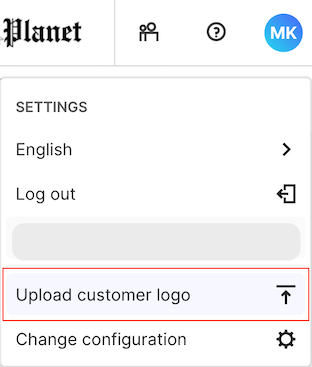
-
Choose the logo file you want to upload, and then select Upload customer logo. The maximum image size is 1 MB.