Create data sets and add data
A data set is a container for data objects with metadata about the data. For instance, you can use the data set metadata to document who is responsible for the data, upload documentation files, and describe the data lineage. In Cognite Data Fusion (CDF), you'll see data sets as a separate resource type with a /datasets API endpoint.
To define which data objects, such as events, files, and time series, belong to a data set, you specify the relevant dataSetId for each data object, typically in a data ingestion pipeline. Data objects can belong to only one data set, so you can unambiguously trace the data lineage for each data object.
Step 1: Create a data set
-
Navigate to Data management > Data catalog.
-
Select Create data set.
-
Fill in the basic information and select Create to create the data set.
-
Follow the steps in the wizard to fill in basic information about the data set, document the data extraction and transformation processes, and add extra documentation for your data set.
The documentation provides data consumers and data managers with the lineage documentation they need for the data set. We recommend that you upload documentation about how the data is ingested. For example, the documentation could include instructions about how to sign in to a computer where an extractor is running and describe the type of data processing that has been done.
You don't have to add all documentation at once. We recommend that you update the information for the data set as you proceed with your data ingestion work.
You can also:
-
Mark the data set as write protected to ensure the integrity of the data it contains.
-
Set labels for the data set, for instance, to group similar group data sets and make them more discoverable.
-
Set the governance status for the data set to indicate whether it has a defined owner and follows the data governance processes in your organization.
-
Step 2: Set up and scope access to the data set
You manage access to the data set metadata and the data objects within the data set separately:
- Use the datasets capability to grant users, apps, or services access to add or edit metadata for data sets.
- Use the resource type(s) capabilities to grant users, apps, or services access to add or edit data objects within data sets.
- Use scope to specify which data set(s) the users, apps, or services have access to.
- Use action to specify what the group is allowed to do with the data they have access to.
For example:
| Desired access | Capability | Action | Scope |
|---|---|---|---|
| Read the metadata for all data sets. | datasets | read | all |
| Read and edit metadata for a data set. | datasets | read write | dataSetId |
| Write-protect a data set. | datasets | owner | dataSetId |
| Write time series data to a data set. | timeseries | write | dataSetId |
| Read time series data from a data set. | timeseries | read | dataSetId |
Users, apps, or services with the capability datasets and action write can add data sets and edit the metadata. Also, they can edit the metadata even if a data set is write-protected and they're not the owner of the data set.
Learn more about managing access for users, apps, and services in the Access management section.
We recommend that you:
-
Write-protect data sets that contain production-critical data to preserve the integrity of the data it contains.
To write-protect a data set, set the owner action for a group and scope it to the
dataSetId. Only members of groups with the owner action can write data to the data set. Other users, apps, or services can't change the data in the data set even if they have the necessary access rights to change the relevant resource types for the data objects contained in the data set. -
Scope write access for 3rd parties to let them securely write data back to CDF.
Create a dedicated data set for the 3rd party and scope its write access to data in that data set. This ensures that they can write data only to that specific data set and not accidentally overwrite any other data.
Step 3a: Ingest new data into the data set
If your extractor writes data to the CDF staging area (RAW) before the data is transformed into the CDF data model, make sure that the transformation tool sets the appropriate dataSetId of the data objects when it transforms the data.
If your extractor writes directly to a CDF resource type, make sure that the extractor sets the appropriate dataSetId when it creates the CDF data objects.
Learn more about extractors and transformations in the data integration section.
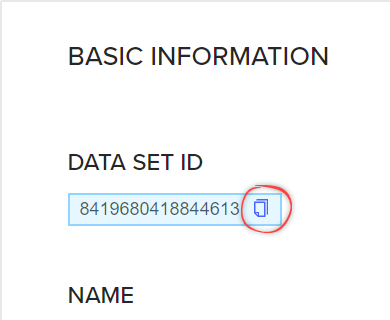
-
Get the
dataSetIdfor the data set you want to add the data object to.- In the left-hand menu, select Data sets.
- Select the data set you want to add the data object to.
- Copy the data set ID from the Basic information section.
-
Set the
dataSetIdfor the data objects you are ingesting. For example, this request shows how to set thedataSetIdwhen you create an event in CDF with our API:URL:
https://api.cognitedata.com/api/v1/projects/project-name/eventsBody:
{
"items": [
{
"externalId": "my.known.id",
"startTime": 0,
"endTime": 0,
"type": "string",
"subtype": "string",
"description": "string",
"metadata": {
"property1": "string",
"property2": "string"
},
"assetIds": [
1
],
"source": "string",
"dataSetId": <yourDataSetId>
}
]
}
Step 3b: Add existing CDF data to the data set
If you have data objects in CDF that don't belong to a data set, you can update the data objects' dataSetId field to include them in a data set, for instance, to trace the data lineage and ensure the data integrity.
To update the dataSetId field, you can use SQL transformations, a Python script, or another tool of your choice.
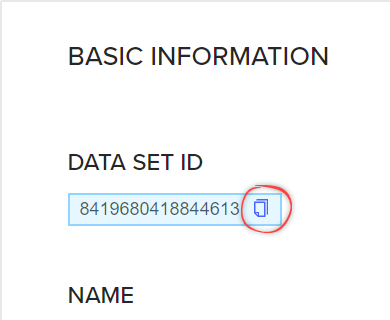
-
Get the
dataSetIdfor the data set you want to add the data object to.- In the left-hand menu, select Data sets.
- Select the data set you want to add the data object to.
- Copy the data set ID from the Basic information section.
-
Set the
dataSetIdfor the data objects you are adding. For example:-
To use the API to update the
dataSetIdfor an event withexternalId123, use a request like this:URL:
https://api.cognitedata.com/api/v1/projects/{project}/events/updateBody:
{
"items": [
{
"update": {
"dataSetId": {
"set": <yourDataSetId>
},
},
"externalId": 123
}
]
} -
To use SQL transformations to set the
dataSetId, use a SQL statement like this:SELECT <yourDataSetId> as dataSetId, id
FROM _cdf.<yourResourceType>
where <yourFilterCondition>For
<yourResourceType>, see this section to find the syntax for the supported CDF resource types.
-