Create templates with global variables
Use variables to create templates using the $variable or [[variable]] syntax.
-
Navigate to your dashboard's settings, and select Variables from the left-hand side.
-
Set Type to Query, and select your
Cognite Data Sourceas the Data source. -
In the Query field, enter the query to fetch and filter assets from
CDF.For example, this query requests assets with the parameter
parentIds=[123]and filters the results bynamethat matches thetest-.*regular expression:assets{parentIds=[123], name=~"test-.*"}tipsFor a list of valid parameters, see the API documentation.
Also, see this article to learn how to filter the results.
You can format variables to fit into the query, for instance, if you have a multi-value variable like
ts{assetIds=[${variable:csv}]}.If you select several assets from the dropdown, the variable is serialized to comma-separated values. Learn more about the variable format options in the
Grafanadocumentation. -
Select Update.
Nested (chained) variables
With nested variables, you can create a template to visualize time series related to a branch of the asset subtree and let users navigate the subtree.
-
Create the necessary nested variables.
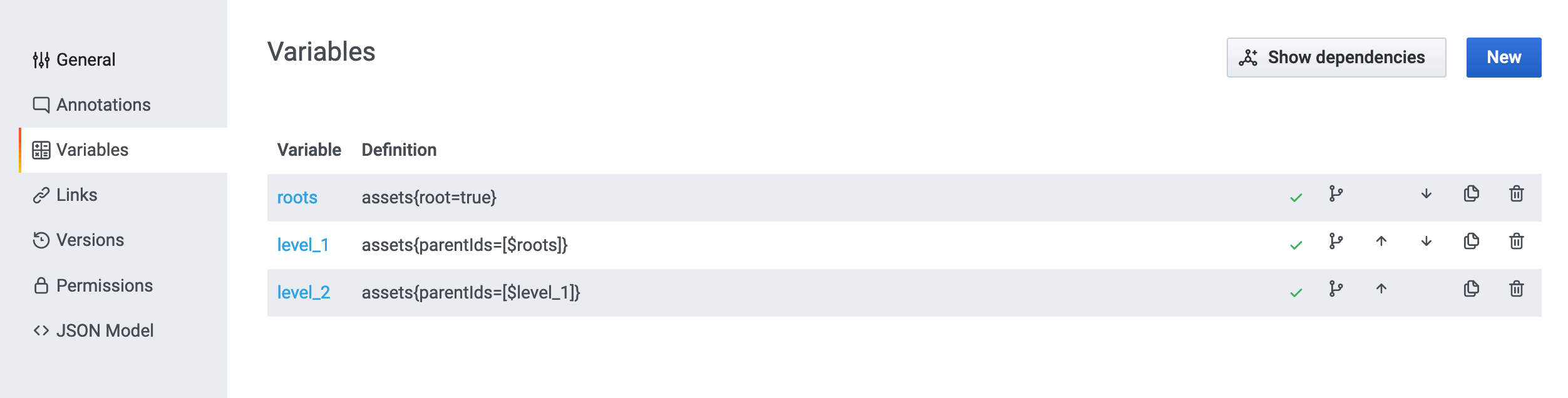
-
Use the variable as the asset filter on the dashboard.

-
Users can choose assets on each level of the hierarchy.
