Ingest data into CDF RAW
To ingest data to a table in CDF RAW, using the Postgres Gateway and an ETL tool, you need to define the table structure in the PostgreSQL gateway before setting up the sink/destination in your ETL tool.
This documentation requires that you have completed Step 3.
Step 1: Manage tables in PostgreSQL gateway APIs
The Cognite API will help create, retrieve, alter, and delete tables in the PostgreSQL gateway for a table in CDF RAW.
Create a table
-
Sign in to Postman. You can also use the web version of Postman if you haven't downloaded the tool.
-
In your workspace, create a new request and enter the request name Create table.
-
Select the request type as POST and enter your request URL -
https://{cluster}.cognitedata.com/api/v1/projects/{project}/postgresgateway/tables/{username}. See Setting up PostgreSQL for more information.
-
clusteris where your CDF instance exists. If you don't know the cluster name, contact Cognite support. -
projectis the organization name of your CDF instance. -
usernamewith the username credentials
-
On the Authorization tab, select OAuth 2.0 as the type of Authorization. To get your access token, see How to get your access token in Postman.
-
The Body tab allows you to specify the data you need to send with a request for every POST request. Inside the Body tab, select raw as the data model and select JSON from the dropdown as the data format and enter the below JSON:
{
"items": [
{
"type": "raw_rows",
"tablename": "tablename",
"options": {
"database": "my_database" /* my_database is your database name in CDF */
"table": "my_table" /* my_table is your table name in CDF */
"primaryKey": "title"
},
"columns": {
"title": {"type": "TEXT"},
"year": {"type":"TIMESTAMPTZ"}
}
}
]
}
tablename cannot be any of these built-in table names below:
- assets
- double_datapoints
- events
- extraction_pipeline_runs
- extraction_pipelines
- files
- labels
- raw_rows
- raw_tables
- relationships
- sequence_rows
- sequences
- string_datapoints
- time_series
- data_models
- views
- containers
- units
- unit_systems
- Select Send to fetch a response.
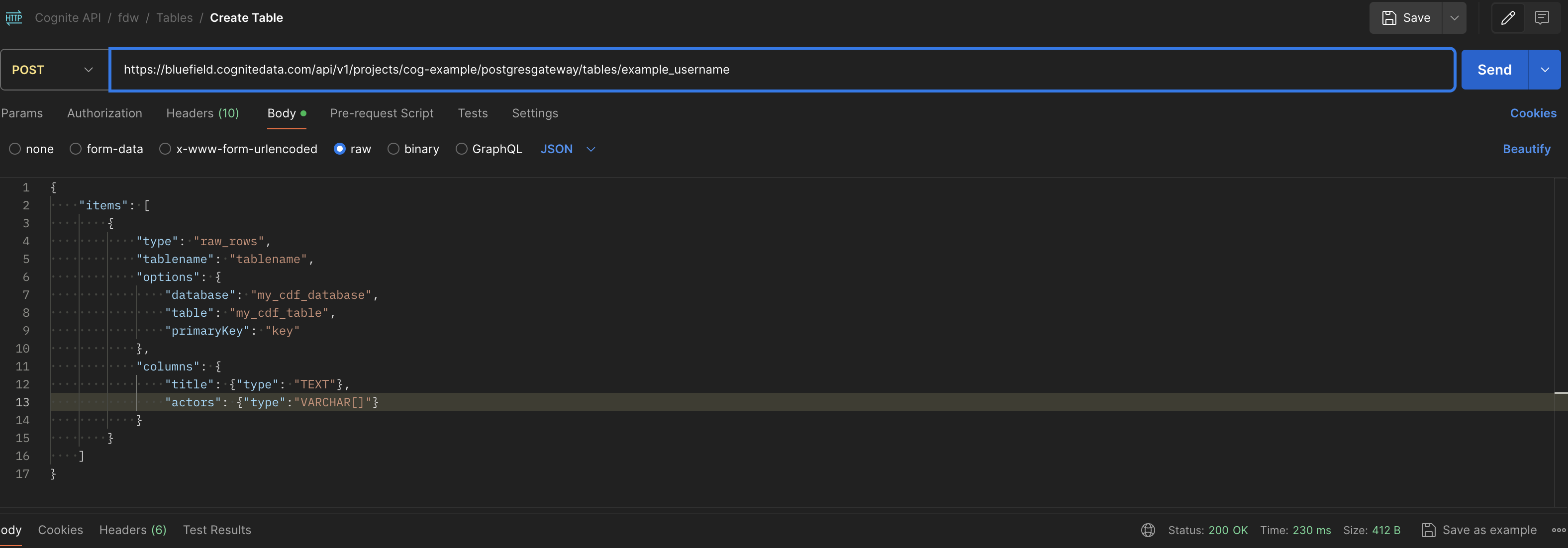
You have successfully created a new table.
When you've created a table in the PostgreSQL gateway, the corresponding table in CDF RAW is created when the first row is ingested using the PostgreSQL gateway.
List tables
-
Create a new request and enter the request name List tables.
-
Select the request type as GET and enter your request URL as
https://{cluster}.cognitedata.com/api/v1/projects/{project}/postgresgateway/tables/{username}. -
Select Authorization type as OAuth2.0.
-
Select Send to fetch the response.
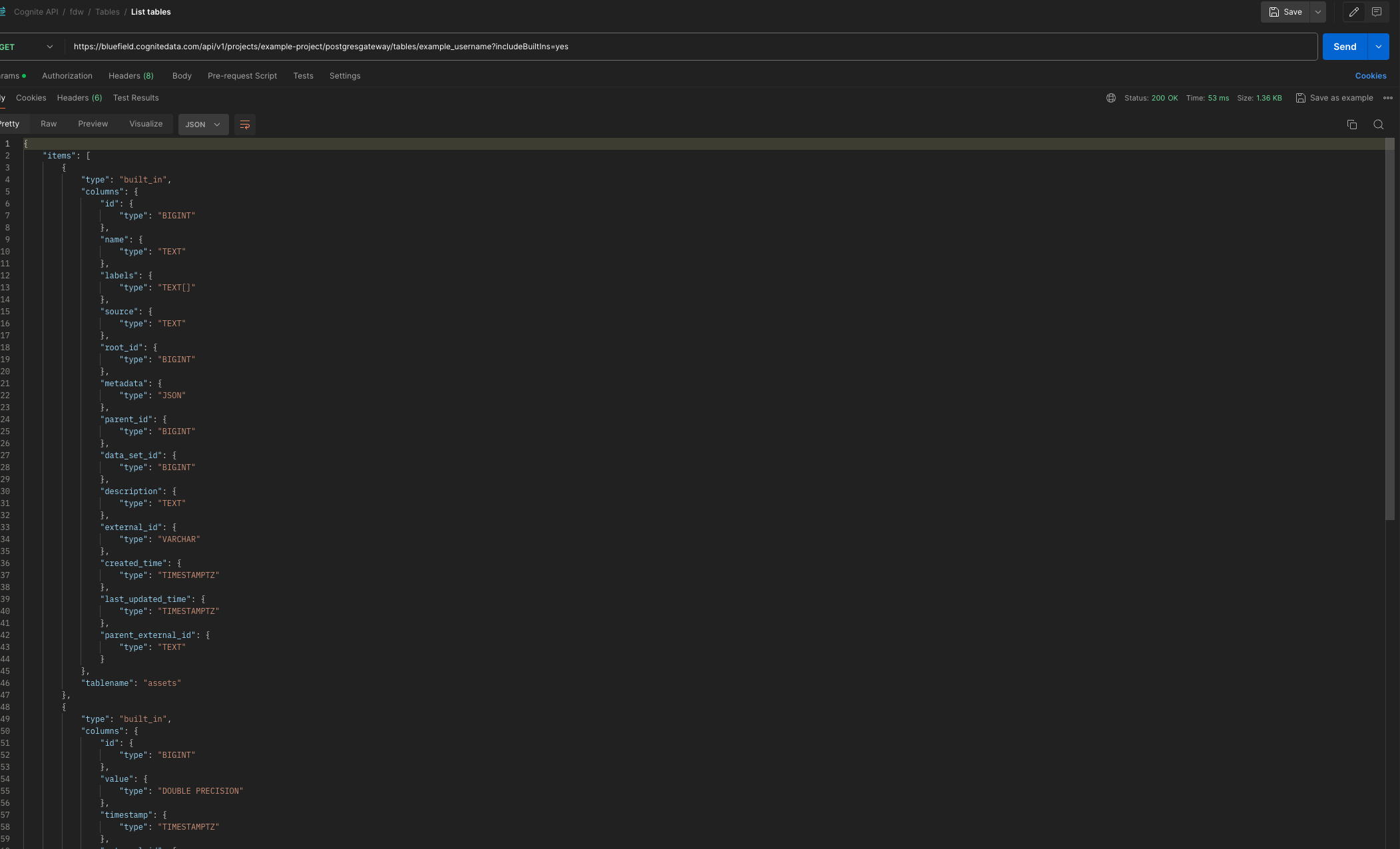
Delete a table
-
Create a new request and enter the request name Delete table.
-
Select the request type as POST and enter your request URL as
https://{cluster}.cognitedata.com/api/v1/projects/{project}/postgresgateway/tables/{username}/delete. -
Select Authorization type as OAuth2.0.
-
Inside the Body tab, select raw as the data model and select JSON as the data format.
-
Enter this JSON:
{
"items": [{ "tablename": "<TABLENAME>" }]
}
Only custom tables created with the examples above can be deleted.
- Select Send to fetch the response.
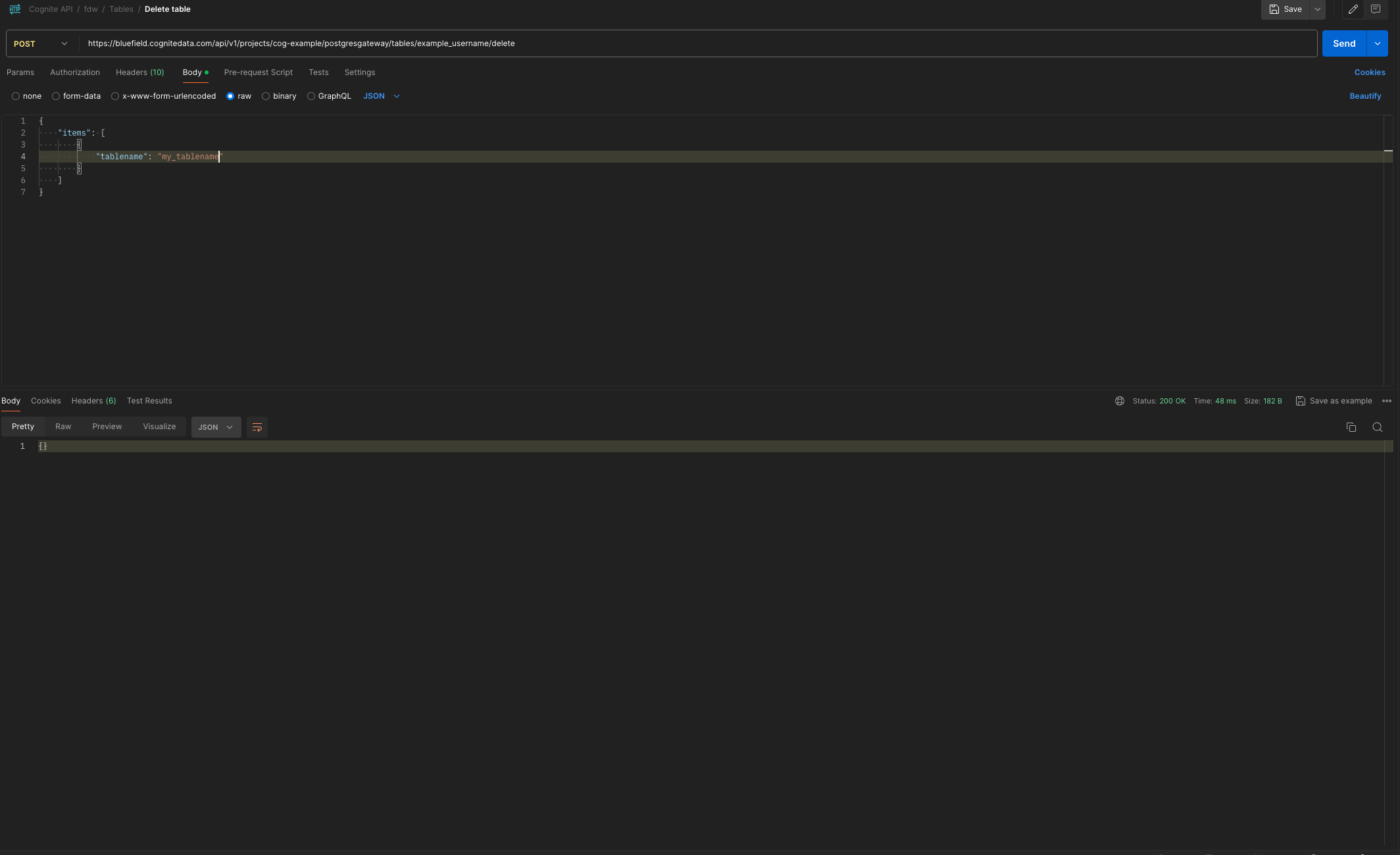
{} in the response indicates you have successfully deleted the table.
When you delete a table, it's also deleted in the PostgreSQL gateway, but not from CDF RAW.
Step 2: Complete the connection in ETL
-
Verify that the table you created above is available as a foreign table in your ETL tool.
-
Configure your ETL pipeline between the source system and CDF RAW.