Configure InField
The features described in this section are currently in beta testing and are subject to change.
Proper planning is crucial to setting up the InField application. This section helps you plan and configure the source data and the Cognite Data Fusion (CDF) project that will power the application and describes how to set up assets and visualize data in InField. You can also use the Cognite Toolkit to use pre-built configurations to set up InField.
Before you start
Make sure you have the following:
- A project registered in CDF.
- The Cognite API and the CDF application registered in Microsoft Entra ID and Microsoft Entra ID and CDF groups set up to control access to CDF data.
- Data in the CDF project, an asset-centric data model must be in place.
- URLs in your allowlist.
Set up locations in InField even if you have these set up in CDF. At the moment, CDF and InField use different location concepts.
Set up access
You can use your existing identity provider (IdP) framework to manage access to InField and choose admin users. We currently support Microsoft Entra ID, Microsoft's cloud-based identity and access management service. By creating groups, you can assign different sets of capabilities to users and thus give different access rights to each group.
Create an admin group
Create a group of users who can configure the InField application across all locations.
- Go to CDF > Manage > Manage access.
- Create a group and name it
applications-configuration. - Give
readandwriteaccess to all capabilities with the scopeAll, or have the minimum set of capabilities.
| Capability type | Action | Scope | Description |
|---|---|---|---|
| Assets | assets: read | All | View asset data from the CDF project that InField runs on top of. |
| Groups | groups: read, groups: list | All | For InField administrators to grant access to users. |
| 3D | 3D: read | All | Upload 3D models to display in InField. |
| Data sets | datasets: read | All | Get data from work order management system, such as SAP, and work orders. |
| Data models | dataModel: read | All | Organize and structure data. |
| Data model instances | dataModelInstance:read | All | Access data organized in data models. |
| Data model instances | dataModelInstance:write | cognite_app_data, APM_Config | Access and edit data organized in data models and spaces. |
Create standard user groups
Create groups of users who can view checklists, administer checklists and templates, and work with checklists in the field. You can create similar groups for different locations. The groups can have the same capabilities but different access based on the group name.
Group names are suggestions and can differ from user to user.
Read only access
Create a group of users who can view but not edit checklists. You can name the group infield_dev_location_viewers, where dev is the InField environment, and location is the location that the group will have access to.
| Capability type | Action | Scope | Description |
|---|---|---|---|
| Groups | groups: read, groups: list | All | View user groups. |
| Assets | assets: read | asset_datasets | View and analyze asset details. |
| 3D | 3D: read | threed_datasets | View and analyze 3D models. |
| Files | files: read | files_datasets, infield_app_data_dataset | View and analyze images and files. |
| Relationships | relationships: read | relationship_datasets | View relationships between assets. |
| Time series | timeseries: read | timeseries_datasets, infield_app_data_dataset | View and analyze time series data. |
| Data models | dataModel: read | APM_Config , cdf_apm , cdf_infield , cdf_core , cdf_apps_shared , apm_source_datamodel_space- the space where the APM_SourceData model is defined | View and analyze the data created in InField. |
| Data model instances | dataModelInstance:read | APM_Config , cdf_apm , cognite_app_data , location_app_data_space , location_source_data_space | View and analyze the data created in InField. |
| Data model instances | dataModelInstance:write | cognite_app_data | Access and edit data organized in data models and spaces. |
Read and write access
Create a group of users who can administer checklists and templates and work with checklists in the field. This can be a single group for all users or 3 different groups. If you create 3 separate groups, you can use the following naming suggestions.
| Name | Description |
|---|---|
infield_dev_location_checklist_admins | Users in this group can create, update, delete, and approve checklists in the specified location (location) and environment (dev). |
infield_dev_location_template_admins | Users in this group can create, update, and delete templates in the specified location (location) and environment (dev). They can also create, update, and delete observations and send them to SAP. |
infield_dev_location_checklist_users | Users in this group can work with checklists and create observations in the specified location (location) and environment (dev). |
To create a group of users who can view and edit checklists:
- Add read only capabilities.
- Add the following write capabilities.
| Capability type | Action | Scope | Description |
|---|---|---|---|
| Files | files: write | infield_app_data_dataset | View and edit documents and files. |
| Relationships | relationships: write | infield_app_data_dataset | Relationships represent connections between pairs of CDF resources. |
| Data model instances | dataModelInstance:write | location_app_data_space | Access and edit data organized in data models and spaces. |
| Time series | timeseries: write | timeseries_datasets, infield_app_data_dataset | View, create, and edit time series data. |
To add checklist and template admins to your root location:
- In
InField, go to Application configuration > Root Location > Edit location > Template/checklist admins. - Select the corresponding group for each dropdown and save the configuration.
Assigned admin user groups and their access capabilities apply to InField only.
SAP writeback (optional)
Assign the SAP writeback capability to the standard user groups to let them send observations to SAP.
| Capability type | Action | Scope | Description |
|---|---|---|---|
| SAP writeback requests | sapwritebackrequests: write, sapwritebackrequests: list | All | Create requests to send data, such as work orders, assets, and observations, to SAP. |
See SAP writeback service for more information.
Create data modeling spaces
InField has two ways of storing assets: classic asset hierarchy and asset data modeling. You need to create at least 5 spaces to store your data and data models.
| Space name | Description |
|---|---|
cognite_app_data | This space holds user data, such as user profiles. |
APM_Config | This space holds configurations in Asset Performance Management (APM). |
APM_SourceData | This space holds the schemas/data models for the data types that should be stored in the yourRootLocation_source_data space. |
yourRootLocation_source_data | This space holds space data (data coming from a customer source system, such as SAP) for a particular location. |
yourRootLocation_app_data | This space holds data coming from InField (from checklists and templates) for a particular location. |
ApmAppData | You don't need to set up or change this space. ApmAppData is a system data model that's present in all projects by default. The data model has the System tag. |
Create new yourRootLocation_source_data and yourRootLocation_app_data spaces for each root location you have.
You can create spaces in the following ways:
- All 5 spaces with the Cognite Python SDK.
- 3 spaces with the Cognite API and 2 spaces manually in the Cognite Data Fusion (CDF) or automatically by using the script.
Spaces created with SDK
You can create all 5 spaces using Cognite Python SDK. Use the following Python code and replace yourRootLocation with your root location/asset name in yourRootLocation_source_data, yourRootLocation_app_data.
Create spaces
from cognite.client.data_classes.data_modeling import SpaceApply
# List of spaces to create
spaces_to_create = ["yourRootLocation_source_data", "yourRootLocation_app_data", "APM_SourceData", "APM_Config", "cognite_app_data"]
# Apply spaces
for space_name in spaces_to_create:
client.data_modeling.spaces.apply(SpaceApply(space=space_name))
Spaces created with API
Create the following 3 spaces using the API endpoint:
cognite_app_datayourRootLocation_source_datayourRootLocation_app_data
Use the same names for the space and name attributes. The space attribute is also the space ID.
Replace yourRootLocation with your root location/asset name in yourRootLocation_source_data, yourRootLocation_app_data.
APM_Config and APM_SourceData are the spaces that you can create manually in CDF or automatically by running the script. You create these spaces by creating corresponding data models.
To create the spaces manually:
- Go to CDF > Data management > Data models > Create data model.
- Name the data model
APM_Configand add a description if needed. - Select From scratch > Space name > + Create new space.
- Name the space
APM_Config.
Follow the same steps to create the APM_SourceData data model and space.
To create the spaces automatically:
- Run the scripts in the repository for
APM_ConfigandAPM_SourceDatato automatically deploy these data models for your project.
Add a scheduling function
With the scheduling function, users can create checklists from template tasks based on the schedule.
To add the scheduling function:
- Go to the GitHub repository and follow the manual deployment process instructions.
The scheduling functionality in InField follows Google Calendar behavior with a few exceptions. See how to schedule checklists from template tasks in the InField application.
AWS cluster
If you are on the AWS cluster and you want to enable file upload to it, add your project to the feature flag.
Configure APM_Config in CDF
A data model is an abstract model that organizes data elements and standardizes how they relate to one another and the properties of real-world entities. The CDF data model collects industrial data by resource types that let you define the data elements, specify their attributes, and model the relationships between them. The different resource types are used to both store and organize data.
To create the APM_Config model and the corresponding space:
- Go to CDF > Data management > Explore > Model your data > APM_Config.
- In the Editor , delete the existing code snippet and paste the
APM_Configmodel data code snippet.
APM_Config model
type APM_Config @view (version: "1"){
name: String
appDataSpaceId: String
appDataSpaceVersion: String
customerDataSpaceId: String
customerDataSpaceVersion: String
featureConfiguration: JSONObject
fieldConfiguration: JSONObject
rootLocationsConfiguration: JSONObject
isDefault: Boolean
}
Populate the APM_SourceData model only after you've set up your root location in the InField application.
Create transformations
Populate your locations with asset data. As you already have a classic asset hierarchy in place, you can use transformations to convert this data into assets in data modeling.
Read about data transformation and how to transform data in CDF.
First, create a transformation via the API or SDK since certain functionality is unavailable in CDF.
For the code snippets, change the key for the instanceSpace attribute to yourRootLocation_source_data you created earlier. Ensure the parameters in the view object remain unchanged.
If you're using Postman, replace {cluster} and {your_project} with the actual project name.
API code snippet
{
"items": [
{
"name": "migrate-classic-asset-to-core-asset",
"query": "/* MAPPING_MODE_ENABLED: false */\n/* {\"version\":1,\"sourceType\":\"clean\",\"mappings\":[{\"from\":\"externalId\",\"to\":\"externalId\",\"asType\":\"STRING\"},{\"from\":\"\",\"to\":\"parent\",\"asType\":\"STRUCT<`space`:STRING, `externalId`:STRING>\"},{\"from\":\"\",\"to\":\"source\",\"asType\":\"STRING\"},{\"from\":\"\",\"to\":\"root\",\"asType\":\"STRUCT<`space`:STRING, `externalId`:STRING>\"},{\"from\":\"\",\"to\":\"description\",\"asType\":\"STRING\"},{\"from\":\"\",\"to\":\"labels\",\"asType\":\"ARRAY<STRING>\"},{\"from\":\"\",\"to\":\"title\",\"asType\":\"STRING\"},{\"from\":\"\",\"to\":\"sourceId\",\"asType\":\"STRING\"}],\"sourceLevel1\":\"_cdf\",\"sourceLevel2\":\"assets\"} */\nselect\n cast(asset.externalId as STRING) as externalId,\n \n (case \n when isnull(asset.parentExternalId) then null\n else node_reference('location_source_data_instance_space', asset.parentExternalId)\n end )as parent,\n cast(\"CDF Classic\" as STRING) as source,\n node_reference('location_source_data_instance_space', cast(rootAsset.externalId as STRING)) as root,\n cast(asset.description as STRING) as description,\n cast(asset.name as STRING) as title,\n cast(asset.externalId as STRING) as sourceId\nfrom\n cdf_assetSubtree('configured_location_externalId') as asset \n inner join cdf_assetSubtree('configured_location_externalId') as rootAsset on asset.rootId = rootAsset.id ",
"destination": {
"view": {
"space": "cdf_core",
"externalId": "Asset",
"version": "v1"
},
"instanceSpace": "location_source_data_instance_space",
"type": "nodes"
},
"conflictMode": "upsert",
"isPublic": true,
"externalId": "tr-migrate-classic-asset-to-core-asset",
"ignoreNullFields": true
}
]
}
SDK code snippet
import json
_body = {
"items": [
{
"name": "migrate-classic-asset-to-core-asset",
"query": "/* MAPPING_MODE_ENABLED: false */\n/* {\"version\":1,\"sourceType\":\"clean\",\"mappings\":[{\"from\":\"externalId\",\"to\":\"externalId\",\"asType\":\"STRING\"},{\"from\":\"\",\"to\":\"parent\",\"asType\":\"STRUCT<`space`:STRING, `externalId`:STRING>\"},{\"from\":\"\",\"to\":\"source\",\"asType\":\"STRING\"},{\"from\":\"\",\"to\":\"root\",\"asType\":\"STRUCT<`space`:STRING, `externalId`:STRING>\"},{\"from\":\"\",\"to\":\"description\",\"asType\":\"STRING\"},{\"from\":\"\",\"to\":\"labels\",\"asType\":\"ARRAY<STRING>\"},{\"from\":\"\",\"to\":\"title\",\"asType\":\"STRING\"},{\"from\":\"\",\"to\":\"sourceId\",\"asType\":\"STRING\"}],\"sourceLevel1\":\"_cdf\",\"sourceLevel2\":\"assets\"} */\nselect\n cast(asset.externalId as STRING) as externalId,\n \n (case \n when isnull(asset.parentExternalId) then null\n else node_reference('location_source_data_instance_space', asset.parentExternalId)\n end )as parent,\n cast(\"CDF Classic\" as STRING) as source,\n node_reference('location_source_data_instance_space', cast(rootAsset.externalId as STRING)) as root,\n cast(asset.description as STRING) as description,\n cast(asset.name as STRING) as title,\n cast(asset.externalId as STRING) as sourceId\nfrom\n cdf_assetSubtree('configured_location_externalId') as asset \n inner join cdf_assetSubtree('configured_location_externalId') as rootAsset on asset.rootId = rootAsset.id ",
"destination": {
"view": {
"space": "cdf_core",
"externalId": "Asset",
"version": "v1"
},
"instanceSpace": "location_source_data_instance_space",
"type": "nodes"
},
"conflictMode": "upsert",
"isPublic": True,
"externalId": "tr-2-migrate-classic-asset-to-core-asset",
"ignoreNullFields": True
}
]
}
body = json.dumps(_body, ensure_ascii=False, indent=2)
print(body)
client.post("/api/v1/projects/{sdf-project}/transformations", json=_body)
Once you've created the transformation, do the following:
- In CDF, go to Integrate > Transform data, and then select the
migrate-classic-asset-to-core-assettransformation. - In the SQL editor, you need to switch the
location_source_data_instance_spacewith yourlocation_space(the space you created via the API in the beginning), and theconfigured_location_externalIdwith theexternalIdof your root asset. - Select Preview to test the transformation.
- Comment out parent and root direct relation since you don't have assets yet to create relations.
- Select Run when the populated table looks correct.
- Include parent and root direct relation and run the transformation again.
When you run a transformation, make sure you create parents before children. It's also possible to create two transformations, one that creates the assets without direct relationships and then a second transformation that just updates the assets with these relationships.
Configure a root location
The users need to have admin rights to be able to work with the root location configuration.
Root location is a root asset that's at the top of the asset hierarchy. The root asset is a digital representation of a site, such as an oil platform, a plant, or an installation. Each site in InField should have a root location. For each location you want to be available in InField, complete the detailed configuration to visualize the data in the InField application.
- Sign in to
InField, select Application configuration (⚙) > Root Location > Add Root Location. - Select the root asset name or enter the location external ID and select Add.
- Select Edit asset to set up some asset cards for the asset overview page and complete location configuration.

Features
Configure what features your users can access and what asset details they can see in the asset explorer.
- In the Features section, select what features to show in the application for the users in each location. Turn the features on or off to show or hide them. By default, the users can access all features except Observations.
| Feature | Description |
|---|---|
| Templates and checklists | Create templates, create checklists out of a template or its tasks, assign checklists to disciplines, view and analyze the collected data on the Overview page. |
| Work orders | Create checklists from a work order or its tasks that come from a work management system and view and analyze the collected data on the Overview page. |
| Observations | Create observations on malfunctioning equipment or record other issues. When this feature is turned on, you can customize the fields on the observation form on the Observations tab. Provide external IDs for the Notifications and Attachments endpoints. You'll have these IDs when you create an SAP instance in the new write-back service. |
| Write-back to SAP | Send an observation copy as a Notification to SAP. Make sure that you provide external IDs for the Notifications and Attachments endpoints. |
-
In the Asset explorer section, select what cards to show for the assets in each location. Turn the cards on or off to show or hide them for the users.
-
Save configuration.
3D
Set up 3D models for your location to view them on the 3D card on the asset overview page. To display a 3D model on the 3D card:
- Under Full weight model, select Add 3d model. The 3D model must already exist in CDF.
If your 3D model has asset mappings, the 3D viewer will automatically display the selected asset.
You can add several 3D models per root location. The 3D viewer only shows models with asset mappings containing the current asset. If several models are available, the user can select which model to open.
The lightweight model is a low-resolution 3D model shown on the 3D card, which can be used to locate the current asset. Configuring such models isn't recommended since they require manual creation and provide limited value.
Data set
Add the data set ID from a previously created data set that stores data (time series and files) created in InField. The time series created in InField gets a metadata field (source=APP) to identify its origin.
When adding a numerical reading, you can connect it to the time series created directly in InField and the time series stored in the data set for the selected location.
Checklist and template admins (optional)
Specify groups of users who can create and edit templates (template admins) and who can view and approve checklists (checklist admins). If you don't select any group, all users will have the same access.
AppData Instance Space
Enter the name of the space you created (yourRootLocation_app_data) to hold data on templates, checklists, and observations created in the application.
SourceData Instance Space
Enter the name of the space you created (yourRootLocation_source_data) to hold data on assets, work orders, notifications, and other APM-related types.
To display work orders on the Work orders card
- Upload the work orders into the configured space. Make sure that:
assetExternalIdis set to the correct assetcloneOf=nullsourceis NOTAPPspace=yourRootLocation_source_data
You can also configure how users see work orders data on the Work orders card on the asset overview page.
- Return to the Application configuration page and select Activities.
- Add fields to filter on and add accepted values. The work orders on the card will be filtered based on the values provided. For example, if you set the filter to show work orders based on their status with values RDEX or VARX, then the work order card will show work orders with the RDEX or VARX status. To view all work orders, select Open.
Configure custom data filters
Custom data filtering lets you configure locations to see data from several asset subtrees and root assets in asset hierarchy and from data modeling service. You can filter on general data that includes all data types. You can also filter individually on assets, time series, and files.
To get access to data filtering:
- In InField, go to Application configuration > Root location > Edit asset > Custom data filtering.
- Copy the external ID APP_CONFIG_V2 for a new version of the
APM_Configmodel and select Create. This will create a copy of the existing model and add new fields to allow custom data filtering. All data configured in APM_Config will be available in the new instance.
Make sure to copy the external ID APP_CONFIG_V2. You'll need this ID to delete the new configuration from CDF if something goes wrong. When you delete the new configuration, the original configuration will automatically revert all changes.
To add assets to filter data in asset hierarchy:
- Under General, add external IDs of the assets you want to filter on in addition to your root location. Make sure your root location ID is included in the comma-separated list. Assets, time series, and files will inherit the provided IDs.
- Under Assets, add prefixes of the external IDs of the assets that will be used to filter assets.
- Under Time series, add prefixes of the external IDs of the assets that will be used to filter time series.
- In the Data set IDs field, provide the data set ID that holds time series and files created in InField and add more data set IDs to filter time series. If you don't want to filter on data sets, leave the field empty.
- Under Files, add prefixes of the external IDs of the assets that will be used to filter files.
- In the Data set IDs field, provide the data set ID that holds time series and files created in InField and add more data set IDs to filter time series. If you don't want to filter on data sets, leave the field empty.
To add assets to filter data in data modeling service:
- Under General, add external IDs of the assets you want to filter on in addition to your default root location. Make sure your root location and the root locations that you add belong to the same space.
Observations
Once you turn on the Observations feature, you can customize the observation form fields for your users to collect the most relevant data on malfunctioning equipment. Go to Application configuration > Root location > Edit asset > Observations. Here, you'll have a default list of fields the users will need to fill out when creating an observation. You can change these fields according to your needs and make them required or not.
Use the preferred language for each location when changing titles and descriptions of the fields.
| Section name | Description |
|---|---|
| Media | Users can attach a video or an image in this field. The maximum file size to upload is 50 MB. |
| Description | Users can give details about what happened and where. |
| Asset | Users can select an asset that's faulty or needs attention. |
| Priority | Users can select how critical the issue is and how quickly it must be resolved. |
| Type | Users can select the type of observation. |
| Troubleshooting | Users can describe the actions they've taken to resolve the issue. |
The Priority and Type fields have a list of options to choose from. You can add and remove options.
-
The left-hand options aren't visible to users. These options should match those in your work management system (write-back service), and they'll be stored in CDF. If you've turned on the write-back to SAP, it will be also sent as a Notification to SAP.
-
The right-hand options are visible to users. You can customize these options and use the preferred language for each location.
Configure APM_SourceData in CDF
APM_SourceData holds the schema for the data that comes from the customer source systems, such as SAP.
Populate this model after you've set up your root location in the InField application.
InField uses the following data model entities:
| Data entity | View | Description |
|---|---|---|
| Asset | cdf_core.Asset | Preconfigured and can't be modified. |
| Maintenance orders (work orders/activities) | Apm_SourceData.CogniteMaintenanceOrder | Must be populated and can be modified. See Populate data models. |
| Operations | Apm_SourceData.Operations | Must be populated and can be modified. See Populate data models. |
| Notifications | Apm_SourceData.Notification | Must be populated and can be modified. See Populate data models. |
| Files (P&IDs) | cdf_core.File | Preconfigured and can't be modified. |
| Annotations (file contextualization) | cdf_core.DiagramAnnotation (edge) | Preconfigured and can't be modified. |
| 3D | Ingested through 3D APIs | Preconfigured and can't be modified. |
Populate data models
Populate the data model:
- Go to CDF > Data management > Explore > Model your data > APM_SourceData.
- In the Editor on the left, delete the existing code snippet and paste the data types code snippet of the
APM_Activity,APM_Notification, andAPM_Operationtypes.
Data types to populate the model
type APM_Activity
@container(
indexes: [
{
identifier: "apm-activity-startTime-cursorable"
indexType: BTREE
cursorable: true
fields: ["startTime"]
}
{
identifier: "apm-activity-endTime-cursorable"
indexType: BTREE
cursorable: true
fields: ["endTime"]
}
{
identifier: "apm-activity-startTime"
indexType: BTREE
fields: ["startTime"]
}
{
identifier: "apm-activity-endTime"
indexType: BTREE
fields: ["endTime"]
}
{ identifier: "assetExternalId", fields: ["assetExternalId"] }
]
)
@view(version: "1") {
"Basic details"
id: String
title: String
description: String
source: String # e.g. SAP, COMOS, APP
"Scheduling"
startTime: Timestamp
endTime: Timestamp
"Contextualisation"
assetExternalIds: [String]
assetExternalId: String
functionalLocation: String
rootLocation: String
notifications: [APM_Notification]
assignedTo: [String]
subActivities: [String]
"Standard Activity Details"
resource: String
type: String # e.g. Corrective, Preventive
status: String
"System data"
isArchived: Boolean
isInApp: Boolean # In order to show this activity in the app, this must be TRUE.
createdAt: Timestamp
createdBy: String
lastUpdatedDate: Timestamp
mutatedBy: String
cloneOf: String
mutatedFields: [String]
isMutated: Boolean
}
type APM_Operation
@container(
indexes: [{ identifier: "assetExternalId", fields: ["assetExternalId"] }]
)
@view(version: "1") {
"Basic details"
id: String
title: String
description: String
source: String # e.g. SAP, COMOS, APP
parentActivityId: String
labels: [String]
"Scheduling"
startTime: Timestamp
endTime: Timestamp
"Contextualisation"
assetExternalId: String
files: [String]
assignedTo: [String]
"Standard operation data"
mainResource: String
personHours: Int
numberOfMainResource: Int
order: Int
type: String
status: String
subOrder: Int
"System data"
isInApp: Boolean # In order to show this activity in the app, this must be TRUE.
createdAt: Timestamp
createdBy: String
lastUpdatedDate: Timestamp
cloneOf: String
mutatedBy: String
mutatedFields: [String]
isMutated: Boolean
}
type APM_Notification
@container(
indexes: [{ identifier: "assetExternalId", fields: ["assetExternalId"] }]
)
@view(version: "1") {
"Basic details"
sourceId: String
title: String
description: String
source: String # e.g. SAP, COMOS, APP
"Contextualisation"
assetExternalId: String
rootLocationExternalId: String
"Standard Notification Details"
status: String
type: String # M5, M1
priority: String # Heigh, Medium, Low
createdDate: Timestamp
}
Make sure the view version always matches the data model version. Otherwise, the table on the Overview page won't work correctly.
Add custom columns
The APM_Activity data type has a default set of columns with sorting and filtering. You can also add custom columns that will be fetched dynamically.
To add custom columns along with their filtering and sorting:
- In the
APM_SourceDatadata model, find theAPM_Activitydata type. - Add the column name as the parameter key to the
APM_Activitytype, for example,ID:. The names provided aren't translated. - Filtering and sorting is available with certain data types.
- Use the
Datedata type for sorting, for example,ID: Date. Index these fields to ensure efficient sorting, specifically with large data sets. - Use the
Stringor[String]data types for filtering, for example,ID: StringorID:[String]. Index these fields to ensure efficient filtering, specifically with large data sets.
- Use the
- Publish the updates once you've added the columns.
Users can apply aggregated options provided for filtering per their requirements. If aggregated options exceed 1000, only the top 1000 options will be displayed for filtering purposes.
Run transformations
Once you've populated the APM_SourceData model, you can run a transformation for each data type.
If you want to separate the data into spaces based on location, run each transformation as many times as you have locations.
- Go to Integrate > Transform data > + Create.
- Select
APM_SourceDataas your target data model. - Select
yourRootLocation_source_dataas your target space. - Select
APM_Activityas your target type. - In the SQL editor, enter the transformation values.
APM_Activity transformation
With
root_asset AS (
SELECT
id,
externalId,
name
FROM
`_cdf`.`assets`
WHERE
isnull(parentId)
and dataSetId = dataset_id("dataset:aveva-net-assets")
),
relationship AS (
select
rel.sourceExternalId,
rel.targetExternalId,
ave.rootId
from
_cdf.relationships rel,
_cdf.assets ave
where
rel.dataSetId = dataset_id("dataset:e2e-maintenance-sap")
and array_contains(rel.labels, "label:sap-functional-location-mounted-to-aveva-asset")
and ave.dataSetId = dataset_id("dataset:aveva-net-assets")
and ave.externalId = rel.targetExternalId
and ave.metadata["WORKFLOW STATUS"] not in ("Void", "Removed")
and rel.targetExternalId not like '% - %'
)
SELECT
-- Mandatory fields
wo_event.externalId AS externalId,
wo_event.metadata['woOrder'] AS id,
wo_event.description AS title,
wo_event.metadata['woLongText'] AS description,
wo_event.source AS source,
wo_event.startTime AS startTime,
wo_event.endTime AS endTime,
rel.targetExternalId as assetExternalId,
wo_event.metadata['referenceFunctionalLocation'] AS functionalLocation,
root.externalId as rootLocation,
wo_event.metadata["woMainWorkCenter"] AS resource,
wo_event.metadata['woType'] as type,
wo_event.metadata['woUserStatus'] AS status,
array("") AS assignedTo,
true AS isInApp
-- Custom fields
-- wo_event.metadata['woSystemStatus'] AS systemStatus
FROM
_cdf.events AS wo_event,
relationship AS rel,
root_asset AS root
WHERE
wo_event.type = 'work_order'
AND wo_event.dataSetId = dataset_id("dataset:e2e-maintenance-sap")
AND CONCAT('sap_apim_floc_', wo_event.metadata['referenceFunctionalLocation']) = rel.sourceExternalId
AND root.id = rel.rootId
The transformations provided are only examples and can vary depending on the SAP structure.
Repeat the same steps for the APM_Notification and APM_Operation types.
APM_Notification transformation
With
relationship AS (
select
sourceExternalId,
targetExternalId
from
_cdf.relationships
where
dataSetId = dataset_id("dataset:e2e-maintenance-sap")
and array_contains(labels, "label:sap-functional-location-mounted-to-aveva-asset")
)
Select
concat(wo_notif.externalId, ".", COALESCE(rel.targetExternalId, "")) as externalId,
wo_notif.metadata["notNotificationPriority"] as priority,
wo_notif.source as source,
rel.targetExternalId as assetExternalId,
wo_notif.metadata["mainFunctionalLocation"] as rootLocationExternalId,
wo_notif.metadata["notLongText"] as description,
wo_notif.metadata["woUserStatus"] as status,
wo_notif.metadata["notNotification"] as sourceId,
wo_notif.description AS title,
wo_notif.metadata["notNotificationType"] as type,
true as isInApp
from
_cdf.events AS wo_notif,
_cdf.assets as asset
INNER JOIN _cdf.events AS wo_event
ON wo_event.type = "work_order"
AND wo_event.metadata.woOrder = wo_notif.metadata.woOrder
LEFT JOIN relationship AS rel
ON rel.sourceExternalId = asset.externalId
where
wo_notif.type = 'notification'
AND wo_notif.dataSetId = dataset_id("dataset:e2e-maintenance-sap")
AND asset.id = wo_notif.assetIds[0]
APM_Operation transformation
With
relationship AS (
select
sourceExternalId,
targetExternalId
from
_cdf.relationships
where
dataSetId = dataset_id("dataset:e2e-maintenance-sap")
and array_contains(labels, "label:sap-functional-location-mounted-to-aveva-asset")
),
op_events as (
select
externalId,
description,
source,
metadata,
startTime,
endTime,
explode(events.assetIds) as assetIds,
type,
dataSetId
from
_cdf.events as events
where
events.type = 'work_order_operation'
AND events.dataSetId = dataset_id("dataset:e2e-maintenance-sap")
)
Select
concat(wo_op_event.externalId, ".", COALESCE(rel.targetExternalId, concat(".", asset.externalId))) as externalId,
wo_op_event.metadata['opUniqueOperation'] AS id,
wo_op_event.description AS title,
wo_op_event.description AS description,
wo_op_event.source AS source,
node_reference("APM_SourceData", wo_event.externalId) AS parentActivity,
wo_event.externalId as parentActivityId,
array("") AS labels,
wo_op_event.startTime AS startTime,
wo_op_event.endTime AS endTime,
COALESCE(rel.targetExternalId, asset.externalId) as assetExternalId,
array("") AS files,
wo_op_event.metadata['opWorkCenter'] as mainResource,
cast(wo_op_event.metadata['opDurationHours'] as double) as personHours,
cast(NULL AS integer) AS numberOfMainResource,
cast(wo_op_event.metadata['opOperationCounter'] as integer) as order,
wo_op_event.metadata.woType AS type,
wo_op_event.metadata['opSystemStatus'] as status,
array("") AS assignedTo,
true AS isInApp
From
op_events AS wo_op_event,
_cdf.assets AS asset
INNER JOIN _cdf.events AS wo_event
ON wo_event.type = "work_order"
AND wo_event.metadata.woOrder = wo_op_event.metadata.woOrder
LEFT JOIN relationship AS rel
ON rel.sourceExternalId = asset.externalId
WHERE
wo_op_event.assetIds = asset.id
AND wo_op_event.type = 'work_order_operation'
AND wo_op_event.dataSetId = dataset_id("dataset:e2e-maintenance-sap")
-- AND array_contains(wo_op_event.assetIds, asset.id)
Once you've run these transformations, go to the InField application > Application configuration (⚙) > FDM, and select the latest version for the APM_SourceData space.
Configure an asset overview page
To see the asset overview page, select the asset you're interested in. The page has several cards that contain data on the selected asset. Two of the cards you've configured when configuring the root location settings are 3D and Work orders. Configure the remaining cards to view the relevant data.
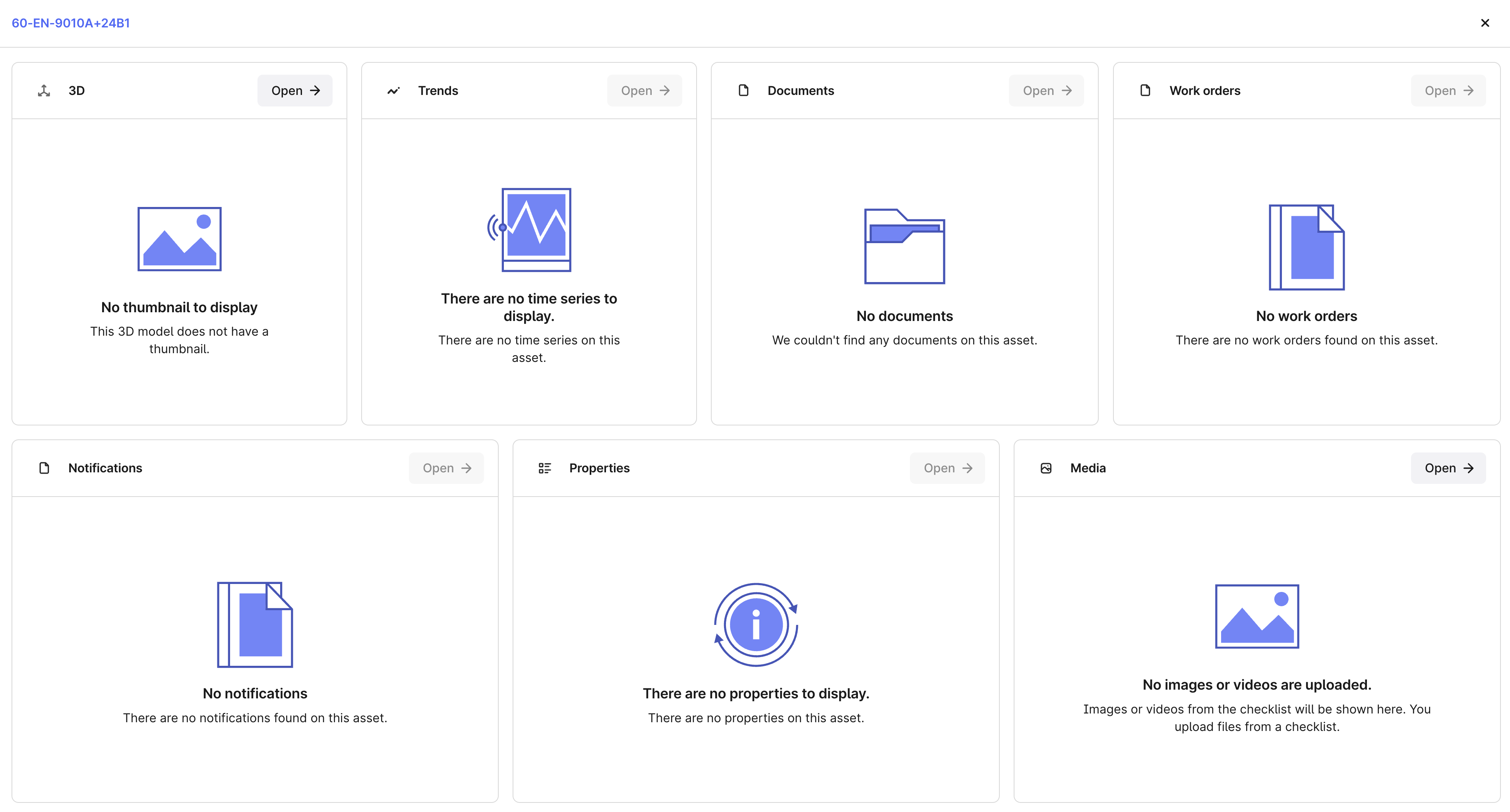
You can find cards configuration on the Application configuration page.

Documents
- Select Documents for the Documents card to display a list of documents that are contextualized to the current asset.
InField supports the following MIME (Multimedia Internet Mail Extensions) types:
- 'text/plain'
- 'text/csv'
- 'application/json'
- 'application/pdf'
- 'image/svg+xml'
In InField, you can view only the files directly linked to the current asset. CDF Data explorer also displays files linked to child assets.
- Fill out the obligatory Title and Description fields and the optional Type field. You need to decide which properties you will use in these fields. You receive the file properties from the File API request. Property names are case-sensitive and are written in
camelCase.
Type is a metadata field. All documents are grouped by this field. If you leave the field empty, the group for the documents will be Unknown Document Type.
Notifications
- Select Notifications to configure how users see notifications data on the Notifications card.
- Add fields to filter on and add accepted values. Fields are configured by their CDF field names, for example, ID, Name, or metadata.title.
Properties
- Select Asset to configure which properties are clickable and highlighted on the Properties card on the asset overview page.
- Fill out the Highlighted properties and Linkable asset keys fields.
Highlighted properties has a comma-separated list of metadata fields (case-sensitive) that will be visible on the card.
Linkable asset keys has a list of comma-separated metadata fields with the externalId of a related asset, for example, a parent or a child asset. Adding them to this list will make them clickable and linked to that asset’s overview page.
The card shows just a few of the configured properties. Expand the card to see the full list of properties.
Media
InField supports the following MIME types (Multimedia Internet Mail Extensions) with a maximum of 100 files per type:
- 'image/png'
- 'image/jpeg'
- 'video/quicktime'
- 'video/mp4'
Make sure to contextualize the files to the current asset to see them on the card.
ChecklistItem view
You can query all media added to a checklist. Adding and removing media displays in the ChecklistItem view in the ApmAppData model. When you query this view, you can receive one of the following values for the files attribute:
files: None- nothing has been populated for the property.files: []- an explicitly empty list has been populated.files: [None]- a list of a single file that was populated once, and that file has since been deleted.
Trends
The trends card displays time series data relevant to the current asset.
There are 2 ways of contextualizing a time series; using the first one is recommended:
- Set the
assetIdfield of the time series. - Create a relationship where the source is the time series, and the target is the
assetExternalId.
InField supports time series with numerical values only, not string values.
To highlight a time series (display it on the card), set the timeSeries.metadata.is_highlighted to true. Only one time series is displayed on the Trends card at a time. Data for the highlighted time series is automatically refreshed every 2 seconds to provide the most recent data.
Additional configurations
Complete the application configuration.
Disciplines
Add disciplines to make sure you assign work orders and checklists to field workers who are experts on the particular tasks.
AI
Use AI to find information about an asset in the attached documents. Remember that using AI doesn't guarantee that the answers are always accurate. To make sure the information you receive is accurate:
- Make sure the documents are formatted and structured, as AI relies on processed information to search and suggest content.
- Use clear instructions and ask about one thing per question.
- Verify the source of the answers to make sure they're correct.
To learn how using AI complies with the existing privacy, security and compliance commitments, refer to the Trust and security article.
Overview: Work orders
A work order can consist of one or several operations. Operations are individual steps in an order or individual tasks in a checklist. Some operations from the work management system, such as SAP, have an order or an operation number. Several operations have the same order/operation number and the same work order number (parentActivityId), which is why one operation in a work order can generate several tasks in a checklist.
For example, you have a work order with 2 operations: operation A and operation B. Operation A doesn't have an order/operation number, and operation B has an order/operation number 10. In your work management system, you have 3 operations with the same order/operation number that belong to the same work order number (parentActivityId). This means that instead of having 1 operation B, that is shown in your work order, you'll get 3 operations/tasks when you create a checklist from this operation.
You can create checklists from work orders only if they have at least one operation.
You can find and filter on the order number:
- In
CDF, Data management > Data models > APM_SourceData > APM_Operation. - In
InField, Overview > expand work orders to see what operation number operations have. To check if there's more than one operation with the same order/operation number, select the work order > Operations.