Sign in to Cognite InField
To sign in to Cognite InField, navigate to https://infield.cogniteapp.com/. How you sign in to InField depends on the setup for your organization. You can:
Sign in to InField using Microsoft Azure
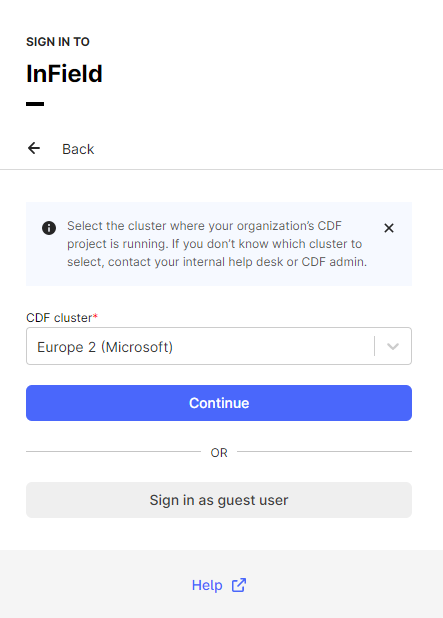
When you sign in using Microsoft Azure, your organization's identity provider governs the access.
- Select Sign in with Microsoft.
- Select the CDF cluster where your organization's
Cognite Data Fusion(CDF) project is running. - Select Continue to sign in with the credentials for your work account.
For some organizations, you need to approve the sign-in request using the established authentication method, for instance, the Microsoft Authenticator app.
Sign in to InField using the project name
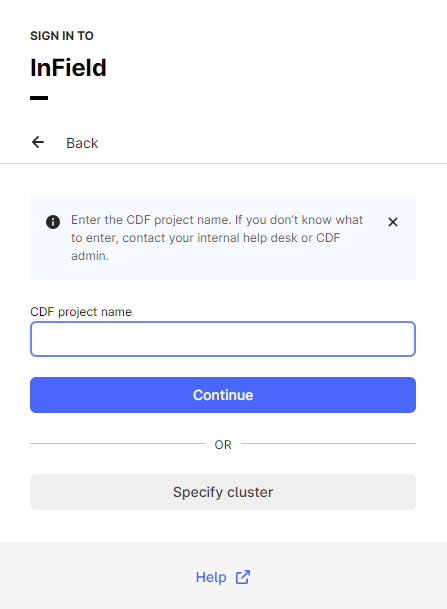
When you sign in using the project name, the setup in CDF governs the access.
- Select Sign in with project name.
- Specify the CDF project name that
InFieldruns on top of. - Select Continue and sign in with your user credentials.
If you don't know what values to enter to sign in, contact your internal help desk or the InField admin for help. The InField admin is often the person who gave you the link to sign in to InField. If you can't find out who the InField admin is in your organization, contact support@cognite.com.
Currently, you should run InField in Google Chrome. You can download it from here.
Set up InField
See this guide if you're an admin who will set up and configure InField.