What's new in Cognite InField
Version 11.2.2 - March 22, 2023
If you edit a checklist template and remove either time series or tasks, InField prompts you to confirm these changes when you select Confirm on the Template page. This is to avoid accidentally removing time series or tasks from the template.
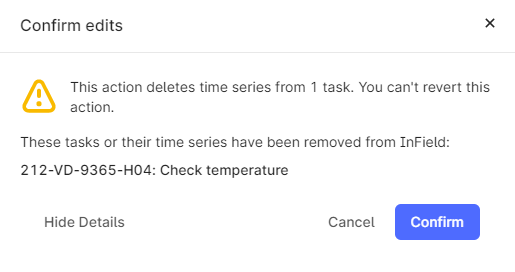
Version 11.1.0 - February 1, 2023
Use the new option Mark remaining tasks as... to set the same status for all tasks that haven't already been set with a status. You can do this for tasks within a checklist or a section. Select More options in the checklist or section header to find the menu item.
| For checklists | For sections |
|---|---|
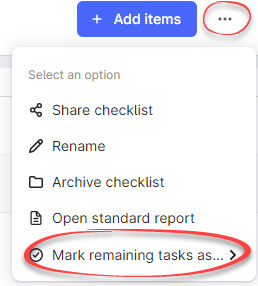 | 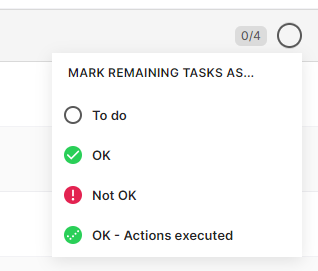 |
You can also overwrite statuses already set on a task by selecting the checkbox Apply to all tasks in the checklist/section.
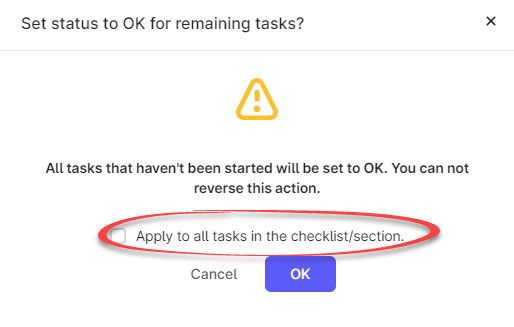
You can, for instance, use this functionality if your system has a shutdown and you want to skip tasks planned for the shutdown period or if you've worked on all tasks within a section and want to set the same status on all in one go.
You'll find this functionality both on a desktop and on a mobile unit.
More help options
Your find more links to useful information under the Help menu.
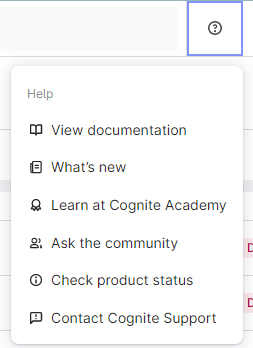
E-learning course for InField
The Cognite Academy has recently launched an InField e-learning course which is great for refreshing your InField knowledge and getting new ideas and inspiration on using InField. You can watch short videos and test your skills in a demo version of InField. Check it out.
Version 11.0.0 - January 10, 2023
Seeing asset data rendered in 3D is a great way to find the data you're interested in. In this release, you'll find these improvements to the 3D model in InField:
-
Faster loading and smoother navigation. Loading a 3D model is a heavy constraint on the InField machinery, and you've probably experienced a time lag when you open or navigate a 3D model. We've made substantial changes to the 3D code, and you'll now get much better performance when you open and search in a 3D model, both from a PC and a mobile unit.
-
Turn on and off the new ghost mode option to grey out all the 3D geometry apart from the asset you're currently viewing. This is the only asset that will stay highlighted:

-
If you're assigned admin access rights, you can now add several 3D models per root asset when you set up InField. Contact Cognite Support to get help with this.
-
If assets and 3D nodes are incorrectly mapped, the new error messages will clarify why things aren't working.
Due to little usage, we've deprecated using 3D models if you're working with InField in offline mode, and you can no longer see work orders or checklists in the 3D view. Please send us feedback if you need this functionality.
Version 10.21.1 - November 23, 2022
When looking at time series for an asset on the Trends page, you can now select and view time series that are connected to an asset via relationships in the asset hierarchy. Before, you would only see time series directly linked to the asset.
If you're the InField admin, you can configure InField with the time series to display on the Trends page.
Version 10.21 - November 16, 2022
We know that working with software is not always easy when you're out in the field, wearing protective clothing, and in all kinds of weather conditions. We've accommodated InField to this by adding more space between the checklist status options so you avoid selecting the incorrect state. You'll also find more apparent section borders and better coloring on the Checklist page.
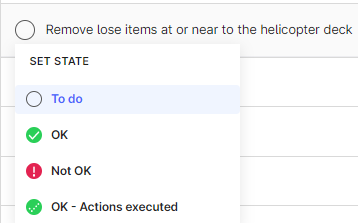
If you have access to editing checklist templates for your team, you can now toggle between creating checklists with the Open checklist button and selecting Automatically open daily checklists for selected disciplines. This is, for example, useful if you're out in the field on a routine round inspection and the scheduled checklist is unavailable.
Version 10.20 - November 3, 2022
To keep track of the progress on checklist tasks, we've added a label to the checklist sections. The label shows the number of items done versus the total items in the section:
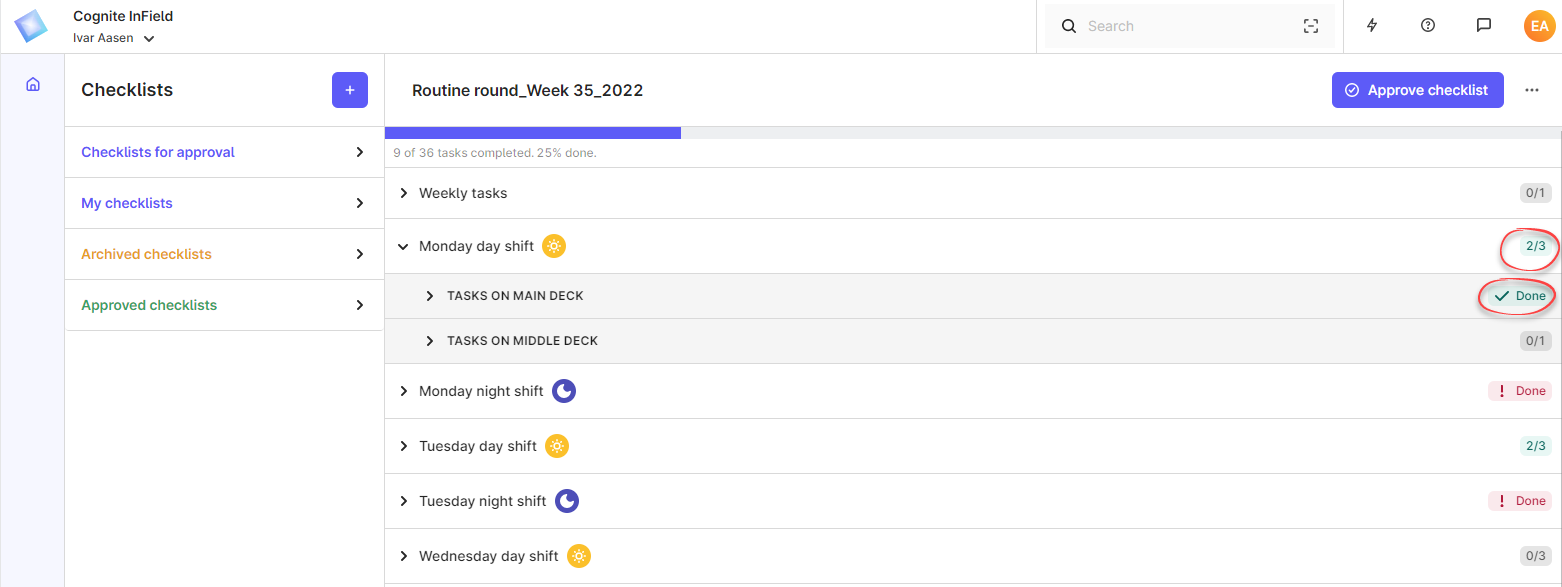
You can see the status of the entire checklist with the progress bar on top of the checklists.
Version 10.19 - October 21, 2022
When you create templates for checklists based on routine rounds, you can sort the checklist items into sections and subsections. Based on feedback from our users, the sections and subsections are now closed as default on the Checklist page. This gives you a better overview of the checklist tasks and reduces the number of clicks when you're working with the checklists in the field.
We've also adjusted the height of the section and subsection headers, and you can click anywhere in this area to open or close the section. This is especially useful if you're running InField from a handheld device.
Version 10.18 - October 13, 2022
If you're using measurement readings in checklists and enter values as Low, Normal, High, or In, Out, Up, these will now automatically set status on the checklist items as follows:
| Value | Status |
|---|---|
| Low | Nok OK |
| Normal | OK |
| High | Not OK |
| In | OK |
| Out | OK |
| Up | OK |
You can override these statuses from the checklist item status menu.
We've also fixed two issues related to viewing documents:
- If you searched for a document name in the Search field, the result didn't always show the document, even if the document was available. This is fixed.
- If you searched for a tag, the Show more button for documents didn't bring up more documents. This is fixed.
Version 10.17 - October 7, 2022
View parent- child asset hierarchy
If you're doing maintenance or inspection work and want to find equipment linked to the asset you're working with, you'll now find a parent-child hierarchy in InField. This functionality is available if you run Infield from a desktop or a mobile unit.
Click the Search field on the Overview page to see equipment labeled with parent and children under the Hierarchy section. When you start to type in the Search field, the search result will appear at the top of the list, and the Hierarchy is moved to the bottom to bring focus to the search results.
| Desktop | Mobile unit |
|---|---|
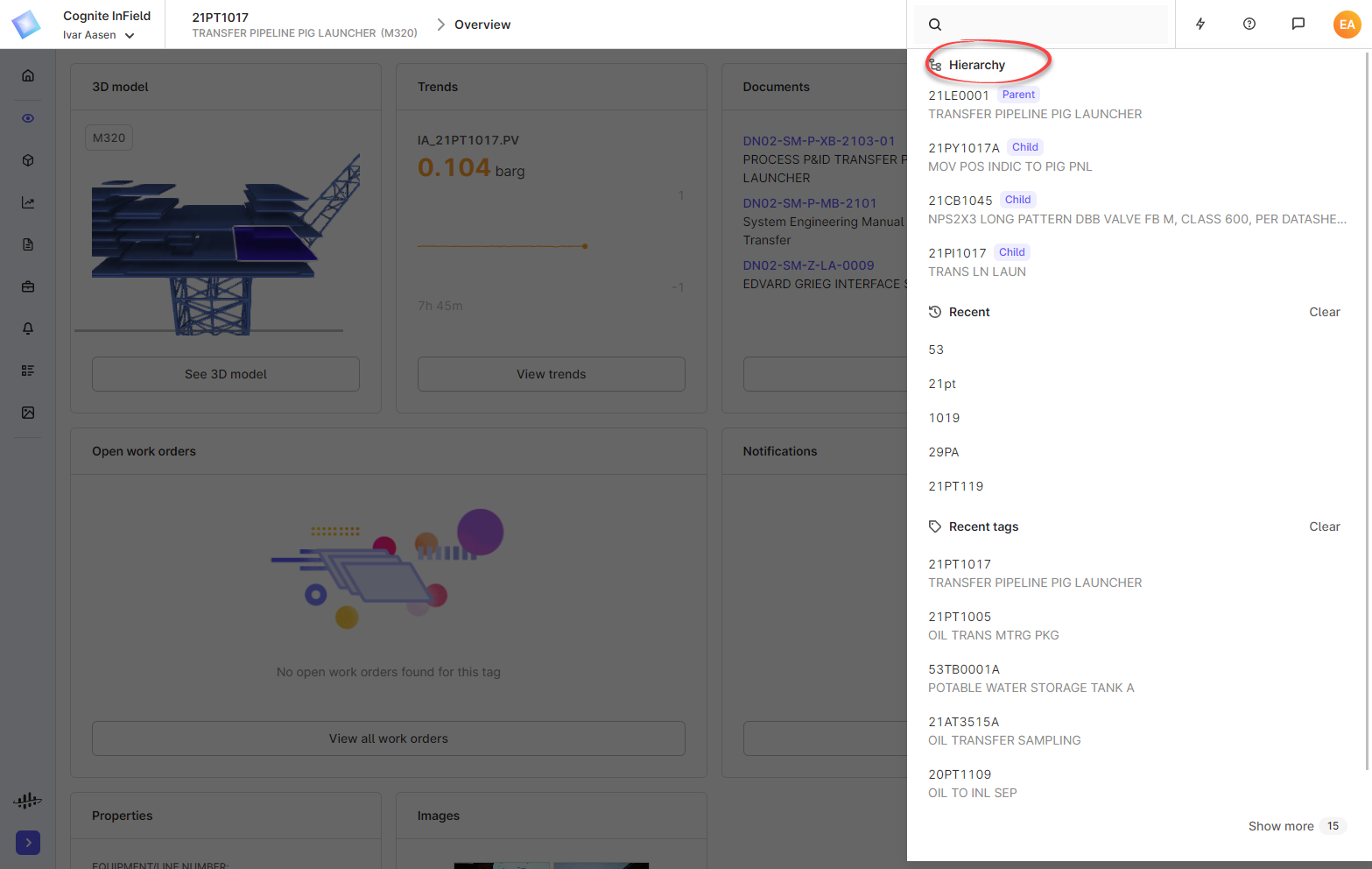 | 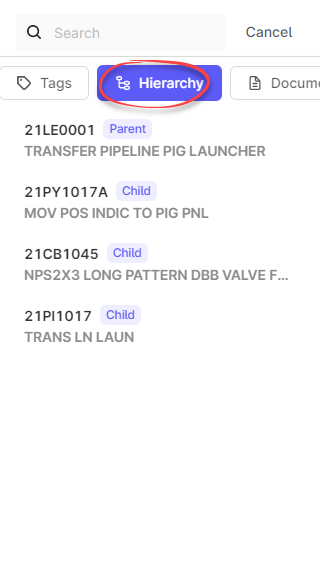 |
Filter revisions
You can now filter the different columns for work plans on the Revisions page to quickly find or hide work plans. Your InField admin can set this up in the InField configuration. Note that the Revisions page only appears if your source data comes from SAP.
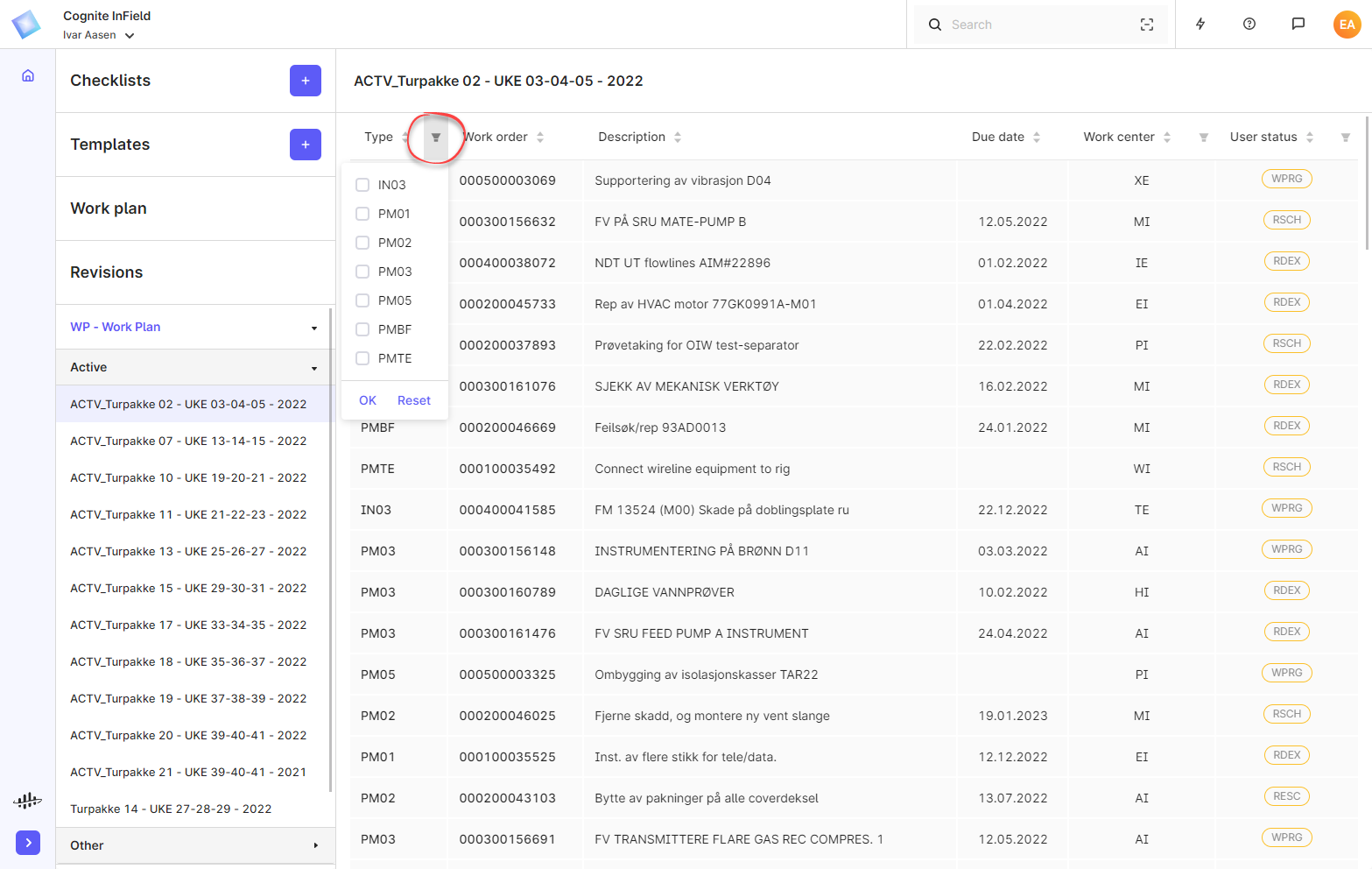
If you're the InField admin, you'll find the settings for adding the filters under Work order by revision field mappings on the Work plans tab in the InField configuration in CDF.
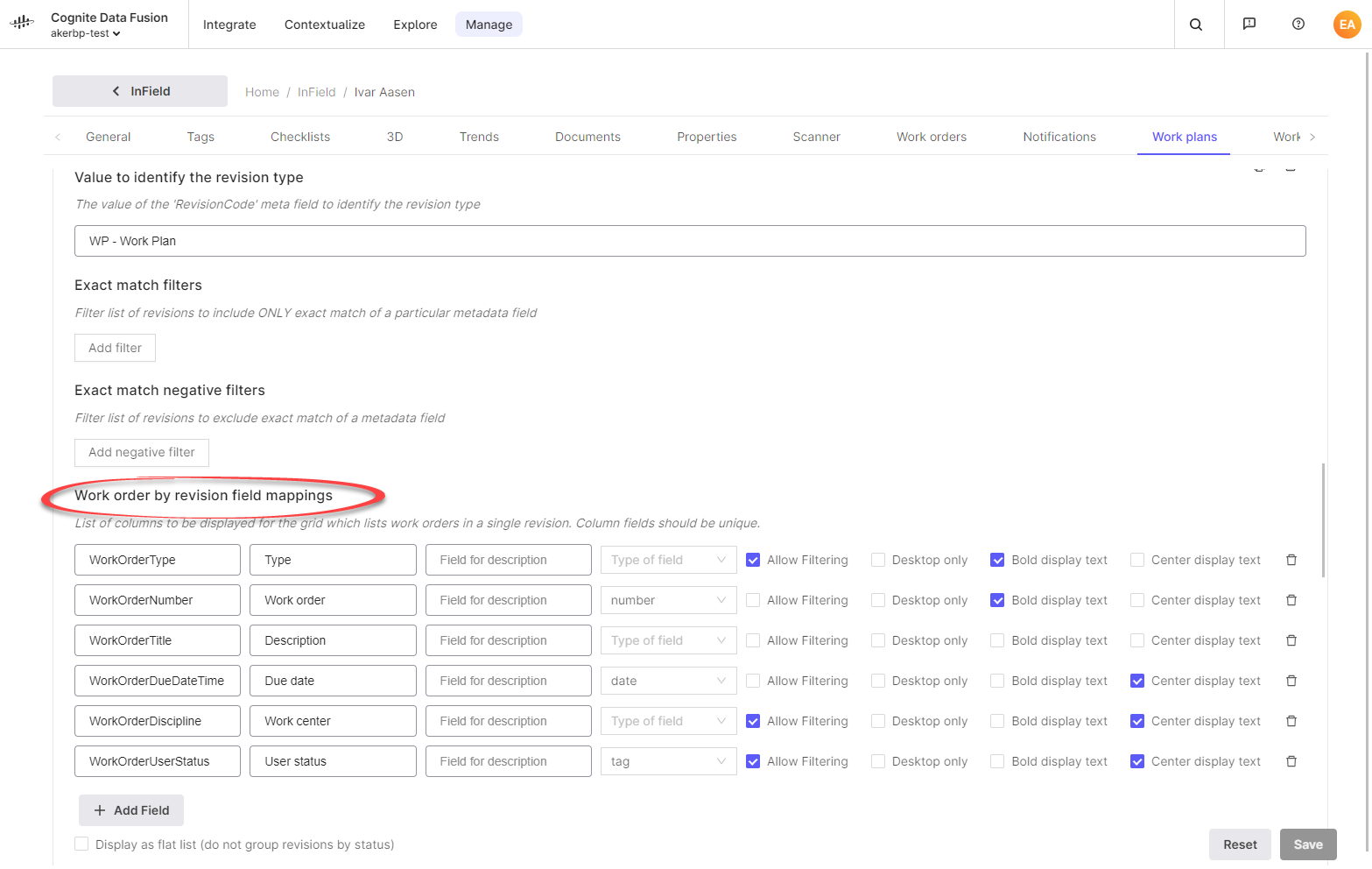
View 3D models on mobile devices
You'll now see more context of the surrounding areas around a tag when you view 3D models on a mobile device.
Version 10.16 - September 22, 2022
View value ranges and alarm limits for time series
InField now displays value ranges and alarm limits for time series if this is set up in the source system that streams data into InField.
You'll see the alarm limits as labels on time series on the Trends page and listed on the Properties card on the Overview page. The alarm limits are sorted as LL (Low, Low), L (Low), H (High), and HH (High, High). You can show or hide these values with the Show alarm limits button.
The value range is displayed on the Time series card in the sidebar on the Trends page.
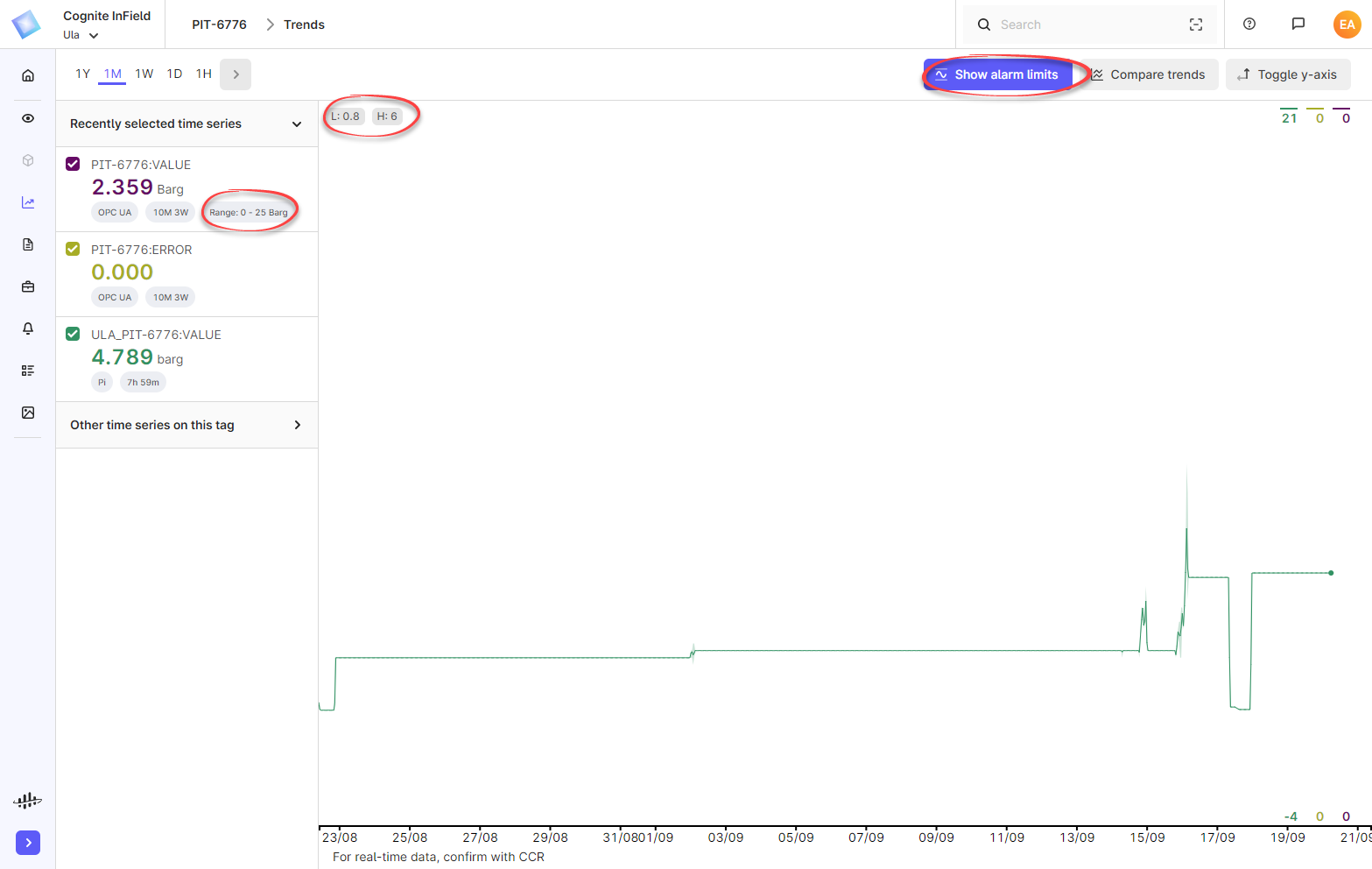
Alarm limits and value ranges are available on both desktop and handheld devices.
Alarm limits and value ranges with no value are not displayed in InField.
Additional input types for measurement readings
If you're setting up or editing existing templates for routine round checklists, you'll find more options for how the checklist users can enter measurement readings. In addition to numbers, you can now set Low, Normal, High, or In, Out, Up as a measurement reading value:
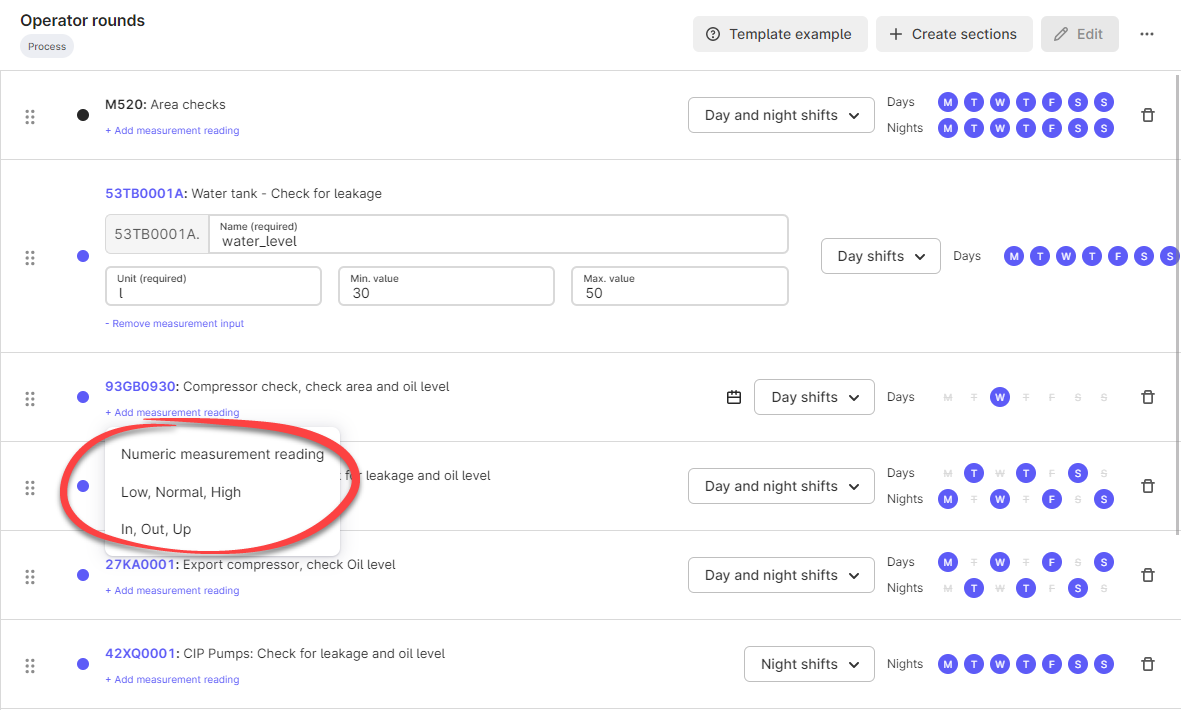
You'll also see that the checklists reports show these measurement readings in the Value column.
Removed invalid documents
Documents that are set with workflow status Void or Superseded are no longer available in InField.
Version 10.15.5 - September 14, 2022
You can speed up the process of deleting multiple archived checklists by selecting a checklist under Archived checklists and pressing the Delete or Backspace key on your keyboard.
We've also fixed these issues that occurred for some users running InField from an Apple iOS device:
-
Checklist items set to OK on an iOS device did not appear as complete when the items were synchronized with a desktop.
-
Checklist items added on an iOS device disappeared if you refreshed the page on the device.
This was due to connection issues between the iOS device and the InField database.
Version 10.15.4 - August 31, 2022
Checklist templates sorted in custom sections and subsections provide neatly structured routine round checklists and checklist reports. This release introduces better visualization of the section hierarchy by indenting items nested under the sections and subsections. You can now also expand and collapse each section. You'll see this improvement when you run InField from a desktop or a mobile unit. Learn how to create sections here.
| Desktop | Mobile unit |
|---|---|
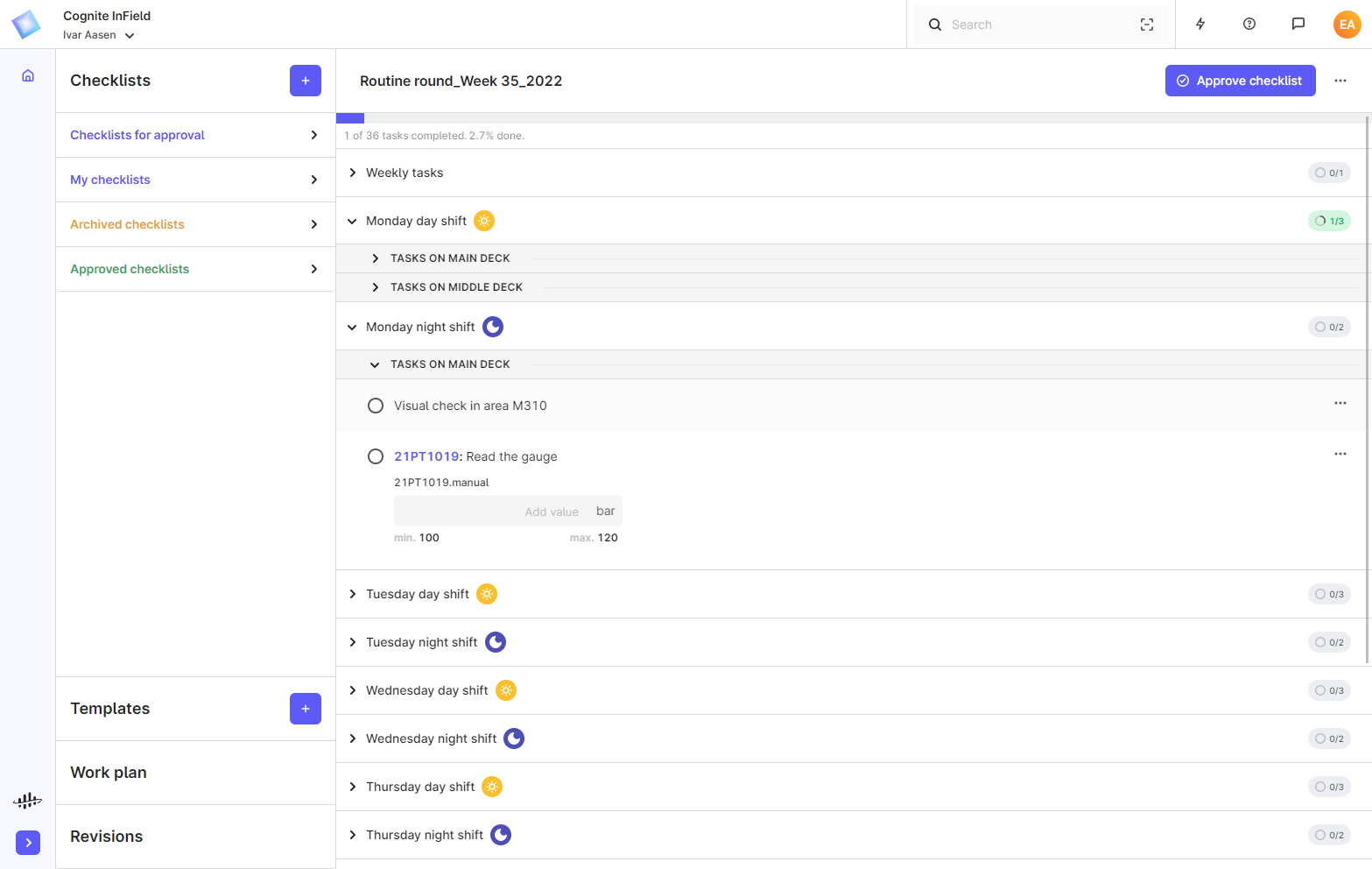 | 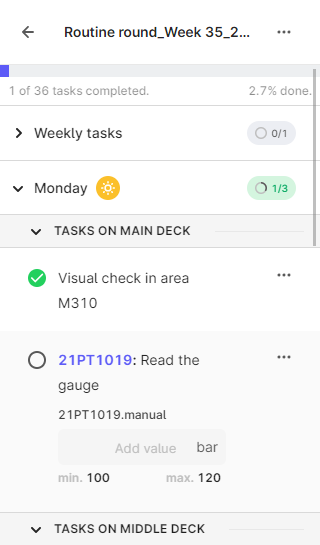 |
Version 10.15.2 - August 17, 2022
These are the improvements in this release:
-
You'll now find the most recent approved checklists listed at the top in the Approved checklists section.
-
You can click on links in the Work order descriptions.
-
Some users were not able to upload an image to InField. This is fixed.
-
Some titles were missing if you used InField in Norwegian. This is fixed.
Version 10.15.1 - July 20, 2022
We keep improving templates defined with automatic opening of daily checklists:
- You can now change the start time and the time zone if you edit the settings for these templates.
- The label that visualizes the time when a checklist is automatically opened on the Templates page now adjusts to the user's screen size. Smaller screens display the text, and very small screens only display the Play button.
This version also includes these bug fixes:
- Some users experienced an eternal loading screen when navigating to InField. This is fixed.
- Checking whether a user had extended access to templates and checklists caused issues with case-sensitive email addresses. This is fixed. When giving users extended access to templates from CDF, you no longer need to pay attention to the casing in the user's email address.
Version 10.15 - July 13, 2022
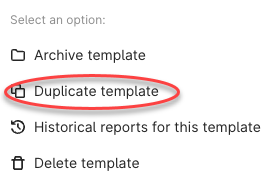
Users with extended access can now duplicate templates. This is useful when you have two or more templates that are very similar.
To duplicate a template, select More options on the right of the template header and then Duplicate template. Note that the reports for the original template will not be copied to the new template.
Notice also that the Approved checklists option on mobile devices is moved one row up and shown below Archived checklists.
This version also includes these bug fixes:
- Checklist reports created from scheduled templates with measurement readings would incorrectly show an empty section with measurement readings.
- The dropdown list with interval options would not close when working with advanced schedules for a task in a template.
- When a checklist was shared with you on a mobile device, you could change the link you received to a checklist that did not exist. The Open shared checklist button would then let you try to open the non-existing checklist. This is no longer possible.
Version 10.14 - June 30, 2022
Users with extended access can now approve checklists on behalf of co-workers. This is typically useful for discipline leads or production managers that want to verify that all checklist tasks are completed. This option is only available for users with extended access.
On this page, you'll find the How-to guide on approving checklists.

This version of InField also introduces an option to automatically open daily routine round checklists for all users within a selected discipline. Use this option to save time on opening and sharing checklists with your co-workers. This option is only available for users with extended access to set up templates.
You activate and set the time the checklist becomes available when you create a template for routine round checklists. You can pause and resume this anytime by opening the Template settings window. You'll find the How-to guide here.
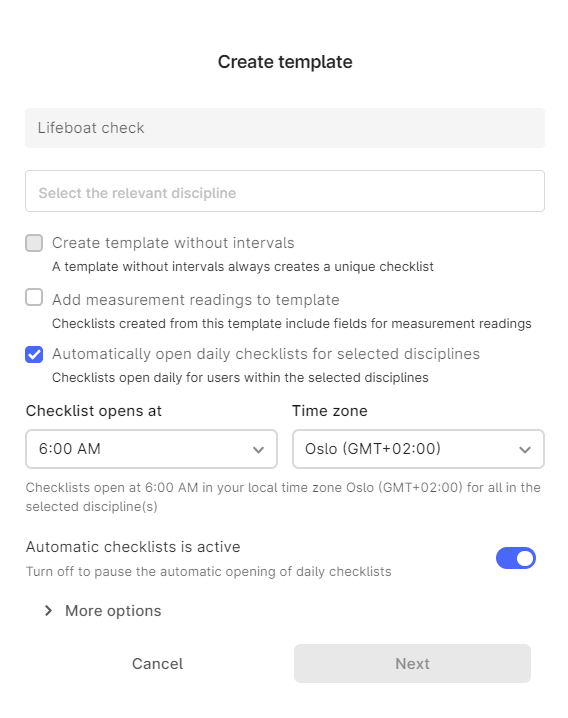
Version 10.13.3 - June 16, 2022
You can now always navigate to the Overview page by clicking the tag ID in the top bar:
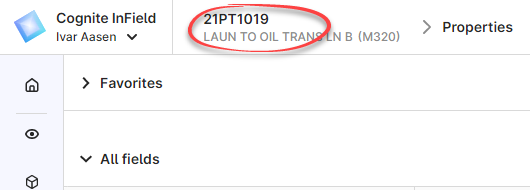
This version also includes some bug fixes:
-
InField didn't recognize and correctly sort closed work orders with additional statuses. This is fixed, and any work orders with status Closed are now always sorted in the Closed work orders section on the Work orders page.
-
The Play button on the Trends page now activates and deactivates correctly when you run time series.
Version 10.13.2 - June 1, 2022
This week's release of InField fixes two bugs that only occurred for specific users:
- Measurement readings were removed when the user formatted the measurement reading name using the colon sign.
- Some users could not attach images to checklist items.
Version 10.13.1 - May 25, 2022
This release contains minor bug fixes, such as:
- An error message was displayed when you deleted a template. Now, you're directed back to the Templates page.
- If you navigated from a notification to a work order, the Work order page opened with the first work order selected. Now, the work order connected to the notification is opened.
- There was no link to notifications from the Work orders and Revisions pages. We've added a link from these pages to the Notification page.
Version 10.13 - May 18, 2022
We always encourage our users to select a discipline from the list in the Profile dialog to better tailor InField to the various job roles. Users who haven't selected a discipline will now see a blue banner on top of the desktop screen with a reminder for this:
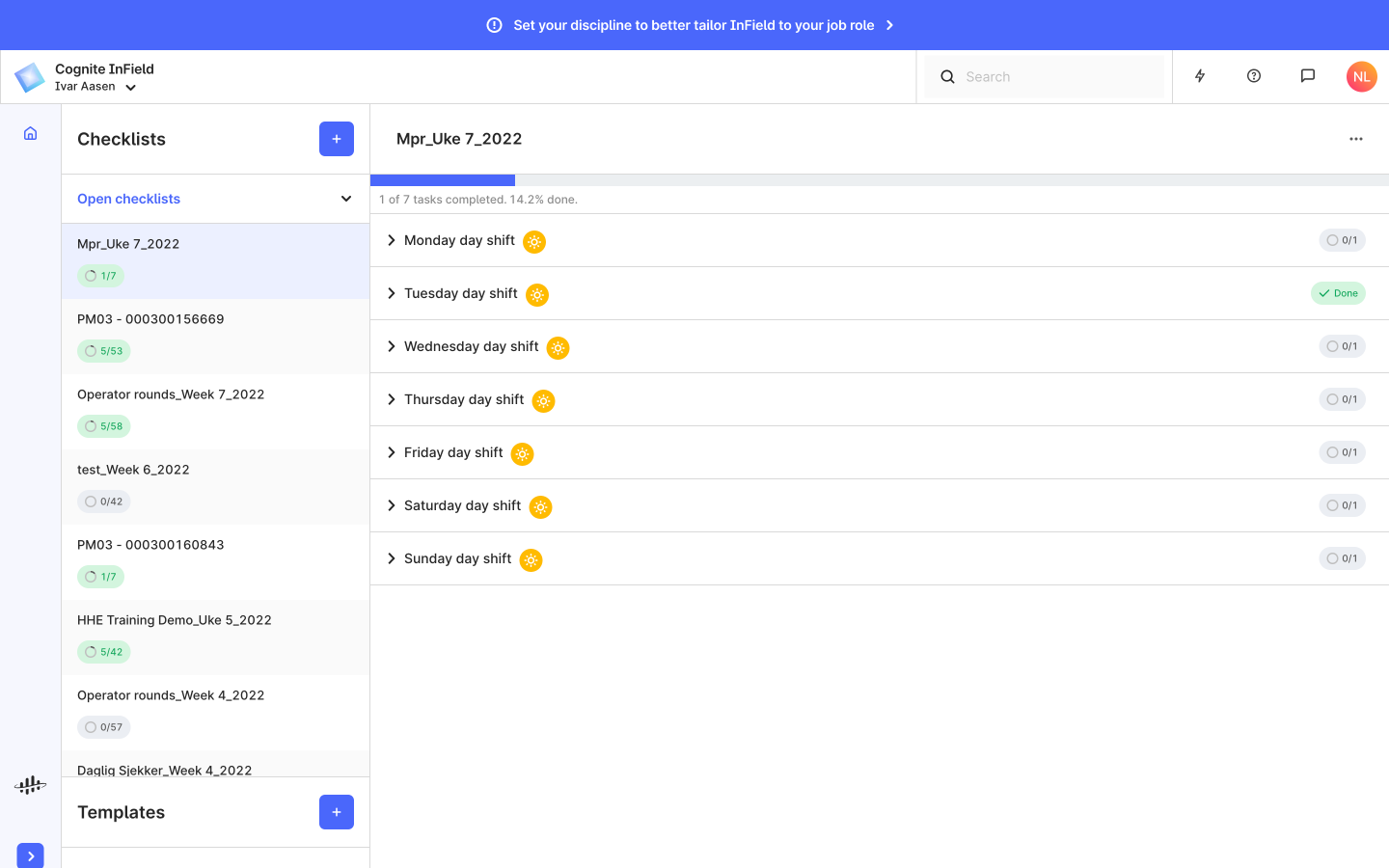
We've also tidied the menu options on the Templates page, and you can see who created and last updated the template.
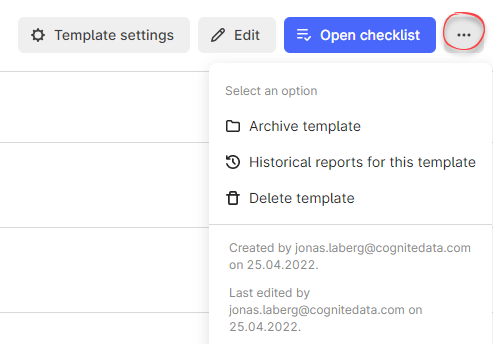
Version 10.12.1 - May 11, 2022
This release brings some minor improvements and fixes to bugs reported by our end-users. These include:
Improvements:
- Task names are aligned on the same line in the checklist reports.
- The InField documentation explains the routine-round checklist naming standard.
Fixes:
- InField only copied the base link for a checklist when using InField from an Android app. Now, the full link to the checklist is copied.
- Some users experienced a black bar that blocked parts of a mobile unit display when scrolling and completing checklists. This is fixed.
Version 10.12 - April 28, 2022
This release of InField introduces the Sections feature for checklists based on templates. Sections make it possible to create neatly structured templates, routine round checklists, and checklist reports, with custom sections and subsections for logically grouped tasks.
| Checklist on desktop | Checklist on mobile |
|---|---|
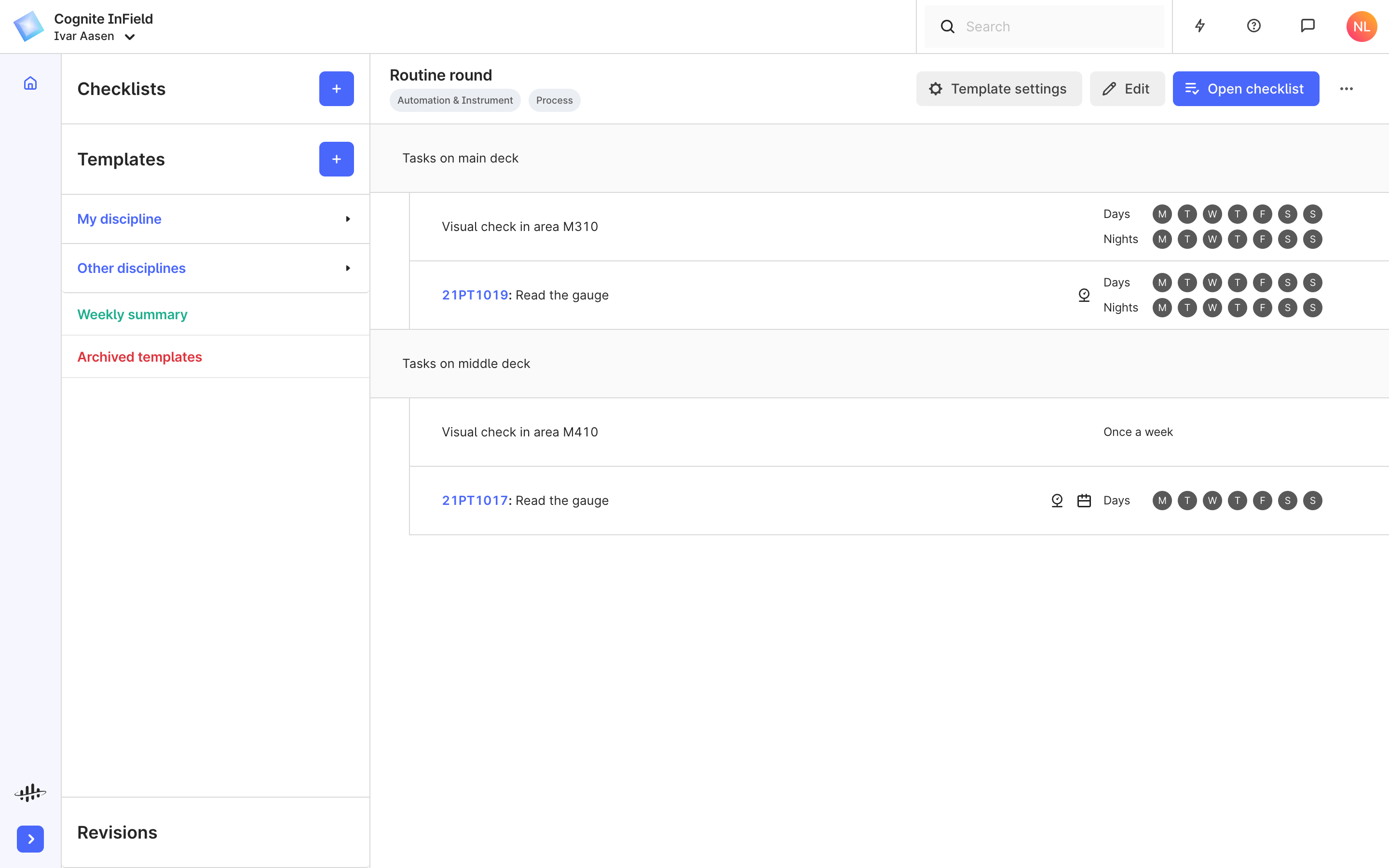 | 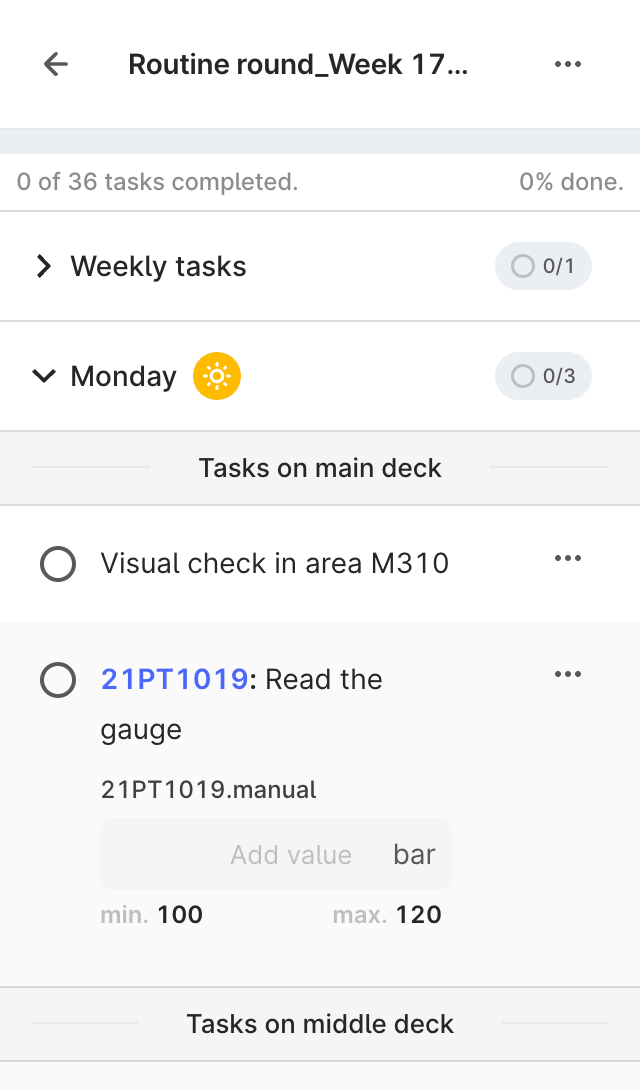 |
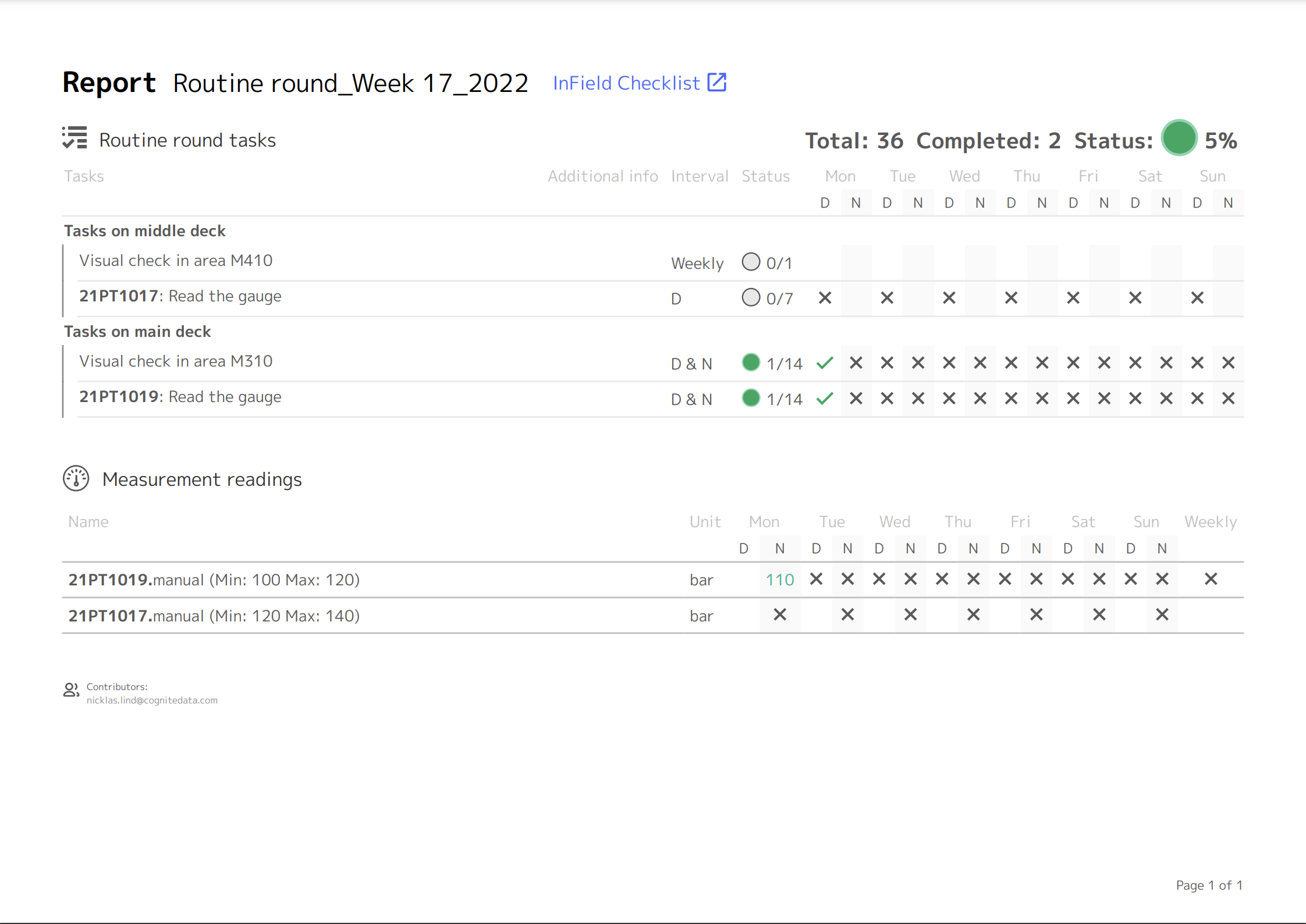
You can add sections and subsections to new and existing checklist templates if you're granted extended access rights to create templates. To create a section, click Create sections in the template creation view. Give the section a title, and move and indent checklist items that belong together below the section element. To create a subsection, drag and indent a new section directly below an existing section.
Checklist items that don't belong to a group, you keep as is by placing them outside a section. You can format the section titles according to these guidelines. Select the Example button in the toolbar for inspiration for an example template with sections.
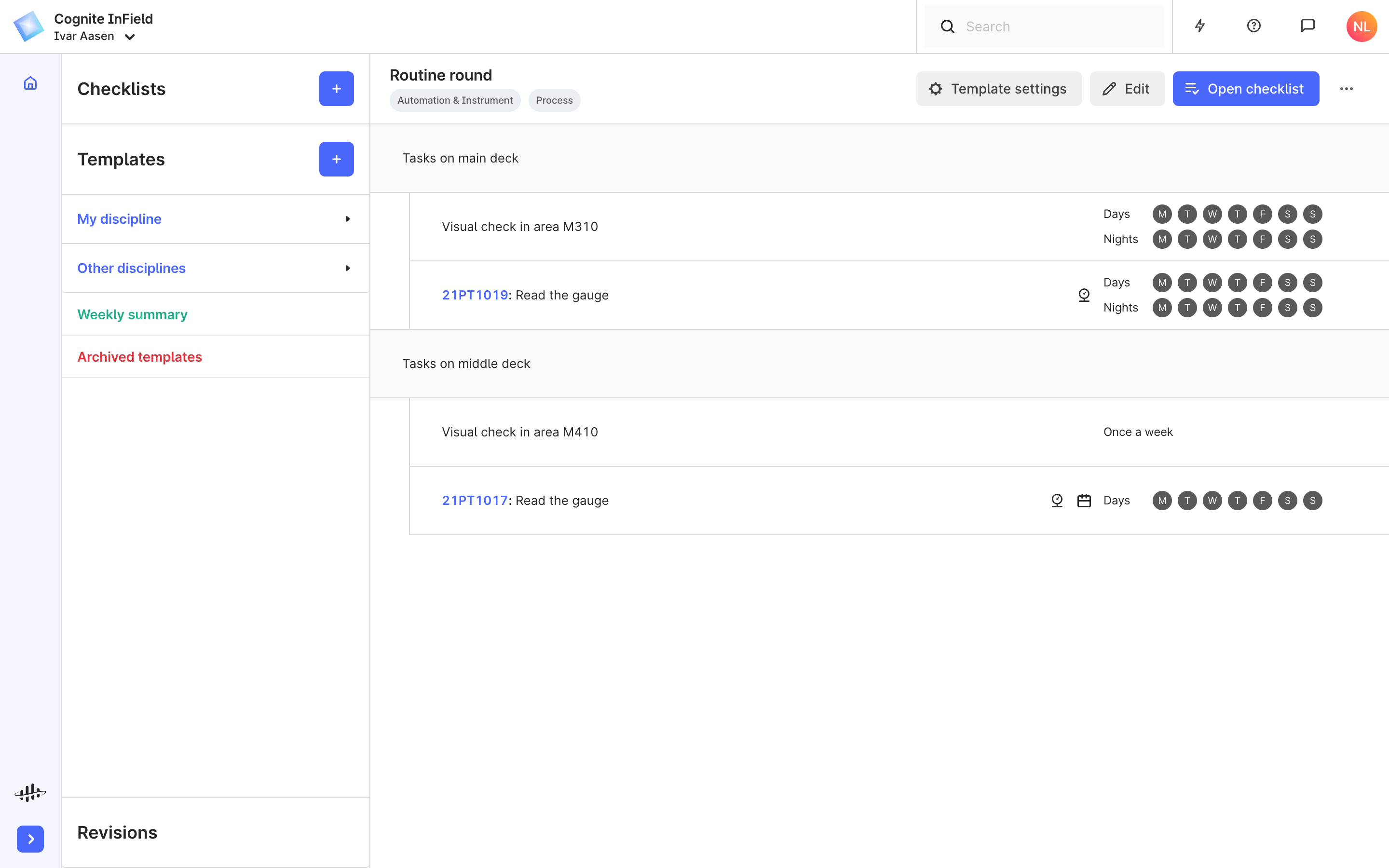
This is the first version of creating checklist sections, and we'll continue delivering updates on this functionality based on your feedback.
OPC UA time series data
Stream OPC UA time series data directly from the control system to InField. On the Trends page and the Trends card on the Overview page, you'll see these time series labeled with OPC UA:
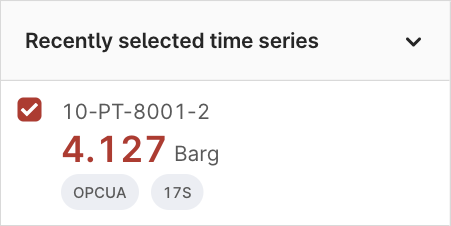
View P&IDs on mobile units
We've learned that some users on some assets struggle to open P&IDs on mobile units. You may need to install a 3rd party file viewer for a particular P&ID document format on the mobile unit. Contact your organization's IT support for help with this.
Version 10.11.1 - April 21, 2022
We keep working on speeding up performance in InField, and this minor release provides a smoother and faster experience when you navigate and select actions in checklists.
Version 10.11 - April 6, 2022
When you enter a measurement reading value within the preset minimum and maximum value range on a checklist, the task status is now automatically set to OK. If you enter a measurement reading outside the minimum and maximum value range, the task is automatically set to Not OK. You can override this by manually selecting another status. If a measurement reading is not preset with any minimum and maximum values, the task is set to OK when you enter any measurement reading.

We've also made the list of disciplines in the Profile dialog configurable. This means the InField admin can add and remove disciplines specific to your organization to display on this list. If you haven't already set your discipline, we encourage you to do this to better tailor InField to your job role.
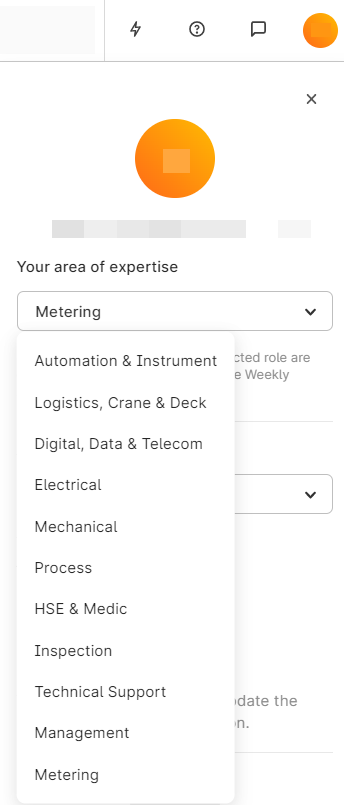
Version 10.10.4 - March 29, 2022
To make your weekly task more visible and easily accessible, we've moved this section to the top of the checklist overview:
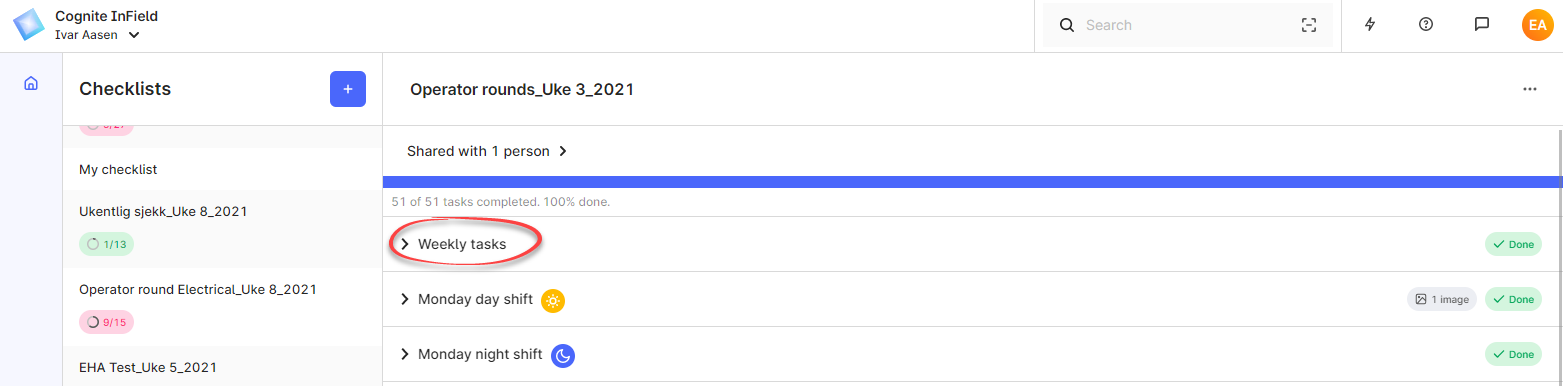
In addition, we've made these updates:
- InField will notify you if your measurement readings are not saved due to a disrupted network connection.
- Clicking the Profile button when the Profile dialog is open closes the dialog.
Version 10.10.3 - March 23, 2022
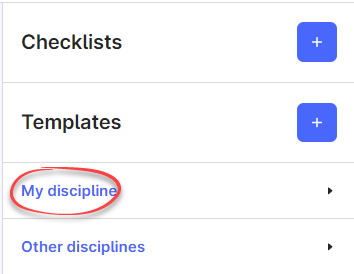
This week's release corrects an issue for users with a Norwegian setup of InField. When you created a checklist template with an identical discipline as the discipline set on your profile, InField added these templates to the Other discipline list on the Templates page. This is fixed, and these templates are now correctly sorted on the My discipline list.
In addition, we've improved the font on work order descriptions, and worked on some backend improvements.
Version 10.10.2 - March 10, 2022
InField gives access to all documents in the field, so you can check reference data during routine inspections, function testing, or when something unexpected occurs. In this release, you'll experience better performance when you open documents in .svg format, sharing document links with co-workers works flawlessly, and navigating out of a document and then clicking Back in your browser brings you back to the original document.
Version 10.10.1 - March 2, 2022
How you sign in to InField depends on the access setup in your organization. Inn this version of InField, we've changed how you select the setup used by your organization.
-
Select Sign in with Microsoft if access is governed by your organization's identity provider.
-
Select Sign in with project name if access is governed by the setup in Cognite Data Fusion.
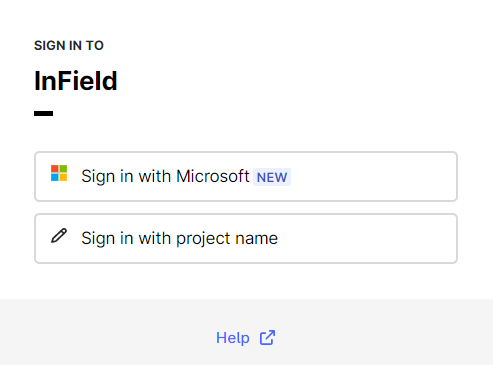
Read more about signing in to InField here.
If you're using measurement readings on a checklist, you'll now find the set max. and min. values on the standard and detailed checklist reports:
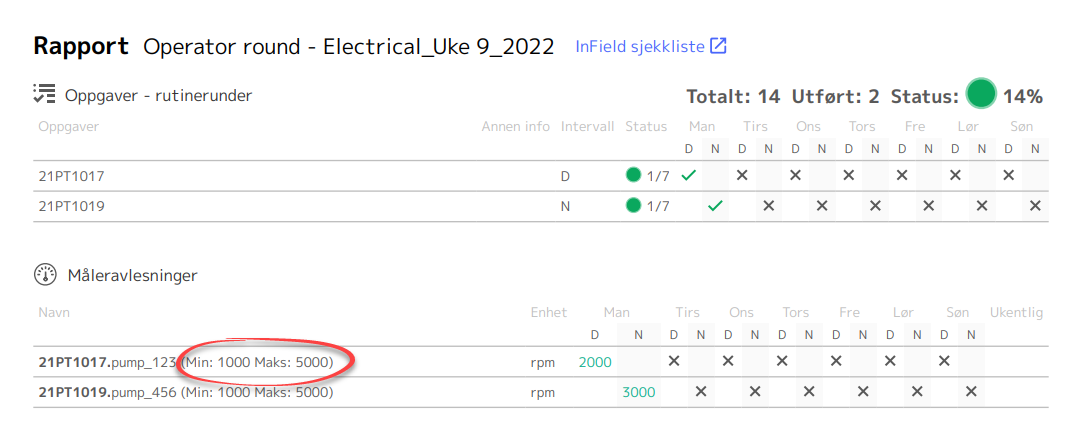
Version 10.10 - February 25, 2022
This is a release with minor improvements. Most of these are behind-the-scene fixes, but you'll notice:
- When you shift between work orders, the Details tab is now always the first in focus. Previously, InField opened the last tab you had viewed on a work order.
- The InField project name is correctly displayed when the keyboard is open on a mobile unit.
Version 10.9 - February 10, 2022
This version of InField contains the following improvements:
-
Faster performance when you open the Weekly summary page.
-
Smoother display of search results as you type in the global Search field.
-
All contributors to a shared checklist are added to the checklist report when the report is recreated after initial changes.
-
Correct highlighting of the document you navigated from when you toggle between interactive P&ID diagrams. Previously, the document was not highlighted for some of the InField users.
-
The list with areas of expertise automatically proposes results as you type in the Create template window. Previously, the list was not always displayed if you used InField in a language setting different from English.
Version 10.8 - January 26, 2022
This version of InField brushes up the user interface with a new intuitive button for joining your coworkers' checklists, better sorting of the checklist sidebar with the last created checklists at the top of the list, and we've made sure long tag descriptions display correctly.
| Join checklist from a desktop | Join checklist from a mobile device |
|---|---|
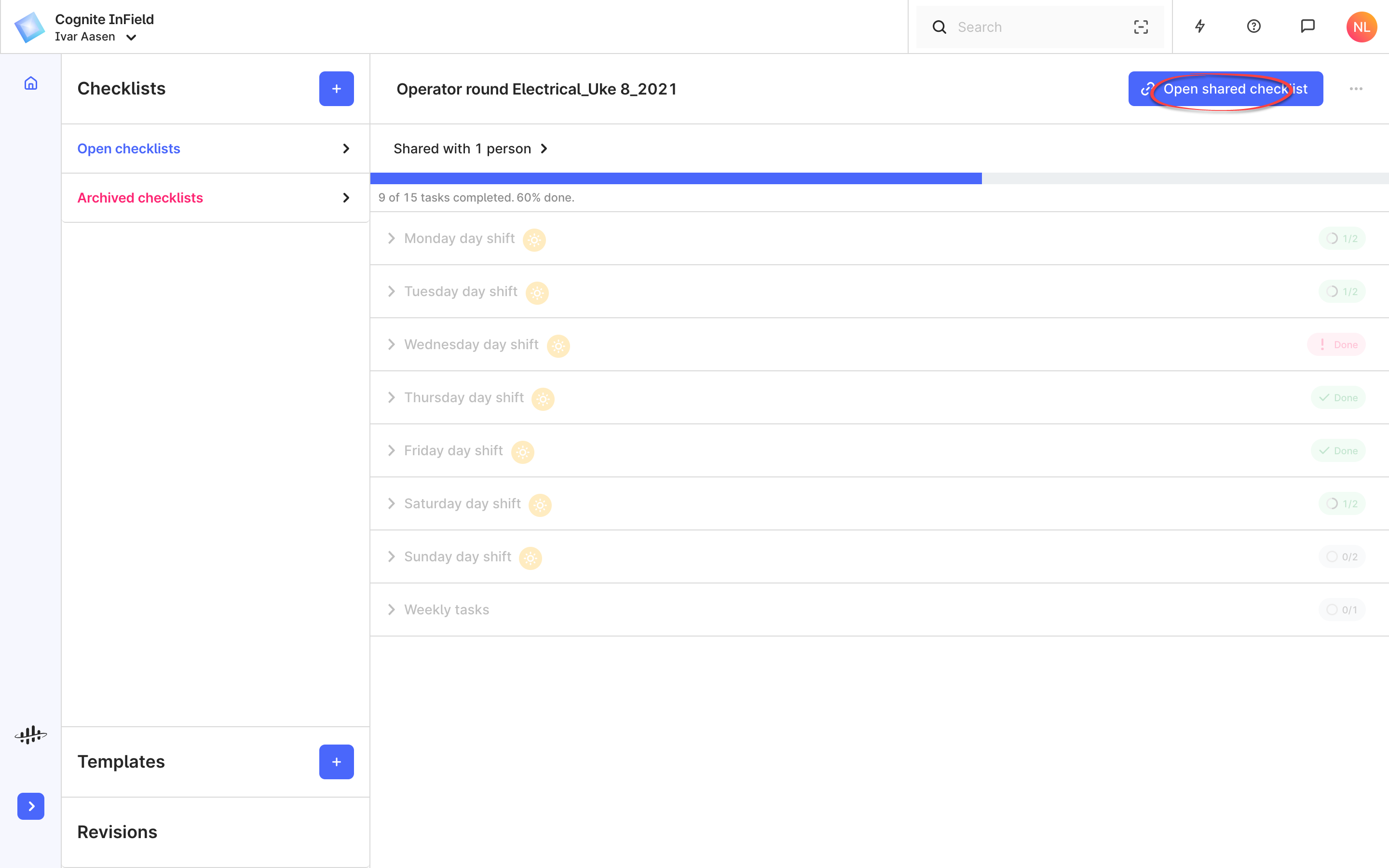 | 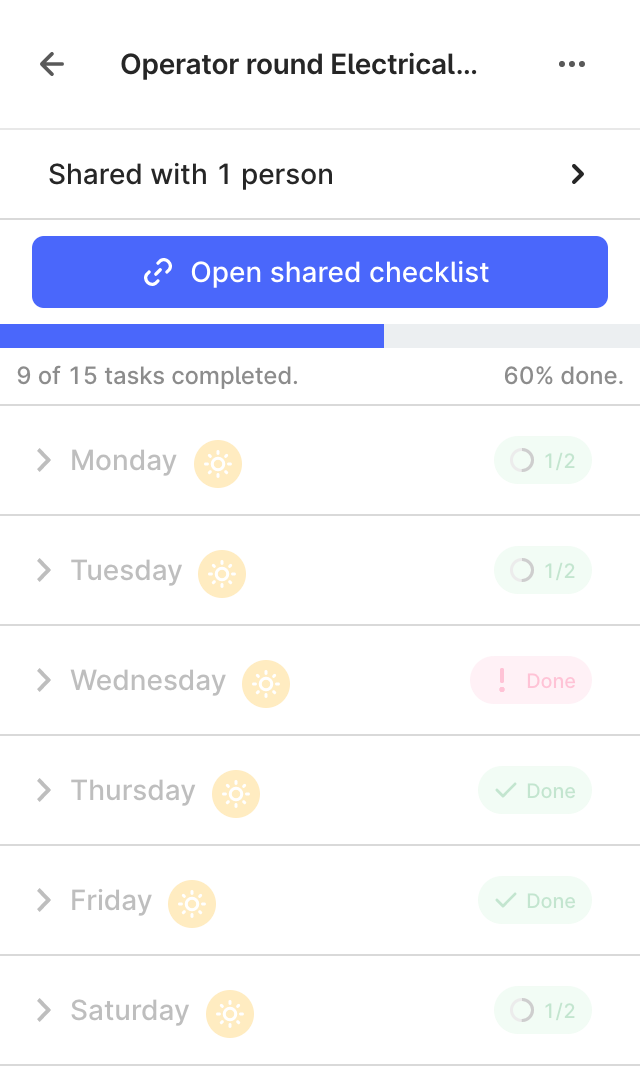 |
Version 10.7.1 - January 19, 2022
While we're awaiting new and improved user experiences in InField, we're releasing minor versions that fix bugs. For a short while, archived checklists have not been removed from the Archived checklists section after the defined 4-week keep period. This is fixed along with some behind-the-scenes improvements, but keep your eyes peeled for more exciting news throughout the spring!
Version 10.7 - January 12, 2022
We are eager to show the new weekly status summary page for routine round checklists. Open the Templates section in the sidebar and click Weekly summary to see the different statuses for the current or a selected week. The overview shows the number of checklists items marked as To do, OK, and Not OK. Click the Discipline button to view checklists for all disciplines or only the disciplines relevant to you.
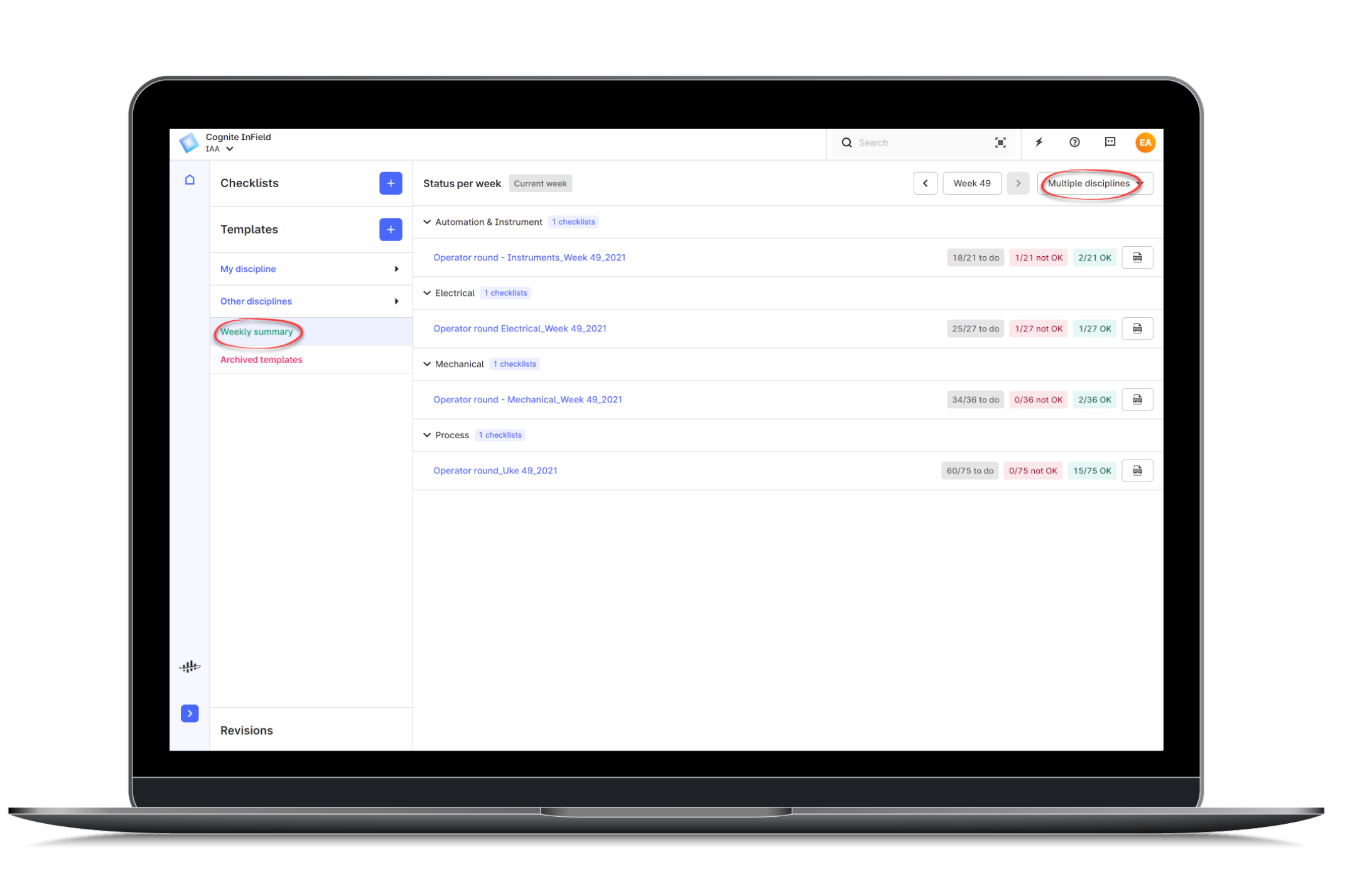
We've also refurbished how you keep track of completed checklist tasks with a new progress bar above the checklist.
| How it looks on a desktop | How it looks on a mobile device |
|---|---|
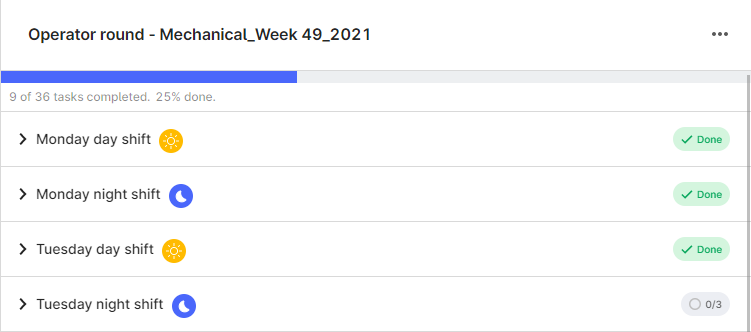 | 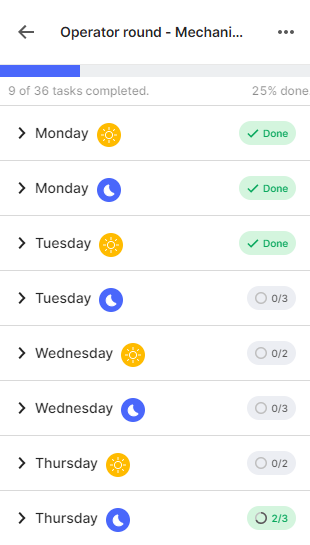 |
The layout of operation descriptions for work orders could be hard to read with long texts. The new formatting layout with line breaks keeps it clear!
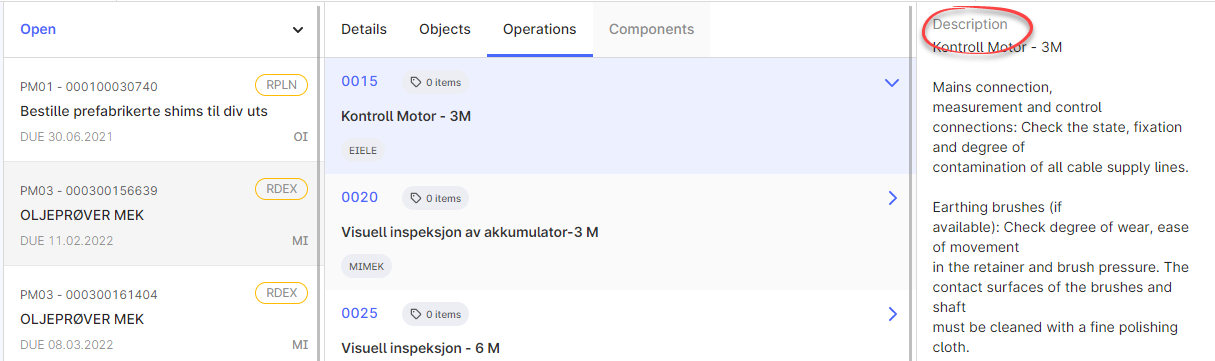
We've also fixed these bugs:
-
When you zoom in on P&ID files and then searched on a value, the file would zoom out, making it difficult to see the search results. InField now keeps the zoom level when you search.
-
A bug removed comments on the first checklist item if you scrolled up and down the list immediately after adding the comment.
Version 10.6 - December 16, 2021
This final release in 2021 contains only minor improvements, such as consistent terminology for images, better performance for viewing P&ID files, and some general improvements to checklists.
With this, the InField team wishes you all the best for a festive season and looks forward to continuing our excellent cooperation in 2022!
Version 10.5 - December 7, 2021
The InField developers are currently working on new functionality for routine rounds that will soon come your way. Meanwhile, we also make sure to fix and deliver some minor but useful improvements. This week's shortlist includes:
-
Checklists reports display very long comments correctly.
-
You can open interactive P&IDs as PDF files also from mobile units. You'll find the button here:
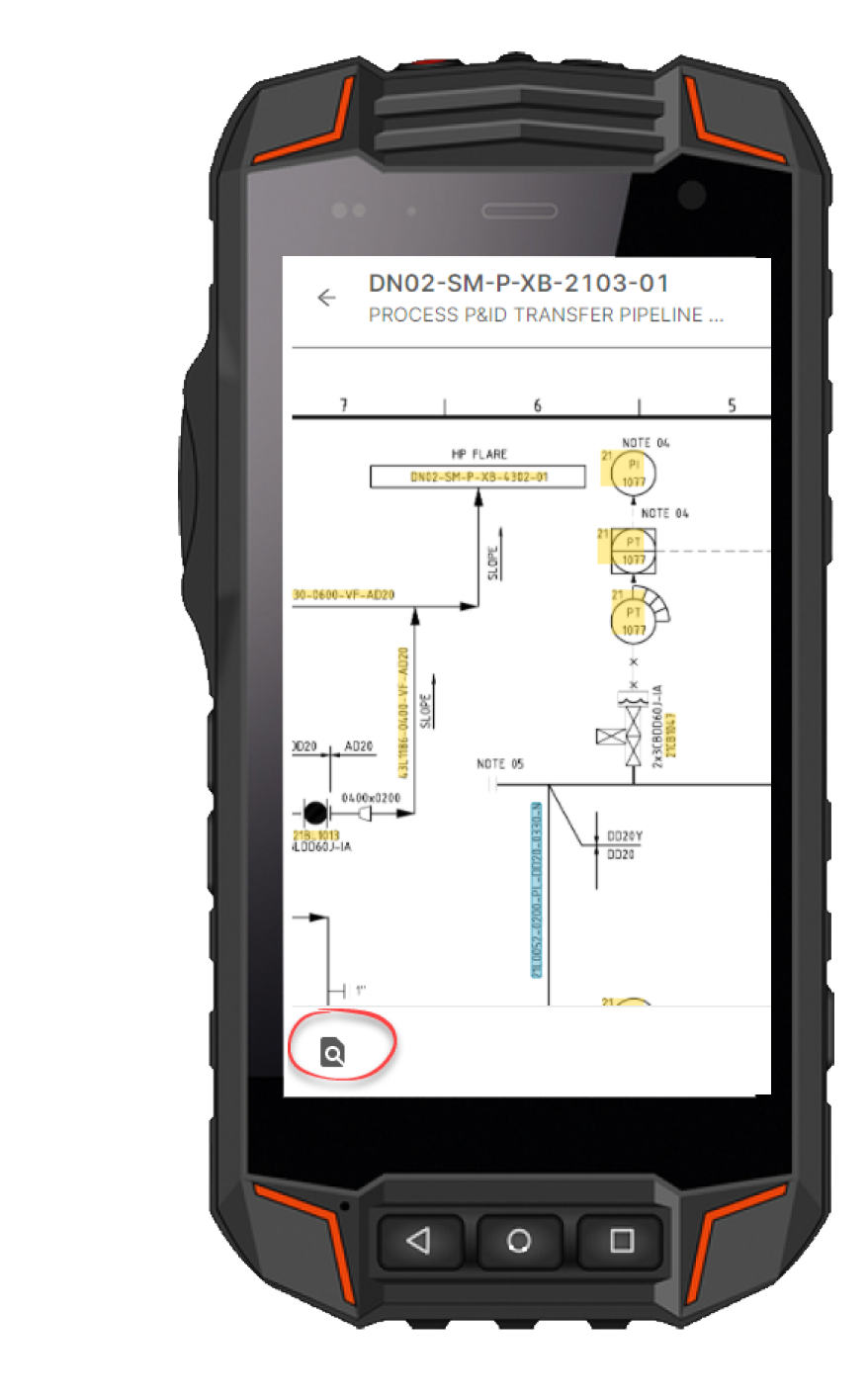
Version 10.4 - December 1, 2021
This week's release is all about minor improvements:
-
Smooth scrolling in checklist items on the Checklist page.
-
The Templates page automatically scrolls to the top of the page when you open a template with many items.
-
Checklist reports now display all users that have updated an item on the checklist. See the Contributed by field located at the bottom of the report.
-
Overall better checklist performance.
Version 10.3 - November 23, 2021
We keep working on speeding up performance in InField. This release presents a smoother experience when working with and navigating around interactive P&IDs in the Documents section.

We've also renamed the Create checklist button to Open checklist on the Templates page to avoid confusion if checklists already exist for a template. You will of course also continiue to click this button when you create the first checklist from the template.
Version 10.2.1 - November 15, 2021
Some of our users who run InField on an Microsoft Edge browser from a mobile unit experienced a grey screen when giving access to the camera for scanning. This issue is now fixed.
Version 10.2 - November 10, 2021
We know that some of you would like more details included in the routine round checklists reports. Therefore, we've added an extended checklist report which is available when you run InField from a desktop. Click the Open detailed report button to open a PDF file that lists the daily status of checklist tasks, any measurement readings, name and date for the last status change, and any comments added to a checklist item. The detailed report is available from the Checklists page and when you view historical reports for a template on the Templates page.
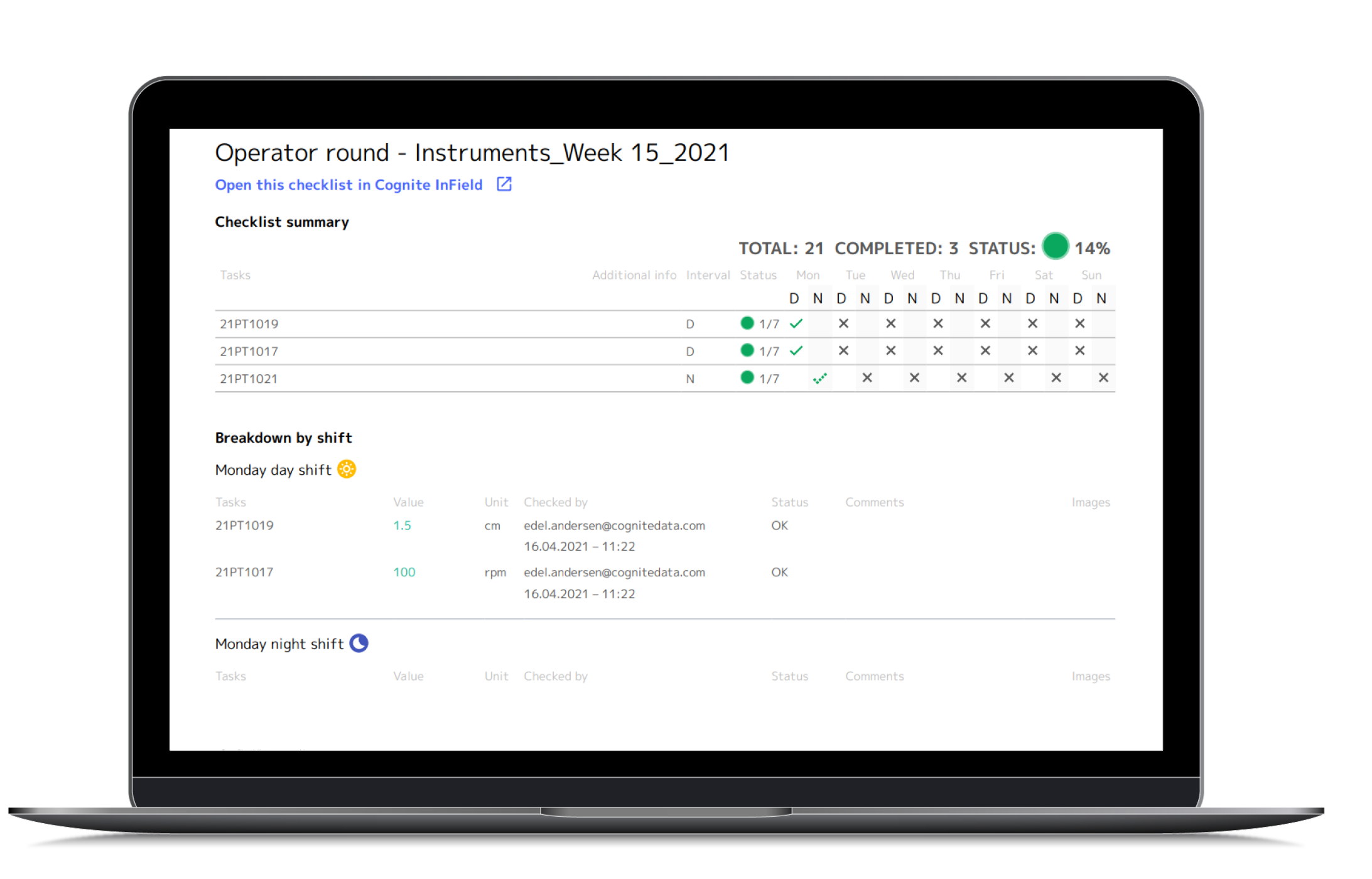
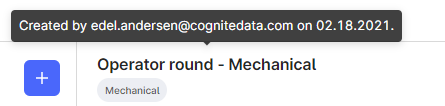
Notice also that you can now hover over a template name to see the name of the person that created the template and the last edited date.
Version 10.1 - November 2, 2021
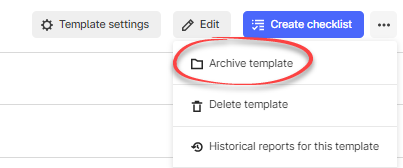
We are eager to show you the new functionality for archiving checklist templates. If you are granted extended rights and run InField from a desktop, you can use the menu option Archive templates on the Templates page to move templates into the new Archived templates section. In this section, you'll see all archived templates sorted according to the area of expertise. Here, you can open, restore or delete a template, and view any reports based on checklists from the template. Note that if you delete the template, the checklists reports will no longer be available. Make sure to download the reports you want to keep.
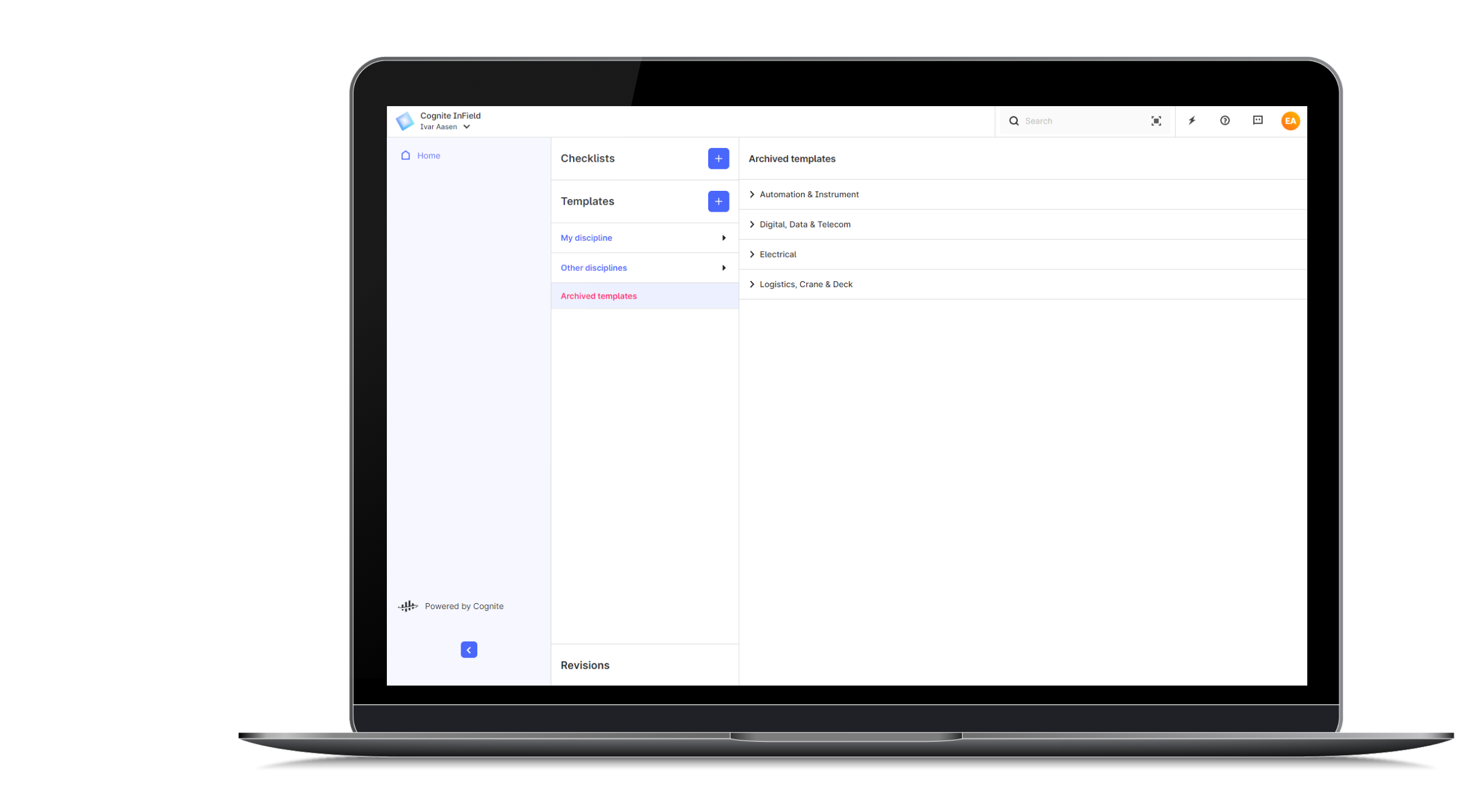
Version 10.0 - October 21, 2021
In this version of InField, we've added the option to sign in to InField using single sign-in with Microsoft Azure. To use this option, your organization needs to configure new InField projects using OpenID Connect and Azure AD, Microsoft's cloud-based identity and access management service.
When you sign in to InField, you'll notice the new Login with Microsoft Azure option:
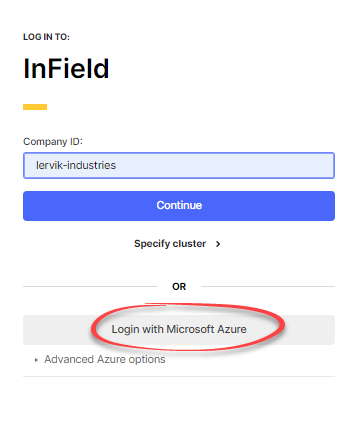
Only select this option if your organization started using InField after this release and configured InField for this option. If you're already using InField, you sign in as you always have done using your company ID and credentials.
Version 9.10 - October 5, 2021
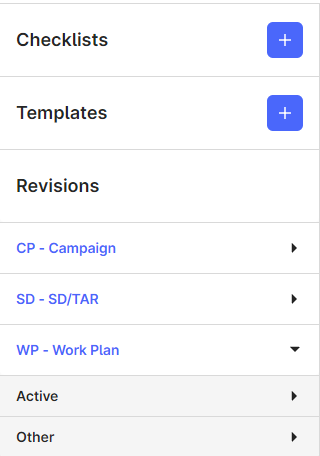
We've learned that performance on checklists in InField has not been optimal when working out in the fields. We've put all hands to the pumps, and you should now experience much faster response time for opening and scrolling the checklists on desktops and mobile devices. We're still working on performance for selecting items in checklists and will have some good news on this for you shortly!
We've also tidied the revisions list in the sidebar. If you have several revision types, these are neatly sorted to give you a better overview.
Version 9.9 - September 21, 2021
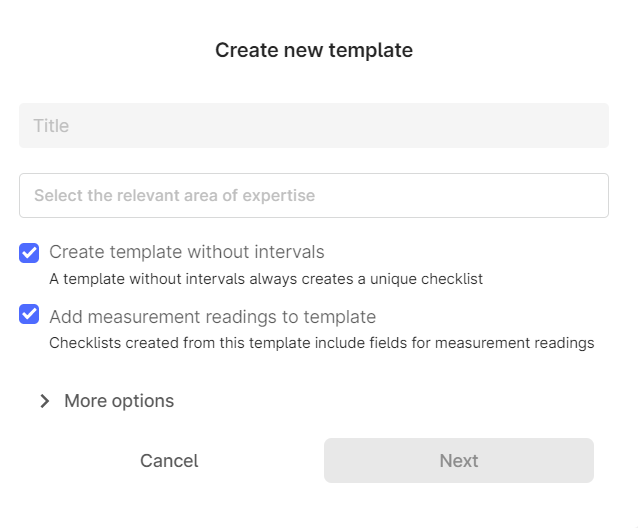
You can now add measurement reading to templates and checklists without intervals. When you create the template, you'll notice that you are allowed to select the Add measurement readings to template checkbox. When a checklist is created from this template, you can add measurement readings.
Version 9.8.2 - September 15, 2021
In this version of InField, we've increased the security of the tool you use when sending us a message using the Contact us option in InField. You will not notice any difference in the user experience; just letting you know we make sure this data is kept safe.
Version 9.8.1 - September 13, 2021
This week we've worked on some minor bugs on the interactive P&ID documents displayed under Documents in InField. A selected tag on a P&ID would not highlight in blue or be clickable if the asset name included a space character. In addition, checklist items on a P&ID would not highlight in purple if the text added for the checklist item included a colon. Both these issues are now fixed.
Note also that when you enter comments on a checklist when InField runs on a desktop, you can select the Shift+Enter keys to enter a new line to better format the comment.
Version 9.8.0 - September 7, 2021
You can now view active work orders listed by their start date. On the InField Home page, you'll find the new Work plan pane that shows all work orders listed for this week. Click Next week or insert a date range to search for and see upcoming work orders. Note that this display of work orders is only available if selected in the InField setup.
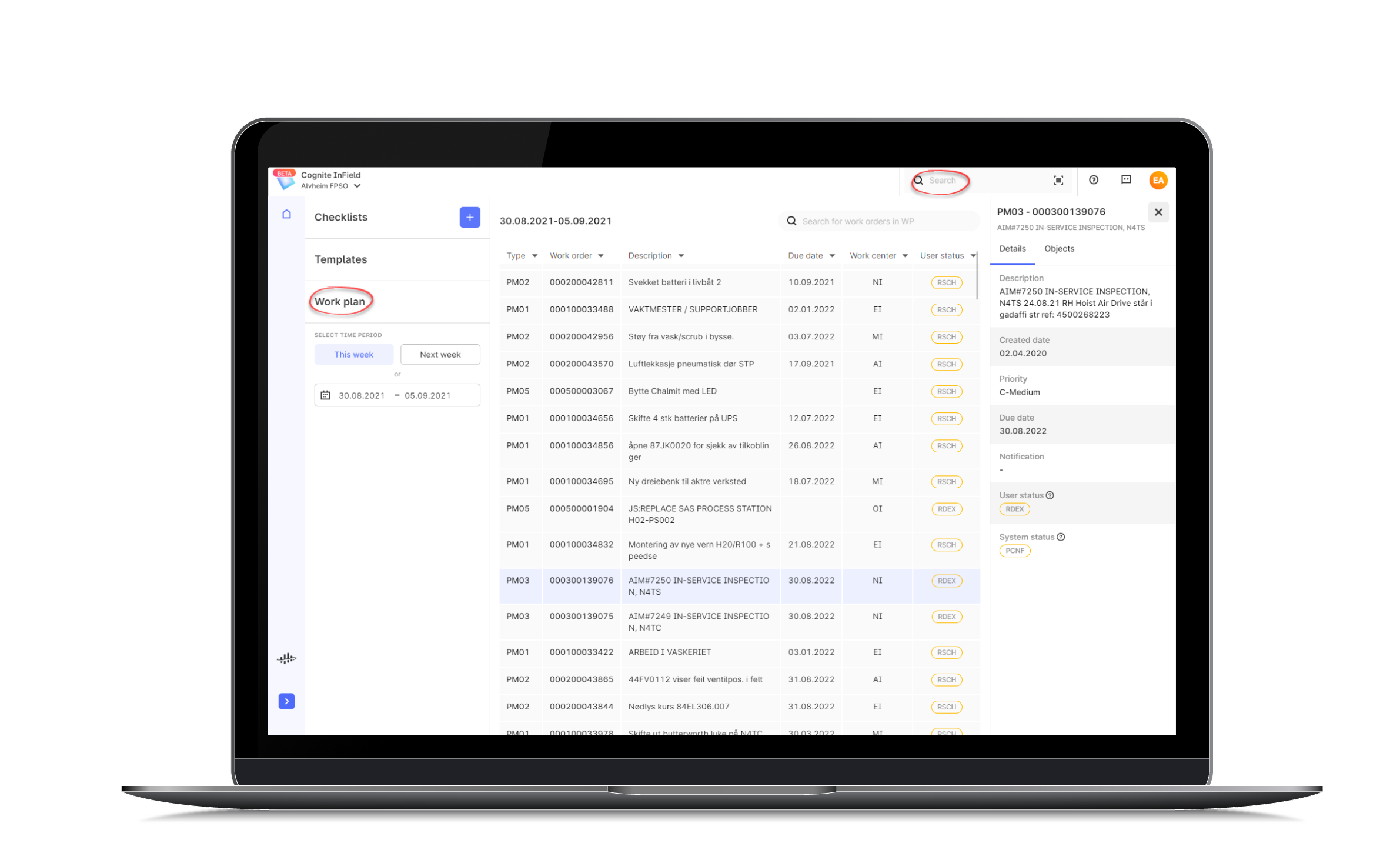
Note also that we've aligned the term used for completed checklists. These are now all marked with the term OK. Previously, both Complete and OK were used.
Version 9.7.1 - August 25, 2021
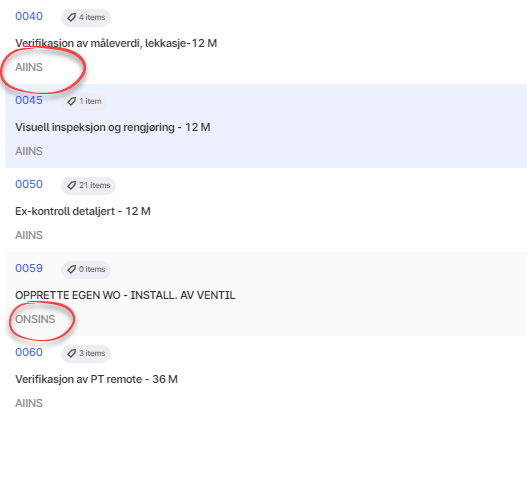
This is a minor release where we've added the discipline code assigned to a work order on the Operations tab on the Work order page.
We've also fixed a bug that made it possible to add new items to already created checklists based on templates.
Version 9.7.0 - August 17, 2021
We've made it easy to mark a checklist item as complete by reducing the numbers of clicks.
- If you use InField on a desktop, press and hold the checklist state button to mark a checklist item as OK. Repeat the action to clear the state. Hover the mouse pointer above the checklist state button to bring up the status list.
- If you use InField on a mobile unit, press and hold the checklist state button to mark a checklist item as OK. Repeat the action to clear the state. Click the checklist state button once to bring up the status list.
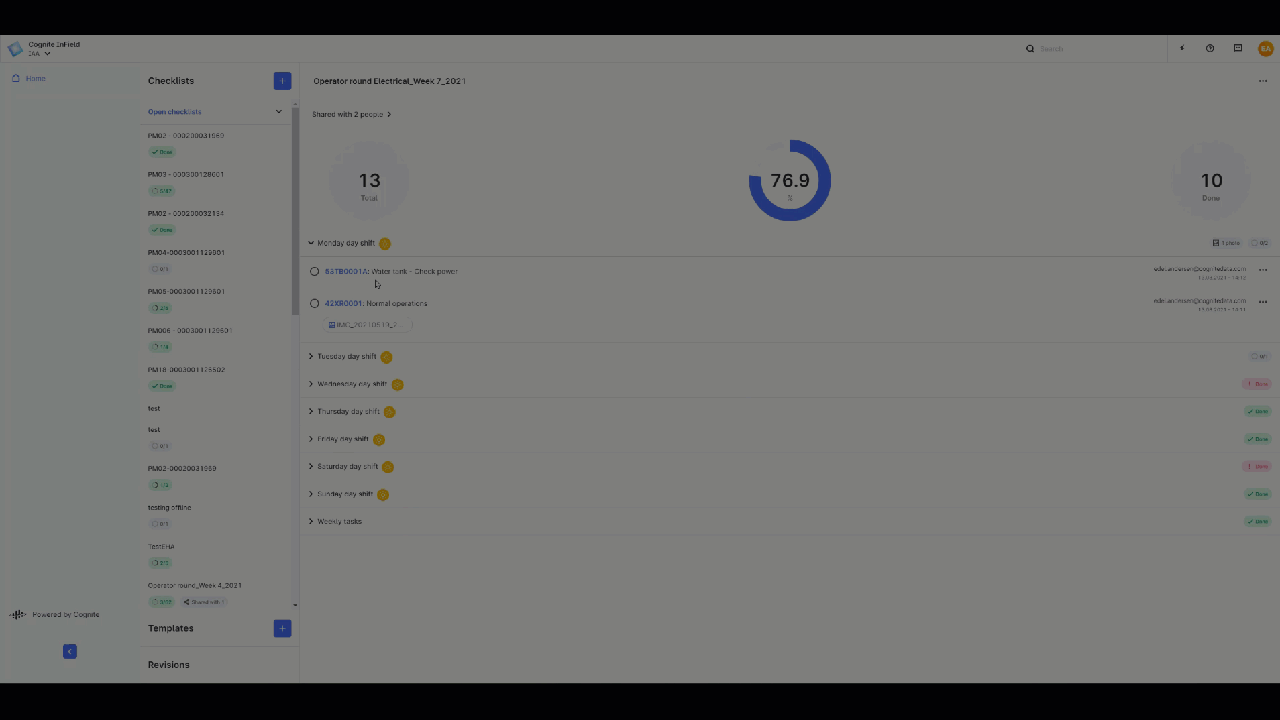
Version 9.6.0 - August 11, 2021
This version of InField brings you a fresh and uniformed look and feel with a user interface that is aligned with other Cognite applications. For instance, you'll notice new text fonts and new shapes on the buttons. We hope you like it!
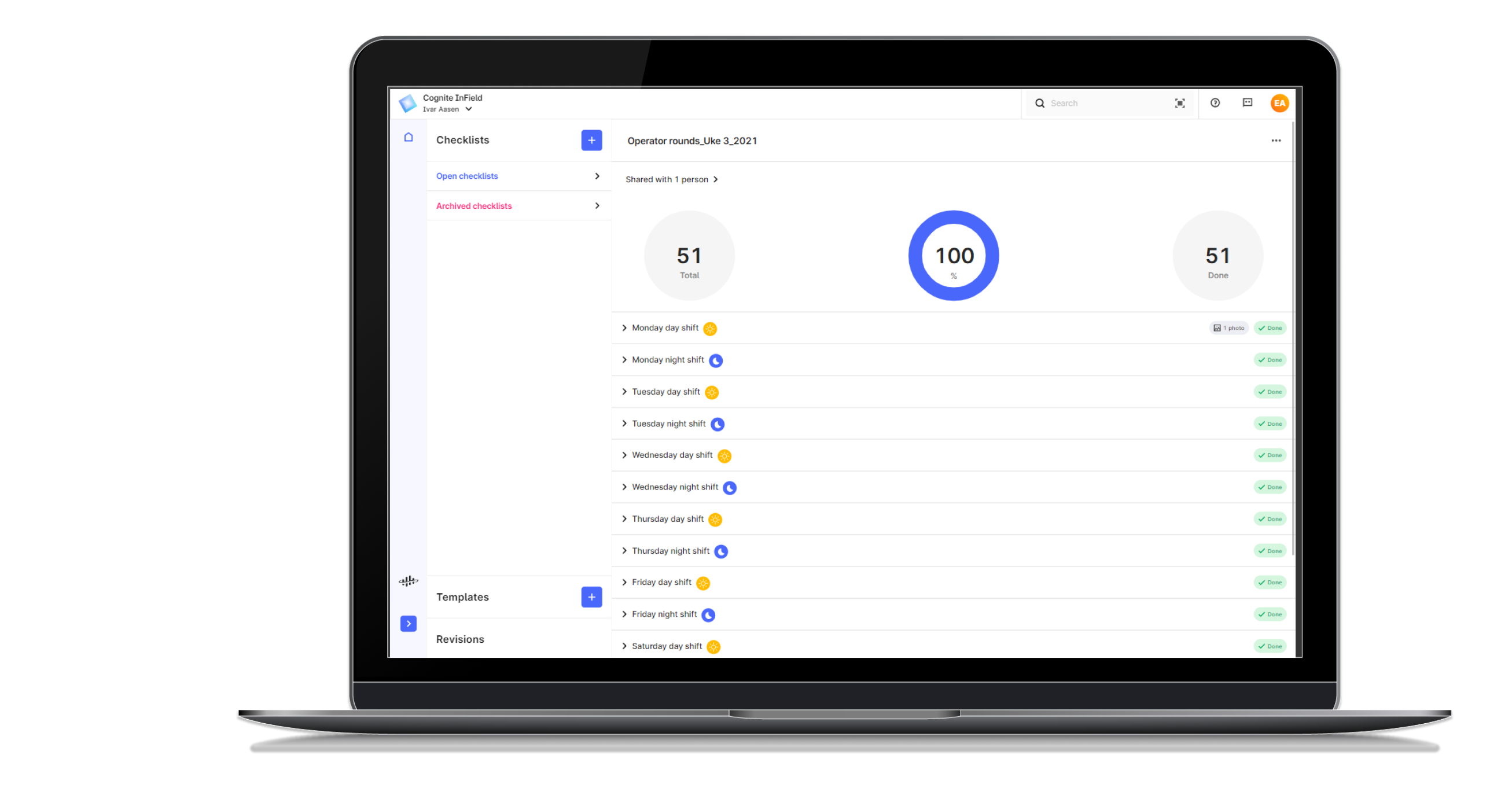
We have also made some internal improvements and fixed some bugs. Sharing and archiving checklists from a mobile unit works flawlessly, and the minimum and maximum values on the Trend page are correctly updated.
Version 9.5.2 - June 29, 2021
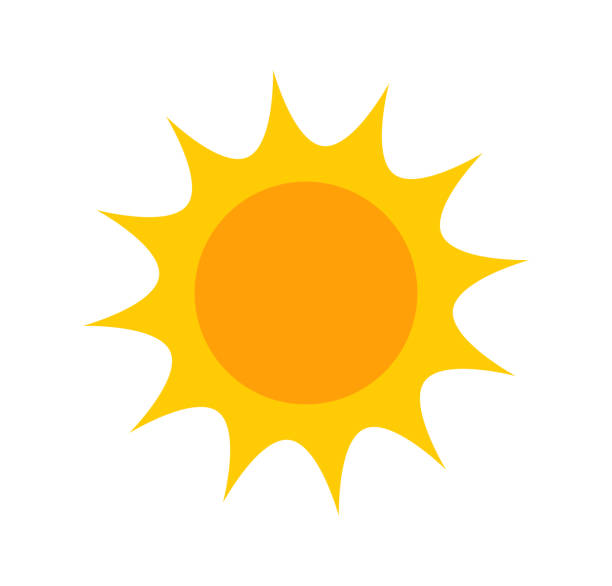
This release of InField is all about improvements made in our code base with no direct impact on the user experience. With this, the InField team wishes you a great summer, and we look forward to the fall with many more exciting InField releases!
Version 9.5 - June 22, 2021
View measurement readings as trends
In this release, we introduce visualizing checklist measurement readings as trends. If you have added measurement readings for a tag on a checklist, simply click the tag. You are directed to the InField overview, where you can select the Trends card. Under the Other time series on this tag section on this page, browse down the time series to find the tag where you entered measurement values.
Since the measurement readings are stored in your Cognite Data Fusion project, you can view measurement readings not connected to a tag using standard visualization tools, such as Power BI and Grafana.
Rename time series data set
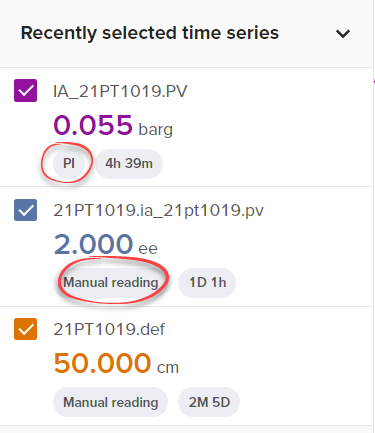
The time series used on the Trends page can now be marked with the original data set name, for instance Manual reading for measurement readings. The InField administrator can rename these data sets during the setup of InField to a more commonly used name. Use the section Data set display name mapping under Manage&Configure > Configure InField in CDF for this purpose.
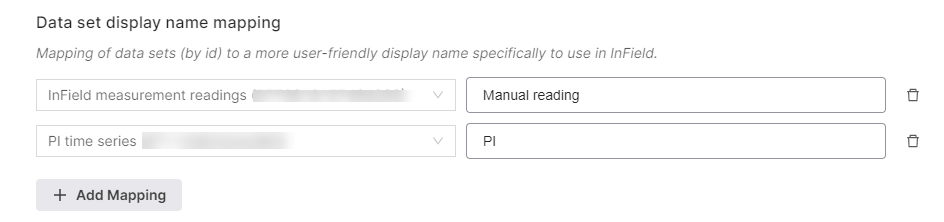
Operation ID and discipline in 3D mobile view
When viewing a 3D model on a mobile unit, notice that the checklist labels now show the operation ID and discipline. This is especially useful if you have more than one checklist item for the same tag.

Version 9.4 - June 14, 2021
With this release, we introduce the option to rename checklists based on templates without intervals. Previously, it was only possible to rename manually created checklists.
You find the Rename option under More options (...) on the checklist. Note that you cannot change the date that is added to the checklist name.
Checklists based on work orders or routine rounds cannot be renamed.
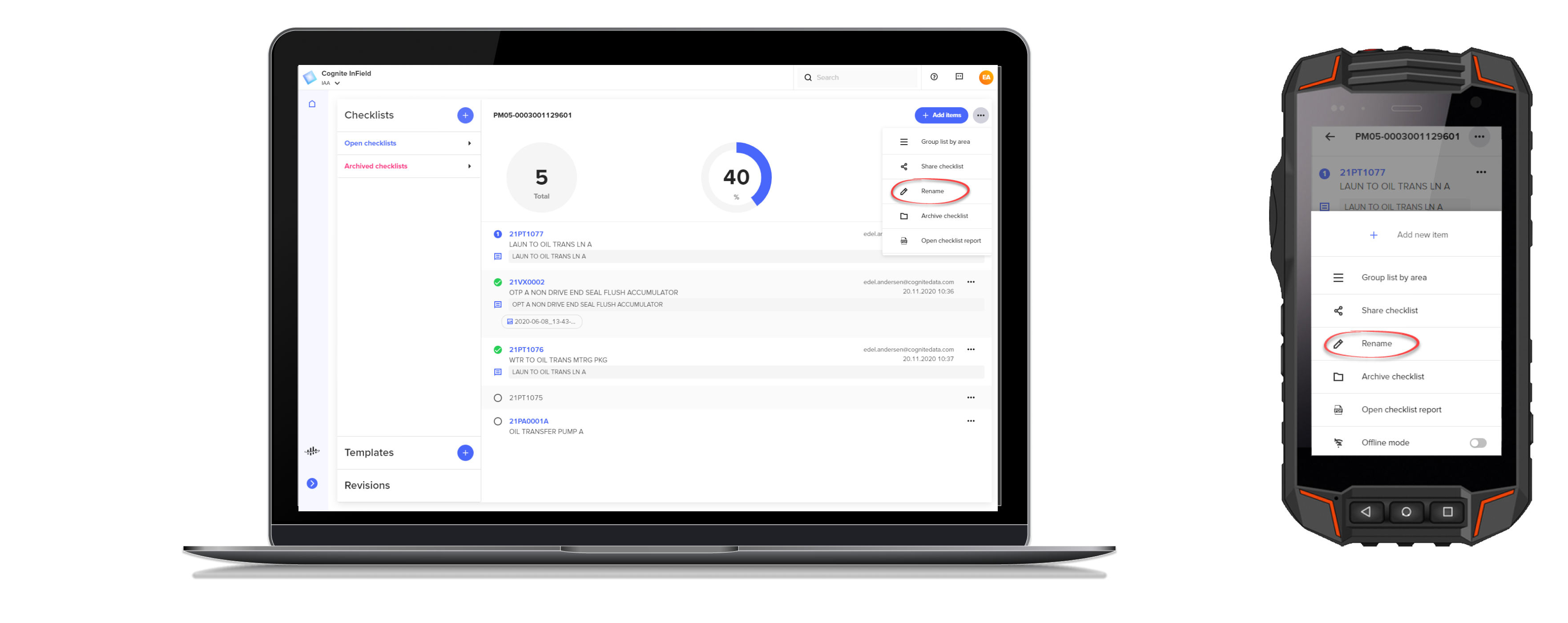
Version 9.3 - June 8, 2021
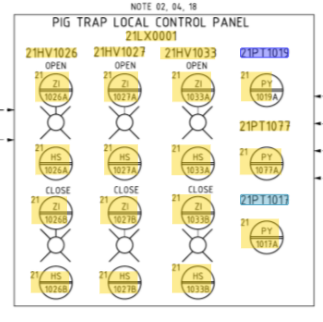
We've improved the back-end handling of .svg files, and next time data is updated in your organization's tenant, you'll experience better and faster tag and document links in P&ID files.
There are also some bug fixes in this version, such as making sure the item order is correct for checklists based on templates. Notice also that the Comment icon is moved closer to the text to make sure it's easy for you to spot any comments.
Version 9.2 - June 2, 2021
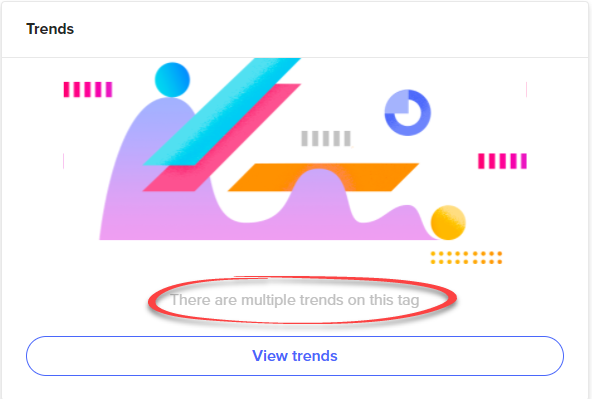
This release of InField introduces a variety of useful improvements.
You'll find a revamped Trends page, which gives you the complete overview of all the time series connected to a tag. The text on the Trend card on the Overview page shows the time series name when only one time series is connected to a tag and lets you know if multiple time series are connected to a tag.
Then, when you click to open the Trends page, you'll see a new sidebar with separate sections for Recently selected time series and any Other time series on this tag. To move a time series into the Selected section, click a checkbox in the Other time series list. To visualize a time series in a graph, select a time series in the Recently selected time series list. Notice also that the timespan settings are moved to the top of these sections and that the Compare trends and Y-axis buttons are located above the graph canvas.
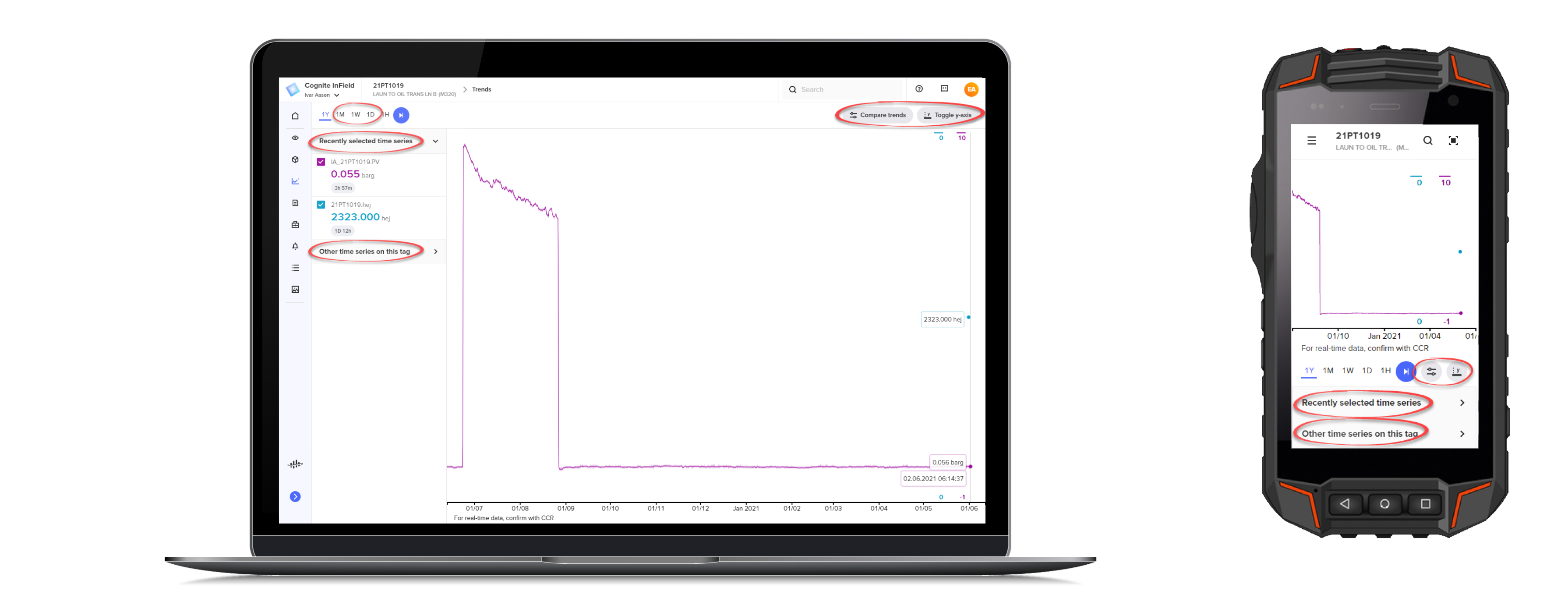
The Checklist overview is also refurbished with new colorful icons for day and night shift, and you can easily see if any comments and images are uploaded to a checklist in a shift.
You can now also swiftly change asset in the asset drop-down list, located just below the Cognite InField logo in the top menu bar. Notice also that your Profile info, and the Help and Contact buttons, are placed on the right side of the top menu bar.
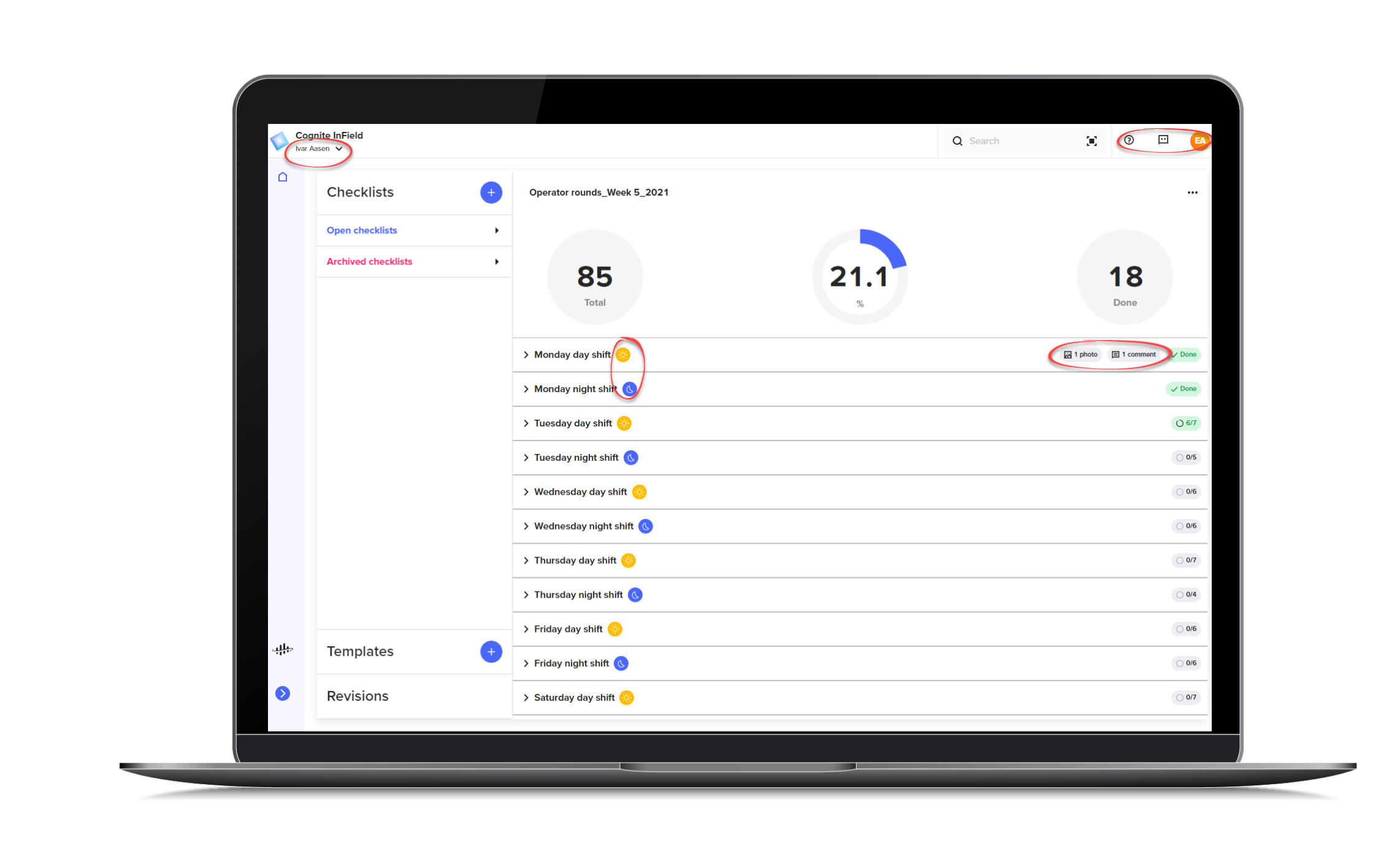
Version 9.1 - May 26, 2021
You can already get historical reports from checklists based on templates when you use InField on a desktop. In this release, you can also view historical checklist reports from a mobile unit. Simply open a template, select Historical reports for this template, then click the Report icon available for all the checklists created from the template.
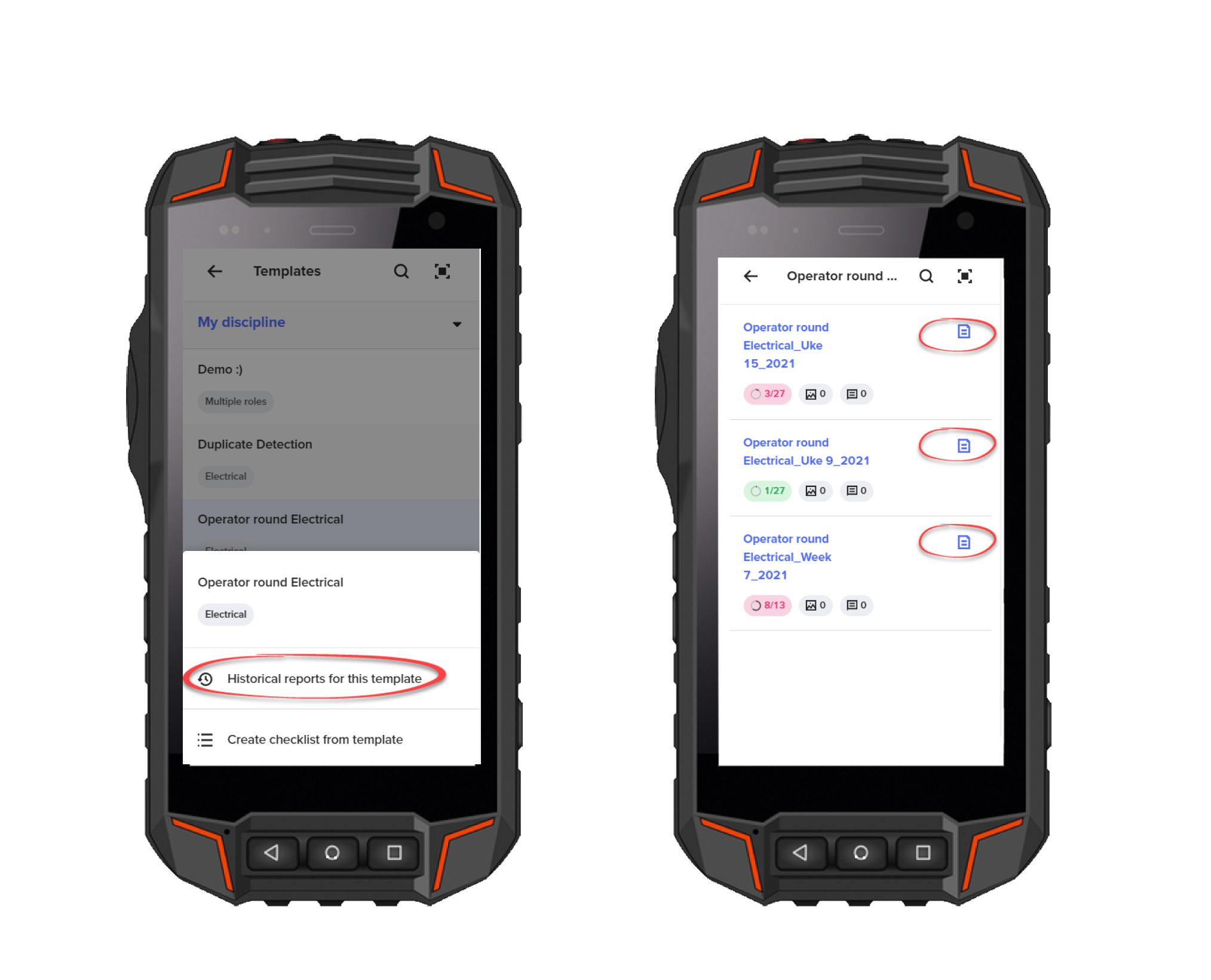
Notice also that we've made the clickable area around a checkbox wider to make it is easier for you to check off items.
Version 9.0 - April 20, 2021
We are very proud to present this major release of InField that offers you the option to add measurement readings to checklists based on templates.
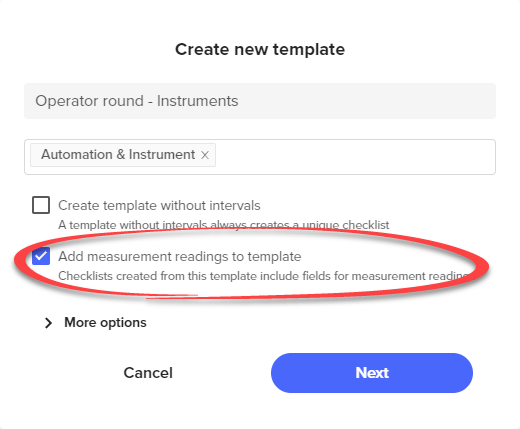
To include measurement readings in a checklist, you must first allow for this in the checklist template. You'll notice a new checkbox in the Create new template window. As you fill in the template items, you get the option to add fields for measurement readings. These fields are Name (required), Unit (required), and Min. and Max. values (optional).

For checklists based on this template, the measurement reading fields are available on each checklist item. You can add and edit integers and decimal numbers, and if min/max values were added in the template, any deviations are marked with a red line.
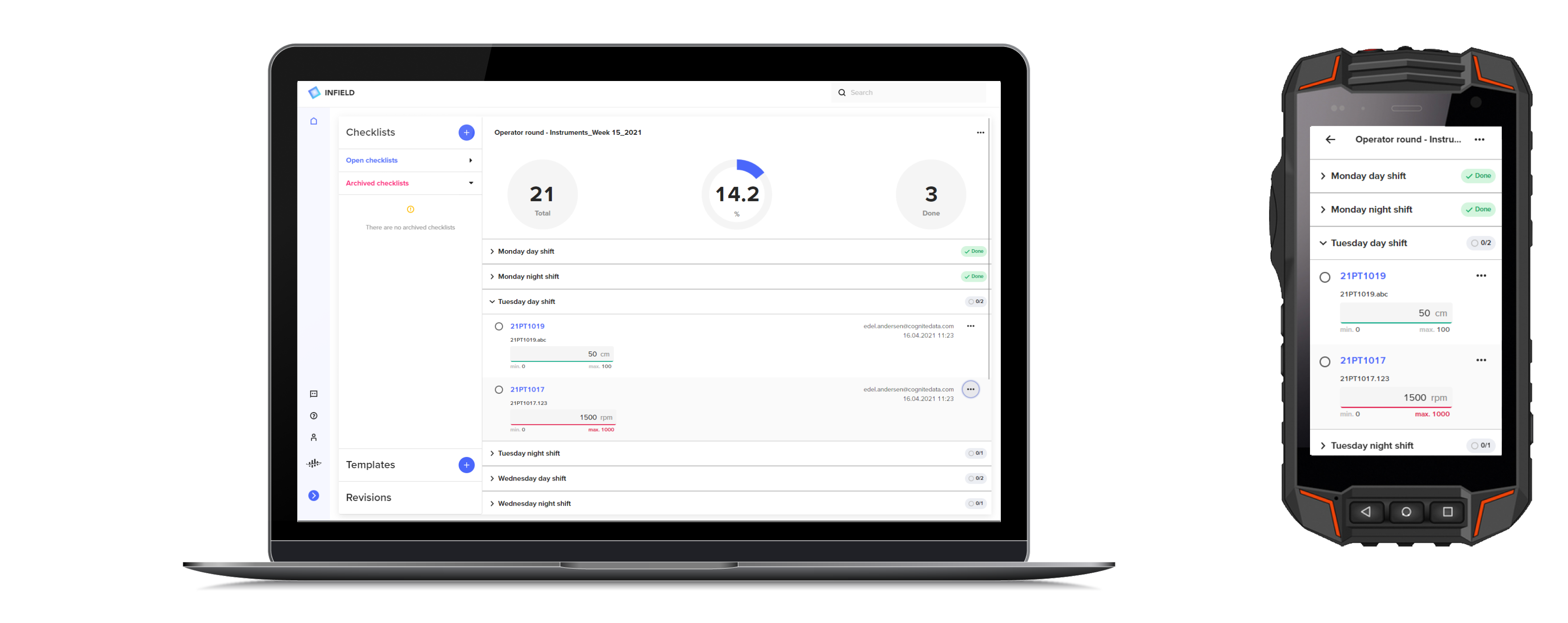
The PDF report you can create from either the checklist or the template also shows the measurement readings in a separate section.
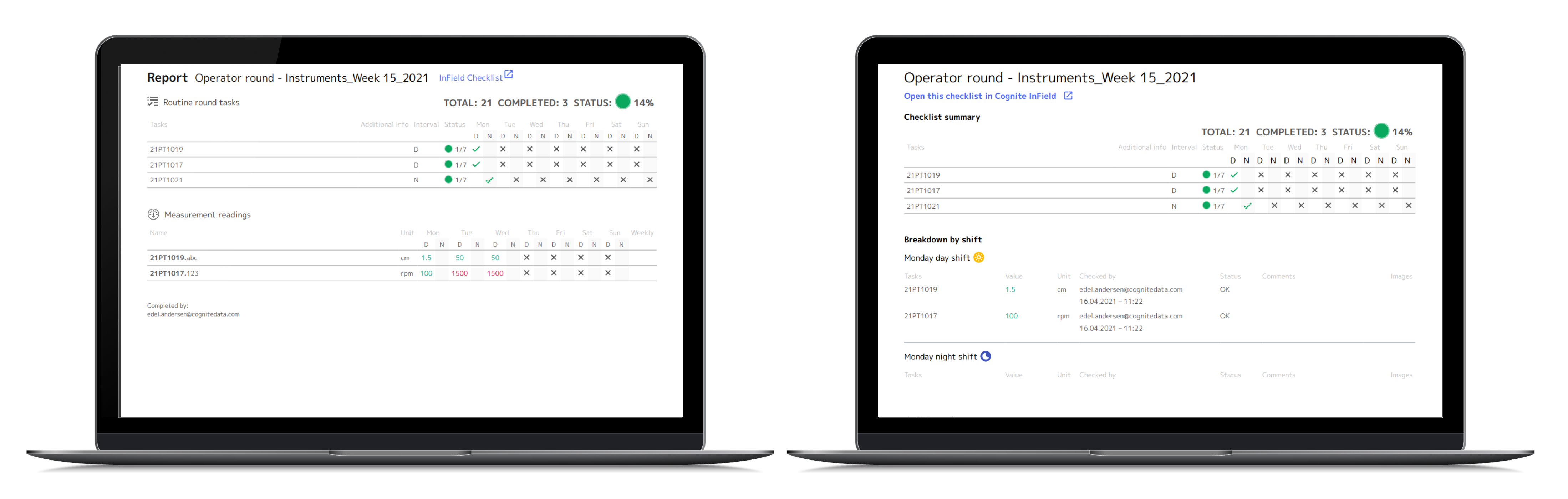
And there's more!
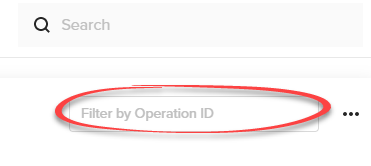
Find operation IDs (if you're using SAP) or activity IDs (if you're using WorkMate) with the new filter field you'll see on the Checklist page when a work order has operations/activities attached. Note that on a mobile device, you'll find this menu option under the More options (...) icon.
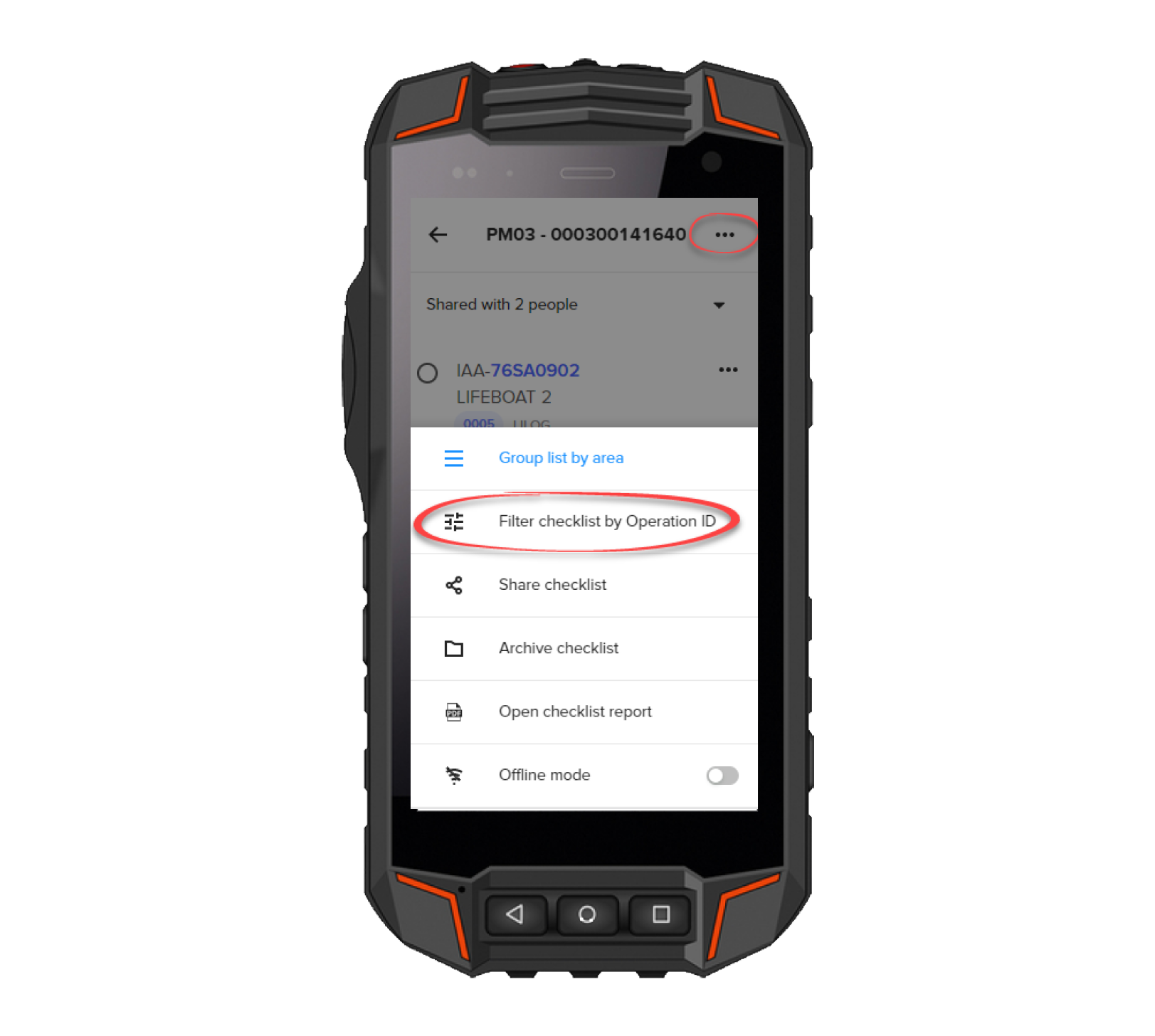
Version 8.5.2 - April 13, 2021
You'll find some adjustments to the user experience in this minor release of InField. Storing of archived checklists is now better adjusted to shift work and are only kept for 4 weeks (previously 12 weeks). This is to give a clearer view of the checklists you are currently working with.
You'll also notice that the Trend card on the Overview page no longer displays the time series value when several time series is connected to a tag.
Version 8.5 - March 24, 2021
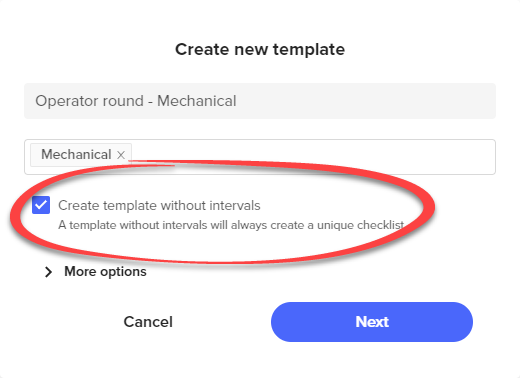
This version of InField lets you create templates without intervals with a new check box in the Create new template window. You'll notice that the field for interval selection is hidden when you add items to the template. Checklists based on this template consist of the template name and the current date. These checklists are unique to the user, so to share with co-workers, you must click Share checklist, which you find under the More options (...) icon. Be aware that you cannot change this check box once the template is created.
Version 8.4.4 - March 16, 2021
Easily add or remove multiple areas of expertise when creating or editing a template for routine round checklists. All you need to do in the Create new template window is to click several areas in the list to add and click cross to remove:
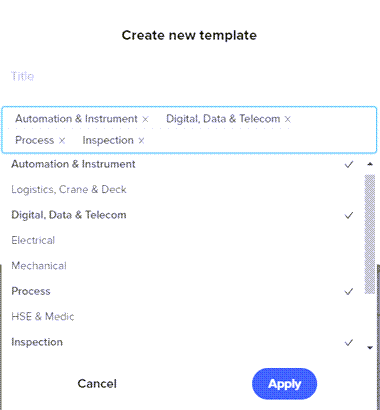
We've also refurbished the Overview page, making it clearer and better utilized. You'll notice that the Notification card is now on this page.
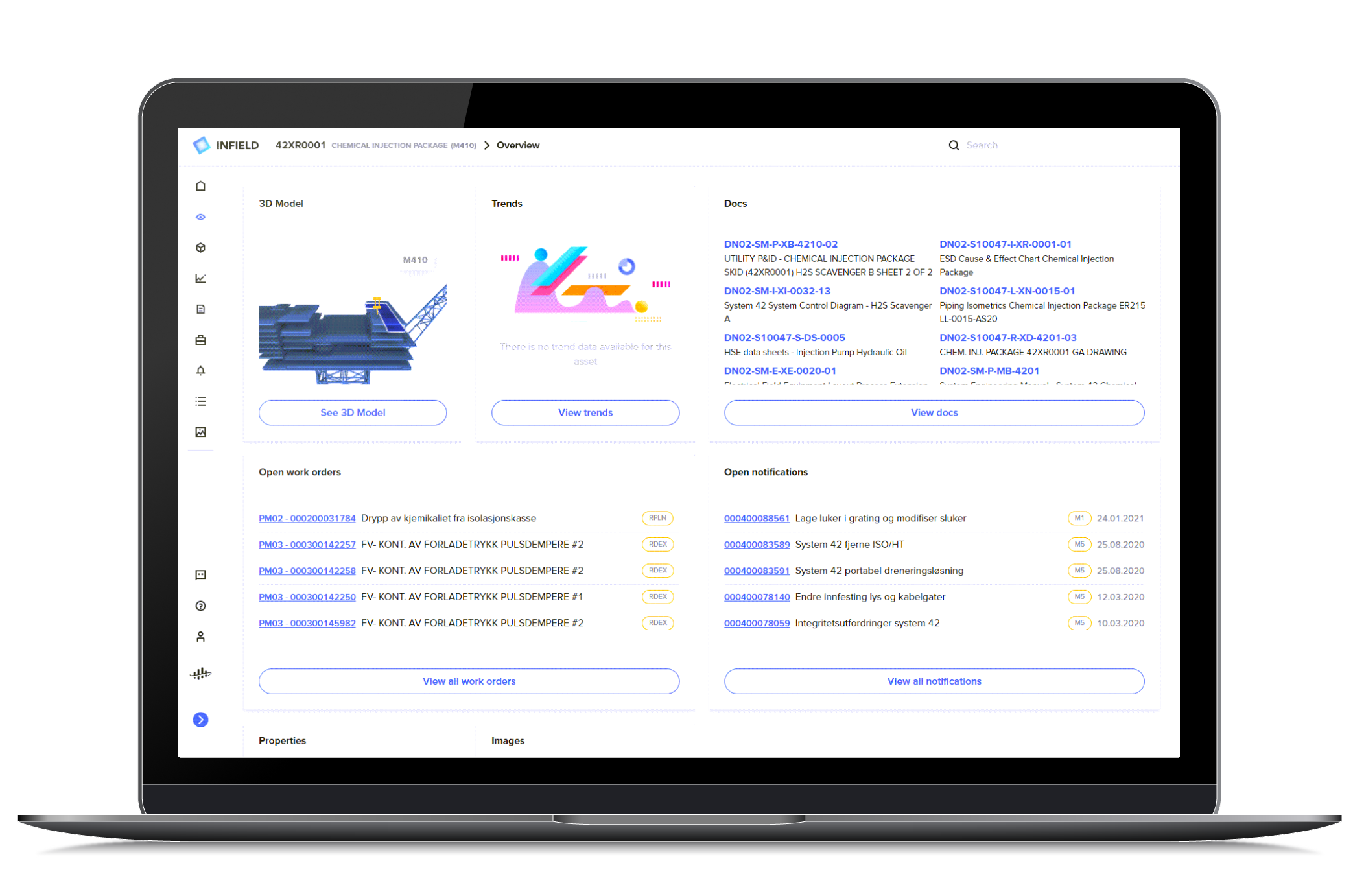
Version 8.4.3 - March 8, 2021
InField is looking good! The layout on the checkboxes used across the application is now aligned with the Cognite product suite. This release also includes backend improvements and preparations for new functionalities soon to be made available to the users.
Version 8.4.2 - March 2, 2021
You'll experience a variety of smaller improvements made across several areas in this version of InField. The performance on the Overview page is faster, you'll get more accurate results when you search for tags and a better preview of images uploaded to tags. We've also fixed a bug that occurred if you searched multiple times for a specific time series on the Trend page.
Version 8.4 - February 23, 2021
Select different states for elements in a checklist based on a template. The available states depend on the setup of the template. Here you see the full range.
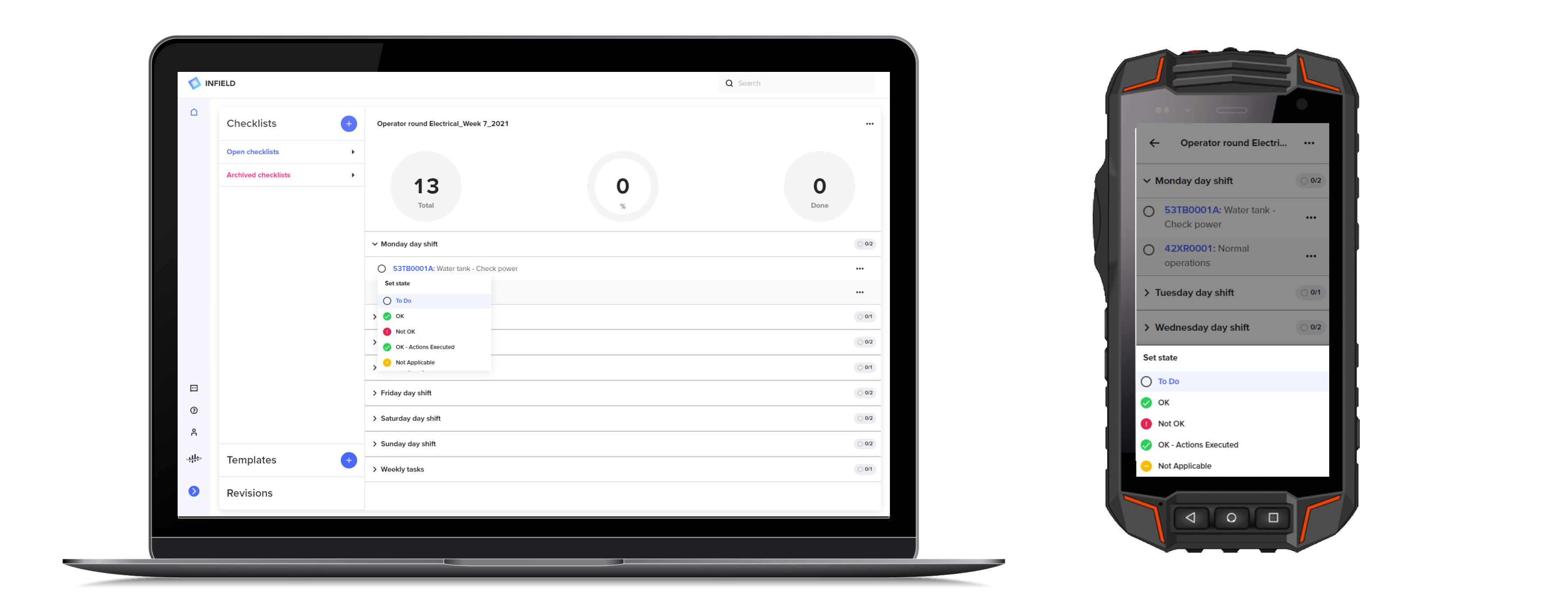
To include these states when you create a template, use the new option Checklist states in the Create new template window. Select the states you want to use, but note that To do and OK are required. When you have created a template, you can click Template settings on top of the page to re-visit this window and make further changes.
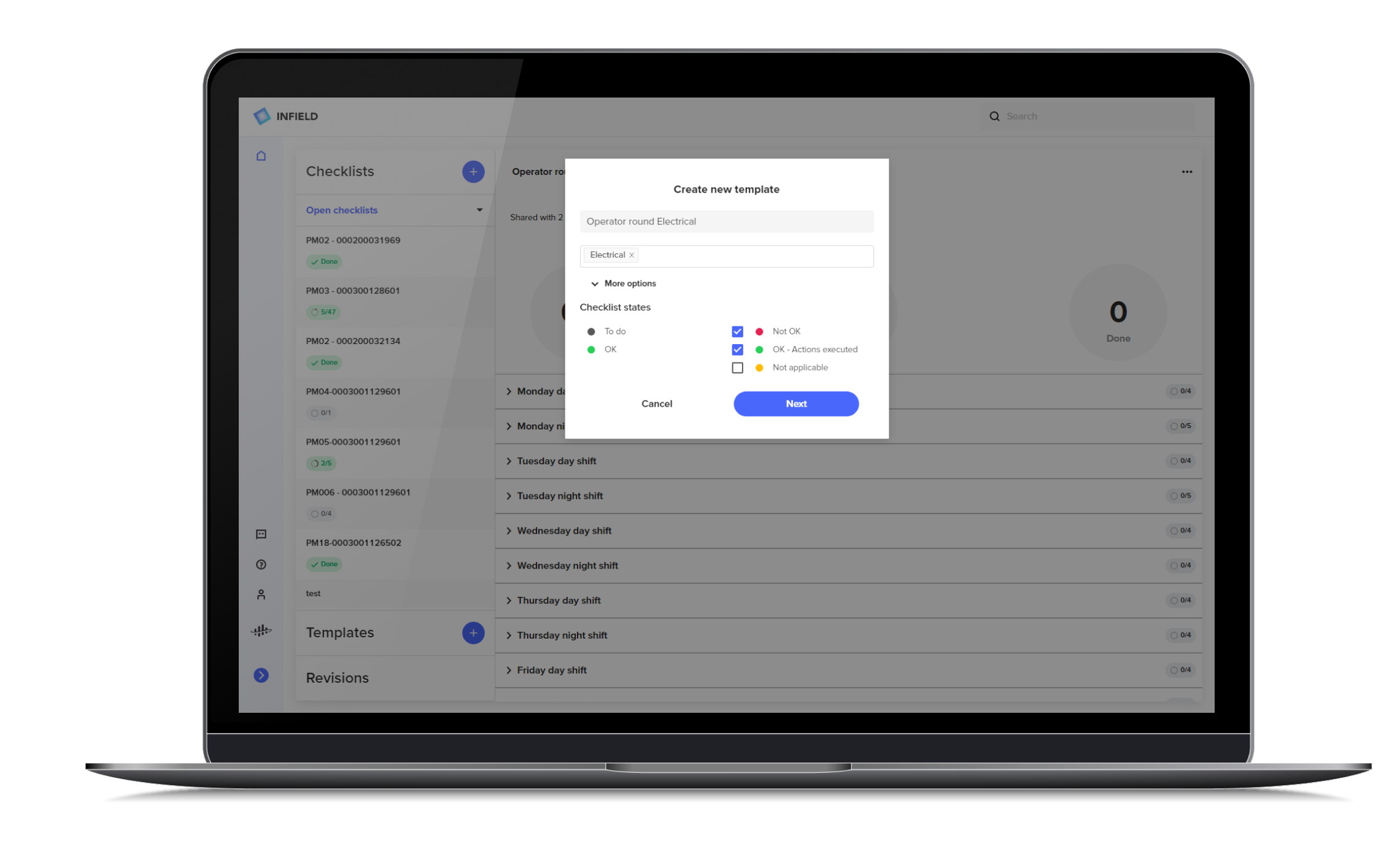
If a checklist is already created from the template, no template updates are displayed in the checklist. These will only be visible in the checklist created in the first calendar week following the template update.
The checklist states are also reflected if you create a PDF report. The Complete column shows an overall status, and each weekday is marked with one of the state icons.
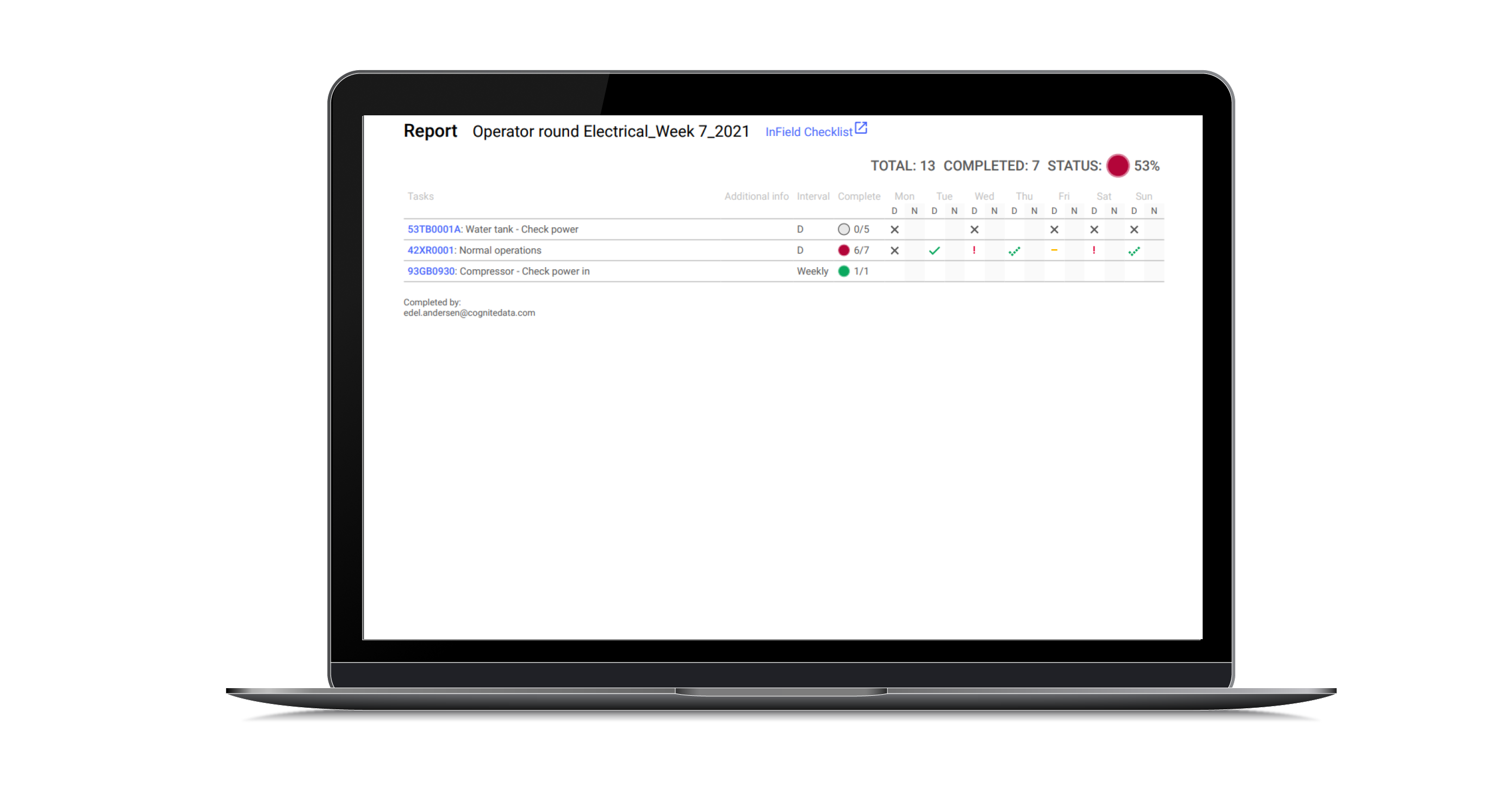
We've also made some minor improvements. Click a tag in a checklist, and the Tag page opens, then go back, and InField will navigate back to your starting point and highlight the tag you clicked. You'll also see that re-ordering long lists on templates now scroll flawlessly. This was an issue for some users running Infield on Windows OS.
Version 8.3 - February 15, 2021
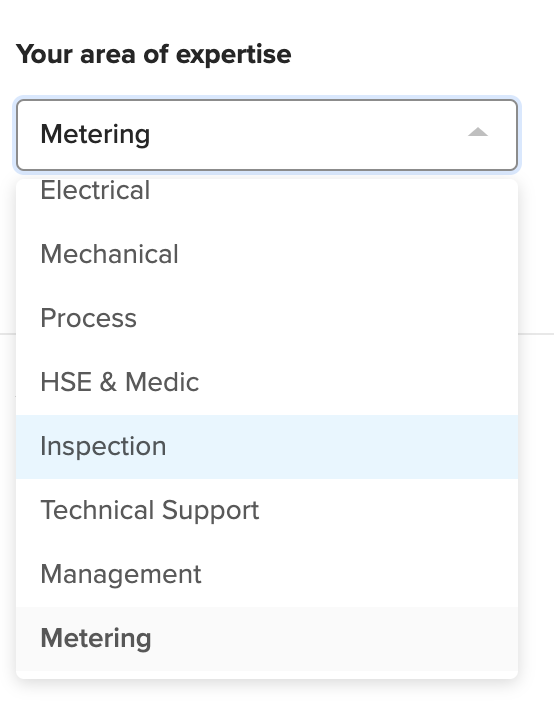
If your area of expertise is Metering, you'll now find this as a separate option in the Profile list with areas of expertise. The templates are sorted according to the roles selected in this list to give you easy access to the relevant tasks.
We've also fixed some minor bugs on highlighted assets and navigation in 3D models, and a bug on the template sorting when a template was deleted.
Version 8.2 - February 9, 2021
Quickly find the templates related to your area of expertise with the new sorting of disciplines for templates. Note that you can at any time see and change your area of expertise by clicking the Profile icon in the sidebar.
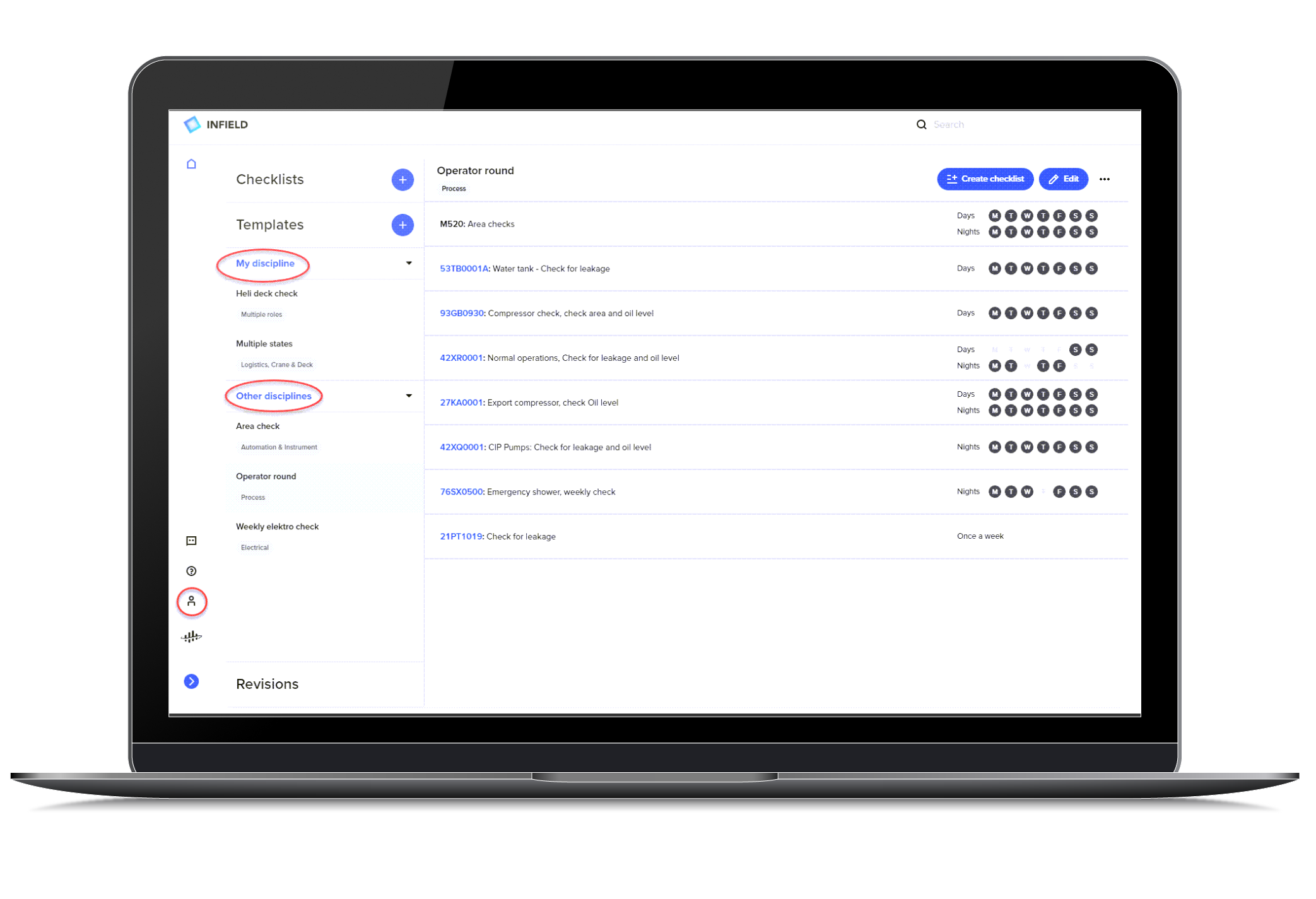
There is an additional formatting option available for templates. Insert a line break with Enter + Shift when you add elements. This can, for instance, be used to make bullet lists by adding the hyphen in front of an element.
The date format in InField can now also be customized to the US format; MM/DD/YY. This is defined in the configuration of InField.
Version 8.1 - February 2, 2021
We're excited to announce several improvements in this version of InField. Use the new option for Advanced scheduling to create templates for rounds made every 2, 3, or 4 weeks. When a checklist is created from this template, the elements are placed in the assigned weeks.
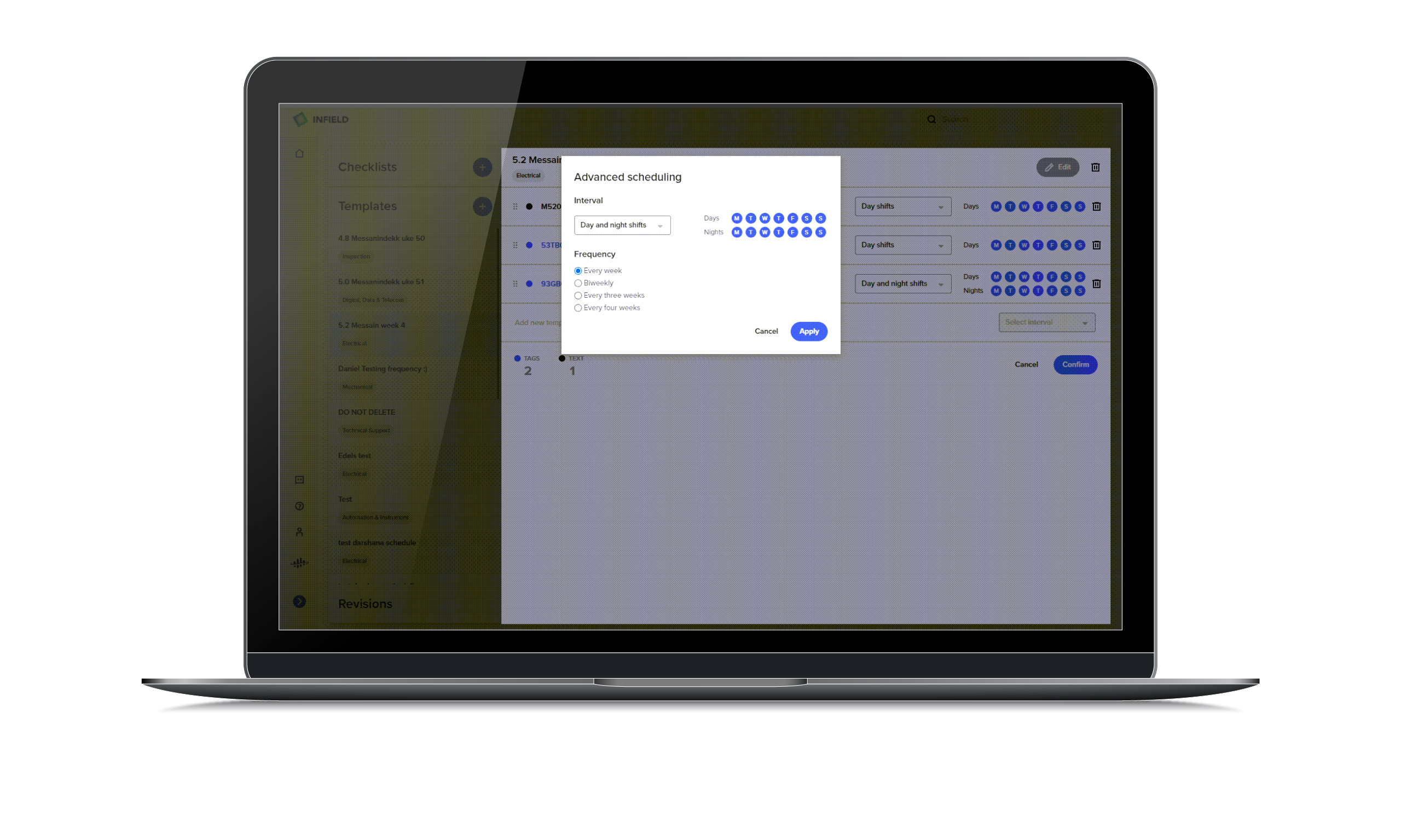
When a checklist based on a template is completed, you can now see the historical reports for the checklist and download these as a PDF.
We have also fixed some bugs, such as a temporary issue with the Norwegian language settings that occurred in some projects.
Version 8.0.2 - January 19, 2021
This version of InField fixes a bug where some users experienced incorrect week numbers on checklists created from a template. In addition, several other fixes are made under the hood to keep our code neat. More exciting user functionality is on its way in our next releases.
Version 8.0.1 - January 11, 2021
You can now print interactive P&IDs from InField on a desktop. Click the new PDF button located in the top bar above the interactive file. A PDF viewer opens where you can click Print.
Version 8.0 - January 5, 2021
Use checklists without a Wi-Fi
InField kick-starts 2021 by offering functionality to use checklists on a mobile device even if you don't have a network connection. Just select Offline mode on the More options button (...) on the Checklist page while still on a network to make the checklist available on the device you download from.
The checklists in offline mode display small 3D models, the last added trend value, properties, and the document categories you select during the download process. Work orders and images are not available in offline mode.
The changes you make in offline mode are synchronized when the device is reconnected to a network. Note that you can hide the page with the changes while in offline mode, but no changes are kept if you close the page or the browser with InField.
Better user experience for Templates
Check out these improvements to Templates:

Version 7.4 - December 14, 2020
In this version of InField, we have cleaned up several minor issues to give you a more stable app. Most of these improvements are made behind the scenes, but here are a few you may notice:
- The Discipline info is moved from the right-hand side of the Template page to just below the Template name on the left-hand side.
- Very long template names are correctly displayed on the Template page.
- Time series are now selected and not just highlighted when you search in tags.
- Some user interface texts are made clearer.
- The link between the Equipment history (if used) and tag overview is fixed.
Version 7.2 - December 1, 2020
View operations for work orders
InField now shows planned operations for a work order. Select a work order and click Operations on the right-side panel to display detailed information, such as planned work, duration, and remaining work. You can also see the operation ID on checklists that are based on objects.
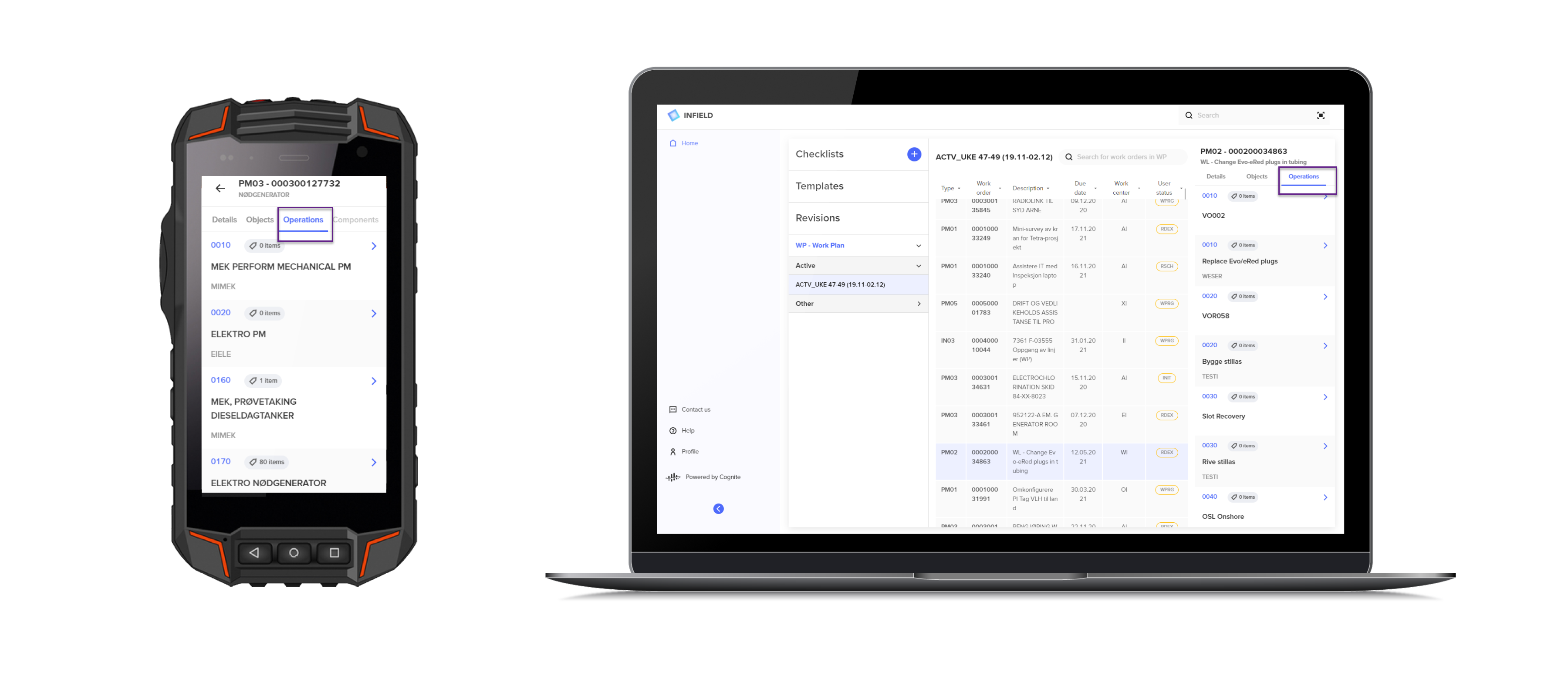
Sorting work orders in work packages
Looking for a work order? You can either use the work order search field or the sorting on columns that become available in this version of InField. Click on any header in the Work order column, and the table will sort alphabetically or ascending/descending on the Date column.
InField for iOS devices
InField now supports Apple's iOS operating system. This means you can use the InField app on any Apple devices, such as iPhones and iPads.
Version 7.1 - November 19, 2020
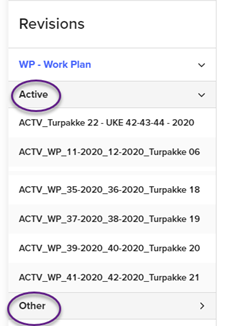
The Revision pane (for SAP users) now gives a tidy sectioning of active and not active work plans. Work plans with system state REL are available in the Active list, while all other states are found in the Other list. Note that this sectioning is only visible on the assets where filtering on revision status is defined in the setup.
We have also made sure hyperlinks on tags listed under Objects on the work order side panel are clickable.
Version 7.0 - November 4, 2020
Routine round templates and checklists
Check out how InField simplifies working with checklists for daily and weekly routine rounds:
- Create templates with typical routine rounds to-do tasks (you'll need access for this)
- Transform the templates into checklists with one click only
- Find routine round checklists on the Checklist page, check off the items when they are done, and share the list with your fellow workers
- Download a report in PDF-format when the routine round work is completed
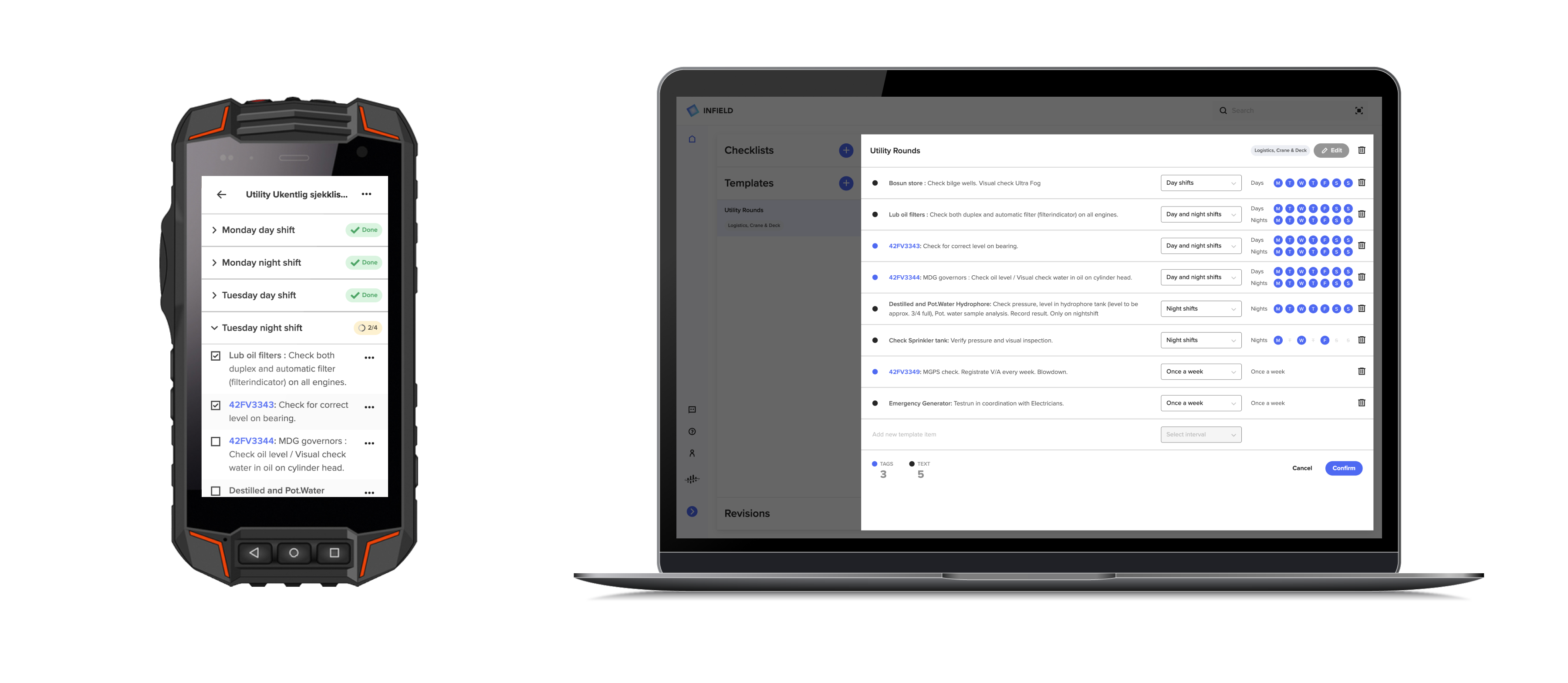
Version 6.9 - October 16, 2020
Work with checklists offline
This release of InField enables you to work with checklists even when you are not connected to a network. You can use the same checklist functionality, whether you are online or offline, apart from attaching images that need an online connection.
Note also these important corrections:
-
An unstable internet connection could cause a reset of checklist item states. For instance, the Completed state could be removed as the network connection switched between online and offline. This is fixed, and an unstable network no longer affects checklists.
-
The Work order timestamp that shows when source data was last updated sometimes gave a blank value if the source was SAP. This is fixed so that you know which data you have access to when you are working with work orders.
Version 6.8.0 - October 2, 2020
Improved checklist navigation on mobile devices
You'll find the checklist flow on mobile devices now even easier to use. On the Home page, just click Open checklists to see your open checklists or get going on a new checklist, and click Archived checklist to see all archived.
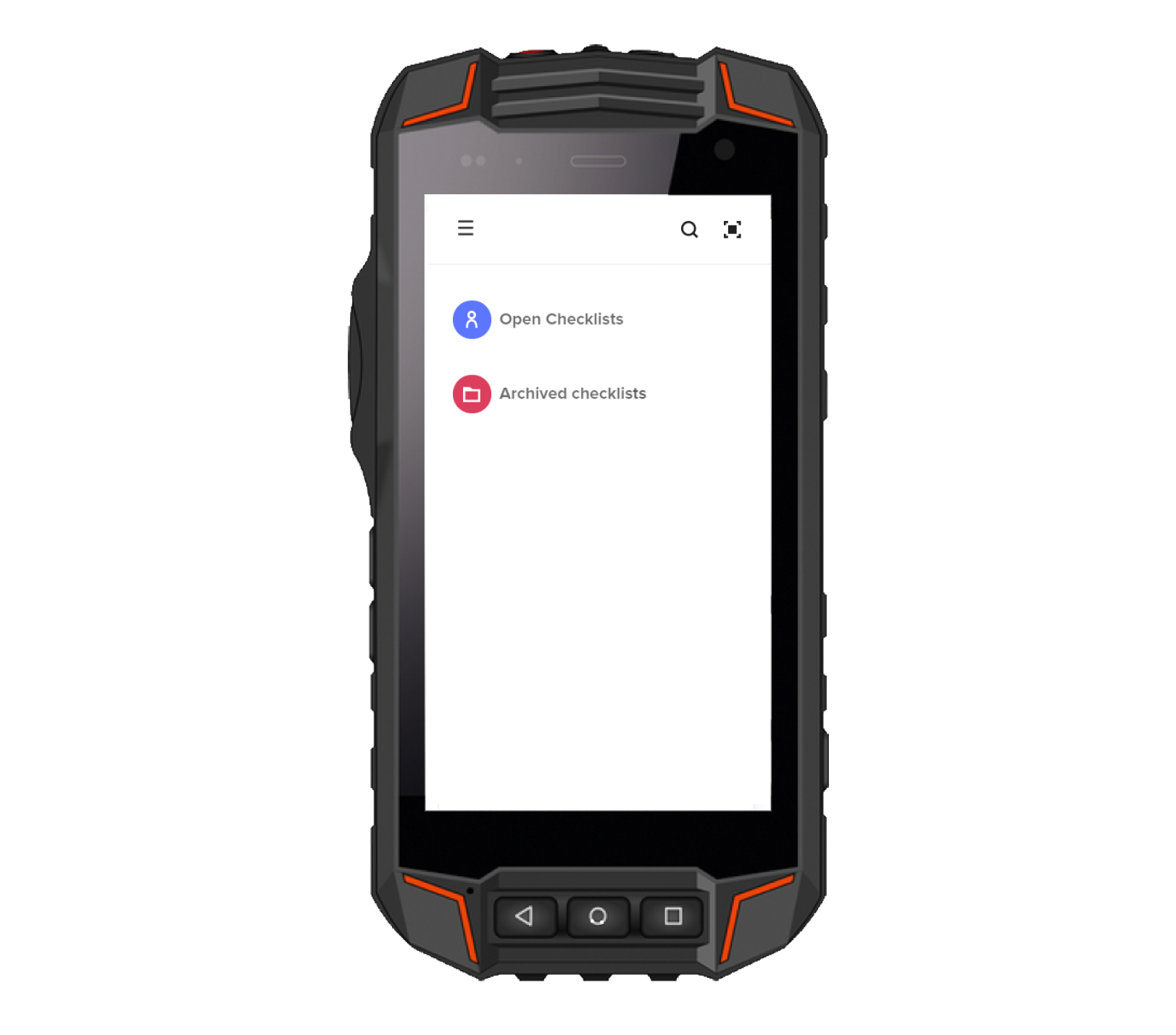
Version 6.6 - September 15, 2020
Search for work orders in a work plan
When you are working with revisions and work plans, you can now easily search for work orders within the work plan. Type in any part of the work order ID in the search field located at the top of the Work Plan page.
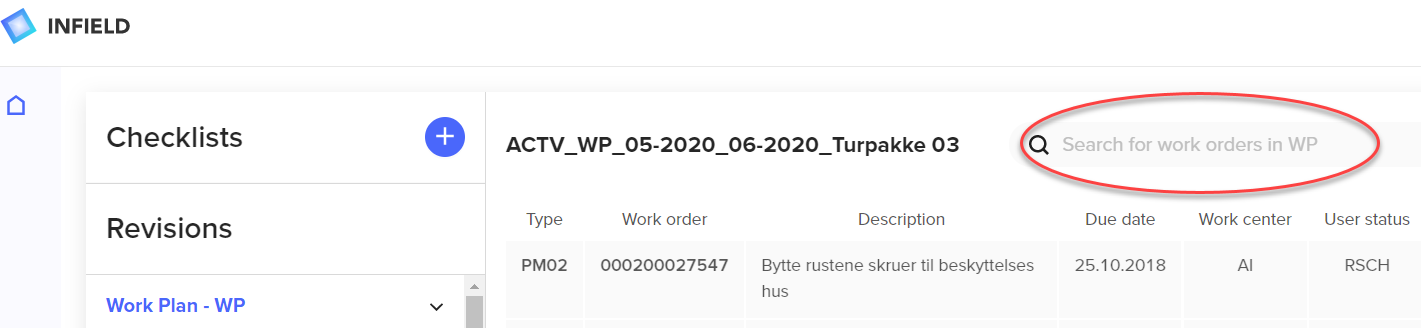
Version 6.5.8 - September 8th, 2020
View documents with various file formats
It is now possible to opt-in viewing documents with any file format in InField. Previously, only documents with PDF or SVG file format could be displayed.
Version 6.5.4 - August 5th, 2020
General enhancements
You might think that Cognite is enjoying the summer sun during July. Well, some of us stayed in the office and fixed a lot of bugs, increased the speed of the application, and improved the InField user experience.
Version 6.5.0 - July 6th, 2020
Revisions on InField home page
Revisions are now available on the InField home page. The active work plan is available at the top of the list. You can also browse through work orders and open the work orders as checklists without leaving the home page.
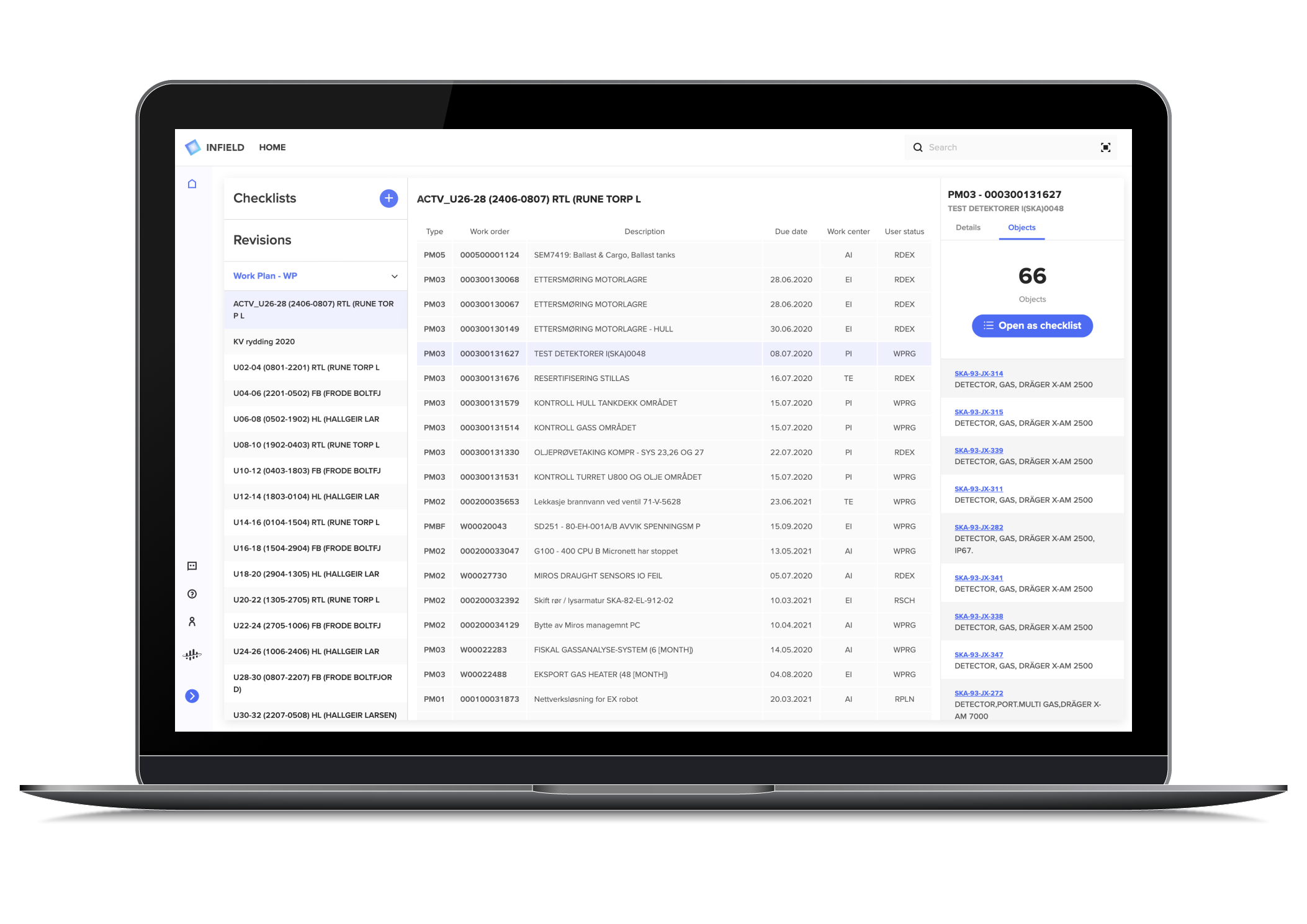
Version 6.4.0 - July 1st, 2020
New design on InField home page
The InField home page is improved. You can more easily navigate between your open and archived checklists. To create a new checklist, you can click the Plus next to the checklist header. You will also find summary information below the checklist names that give a clear overview of your checklists' progress. Note also that the Recently viewed section is now available from the Global search.
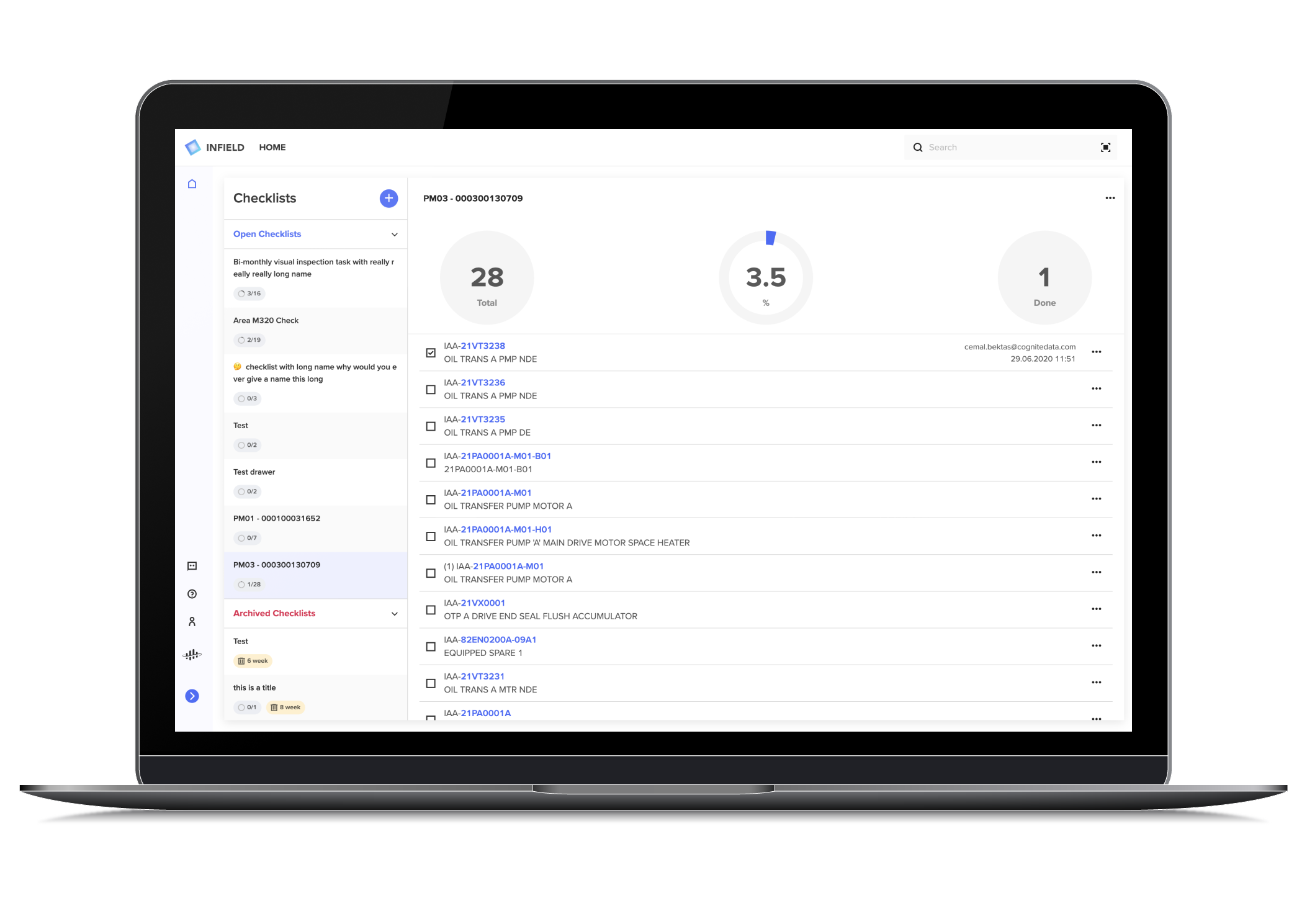
Changed Edit options for checklists created from objects
The Edit options for checklists created from objects in work orders have changed. You can not rename, or add/remove items for these checklists.
Version 6.3.0 - June 16th, 2020
Create custom checklist states quick and easy
Creating custom states for checklists is now more user friendly. When you create a new checklist, type in the name of the checklist, click Add states and push Enter/Return to create new states.
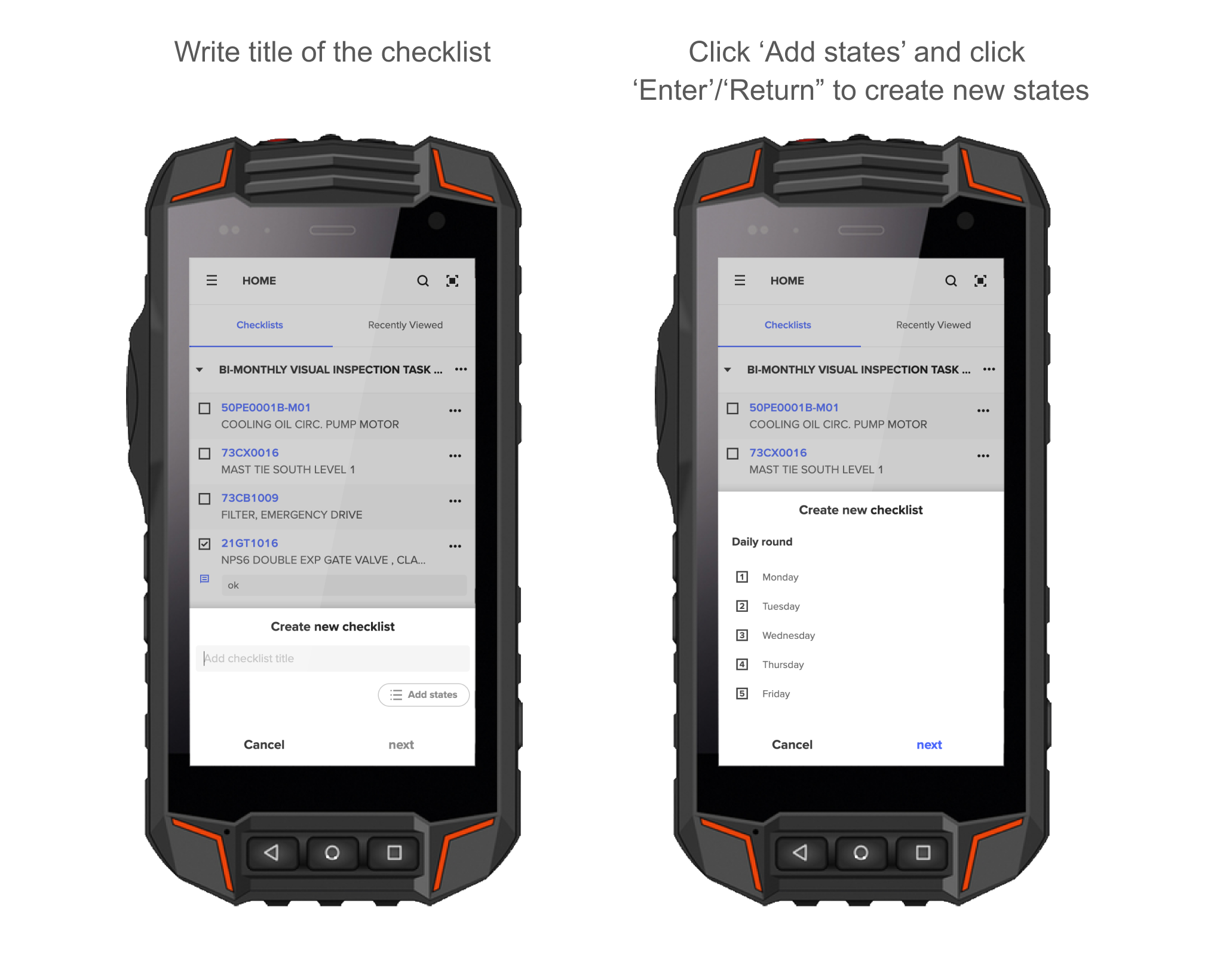
Version 6.2.0 - June 3rd, 2020
Improved user experience in 3D view
The overall user experience in the 3D view is improved: You can add images to checklist items, and you can more easily add comments and expand and collapse the bottom drawer.
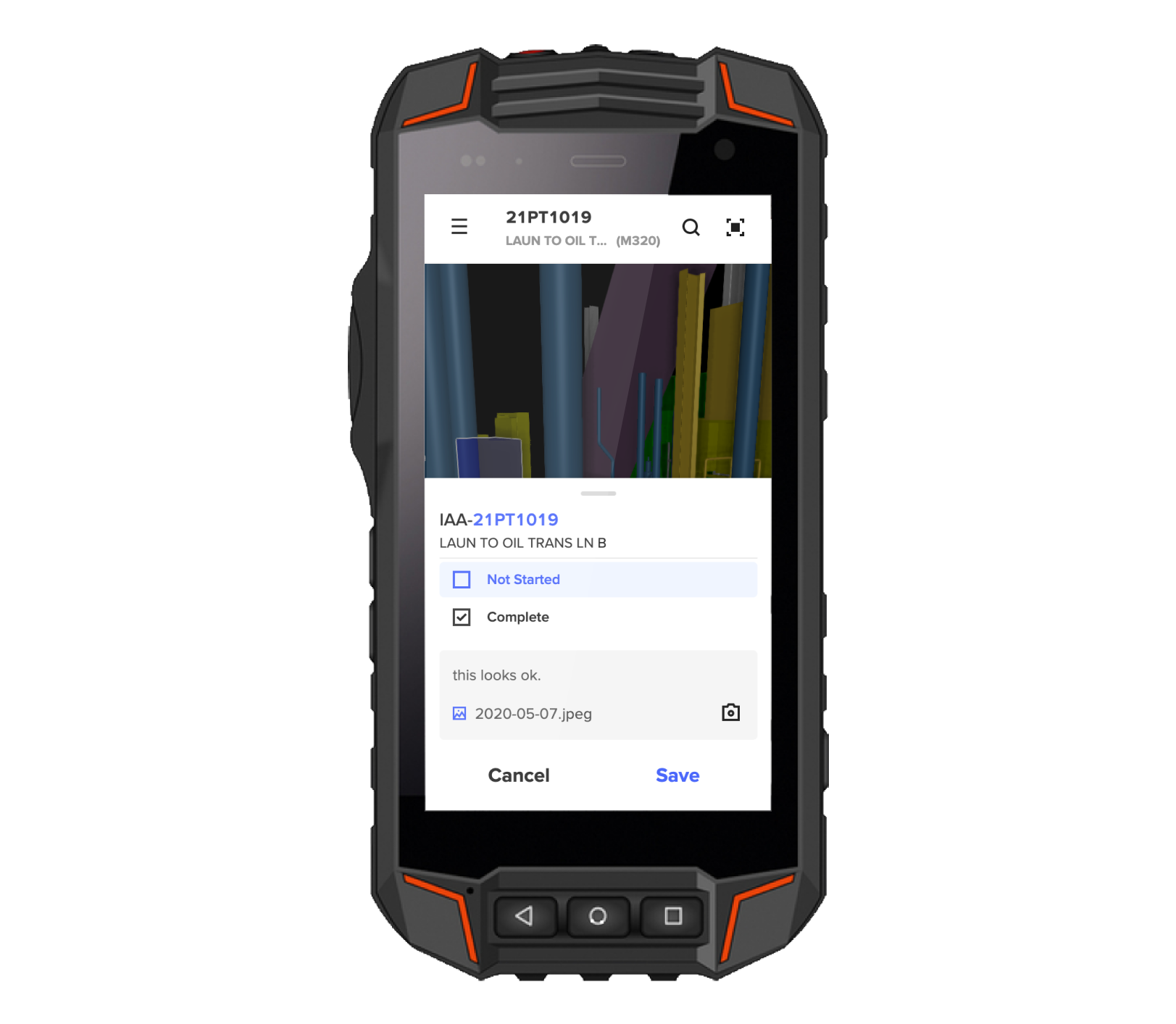
Filter work orders in 3D
You can filter work orders by their due date. Soon to follow will be other filtering options like discipline and work package.
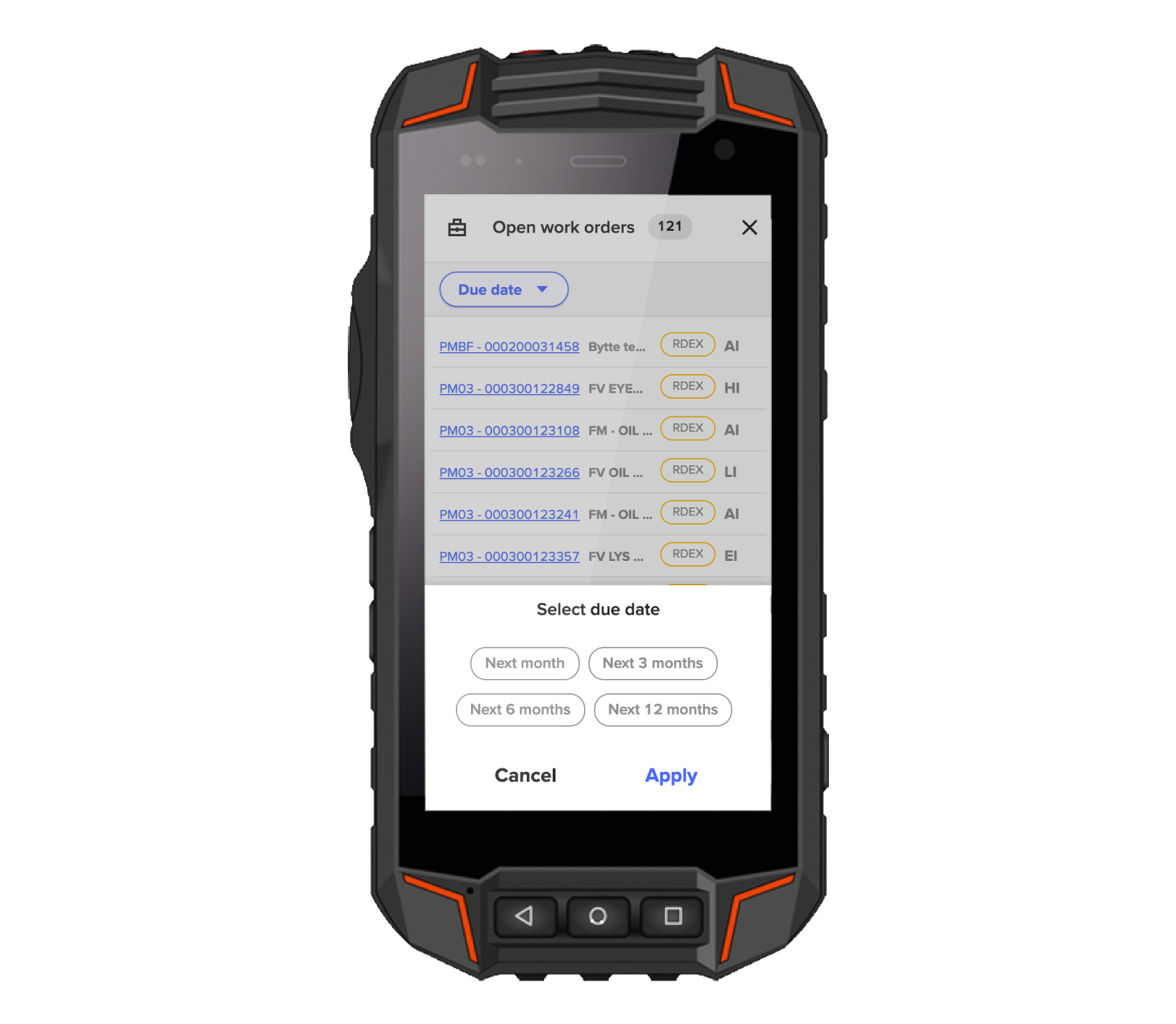
Version 6.1.2 - May 26th, 2020
Improved Support system
The Cognite support system now uses Intercom to provide better support to our customers.
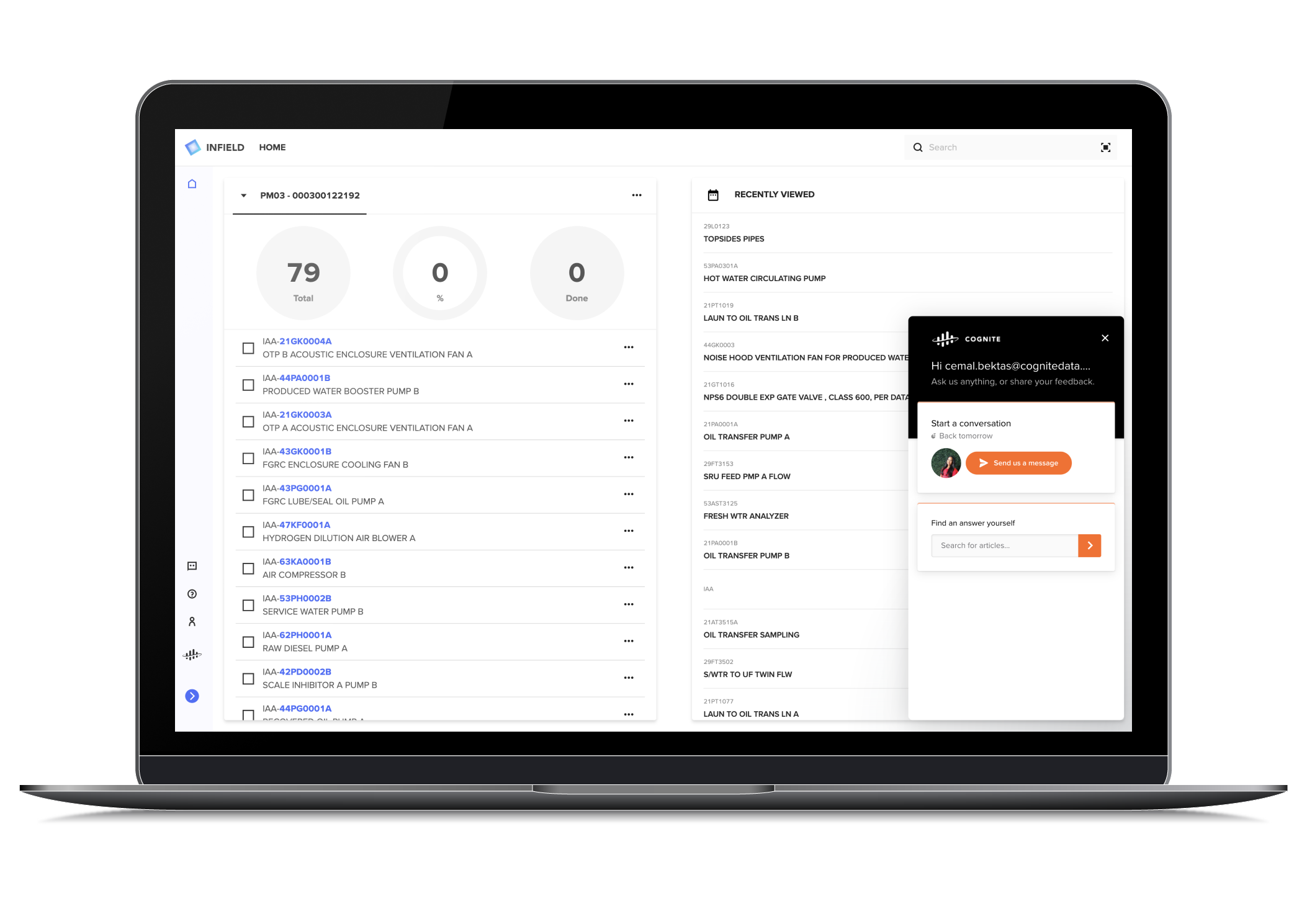
Version 6.0 - May 12th, 2020
Improved Search functionality
Click the Search icon to navigate between recently visited trend pages, tags and documents and search globally for tags, trends, and documents in the Search bar.
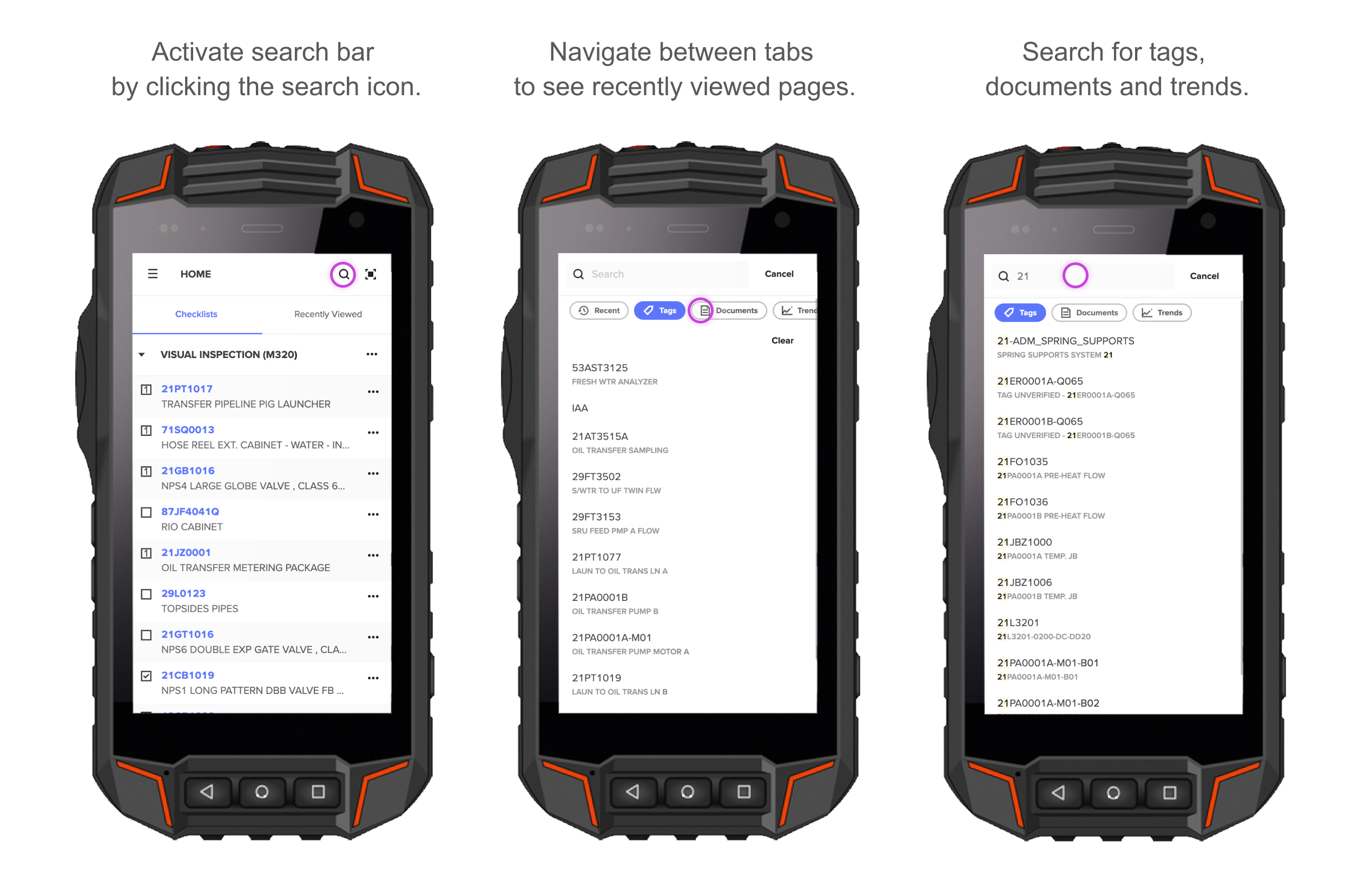
View Work order data and browse notifications
- Access open work orders and check details like description, due date, status and main discipline from the menu or the Overview page.
- Create checklists with objects in a work order without leaving InField with the Create checklist button.
- Browse notifications, and see the history of notifications sorted by date from the Notification tab. Note that this feature is available only for customers with configured work order data.
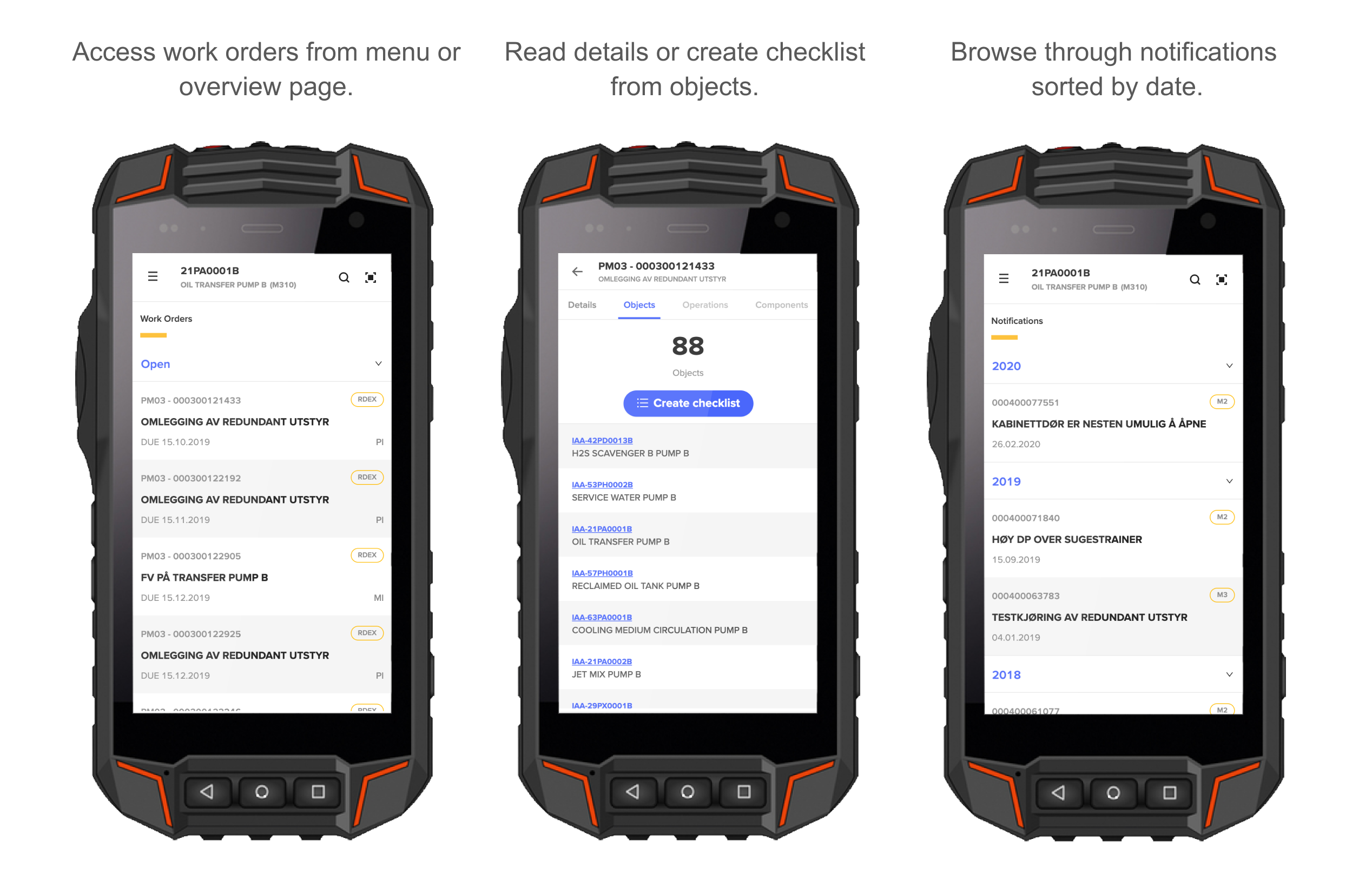
Version 5.0 - April 28th, 2020
Operation Support becomes InField
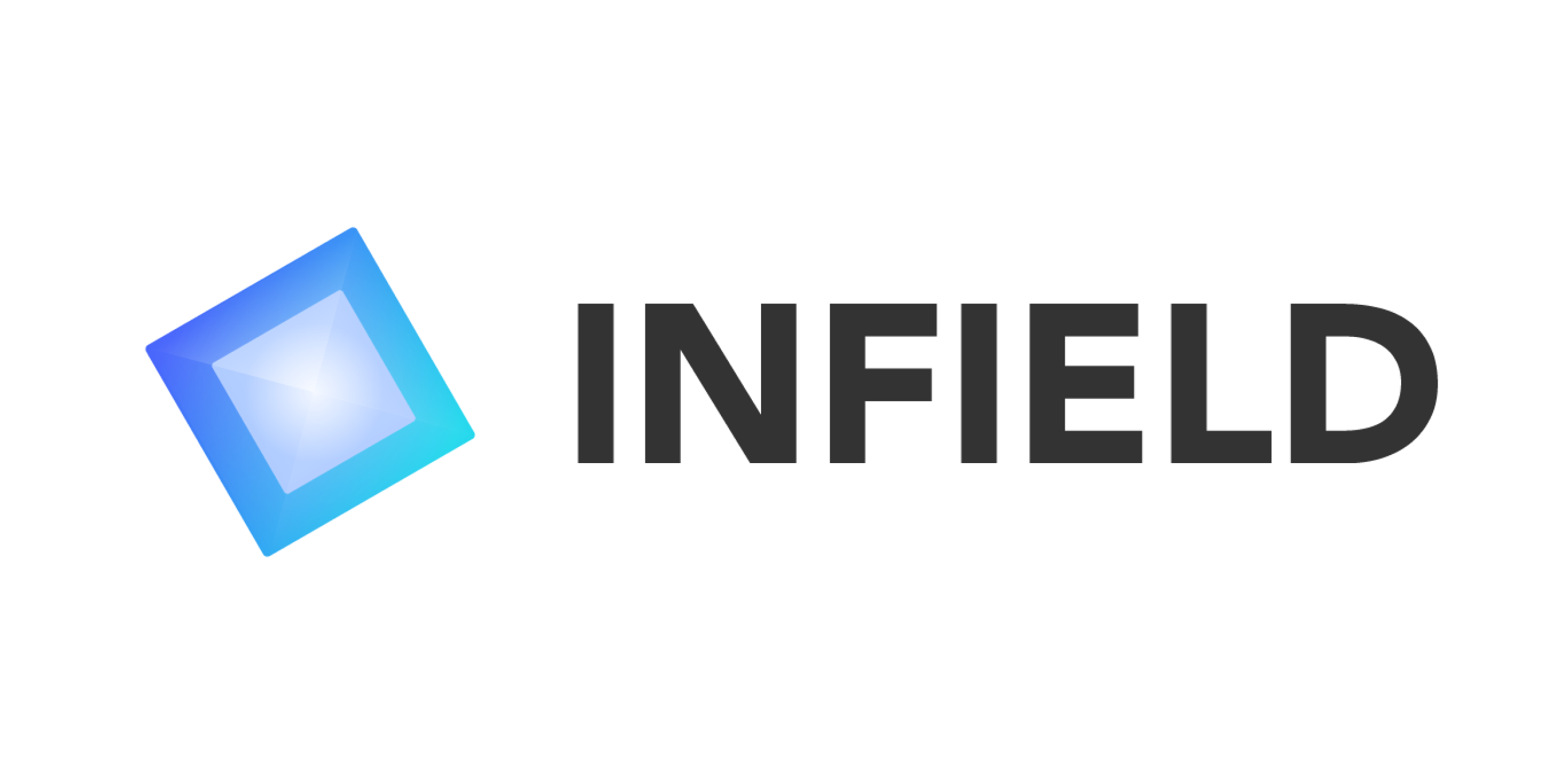
Our goal is to consistently improve Cognite products and services based on our customer needs. The Operation Support application has evolved and now targets more infield activities such as operational maintenance, and efficient preparation of tasks. Operation Support is therefore renamed to InField.
InField is still as accessible as it has been and now also has a distinguished product name.
Add images to checklists
You can now add images to checklist items. This feature is available on the desktop and on the mobile app. To add an image, click the More button to open the menu for checklist items and then click Add image. Take photos by using your phone's camera and attach the photos to your checklists. You can optionally add a description to the photos.
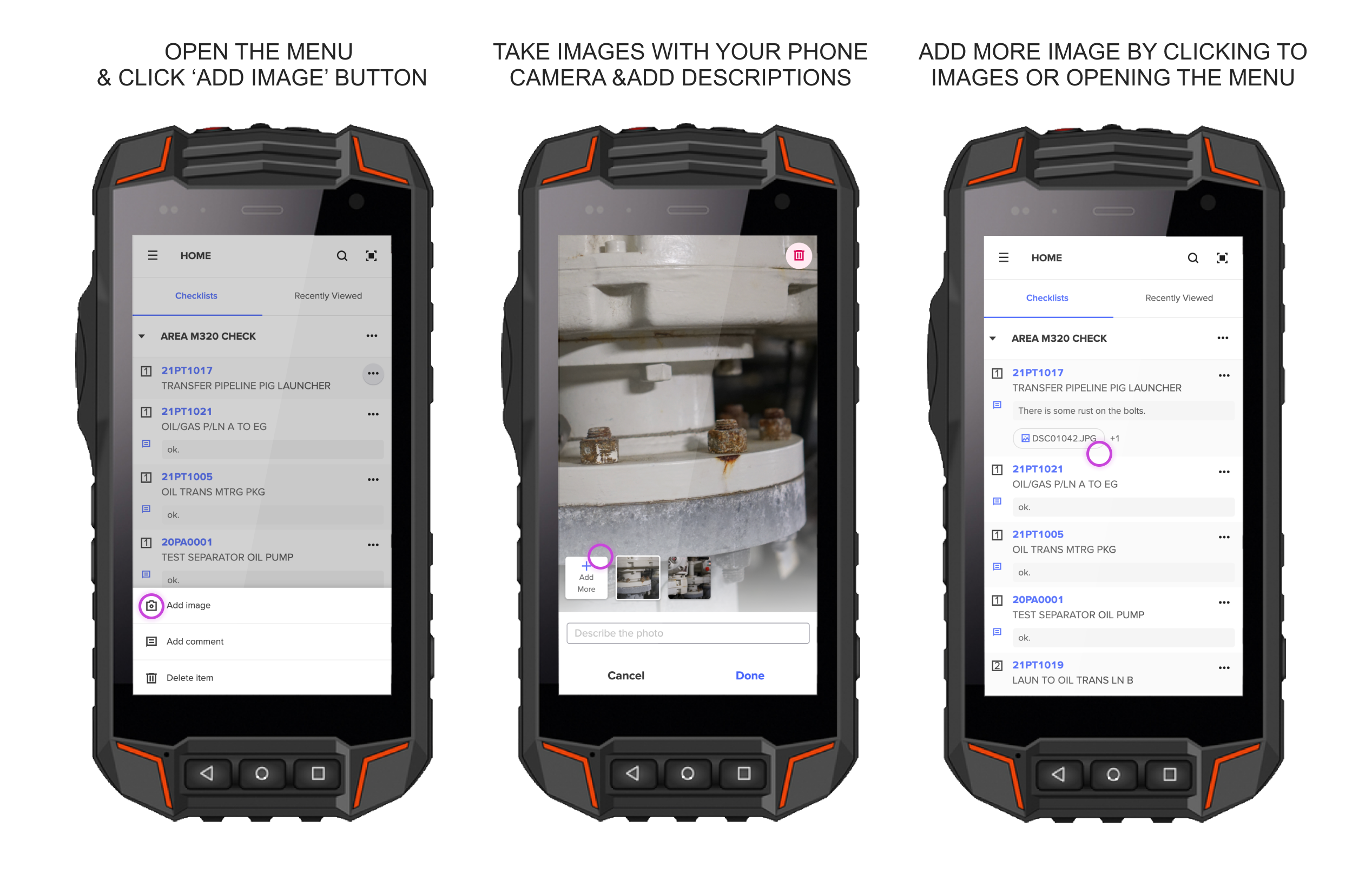
Version 4.15.0 - April 22nd, 2020
View open work orders in 3D view
In the 3D view, you can now view all open work orders around your location. To activate this feature, click the Briefcase icon placed above the Checklist items icon. The list with all open work orders around the current location shortly appears. Select a work order to display a list with the items within the work order and the work order details at the bottom of the page. This feature is available only for customers of which we have work orders data.
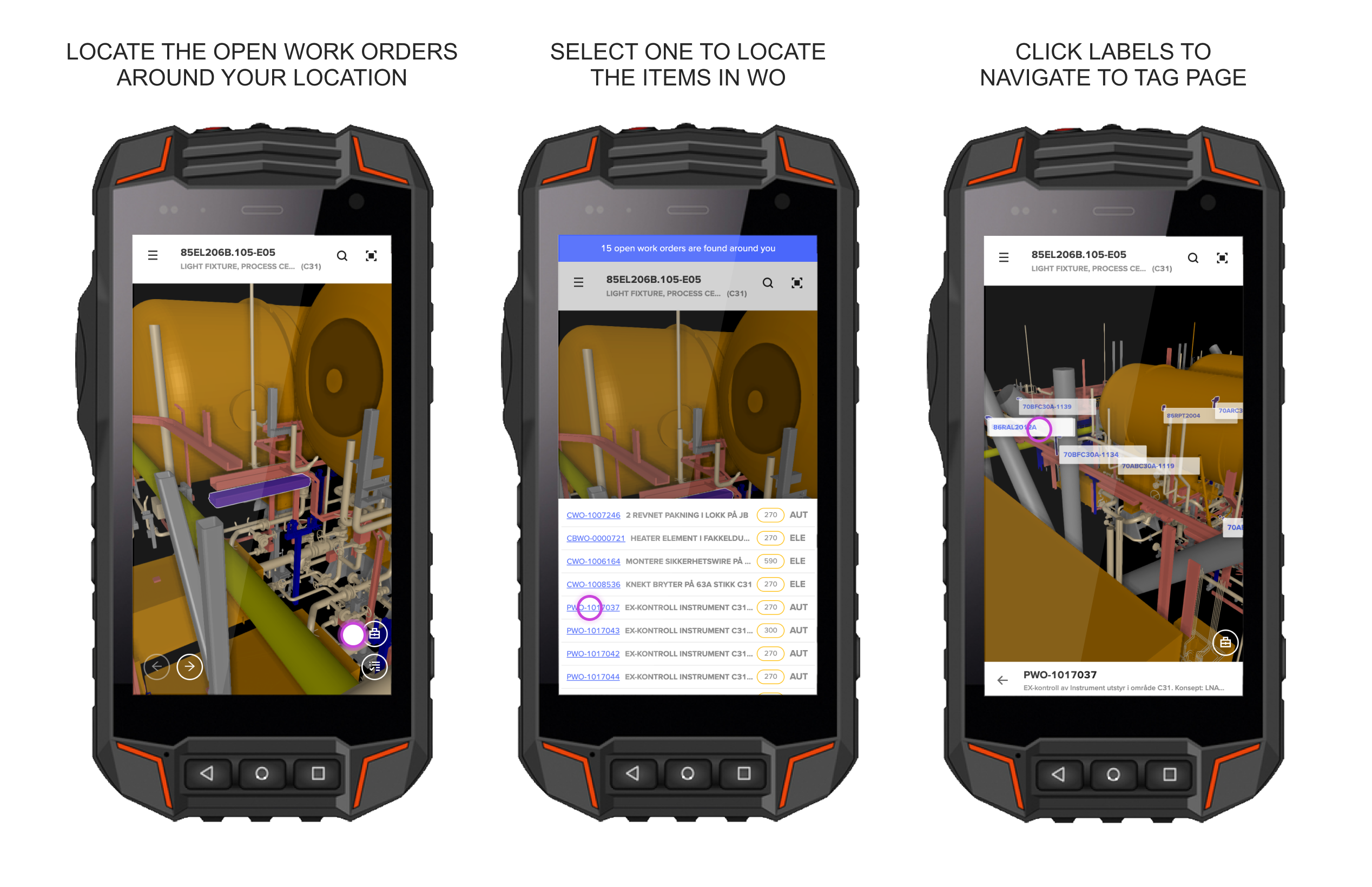
Version 4.14.0 - March 25th, 2020
Checklist roles
We have removed the roles in checklists. If you archive or remove a checklist from your lists, your colleagues' view of the lists is not affected.
Reduced number of disciplines
We have reduced the number of disciplines in the profile section to help improve our metrics.
Version 4.13.0 - March 18th, 2020
See your initials in the Profile
The Profile section now displays your initials.
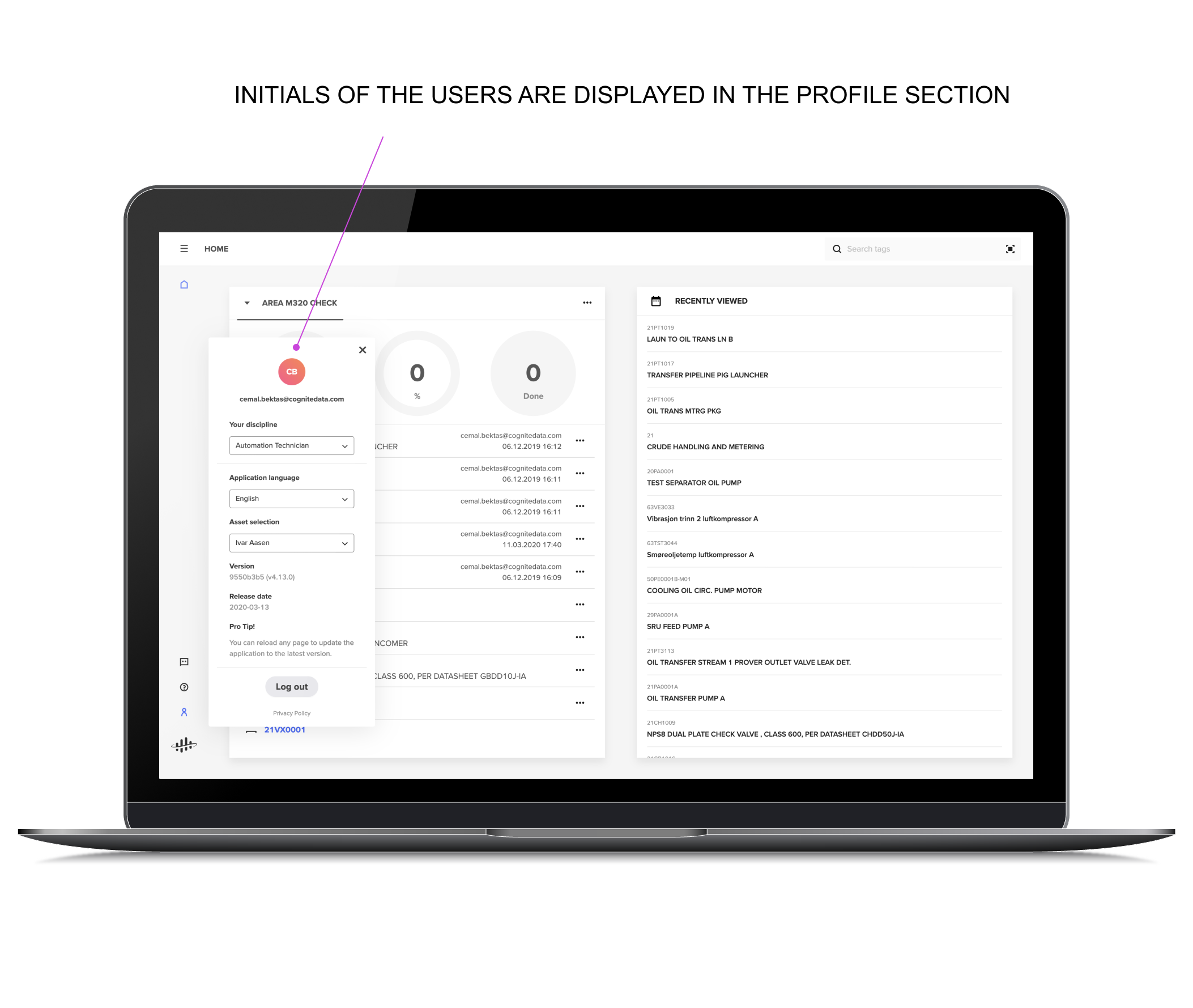
Version 4.12.0 - March 10th, 2020
Buttons have a new look
We have updated all the buttons in our application to have a consistent look and feel.
Pagination in trends page
When there is a lot of trend data attached to a tag we will create multiple pages to display the data.
Privacy policy link
Follow the link in the profile section to read about our privacy policy.
Version 4.11.0 - March 4th, 2020
Add tags to checklist from different sections of the application
You can now add tags to your checklists by clicking the plus button both on top navigation bar and from recently viewed items. To display the button, hover over the tag name and description. Click the plus button to open a window where you can select which checklists the tag should be added to.
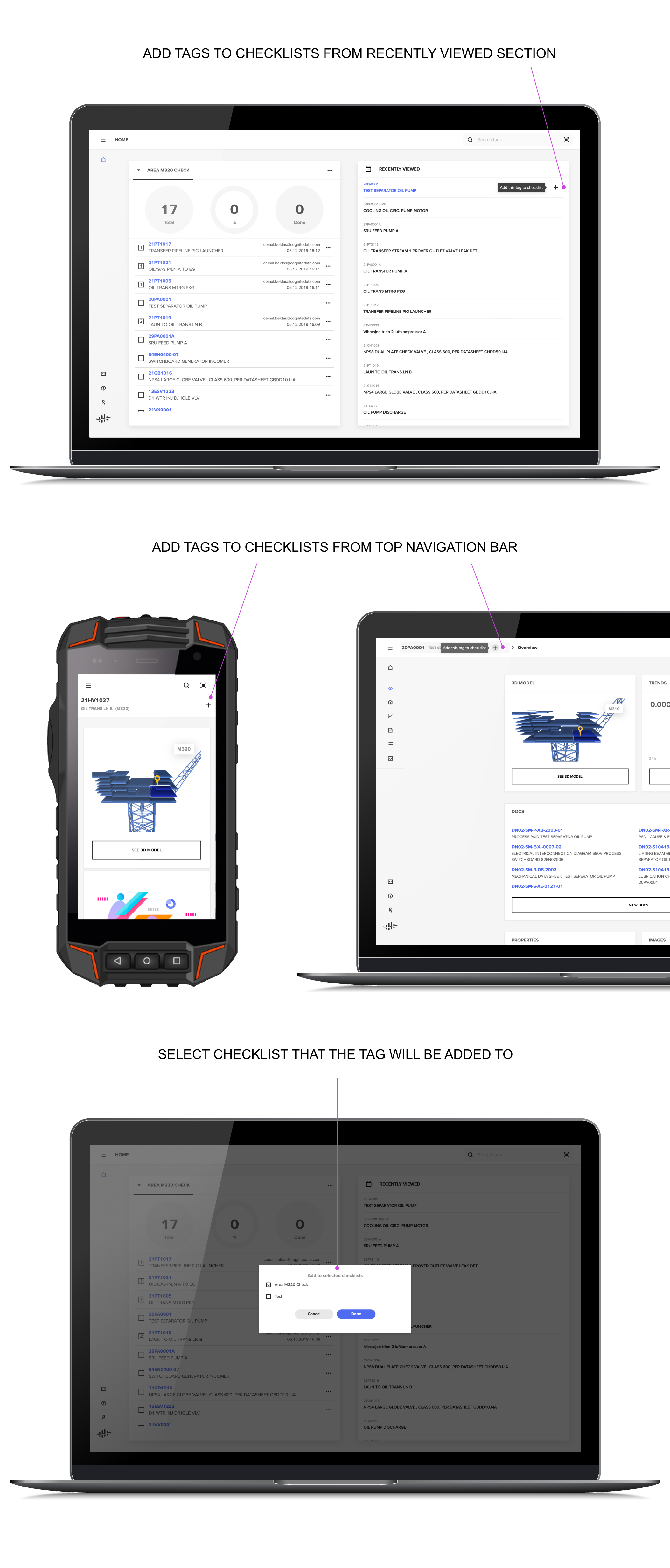
Clickable checklist name in 3D view
You can now navigate to the home screen where your active checklists are open by clicking the checklist name in the 3D view.
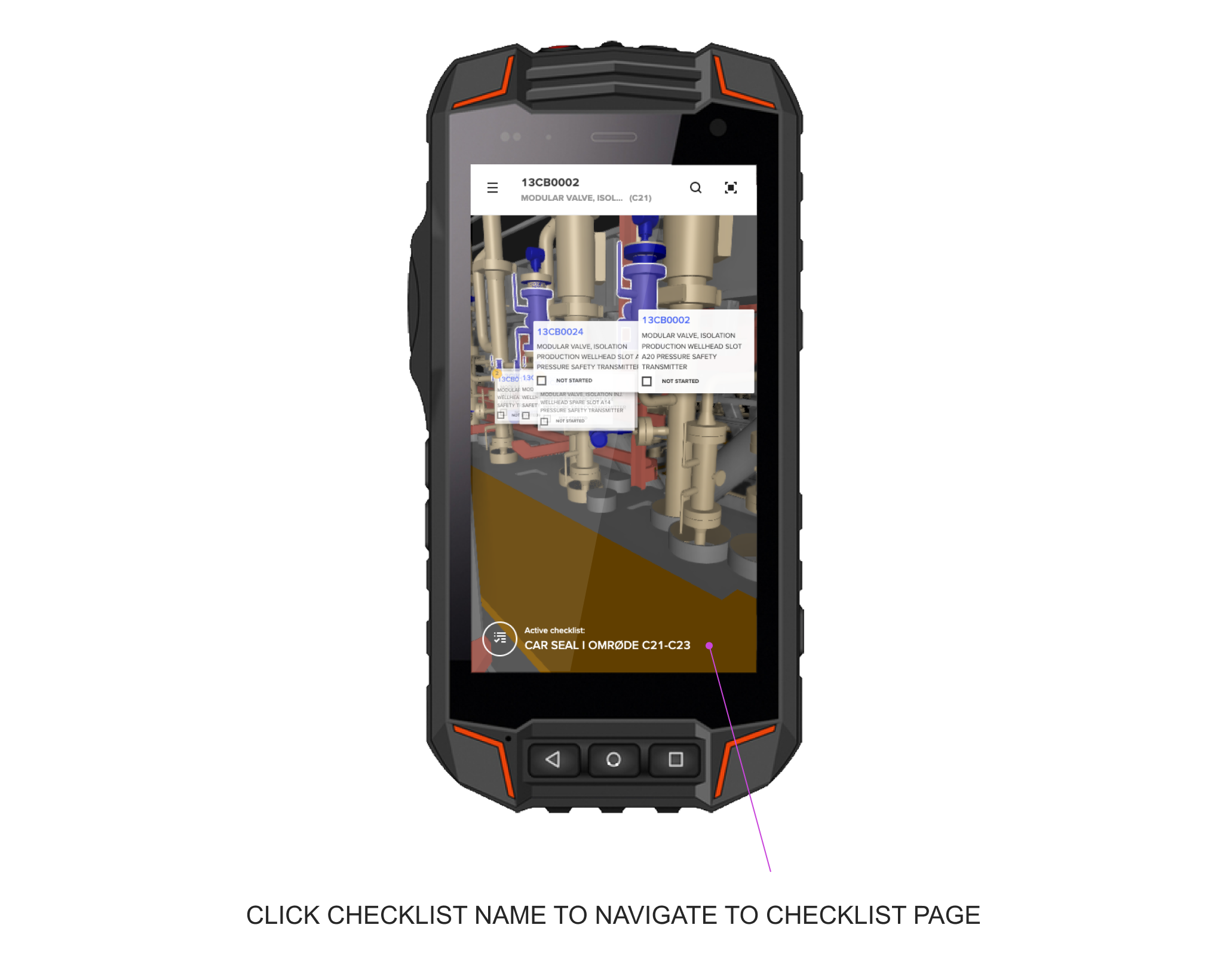
Version 4.10.0 - Feb 25th, 2020
Small improvements
In this release, we have focused on bug fixes and minor interface improvements.
Version 4.9.0 - Feb 19th, 2020
Profile section
With this release, we're introducing a profile section to Operation Support. On the new login screen, you can select your discipline (optional) and the asset you are working at. Operation Support remembers your settings the next time you sign in. You can always update your settings on the profile page.
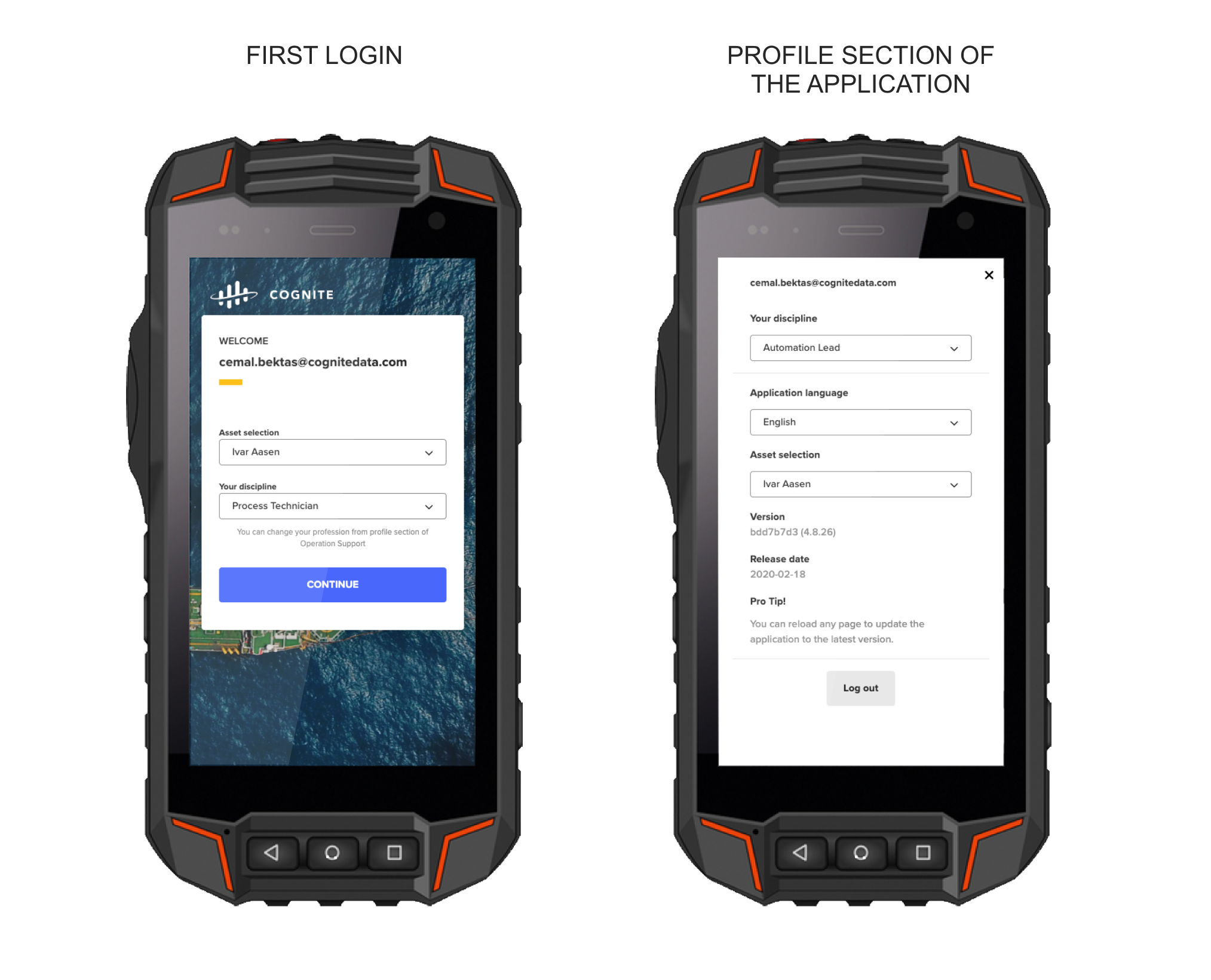
Version 4.8.0 - Feb 10th, 2020
Create checklists from object lists
You can now create checklists from objectlists of open work orders or join the ones created by your colleagues. (This feature is only avaliable for the tenants which work orders are enabled.)
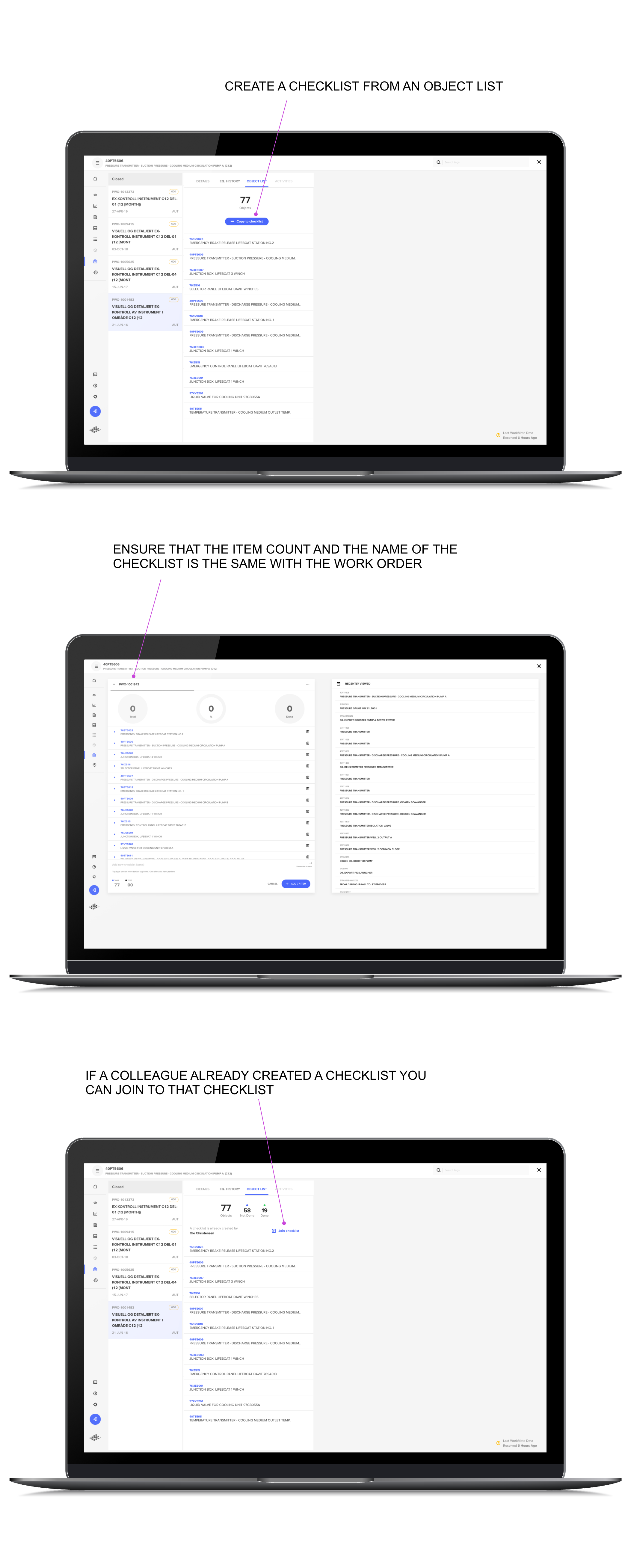
Version 4.7.0 - Jan 30st, 2020
Archive multiple checklists
You can now archive multiple checklists at the same time by first selecting them on the open checklist page.
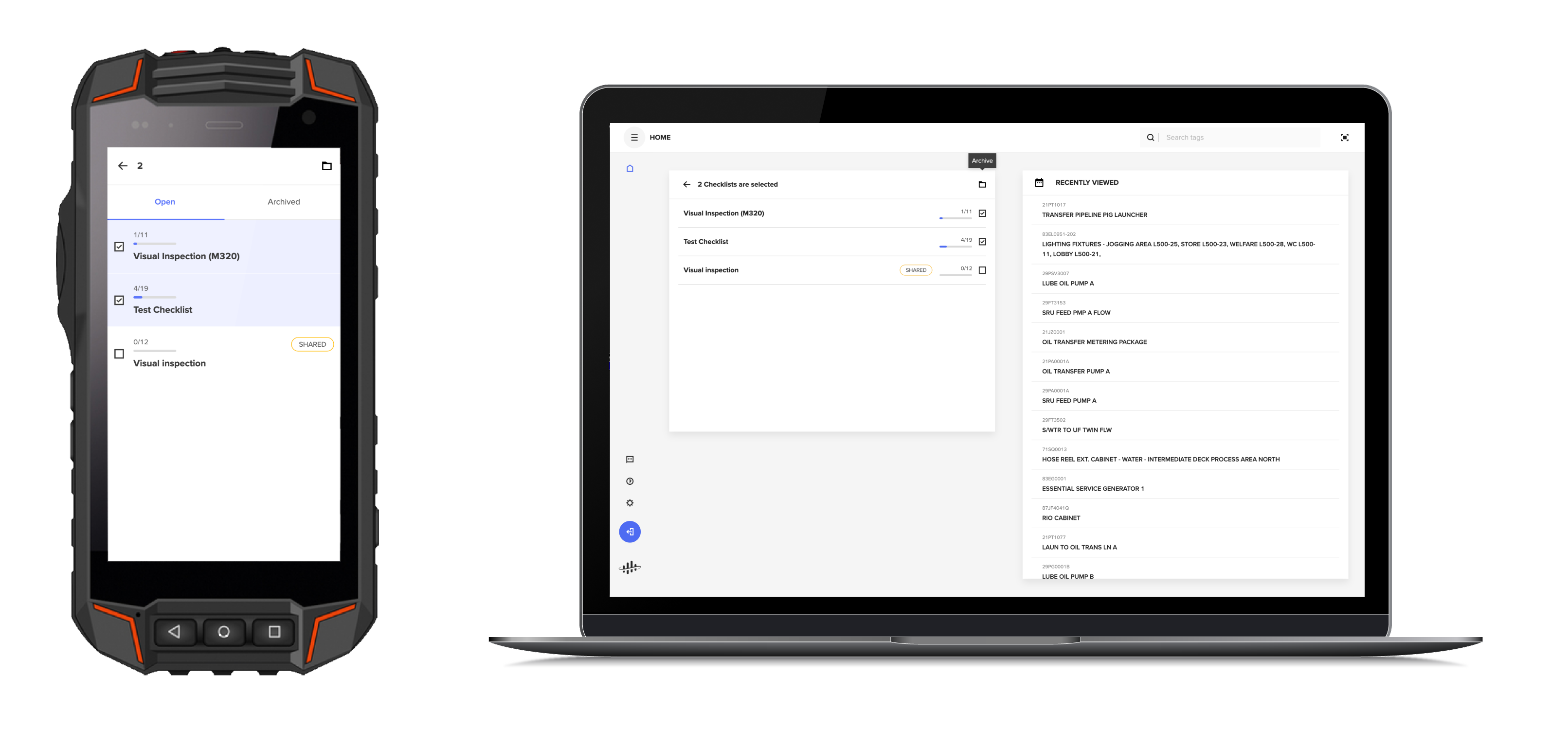
Duplicate items in checklists
You can now add duplicate items to your checklists. Duplicate tags in checklists will have numbers before their tag ID, for example (1),(2), etc. You can find the duplicate checklist items also in the 3D view.
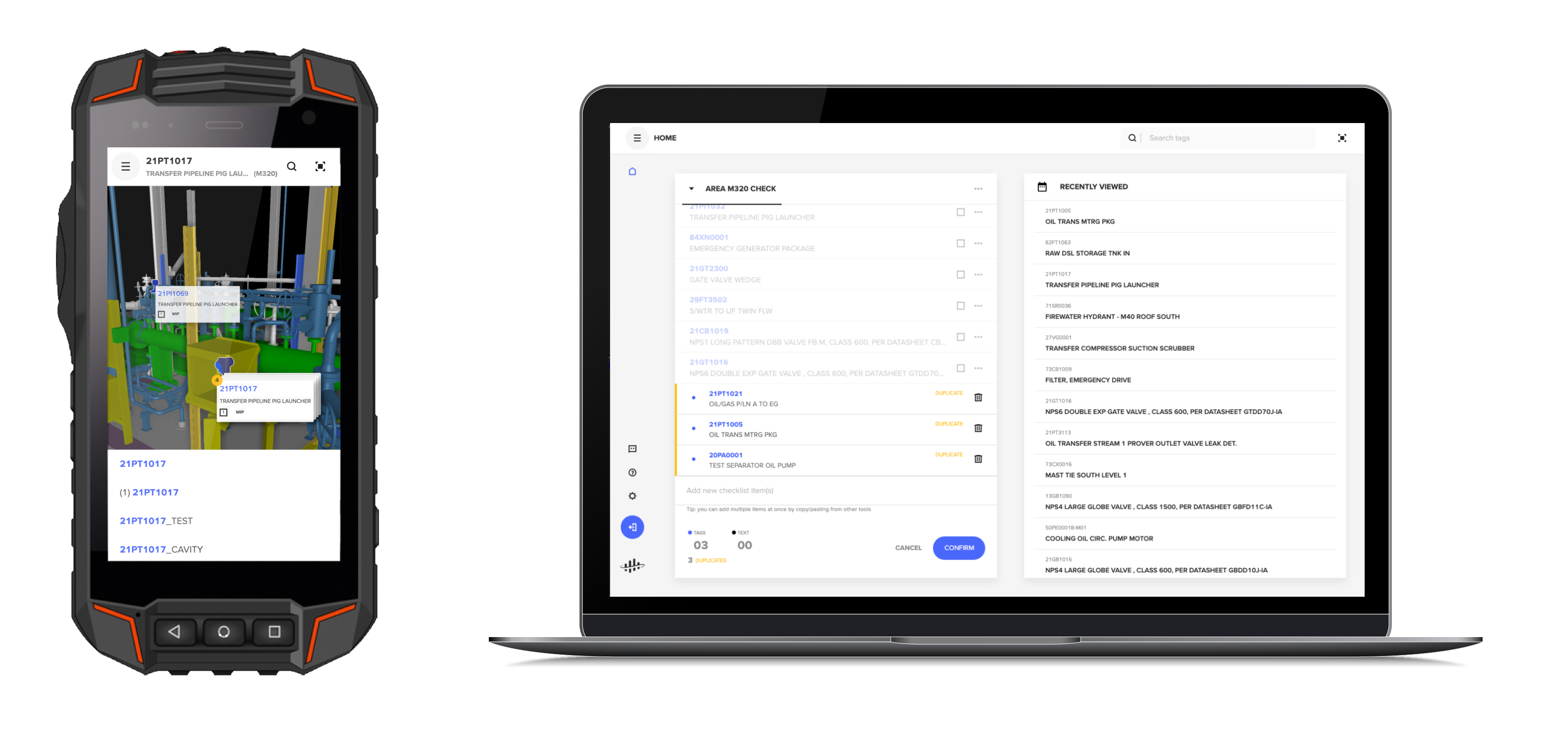
Interactions are disabled while adding items to a checklist
We disabled unwanted interactions with the other parts of the page while you add items to a checklist by darkening the background.
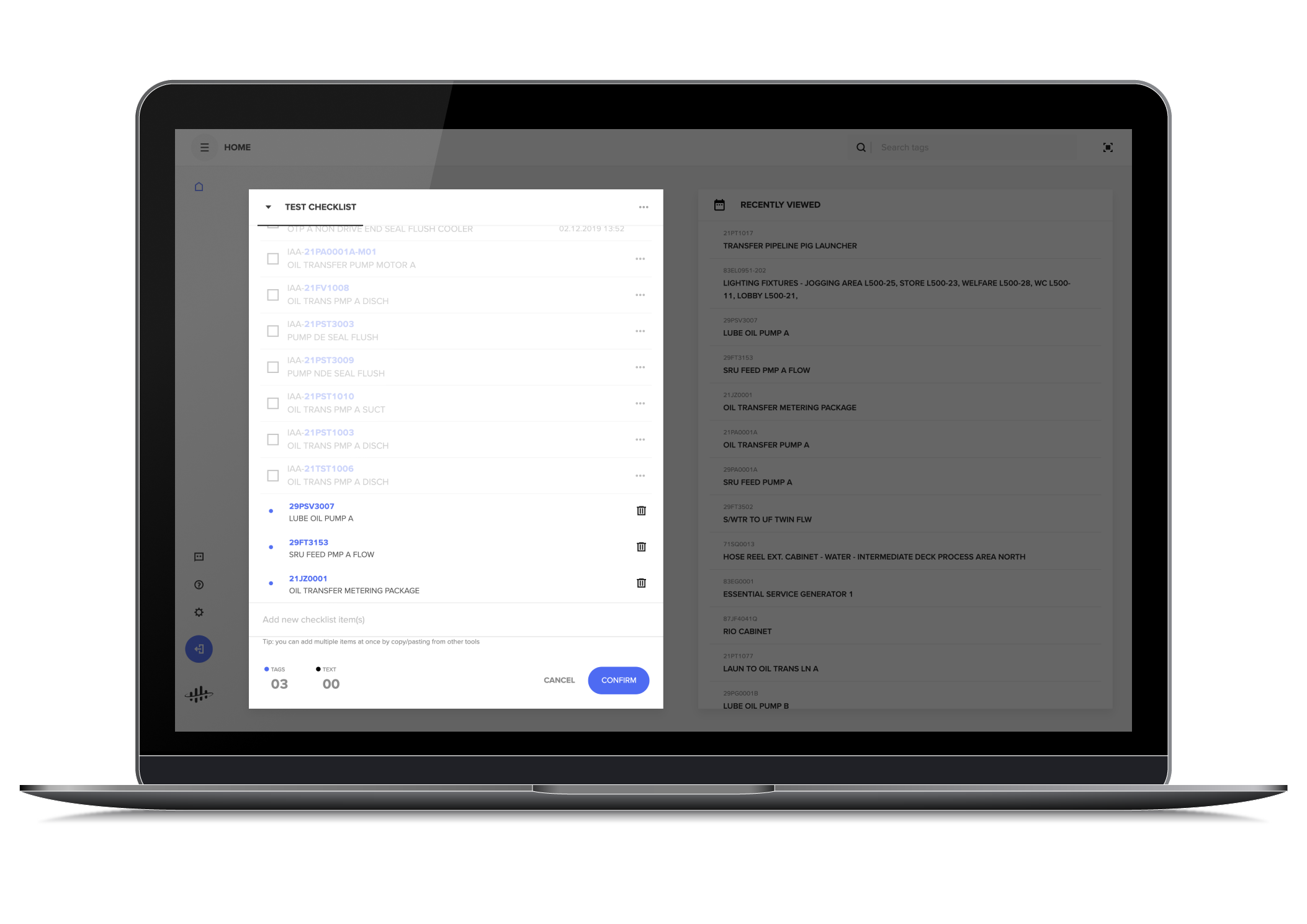
Version 4.6.0 - Jan 21st, 2020
Overview page order matches the sidebar menu
We updated the order of the overview page to match the order of the sidebar menu in the application.
Version 4.5.2 - Jan 13th, 2020
Critical fixes
We fixed the recent issues with joining a checklist and the scanning features.
Version 4.5.0 - Jan 8th, 2020
Generating PDFs from checklists with long names
In this release, we fixed issues related to generating PDF files from checklists with long names.
Improved search
We improved the accuracy of search results. Now, you can search assets with both tag name and description. The exact match will appear on top results no matter if you typed it with or without dashes.
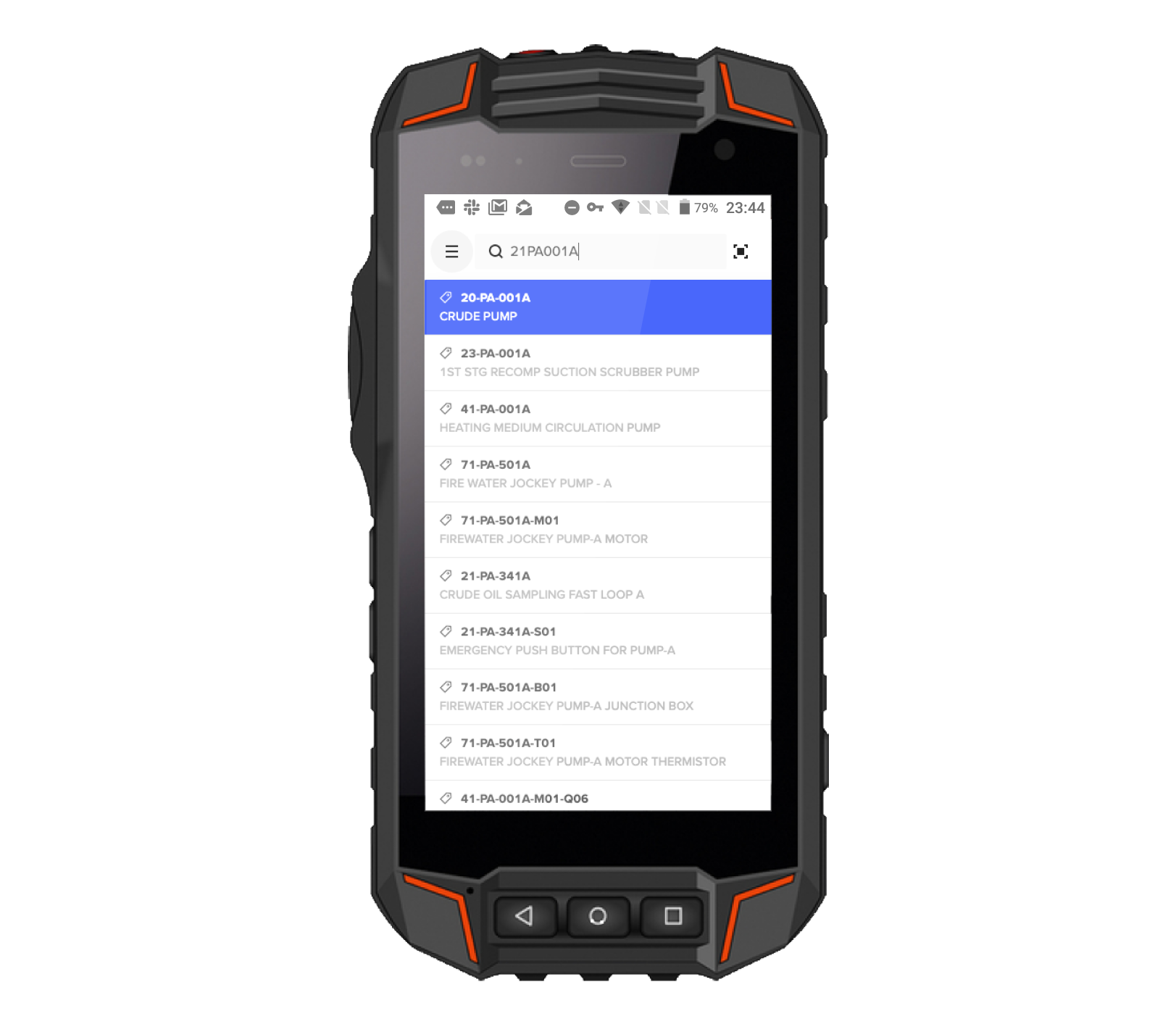
Version 4.4.0 - Dec 11th, 2019
Archived checklists
Select "View All Checklist" to navigate to a new page where you can find all your archived and open checklists. You can restore your archived checklists or remove them permanently
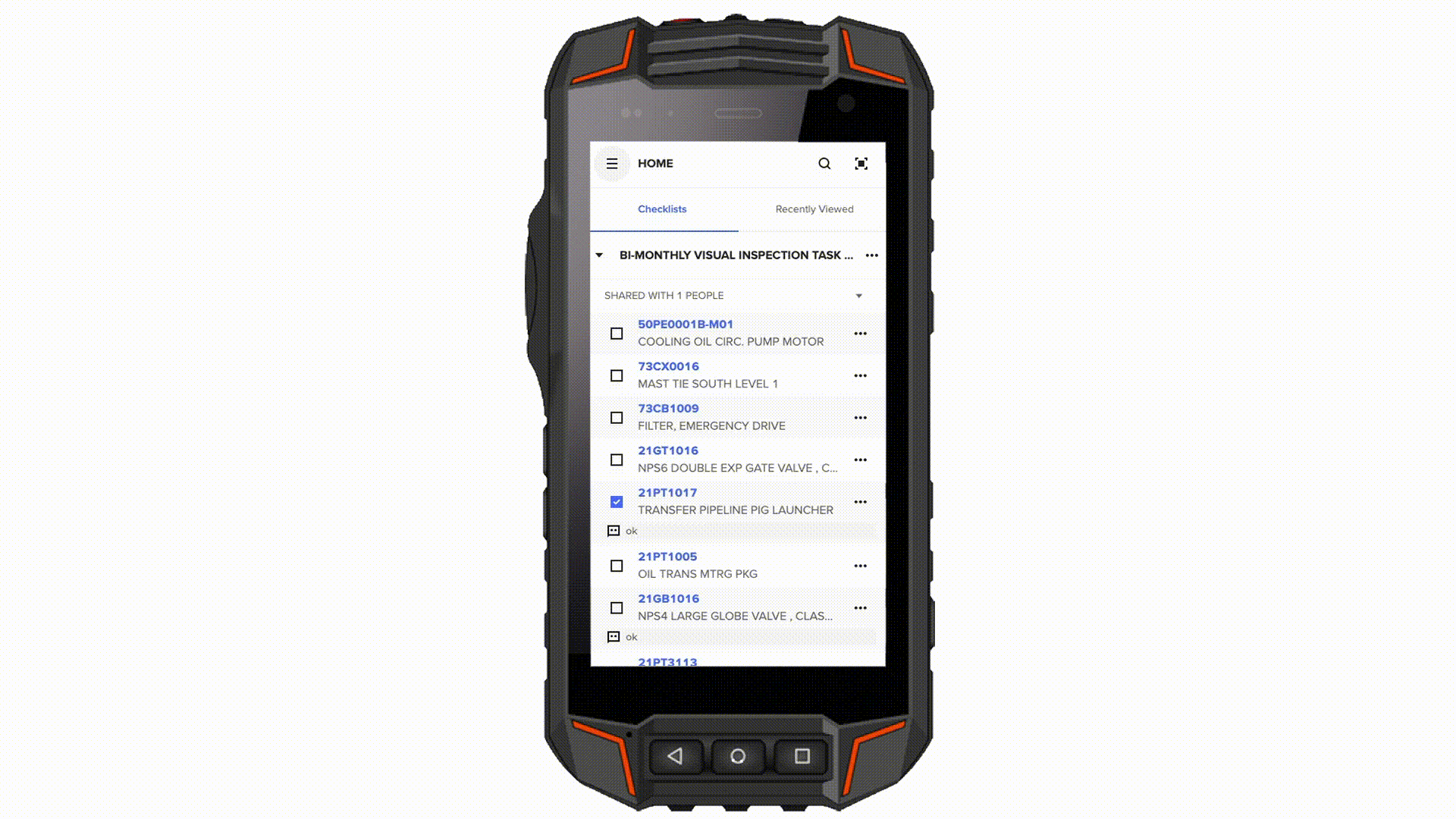
Improved experience of checklist items on 3D
By simplifying the steps for editing states of checklist items and adding comments, we improved the overall experience of checklists on 3D. Now, you can add comments or edit state with a few clicks.
Version 4.3.0 - Dec 3rd, 2019
Location is now available at a glance
On the tag overview page, you can see where the tag is located on the plant. Clicking "View 3D Model" still takes you directly to the detailed 3D model where you can see the detailed surroundings of the tag.
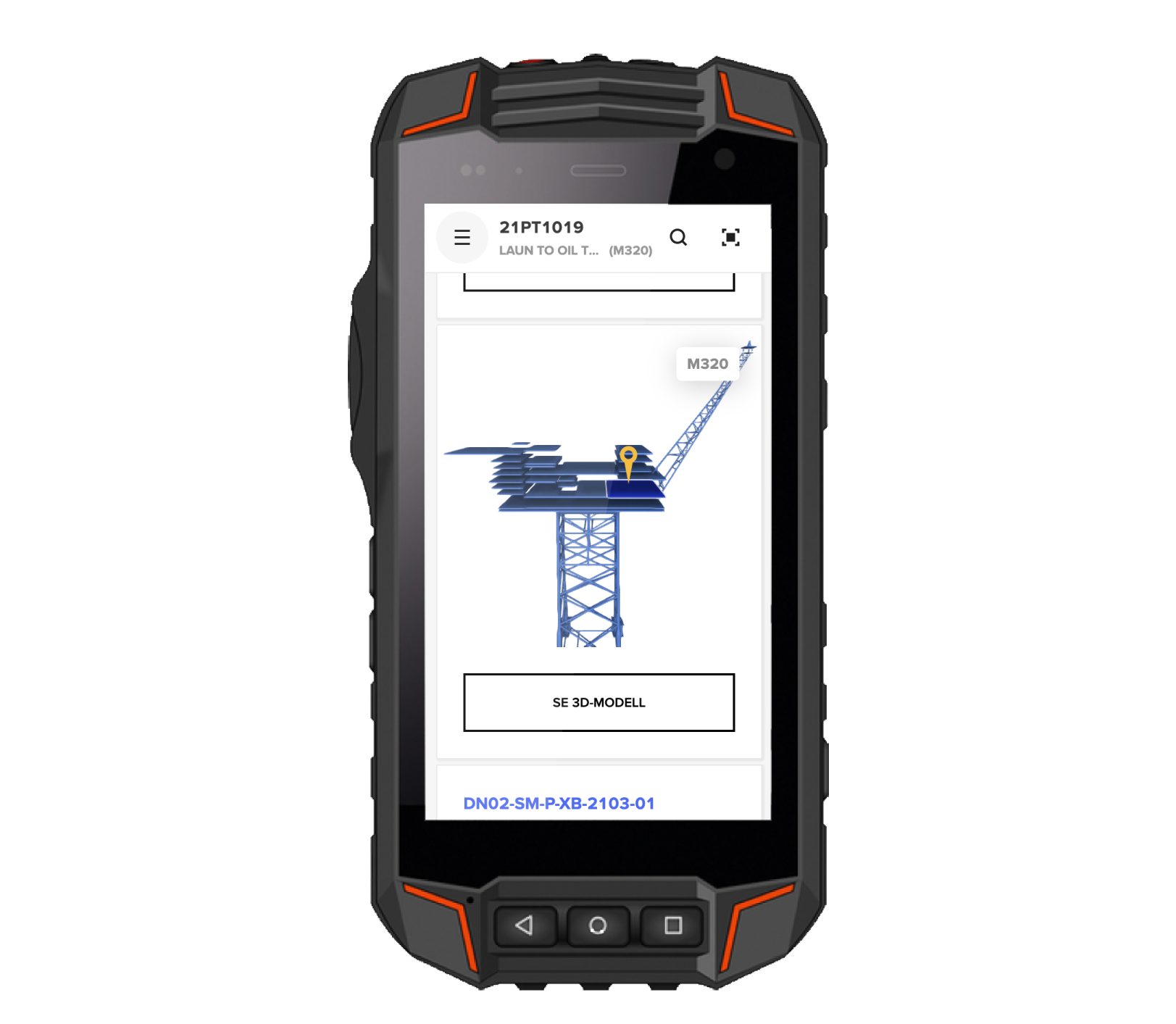
This is now available for selected plants only. We are working on enabling this for more plants.
Version 4.2.0 - Nov 26th, 2019
Fixed bug with PDF documents not opening correctly on mobile
We have fixed a bug where PDF documents did not open correctly. Clicking on a document now opens the file in your default PDF viewer. We recommend that plants that use digital redline markups in PDFs set Adobe Acrobat as the default PDF viewer to make sure that all redlines display correctly.
Fixed bug with Interactive P&IDs causing app to crash
We have also fixed the bug that caused some P&IDs to crash the application. The cause was a small problem related to certain highlighted tags in the P&IDs, which should now not occur any more.
Version 4.1.0 - Nov 19th, 2019
See full tag name and description in header
On the mobile version, you can now click the header to see the full tag name and description.
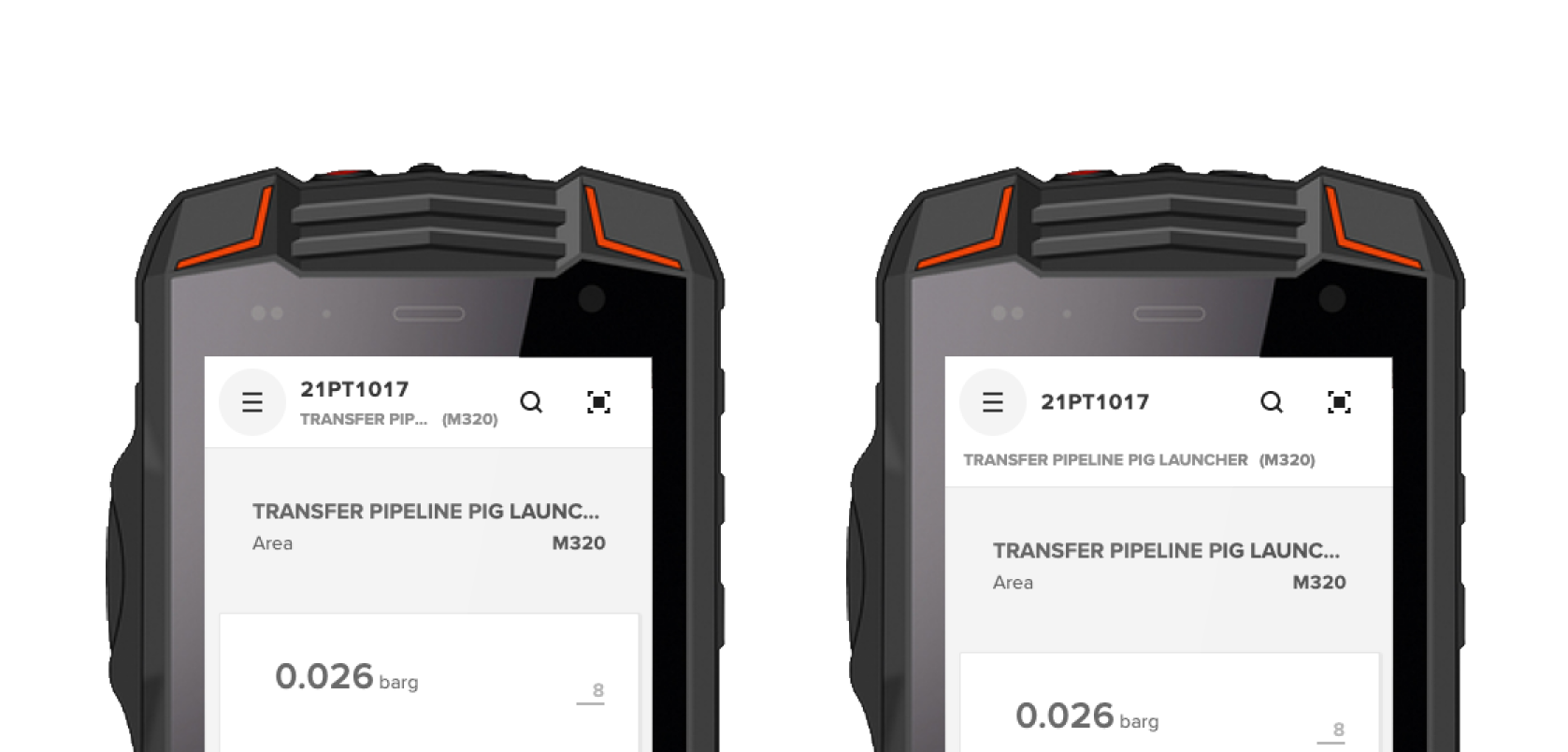
Redesigned help pages
We've redesigned the help section with a new menu structure and replaced the in-app help sections with links to the online help pages. This gives you more up-to-date help directly from the app and allows us to communicate the updates in a richer way (more images and videos).
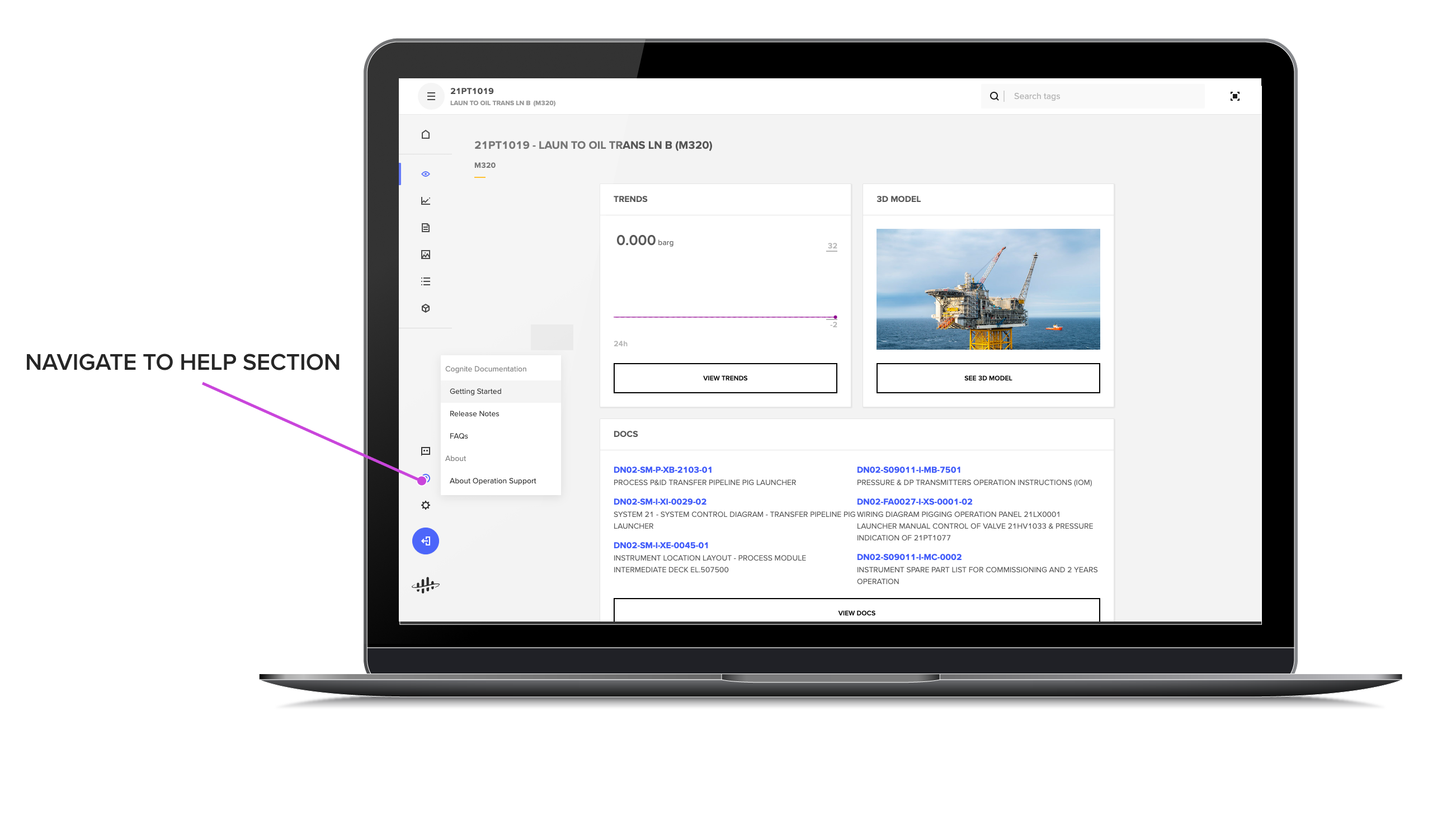
Version 4.0.0 - Nov 7th, 2019
Lube oil information
Lube oil data is now included in the properties section, and you can easily find information about which lube oil and what quantity to use for an asset. Navigate to an asset (typically pumps, motors, gearboxes), click "Properties", and scroll down to the lube oil section.
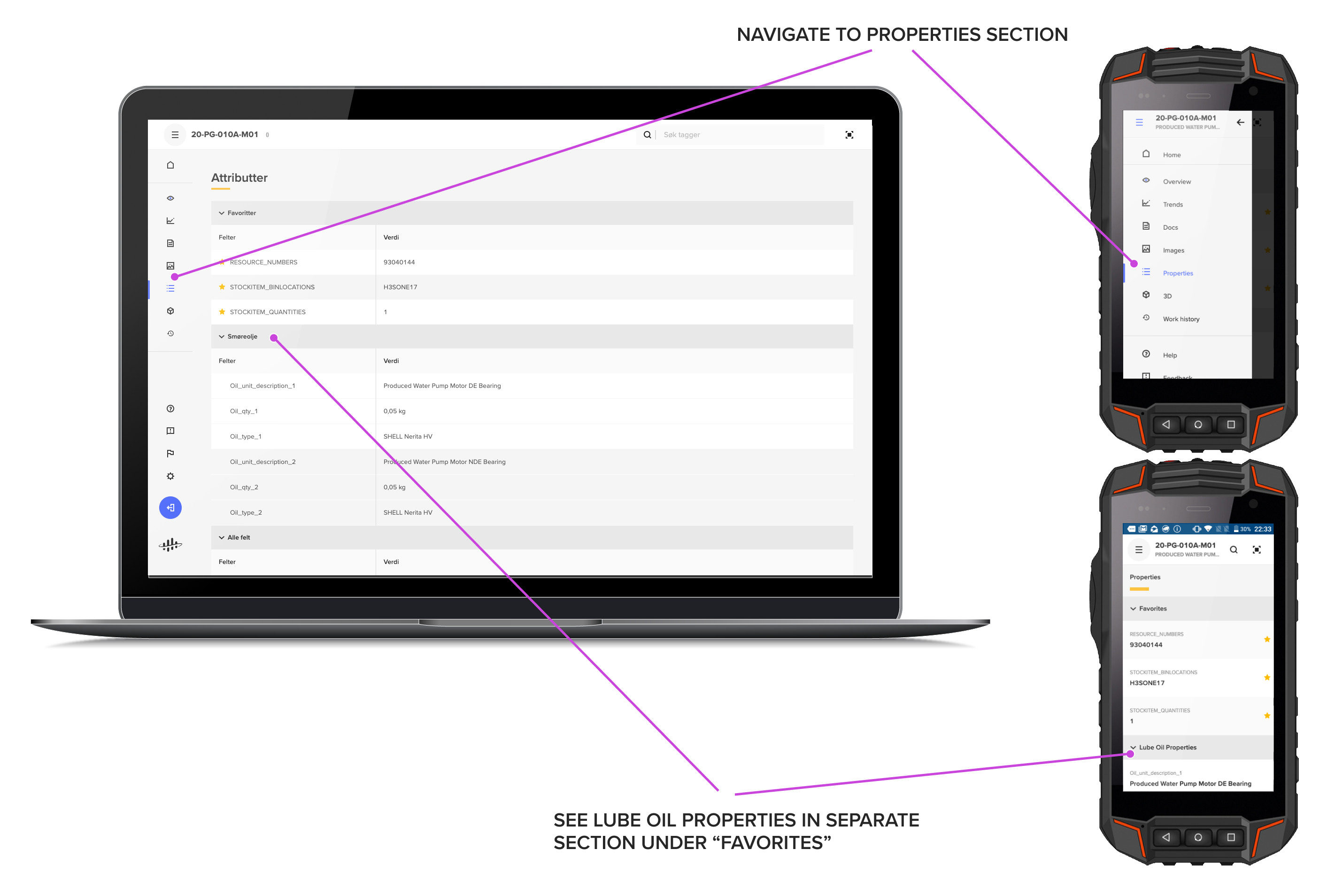
Version 3.0.0 - Nov 6th, 2019
Work orders and equipment history
Big news: we've added work order and equipment history information to each tag. Navigate to a tag and click the "Work orders" or "Equipment history" tabs to see if there is any work planned, or how previous problems have been solved. The object list and operations section of work orders is coming soon!
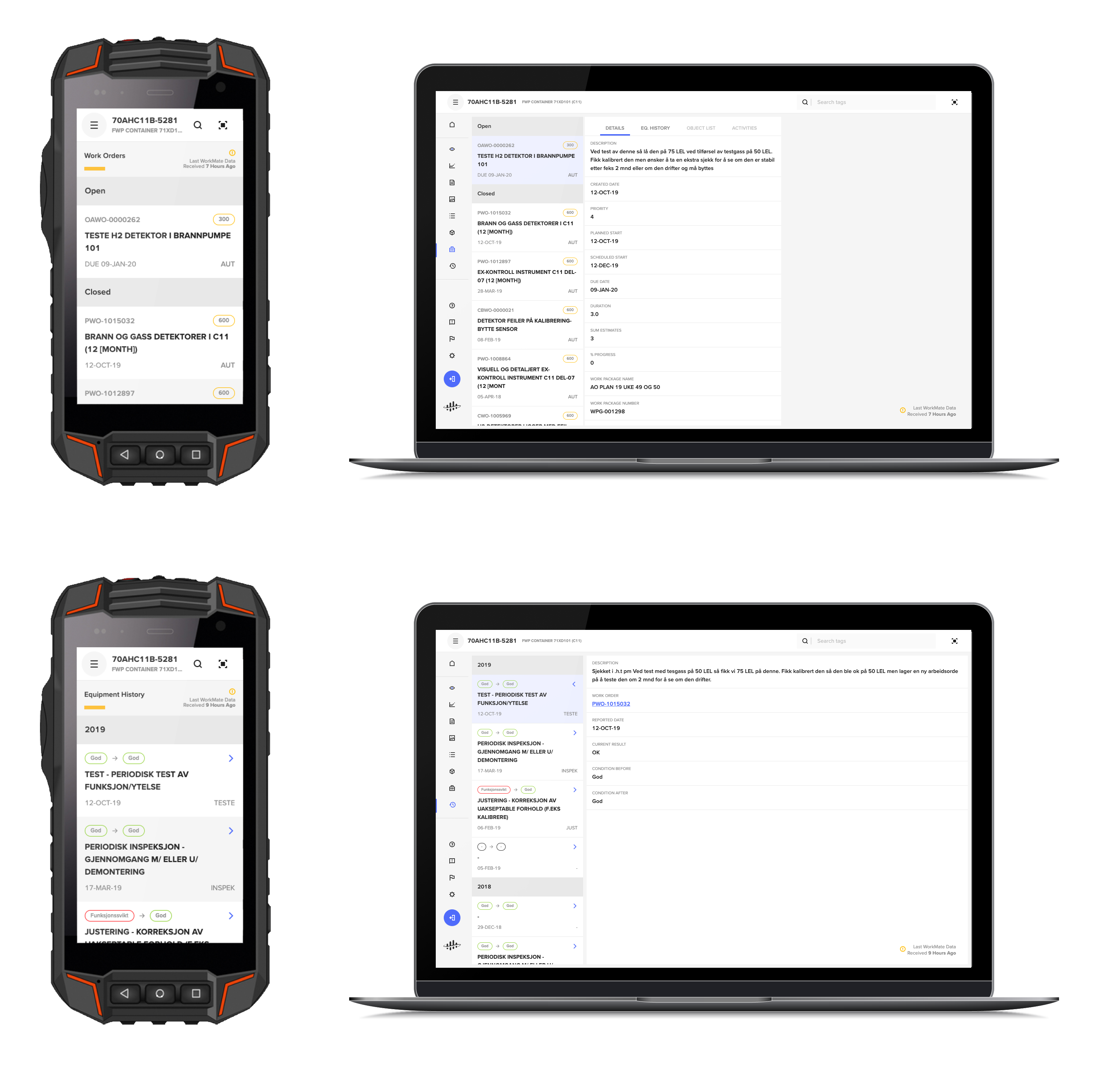
This feature is only available for selected plants for the time being!
Version 2.12.0 - Oct 21st, 2019
Group checklist by area
We´ve added the ability to group checklists by area. Click the context menu and select "Group list by area." If you change your mind, click the "Ungroup by area" to revert the list to the original order. This feature is only available for plants where area code is enabled.
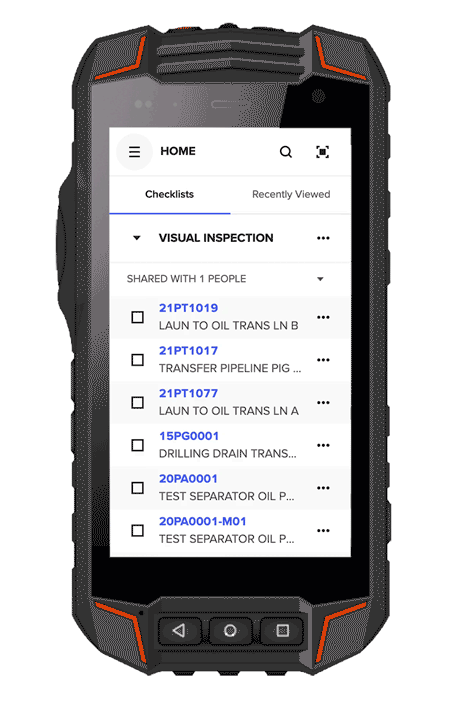
Version 2.11.0 - Oct 15th, 2019
Improved checklist user interface
We've made significant changes to the design of checklists on mobile, to add more space for the actual lists. Also, we have reorganized the menu pop-ups and changed the flows for adding comments and adding and deleting checklist items, so that you don't have to scroll to the top to confirm.
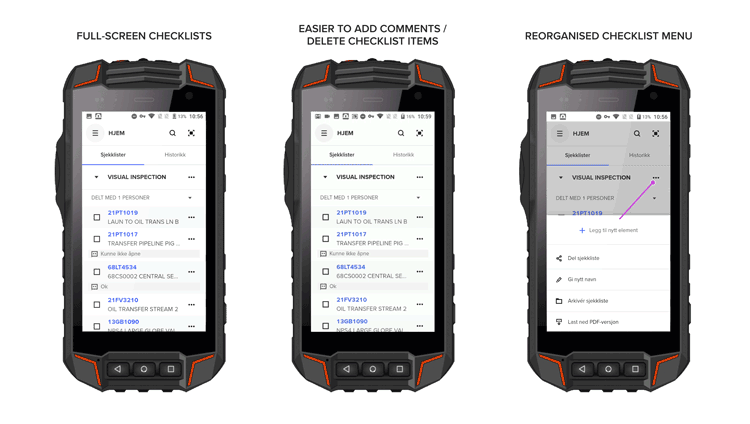
Fixed bug with search box not going away
We have fixed a bug on the desktop version where the search dropdown didn't go away unless you completed a search or clicked a search result.
Version 2.10.0 - Oct 2nd, 2019
See checklist items in 3D on mobile
We are delighted to release a significant update to the 3D viewer on mobile devices! A common request has been to be able to see other checklist items in your current surroundings. With our latest software version, when you view a 3D model on a tag, you can now select a button to show all checklist items within your area.
All checklist items within the currently visible area have a small card. You can use this card to zoom to the tag and open up the checklist status and comments. You can also change the status and add comments to checklist items directly from the 3D view. When you set a checklist item to "completed", it is removed from the view, and only active items are visible.
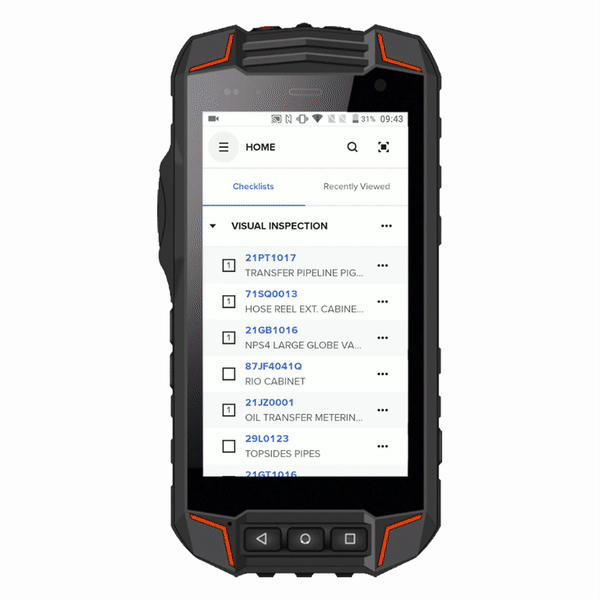
Let us know what you think of the new features, and how we can improve them further.
Version 2.9.0 - Sep 23rd, 2019
Fixed checklist bug
We fixed a bug that made it complicated to add comments to checklist items. We are working hard on making the checklists a fantastic tool for you, and are releasing significant improvements in the coming weeks!"
Voided documents
We've received feedback that including voided documents in Operation Support was confusing. We now hide all documents that are marked as voided in the document source systems from Operation Support.
Improved 3D on mobile
We have done a small upgrade on how we select objects to show in the 3D model on the phone (when we show only the area around the tag). You reported issues with certain objects being invisible, and we now handle this in a different way to make the resulting view less confusing.
Version 2.8.0 - Sep 17th, 2019
We have now redesigned the documents page on each tag to make the documents easier to find. At the top, you will always find your 5 most recently viewed documents for this tag.
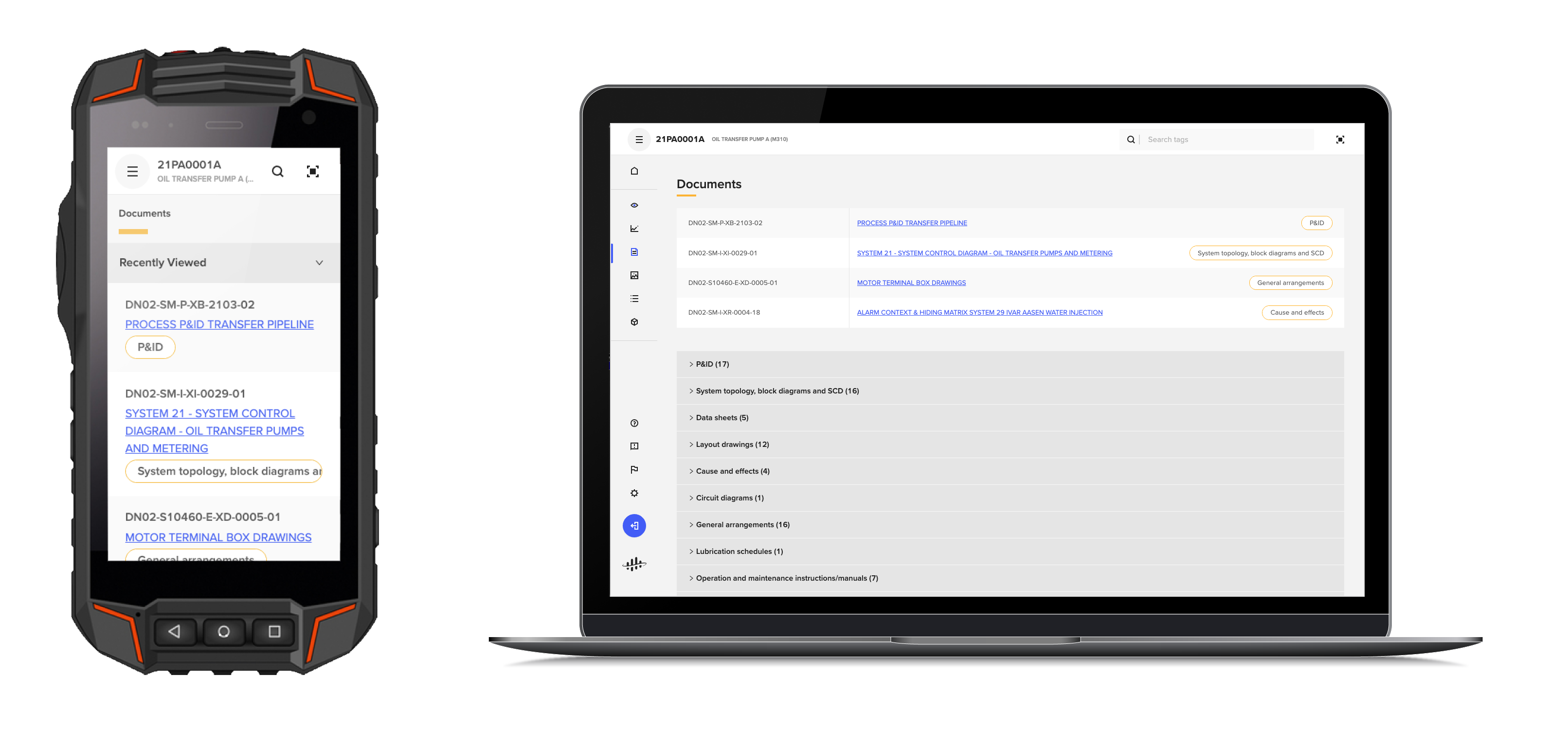
Version 2.7.0 - Sep 03rd, 2019
We have completely redesigned the top bar and side menu. On the desktop: click the menu icon in the top left-hand corner to expand and see the descriptions for each item.
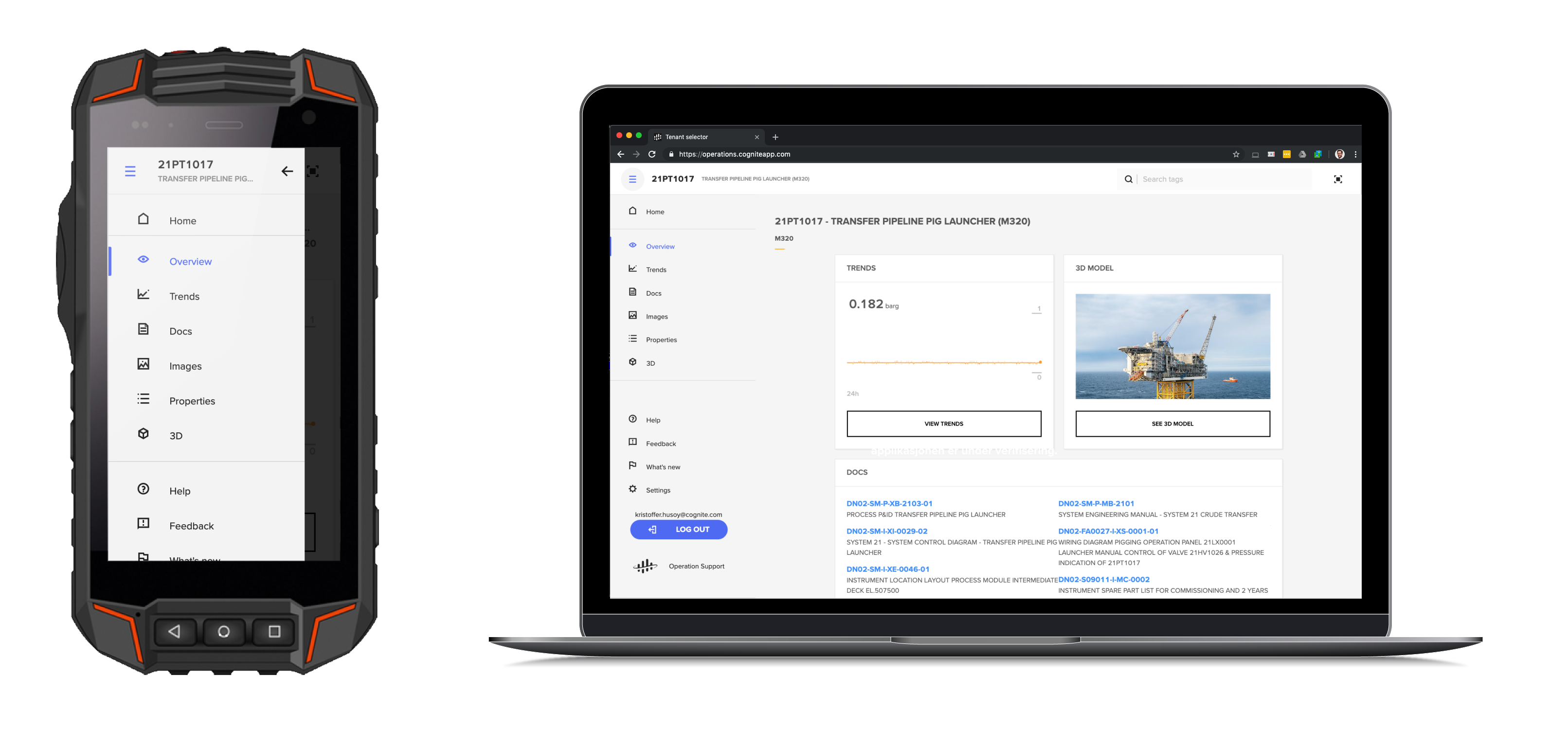
We have also updated how elements load on the tag overview page to reduce the chance of clicking the wrong button.
Version 2.6.0 - Aug 22nd, 2019
Based on your feedback, we have redesigned the desktop search dropdown to accommodate long text fields. Happy searching!
Version 2.5.0 - Aug 14th, 2019
Properties page
We have redesigned the properties page, and you can now set your favorite properties to stay at the top of the page. The favorites are shared between tags, so you don't need to favorite the same properties for all tags.
Minor fixes
We've removed unnecessary scroll bars from many sections and pages (showed up on Windows PCs only), fixed issues with trend charts that displayed aggregate values instead of raw values at some zoom levels, and many more.
Version 2.4.0 - Jul 31st, 2019
Notifications
We've seen how intrusive the notifications could be in situations with varying WiFi quality, and have redesigned how the notifications work. Confirmations show as a small grey single-line message (for example, "checklist deleted"), while important issues show as full-width, horizontal bars.
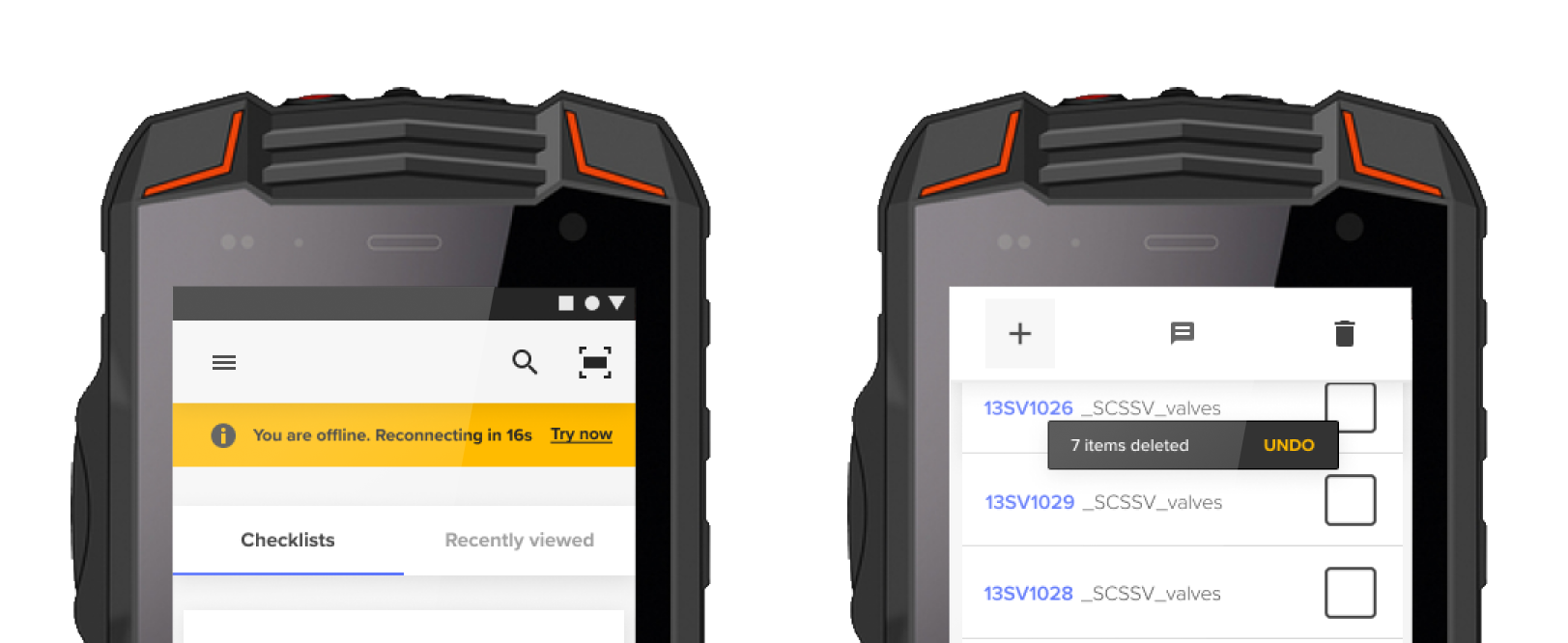
Image performance
Uploading of images has been a massive success, with thousands of images uploaded so far. Pages with many high-quality images could cause the app to fail, but we have now improved the performance. We'll continue improving the performance in the coming releases.
Checklist performance
When many users each had many checklists, the app would sometimes load slower. The app now loads with the same speed regardless of the number of checklists.
Version 2.3.1 - Jul 15th, 2019
The scanner function is improved
We've rolled out to customers and assets that have a very different tag and nameplate structures. To improve tag scanning, we have made a separate tag scanning workflow to better support these cases. This change does not affect tag scanning at plants where the functionality already worked well.
Version 2.3.0 - Jul 9th, 2019
New loading screen
We've introduced a new loading screen in line with Cognite brand identity.
Trend y-axis now handles large numbers better
When a time series y-axis range had large numbers (typically 10.000 and higher), the charts could look cluttered. We are now displaying large numbers by shortening them to 10k for 10.000, and 1M for 1.000.000.
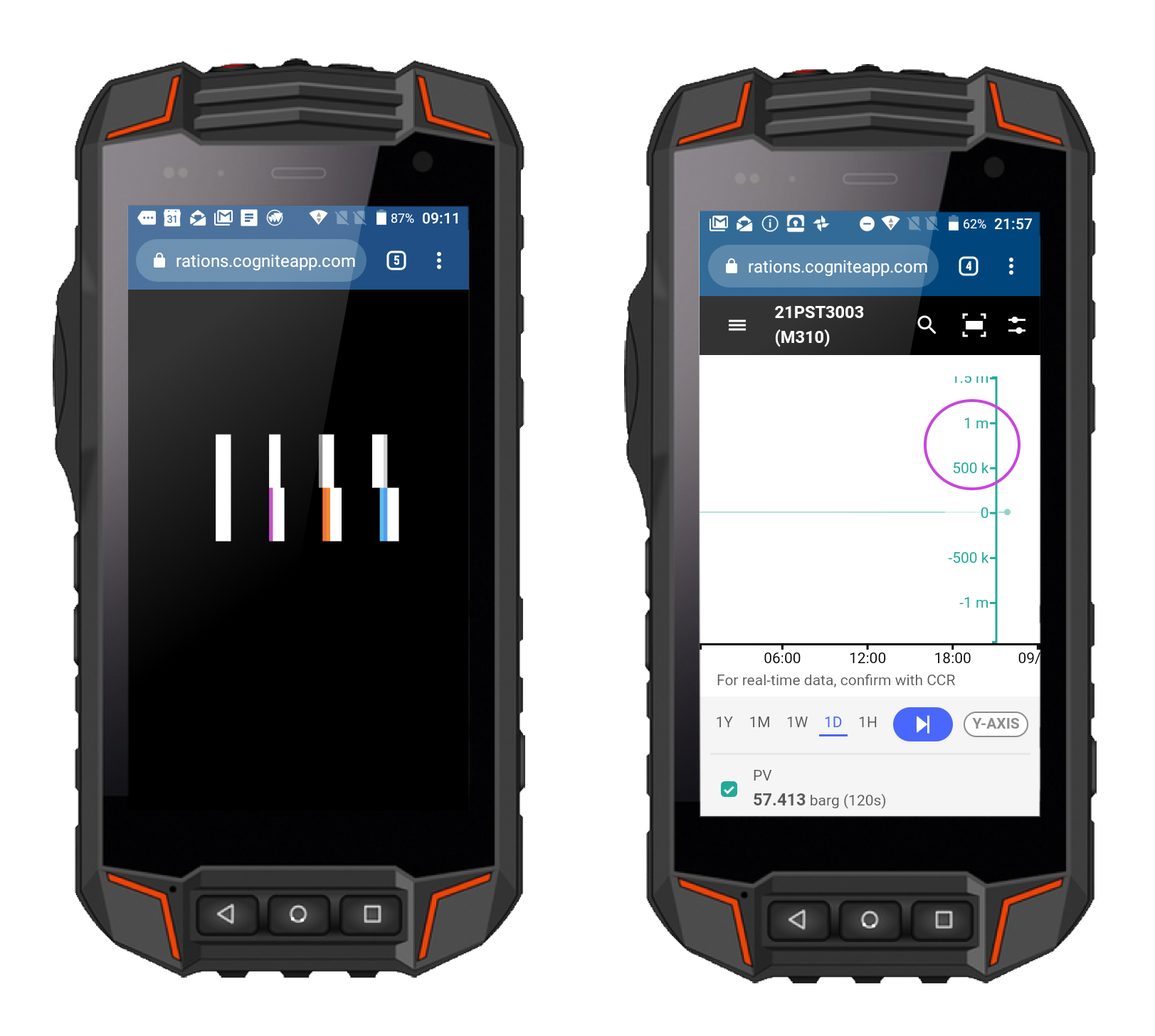
Version 2.2.0 - Jun 26th, 2019
Delete checklists warning
We've received feedback that it was too easy to unintentionally delete checklists that others were still working on. You now get a warning if you try to delete a checklist that others could still be using. The logic remains the same: if you created a checklist, you can delete it, but that makes the checklist unavailable for others. If you did not create the checklist, you can not delete it (but you can choose to leave the checklist).
Manage multiple checklists
It is now easier to switch between multiple checklists on mobile devices. Click the checklist title to pull down a list of checklists and select the checklist you are looking for.
Version 2.1.0 - Jun 11th, 2019
Multiple states on checklist items
Checklist items can now have multiple states. When you are collaborating with others about a checklist, you can, for example:
-
Use a "started" state to prevent others from starting on the same items.
-
Use multiple states to control progress (for example, "started", "started in field", "finished in field", "completed")
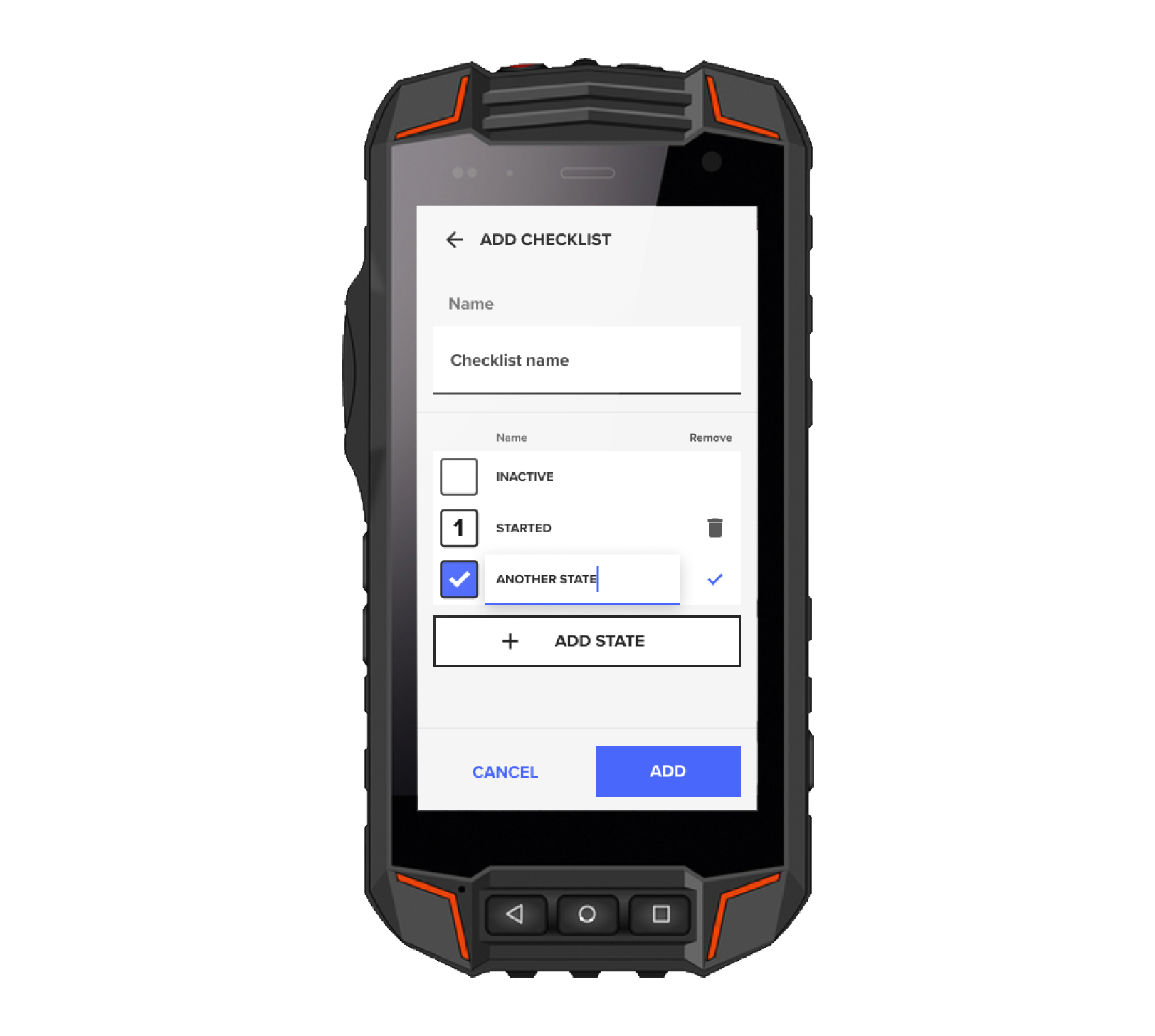
Version 1.37.0 - May 22nd, 2019
Tag description in checklists
We've received feedback that checklist items were difficult to relate to without the description field. We've updated the way we show tags in checklists to include the tag description field.
Pre-fixes in checklist items
To make it easier to add tag-based checklists from certain other systems, you can now add checklist items with prefixes. For example, if your work management tool (e.g., SAP or Workmate) uses a prefix for each tag (MyPlant-21PT1019), you don't have to remove the prefix in Excel or other tools before you create a checklist. You can paste the tag list, including the prefixes, directly into the tag field.
Clicking other tags in the 3D view
We have fixed an issue where it could be a problem identifying tags when clicking on another asset in the 3D view. It is now easier to click nearby tags and find out what the item is or navigate to the tag directly.
Checklists now include the name of who checked it (desktop only)
When you collaborate with others, it can be convenient to see who has performed each task. On the desktop, you can now see who checked an item and also when the item was checked. The information is also included when you export the checklist to PDF.