Configure Azure Private Link and CDF
Azure Private Link enables you to access Cognite Data Fusion (CDF) over a private endpoint. Traffic between your virtual network and CDF uses the Microsoft backbone network and isn't exposed to the public internet.
Follow the steps in this article to set up a private endpoint to access the Cognite API. The steps include submitting information to Cognite to configure your CDF project(s) to reject traffic from sources other than the Private Link service.
Currently, you can only request Private Link to be enabled for new CDF projects, not for existing ones.
Make sure that you exchange confidential information through a secret and encrypted channel, for example via Yopass.
Prerequisites
To complete the configuration, you need to be a network administrator or use infrastructure-as-code automation, with permission to create Azure private endpoints.
Step 1: Request a Private Link connection alias from Cognite
-
If you have purchased Private Link, contact Cognite customer support and request a Private Link connection alias for your CDF project(s).
-
Make a note of the alias you receive from Cognite. It'll look similar to this:
cdf-api.361db72b-......-52a2bf4c6832.westeurope.azure.privatelinkservice
Step 2: Create a private endpoint in Azure
-
Follow the Azure documentation to create a private endpoint.
-
When prompted, select Connect to an Azure resource by resource ID or alias, and enter the connection alias you received from Cognite.
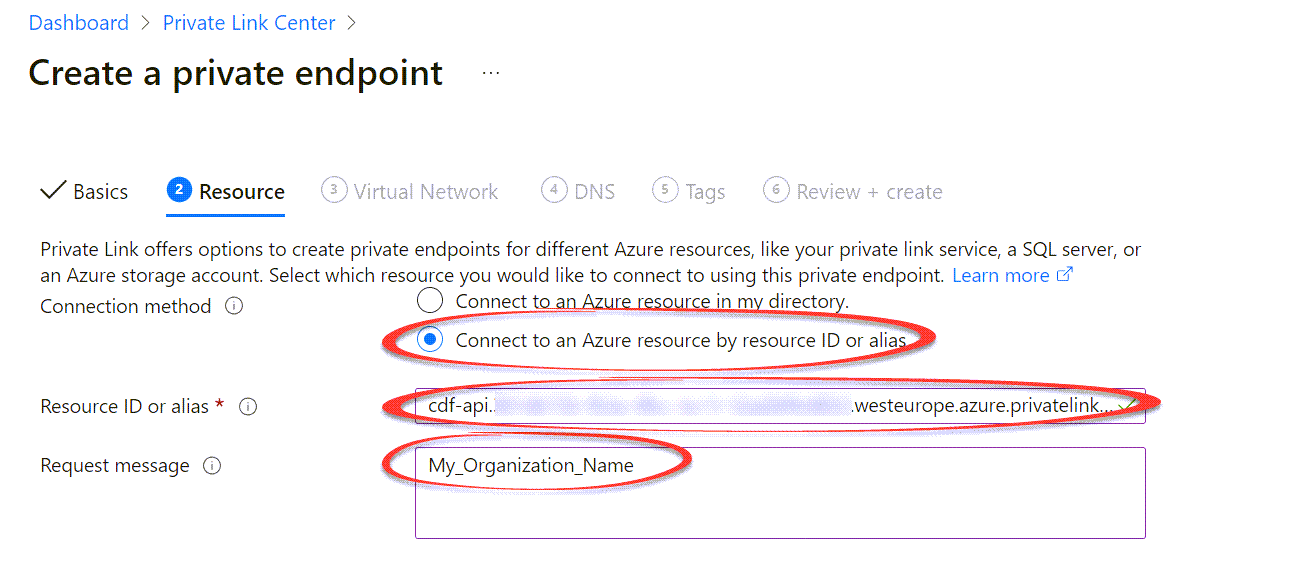
-
For Request message, enter the name of your CDF organization.
-
Fill in the remaining information according to your organization's preferences to create the private endpoint.
Step 3: Provide the private endpoint details to Cognite
-
Contact Cognite customer support and provide the private endpoint details they need to configure your CDF project(s):
-
The Resource GUID of the private endpoint:
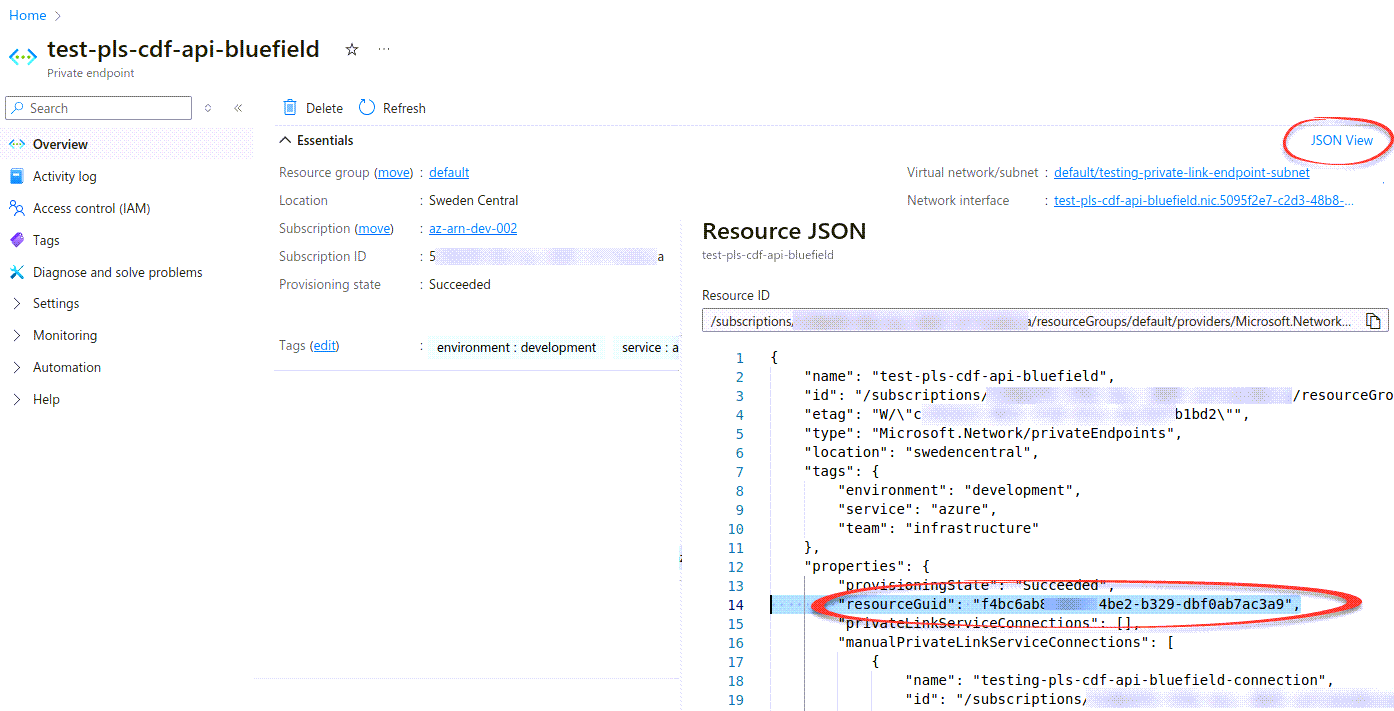
-
The Private IPv4 address of the private endpoint network interface controller (NIC):
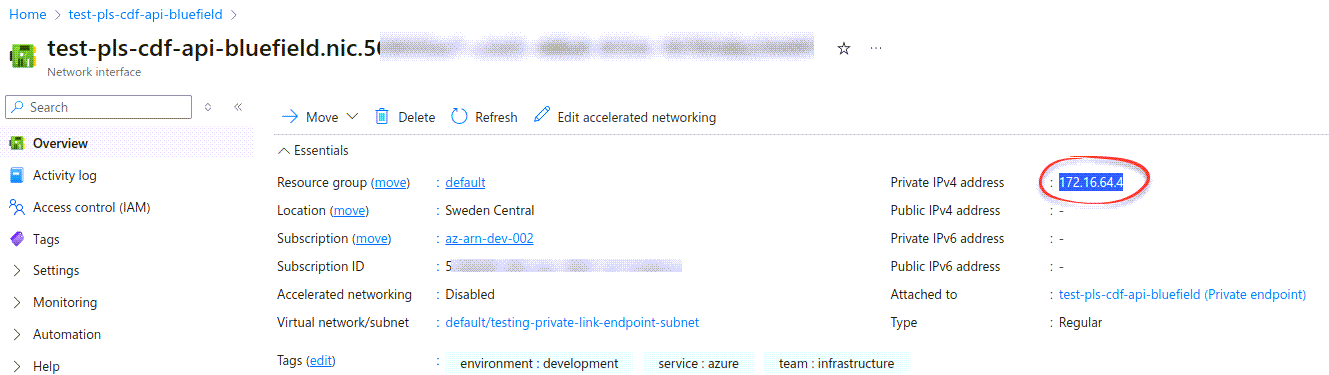
-
Step 4: Receive your base URL from Cognite
-
Make a note of the base URL you receive from Cognite. It'll be in this format:
pNNN.plink.<cluster>.cognitedata.com -
Use the base URL to register the Cognite API and applications and register and configure other applications and components.