Before you start
- Check the server requirements for the extractor.
- Assign access capabilities in a Cognite Data Fusion (CDF) project.
- Set up a Windows Update schedule. Note that the update may reboot the machine, causing extractor downtime.
Install and configure the extractor
1
Download and run the installer
Navigate to Data management > Integrate > Extractors and download and run the latest Studio for Petrel extractor .msi file.In the installation folder, you’ll also find log files, caches, the configuration file, and local state databases to keep track of which data that’s transferred. All relative paths you see in these articles are relative to this folder.
Set modify permissions: Set Modify permission under Properties in the installation folder to avoid permission issues.
2
Create config folder
Create a
config folder within the installation folder.3
Create configuration file
Create a configuration file according to the configuration settings. The file must be in YAML format.
Run as a Windows service
1
Start the service
Start the Studio for Petrel extractor using the Windows service or with a command line:The Windows service is named Connector.
2
Verify service is running
Check that the service is running properly. You should see the configuration directory structure: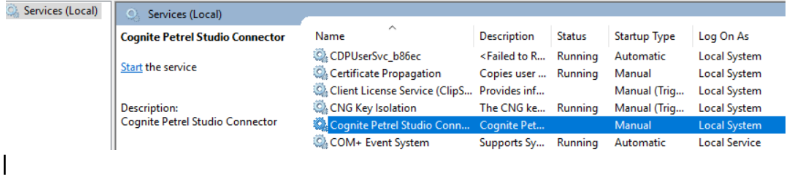
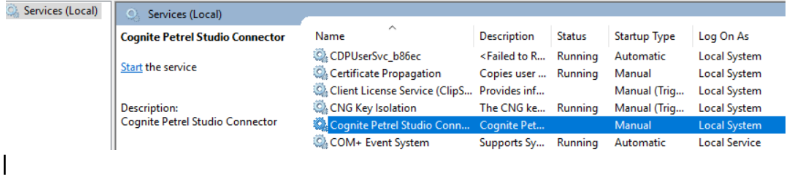
3
Check the logs
The logs from the extractor startup depend on the configuration but are similar to:When stopping the service, this is logged as:
The extractor sequentially checks all configured repositories. Select the interval between iterations of rechecking repositories with the
throttle-time configuration setting.Run from a command line
You can run the extractor from a command line.1
Navigate to installation folder
Navigate to the installation folder in a command line window.
2
Run Connector.exe
Run Connector.exe. The extractor reads and configures the extractor according to the configuration settings.
3
Check logs
If you’ve configured the
log to file parameter, the extractor logs to the command line window and the matching log under the logs folder.Check the extracted data
The extractor saves Studio for Petrel records as protobuf objects in CDF files. The records are loaded incrementally since the extractor checks for changes in Studio for Petrel and only sends the modified records to CDF.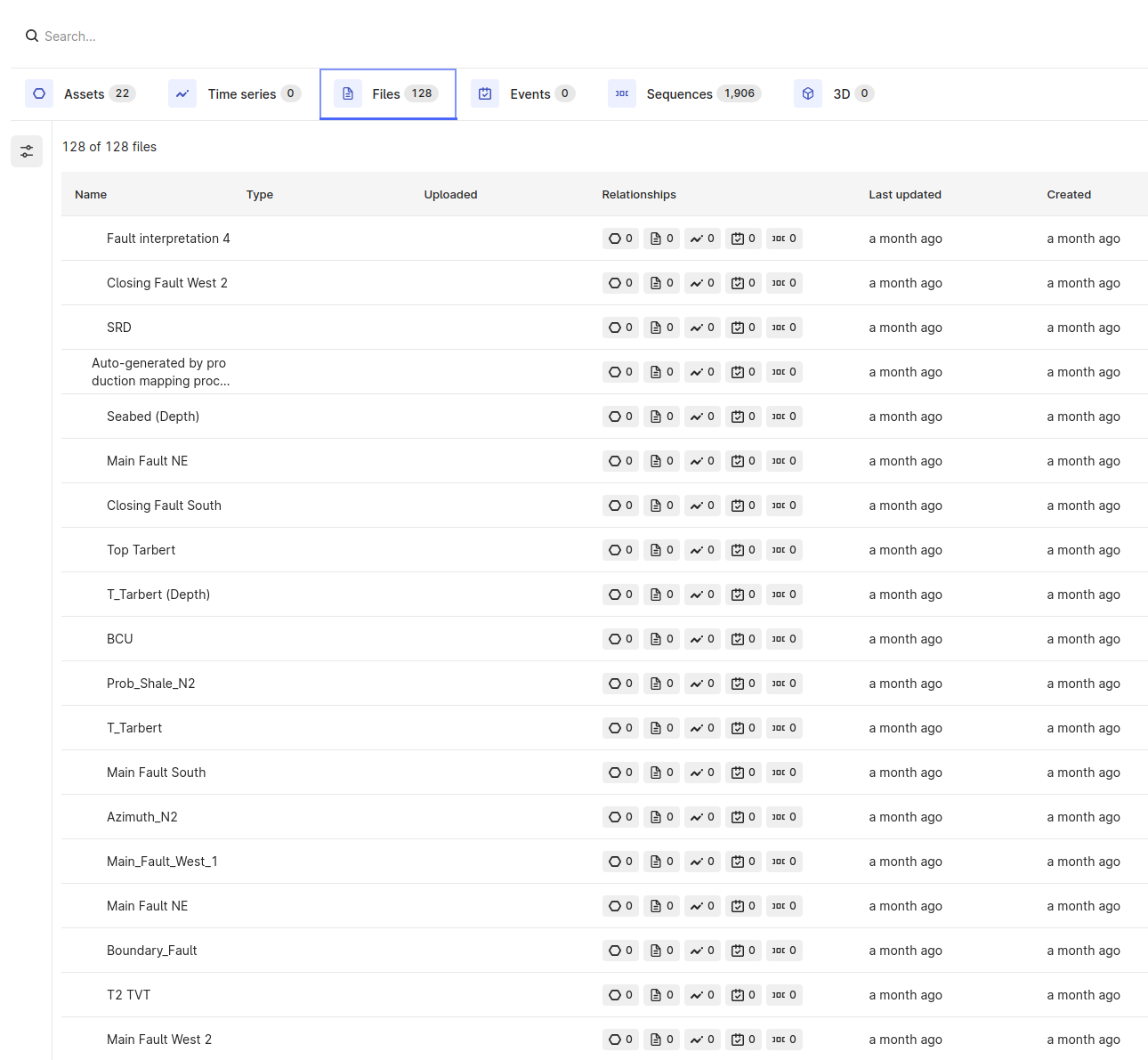
Internal tables
The extractor uses two internal tables for execution configuration and monitoring:StudioRepos: Configuration table that stores Studio for Petrelinstancesand the list of repositories to be extracted insidestudioRepositoryName. The list of repositories is the same as the list configured in the YAML file.- StudioRepositoryName: This table is automatically created using the values set in
studioRepositoryName. For example, if you have configuredGullfaksas the repository to be extracted, a table calledGullfaksis created in the RAW database. This table stores the data revisions and timestamp of the last extraction for the related Studio for Petrel objects.