Before you start
- Check the server requirements.
- Assign access capabilities for the extractor to write data to the respective CDF destination resources.
- Set up a CDF RAW database to serve as a target for the records ingested from OSDU. Make a note of the name.
- Set up a data set to serve as a target for the data files transferred from OSDU. Make a note of the data set ID.
-
Create an environment file (
.env) in the folder where you’ll run the extractor. This file holds the credentials for connecting to CDF and OSDU. You can use the .env_example file or this template as a starting point:.env
Install the extractor
- Windows executable
- Windows service
1
Download the extractor
Navigate to Data management > Integrate > Extractors and find the OSDU extractor’s package for your operating system.
2
Extract the files
Download the zip file and decompress it to the same folder where you created the
.env file.3
Create a configuration file
Create a configuration file.
4
Run the executable
Open a command line window and run the executable file.
You stop the extractor by pressing Ctrl+C on your keyboard. The log file is stored in the configured path.
Explore the extracted data
You can explore the extracted data in CDF RAW and browse the files in the configured CDF data set.Data stored in CDF RAW
Records ingested from OSDU are stored in the configured CDF RAW database. Adjust and clean up the data before transforming it into the CDF resource types. A RAW table is automatically created for each configured OSDU kind, and a row is added for each extracted record. The record ID is used as the row key. Each root key in the record becomes a column.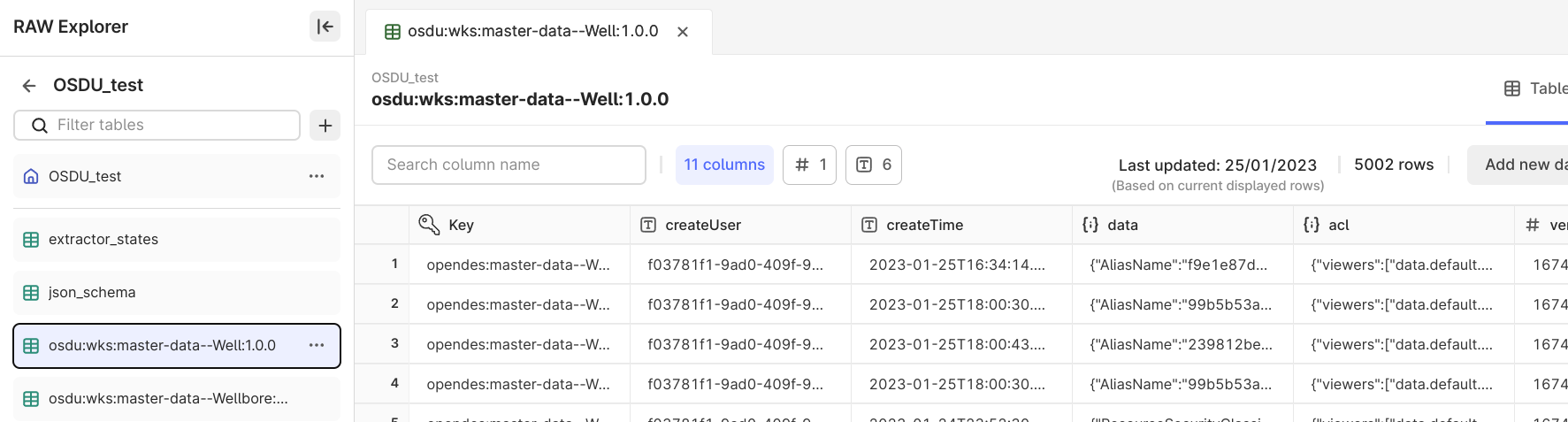
Data stored in CDF Files
The OSDU files linked to the extracted records are saved in CDF Files. For instance, this can be CSV, LAS, or LIS files with the row data for a well-log record. You can transform the data to insert the rows into the corresponding CDF Sequence. The extractor saves the files in CDF as is from the OSDU generic file service API or the DDMS API. The files are not further processed.| Files extracted from OSDU in the Data explorer | Files extracted from OSDU in the configured data set |
|---|---|
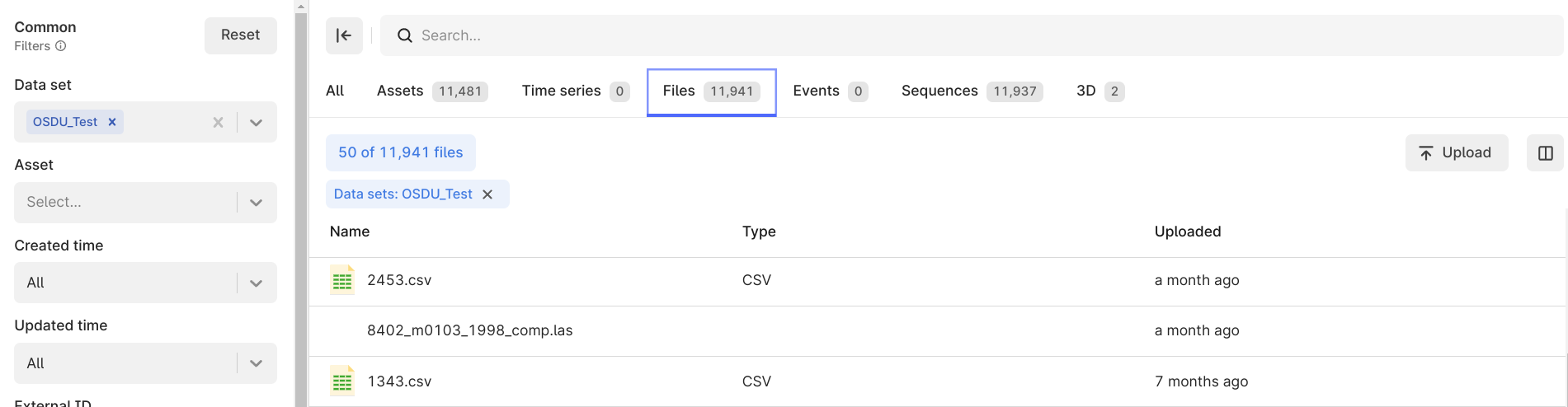 | 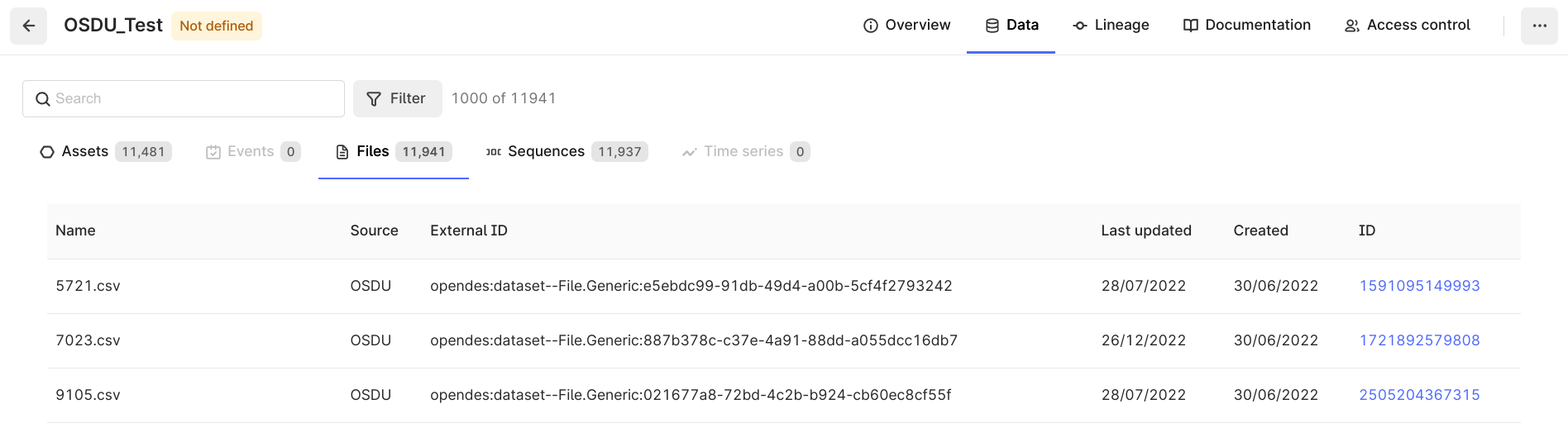 |