Configure, build, and deploy modules
With the Cognite Toolkit, you first configure access to the CDF project(s) you'll administer. Next,
you define and configure the modules you want to build and deploy. Then, you run the cdf build command
to build the necessary artifacts to deploy the modules.
Before you deploy the artifacts, we recommend that you always do a dry-run deployment to verify that the configurations and deployment perform as expected.
When you've verified the configuration, you run the cdf deploy command to deploy the artifacts to the CDF project using the CDF SDK and APIs.
Step 1: Configure access to the CDF project
You must set up authentication for the Cognite Toolkit to access the target CDF Project. Check the Authentication section for details.
Step 2: Configure modules
To configure the modules to deploy to a CDF project:
-
The
cdf modules initcommand will usually have created aconfig.<env>.yamlfile for each of your environnments.noteYou need one config.<env>.yaml file for each CDF project you deploy to. For example, if you have
prod,staging, anddevprojects/environments, you need config.prod.yaml, config.staging.yaml, and config.dev.yaml configuration files. -
Open the configuration file, and edit the
projectproperty to match the name of your CDF project (line 3 in this example):environment:
name: dev
project: <customer-dev>
type: dev
selected:
- cdf_demo_infield
- cdf_oid_example_data -
In the
selectedproperty, list the modules you want to deploy (lines 6-7 above).You can list any of the modules in the modules sub-directory.
-
Update the variables in the
variablessection to match the CDF project you're deploying to, for example, to change the name of your default location.importantMake sure that you update all the variables that are set to <change_me>. If not, the module won't be deployed correctly.
- Save the configuration file.
Step 3. Build deployment artifacts
To build the artifacts to deploy for the modules you have configured:
-
In a terminal, run these commands:
cd <proj_dir>
cdf build --env=devThe
--env=<env>parameter specifies which configuration file to use, in this example config.dev.yaml.
The Cognite Toolkit substitutes the variables in the templates and creates a build/ output directory with the artifacts to deploy.
Step 4: Deploy to the CDF project
To deploy the configured artifacts to your CDF project:
-
In a terminal, run these commands to do a dry-run of the deployment:
cdf deploy --dry-run -
Inspect the output from the dry run and verify that the configurations and deployment perform as expected.
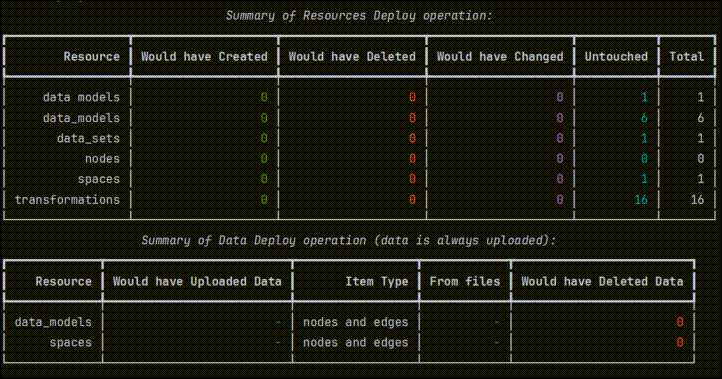
-
Run this command to deploy the artifacts to your CDF project:
cdf deploy
To ensure that history and logs are not overwritten, the Cognite Toolkit deploys only configurations that have changed since the last run, and updates the configurations in the CDF project.
Clean up configurations and data
To deploy from a clean state, you can remove configurations and data before you deploy. This is typically not necessary for regular deployments, but can be useful, for example, for resources that rejects updates, and you want to force a clean deployment.
One use case is data modeling views. Views can reject an update as the change might require a version bump. If
you want to delete and recreate the view, which is common in development, you can use the --drop option to
remove the view before deploying it again.
Use these commands with caution to be sure that you do not accidentally delete configurations and data.
Always run the commands first with the --dry-run option to inspect the potential impact.
Remove and redeploy configurations and data
To remove and redeploy configurations, but keep the data, run this command:
cdf deploy --drop
To also remove and redeploy the data, add the --drop-data option:
cdf deploy --drop --drop-data
To delete everything in your project that is managed by your configurations:
cdf clean --dry-run