Edit and explore data sets
When you or someone else in your organization has created data sets and added data to them, you can:
-
Explore the data sets to trace the data lineage to understand where data originates from and be confident of the data integrity and the data quality.
-
Set the governance status to make the data available as input to the use cases your organization is looking to solve.
You can also edit the data sets to add more documentation or to write-protect to provide an extra layer of protection to production-critical data. By archiving data sets, you can hide data sets that are no longer used.
Edit data sets
Data sets evolve as you ingest more data, update a data ingestion pipeline, or take steps to increase the data set quality.
By adding information and documentation about your data set, you provide a shared understanding in your organization about the data in the data set.
-
Navigate to Data management > Data catalog.
-
Select the data set you want to edit.
-
Select Edit.
-
Use the data set wizard to update the information about the data set. For example, you can:
-
Edit the name, description, owner, and other data set details to help other users understand the data set content.
-
Set labels for data sets to make the data set easier to discover by others. For instance, you can specify the type of data, geographic region, or business unit in the labels.
-
Set the governance status. If a data set has a defined owner and follows the governance processes for data in your organization, we recommend that you mark the data set as governed. If the data set isn't maintained, lacks a clear owner, or lacks necessary governance, mark the data set as ungoverned.
-
Upload additional documentation files or specify links to further information about the data set. We recommend that you upload documentation about the data ingestion process, such as instructions on how to sign in to a computer where an extractor is running and describe the type of data processing done.
-
Write-protect data sets that contain production-critical data to preserve the integrity of the data. Only members of groups that you explicitly grant access can write data to a write-protected data set.
-
Archive data sets to hide them from the UI and make the data set unavailable to users. The data set and the data it contains aren't deleted, and you can always restore archived data sets later.
-
Explore data sets
- Navigate to Data management > Data catalog.
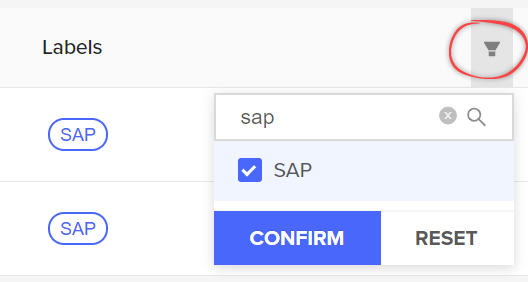
-
To find the data sets you want to explore, you can filter data sets by label or search for data sets by their name or description.
-
Select the data set you want to see more details about.
In the Basic information section, you can see key information about the data set, for example:
- The data set ID. This is the CDF ID for the data set. You need to use this ID to add data objects to the data set.
- The name and description. A small padlock in front of the name indicates that the data set is write-protected.
- The Governance status. "Governed" indicates that the data set has a designated owner and follows the governance processes for data in your organization.
- Who created the data set.
- The owner of the data set.
- When the data set was last updated.
Select the different tabs to see more detailed information about the data set:
- Explore data - see how many data objects of each resource type the data set contains. Select a data object to view more details.
- Lineage - understand where data originates from and be confident of the data integrity and the data quality.
- Documentation - access any uploaded files or documentation links for the data set.
- Access control - see who has their read or write access scoped to the data set.