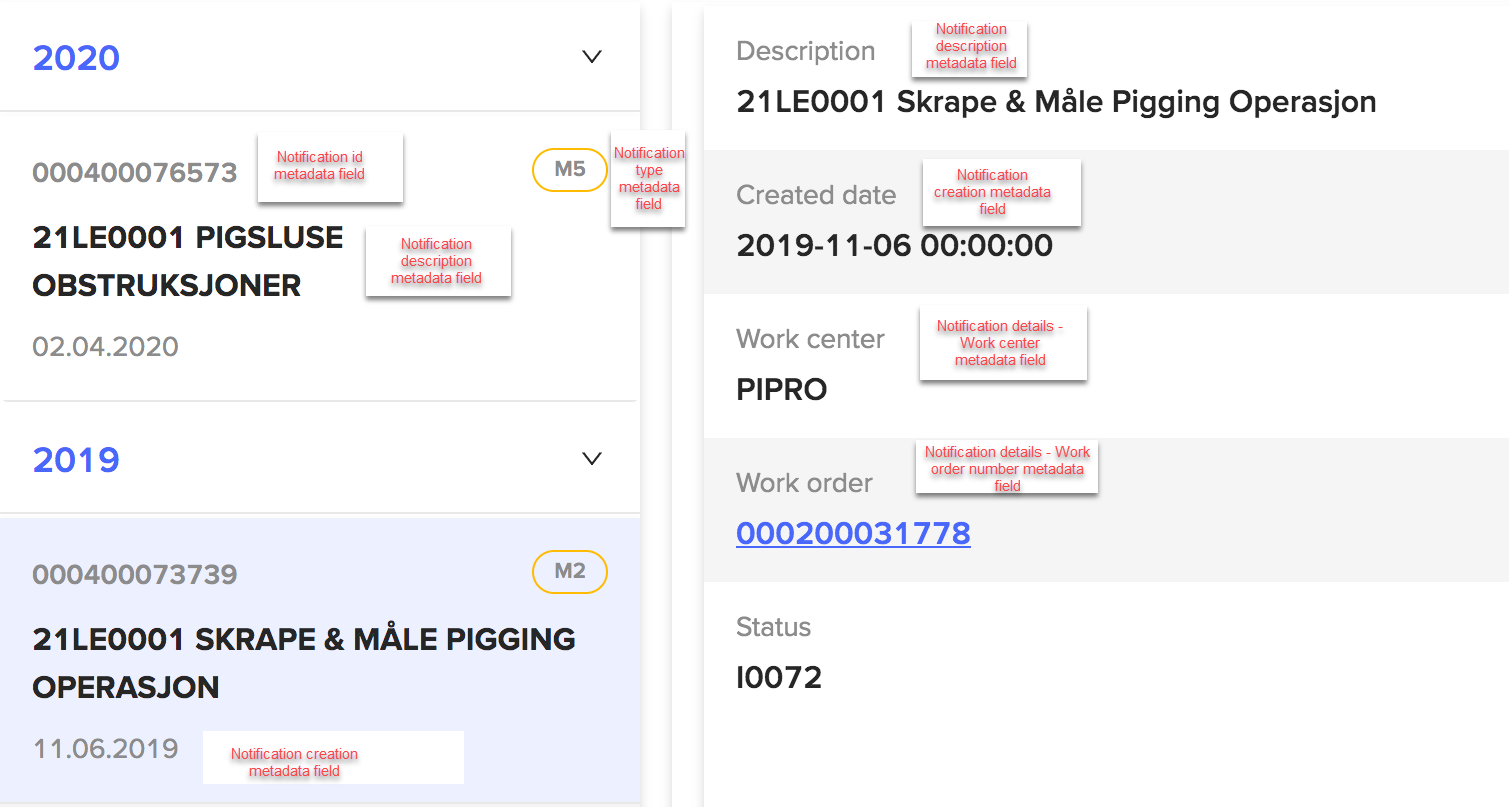Work orders, templates, and alarms
The settings listed below apply to data types connected to the CDF Events resource type.
General work order settings
Use the Work orders tab to configure the settings below.
InField supports work orders from either SAP or Workmate, and some pages will look different depending on the source system for the work orders. You'll find the work orders sorted by the due date for open work orders and the completion date for closed work orders.
The settings in the table below apply to work orders from any source system.
| Field | Description | Default value |
|---|---|---|
| Work order event type1 | Specify the value of the Type field for work order events in CDF. | WorkMate: workorder SAP: maintenance |
| Work order event subtype | Specify the value of the Subtype field for work order events in CDF | { enabled: true, value: work-order } |
| Object list event type1 | Specify the value of the Type field for Object list events in CDF. | WorkMate: WorkorderItem SAP: maintenance |
| Object list event subtype | Specify the value of the SubType field for Object list events in CDF. | { enabled: true, value: work-order-item } |
| Work order by object list fetch key1 | Specify the work order metadata field to fetch the Object list for a single work order. | Workmate: WORKORDER_NUMBER SAP: MaintenanceOrder |
| Work order ID metadata field1 | Specify the event metadata field that contains the unique ID of a specific work order. | Workmate: WORKORDER_ID SAP: MaintenanceOrder |
| Work order number metadata field1 | Specify the event metadata field that contains the work order number. Work order search filters based on WorkOrderNumber. The data must be in string format. See also the examples below. | Workmate: WORKORDER_NUMBER SAP: MaintenanceOrder |
| Work order title metadata field1 | Specify the event metadata field that contains the work order title. The data must be in string format. | Workmate: WORKORDER_TITLE SAP: MaintenanceOrderDesc |
| Work order user status metadata field1 | Specify the event metadata field that contains the user status. The data must be in string format. If a work order has multiple statuses, the string must have a format of either status1, status2, or status1, status2. See item 3 in the example below. | Workmate: WORKORDER_STATUS SAP: ConcatenatedActiveUserStsName |
| Work order system status metadata field1 | Specify the event metadata field that contains the system status. The data must be in string format. | Workmate: WORKORDER_SYSTEMSTATUS SAP: ConcatenatedActiveSystStsName |
| Work order status description metadata field | Specify the event metadata field that contains the status description. | Workmate: WORKORDER_STATUSDESC SAP: SystemStatusDescription |
| Work order discipline metadata field1 | Specify the event metadata field that contains the work order discipline. The data must be in string format. See item 4 in the example below. | Workmate: WORKORDER_LEADDISCIPLINEDESC SAP: MainWorkCenter |
| Work order due date metadata field1 | Specify the event metadata field that contains the work order due date. The data must be in string format. | Workmate: WORKORDER_DUEDATE SAP: LatestAcceptableCompletionDate |
| Work order completion date metadata field1 | Specify the event metadata field that contains the work order completion date. The data must be in string format. | Workmate: WORKORDER_COMPLETIONDATE SAP: MaintOrderReferenceDateTime |
| Work order item name metadata field1 | Specify the event metadata field that contains the work order item name. The data must be in string format. | Workmate: WORKORDER_ITEMNAME SAP: TechnicalObject |
| Work order description metadata field1 | Specify the event metadata field that contains the work order description. The data must be in string format. | Workmate: WORKORDER_DESC SAP: MaintenanceOrderLongText |
| Work order inserted date metadata field1 | Specify the event metadata field that contains the work order inserted date. The data must be in string format. | Workmate: WORKORDER_INSERTEDDATE SAP: CreatedOn |
| Work order metadata keys that are links | Specify work order metadata fields that will be links in the user interface. | Workmate: - SAP: MaintenanceNotification |
| Work order discipline description | Insert the number of characters in the work order discipline to be displayed. | Workmate: {prefixChars: 3, upperCase: true, } SAP: {} |
| Work order details field mappings | Select to add unique fields in the work order's metadata field to display on the Details tab for a single work order. | - |
1 required if the specific feature is enabled.
SAP work orders
You set the Source-specific properties on the Work orders tab, and users will see these when they open the Notification page from the sidebar or Overview page in InField. Scroll down to see examples from the UI.
| Field | Description | Default value |
|---|---|---|
| Notification details field mappings | Select to add notifications' metadata fields. You'll find these in the detailed view for a notification. | - |
| Work order type metadata field | Specify the work order event metadata field key for a specific work order type. This data must be in string format. Note: This is different from the Work order event type above. | MaintenanceOrderType |
| Work order active status key | Specify the work order metadata field that contains the work order active status. | WorkOrderStatus |
| Work order non-active status values | Specify values for the field above that are non-active work orders. This is used for filtering. | ['CLSD', 'TECO'] |
| Notifications event type | Specify the value of the Type field for notification events in CDF. | maintenance |
| Notifications event subtype | Specify the value of the Type field for notification events in CDF. | {enabled: true, value: "notification"} |
| Notification metadata keys that are links | Specify a list of notification metadata fields that will display as links in the user interface. | - |
| Notification id metadata field | Specify the work order event metadata field that contains the work order notification ID. | MaintenanceNotification |
| Notification type metadata field | Specify the work order event metadata field that contains the work order notification type. This is different from event type. See also the examples below. | NotificationType |
| Notification description metadata field | Specify the work order event metadata field that contains the work order notification description. | NotificationText |
| Notification creation time metadata field | Specify the work order event metadata field that contains the work order notification creation time. | CreatedOn |
Work operations
In InField, the settings on the Work operations tab apply to the Operations tab for work orders.
| Field | Description | Default value |
|---|---|---|
| Work operations event type1 | Enter the value of the Type field for work operation events in CDF. | Workmate: WorkorderTask SAP: maintenance |
| Work operations event subtype1 | Enter the value of the Subtype field for work operation events in CDF. | { enabled: true, value: "work-order-operation" } |
| Work operations tab display name1 | Enter a name for the tab showing work operations in the user interface. | Operations |
| Work operation id metadata field1 | Specify the work operation event metadata field that contains the work operation ID. The data must be in string format. | MaintOrderOperationInternalID |
| Work operation name metadata field1 | Specify the work operation event metadata field that contains the work operation name. The data must be in string format. | OperationDescription |
| Work operation number metadata field1 | Specify the work operation event metadata field that contains the work operation number. The data must be in string format. | MaintenancOrderOperation |
| Work operation code metadata field1 | Specify the work operation event metadata field that contains the work operation code. | WorkCenter |
| Work operation completed datetime metadata field1 | Specify the work operation event metadata field that contains the work operation completed date time. | CompletedDateTime |
| Work operation details field mappings | Specify the work operation metadata fields to display in the detailed view of a single work operation. |
1 required if the specific feature is enabled.
Work plans
You must enable work orders on the Work orders tab for the settings on this tab to be relevant. Different methods of grouping work orders will be available for different source systems. You select the source system on the Work orders tab.
Date-based work plans
The list of work orders is displayed according to the date range.
| Field | Description | Default value |
|---|---|---|
| Section title | Customize the display title of this section in the user interface. | Work Plan |
| Date filter key | Specify the property on work order event objects that the date range filtering will be based on. This must be a top-level property that supports min/max filtering and can't be a metadata property. | startTime |
| Start day of week | Enter the first day of each week. | sunday |
| Work order by date range field mappings | Add fields to display in the grid displayed for each work order. | - |
Revisions/Work packages
In InField, the Revision section is displayed with the active work plans, and users can browse through work orders and open work orders as checklists.
| Field | Description | Default value |
|---|---|---|
| Revision event type1 | Specify the value of the Type field for revision events in CDF. | maintenance |
| Revision event subtype1 | Specify the value of the Subtype field for revision events in CDF. | { enabled: true, value: "revision" } |
| Revision ID metadata field1 | Specify the work operation event metadata field that contains the revision ID. | RevisionID |
| Revision Name metadata field1 | Specify the work operation event metadata field that contains the revision name. | RevisionName |
| Revision StartDateTime metadata field1 | Specify the work operation event metadata field that contains the revision start date time. | RevisionStartDateTime |
| Revision EndDateTime metadata field1 | Specify the work operation event metadata field that contains the revision end date time. | RevisionEndDateTime |
| Revision type metadata field | Specify the metadata field name that will be used to retrieve different types of revisions. For example, to retrieve revisions with the RevisionCode metadata field “WP - Work plan” and “RW - Active revisions” and display them using different sub-headers. | typedRevisionFilterOptions.revisionTypeFieldName |
1 required if the specific feature is enabled.
Supported revision types
| Field | Description | Default value |
|---|---|---|
| Value to identify the revision type | The value of the field specified in the revisionTypeFieldName to identify the revision type. | - |
| Exact match filters | Specify revisions with exact metadata matching these key-value pairs to display. | { RevisionCode: 'WP - Work Plan', } |
| Exact match negative filters | Specify revisions with exact metadata matching these key-value pairs not to display. This is applied after the Exact match positive field above. | {RevisionItemNames: 'N/A',} |
| Work order by revision field mappings | Specify the work order metadata field to display in the detailed view of a single work order when viewed from within the revisions feature. | - |
| Display as flat list (do not group revisions by status) | Select to display revisions in one list or clear to display revisions sorted by status Active revisions (meradata.StatusShortList === ["REL"] ) and Other revisions. | - |
| Revisions list display options | Customize how the list of revisions is displayed in the user interface. | - |
WorkMate work orders
These settings are made under Source-specific properties on the Work orders tab.
| Field | Description | Default value |
|---|---|---|
| Equipment history by asset field mappings | Specify the equipment history metadata fields to display as equipment history for an asset. | - |
| Equipment history by work order field mappings | Specify the equipment history metadata fields to display as equipment history for work orders. | - |
| Active filter | Select to add a key-value list to get an exact filter for retrieving active work orders. | - |
| Equipment history event type | Enter the value of the Type field for equipment history events in CDF. | EquipHistTag |
| Equipment history event subtype | Enter the value of the Subtype field for equipment history events in CDF. | { enabled: false, value: "equipment-history" } |
| Equipment history tag metadata | Specify the equipment history metadata field that will display as links in the user interface. | [WORKORDER_NUMBER] |
Templates
The settings you configure on the Templates tab give access to create checklist templates for routine round tasks.
| Field | Description | Default value |
|---|---|---|
| Templates admin list | Enter email addresses for users that can create and edit checklist templates. | [] |
Alarms
Optional: Use the settings on the Alarms tab to show the alarms page instead of the default home. This setting is only relevant to a few customers.
| Field | Description | Default value |
|---|---|---|
| Override homepage | Turn on to show the Alarms page instead of the default home page. | false |
Examples of SAP work orders
See below for examples of how SAP work orders look in InField.
SAP Work orders on the Overview page
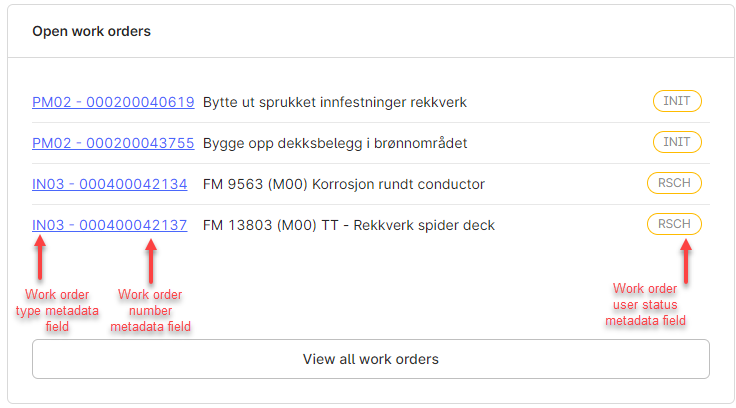
SAP Work order details
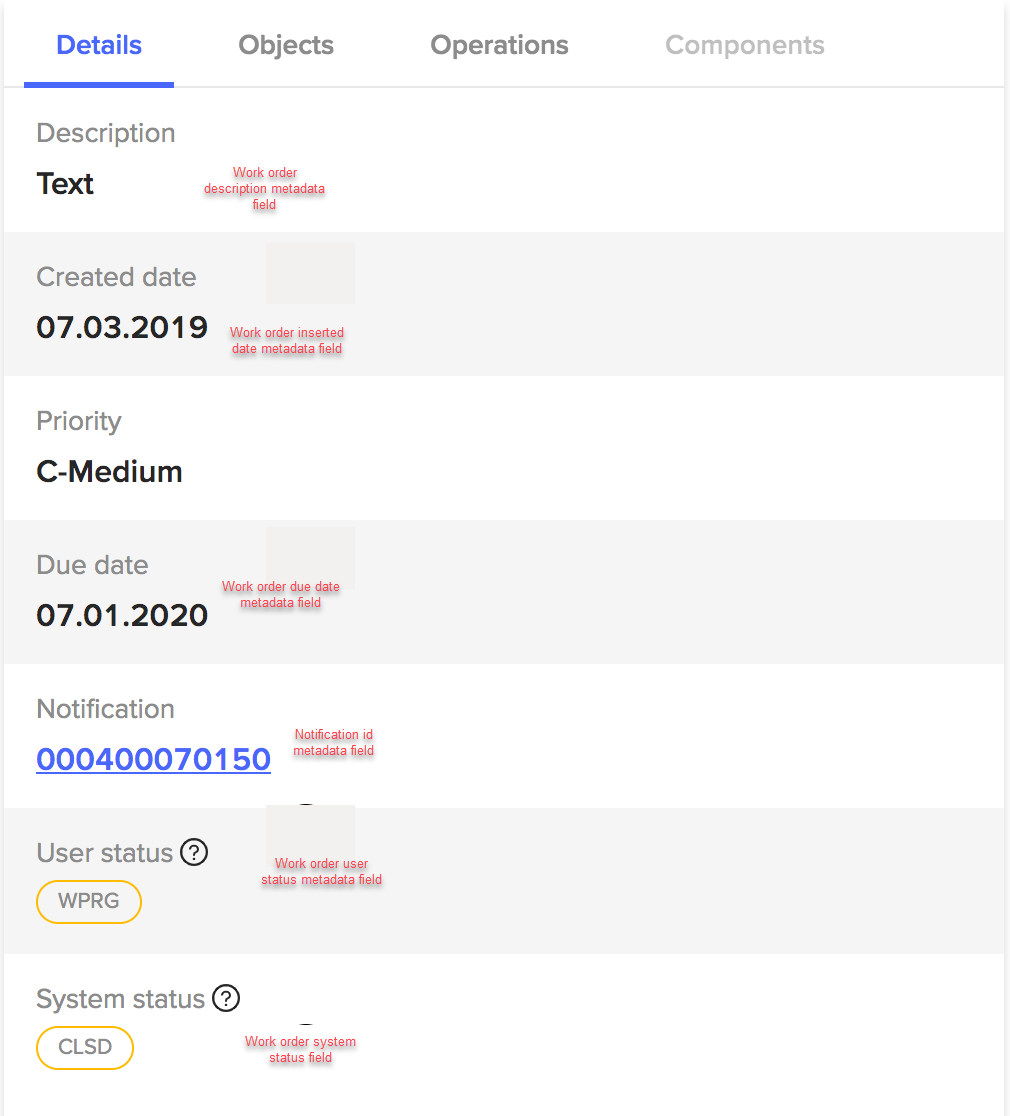
SAP Object list
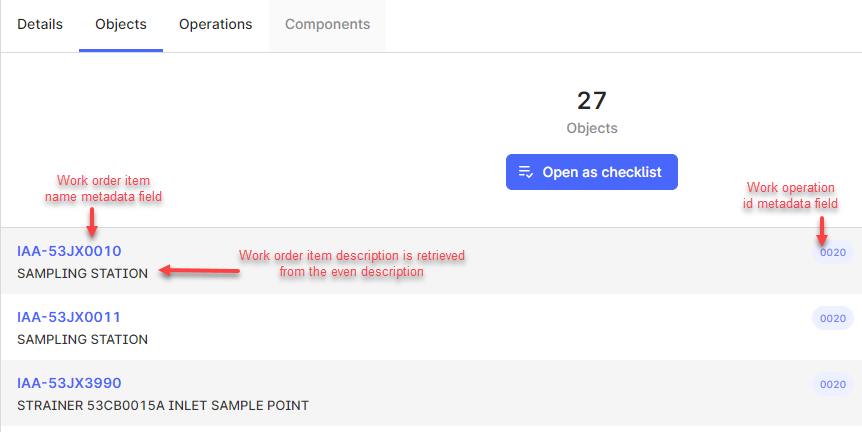
SAP Notifications